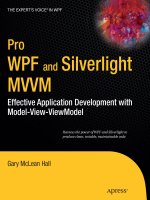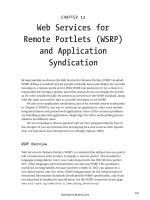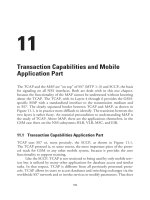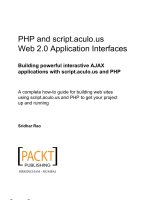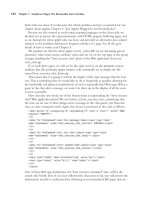autoscaling application block and transient fault handling application block reference
Bạn đang xem bản rút gọn của tài liệu. Xem và tải ngay bản đầy đủ của tài liệu tại đây (2.67 MB, 160 trang )
Autoscaling Application Block and
Transient Fault Handling
Application Block Reference
patterns & practices
Summary: The Autoscaling Application Block provides a mechanism for adding
autoscaling behaviors to Windows Azure applications based on predictive usage
patterns or reactive rules. The Transient Fault Handling Application Block provides a set
of reusable and testable components for adding retry logic into your Windows Azure
applications by using Windows Azure SQL Database, Windows Azure storage, Service
Bus and Caching Service. This makes your Windows Azure application more reliable and
resilient to transient faults (such as temporary network connectivity issues or temporary
service unavailability). This also improves overall application stability. The blocks are part
of the Microsoft Enterprise Library Integration Pack for Windows Azure.
Category: Reference
Applies to: Windows Azure SDK for .NET (includes the Visual Studio Tools for Windows
Azure), Windows Azure SQL Database, Windows Azure Service Bus, Enterprise Library 5,
Microsoft .NET Framework version 4.0, Microsoft Visual Studio 2010
Source: MSDN Library (patterns & practices) (
link to source content
)
E-book publication date: June 2012
Copyright © 2012 by Microsoft Corporation
All rights reserved. No part of the contents of this book may be reproduced or transmitted in any form or by any means
without the written permission of the publisher.
Microsoft and the trademarks listed at
are trademarks of the
Microsoft group of companies. All other marks are property of their respective owners.
The example companies, organizations, products, domain names, email addresses, logos, people, places, and events
depicted herein are fictitious. No association with any real company, organization, product, domain name, email address,
logo, person, place, or event is intended or should be inferred.
This book expresses the author’s views and opinions. The information contained in this book is provided without any
express, statutory, or implied warranties. Neither the authors, Microsoft Corporation, nor its resellers, or distributors will
be held liable for any damages caused or alleged to be caused either directly or indirectly by this book.
Contents
Welcome to the Enterprise Library Integration Pack for Windows Azure 6
What is the Enterprise Library Integration Pack for Windows Azure? 7
About This Release of the Enterprise Library Integration Pack for Windows Azure 8
Developing Windows Azure Applications with the Microsoft Enterprise Library Integration Pack for
Windows Azure 10
The Autoscaling Application Block 14
What Does the Autoscaling Application Block Do? 15
Hosting the Autoscaling Application Block 17
Adding the Autoscaling Application Block to a Host 18
Hosting the Autoscaling Application Block in a Worker Role 19
Hosting the Autoscaling Application Block in an On-Premises Application 22
Entering Configuration Information 23
Source Schema for the Autoscaling Application Block 36
Selecting a Rules Store 44
Selecting a Service Information Store 45
Key Scenarios 45
Collecting Performance Counter Data 46
Implementing Throttling Behavior 47
Storing Your Autoscaling Rules 49
Rules Schema Description 51
Storing Your Service Information Data 59
Service Information Schema Description 59
Storing Autoscaling Application Block Configuration in Blob Storage 64
Reading the Autoscaling Application Block Log Messages 68
The Design of the Autoscaling Application Block 69
The Stabilizer 75
The Request Tracking Process 77
The Performance Counter Collection Process 78
Extending and Modifying the Autoscaling Application Block 80
Creating a Custom Action 80
Creating a Custom Operand 83
Creating a Custom Rules Store 87
Creating a Custom Service Information Store 90
Creating a Custom Logger 93
Deployment and Operations 94
Deploying the Autoscaling Application Block 95
Defining Constraint Rules 97
Defining Reactive Rules 101
Enabling and Disabling Rules 106
Defining Throttling Autoscaling Rules 107
Understanding Rule Ranks and Reconciliation 108
Defining Scale Groups 109
Using Notifications and Manual Scaling 111
Autoscaling Application Block Logging 112
Tuning the Autoscaling Application Block 118
Using the WASABiCmdlets Windows PowerShell Cmdlets 120
Encrypting the Rules Store and the Service Information Store 122
Encrypting the Autoscaling Settings in the Configuration File 123
Creating an Encryption Certificate 125
Configuration Changes at Run Time 127
The Transient Fault Handling Application Block 128
What Does the Transient Fault Handling Application Block Do? 130
Hosting the Transient Fault Handling Application Block 131
Adding the Transient Fault Handling Application Block to Your Solution 131
Entering Configuration Information 133
Source Schema for the Transient Fault Handling Application Block 139
Key Scenarios 143
Specifying Retry Strategies in Code 144
Specifying Retry Strategies in the Configuration 145
Using Asynchronous Methods with Retries 148
Using the Transient Fault Handling Application Block with Windows Azure SQL Database 149
The Design of the Transient Fault Handling Application Block 151
Extending and Modifying the Transient Fault Handling Application Block 154
Implementing a Custom Detection Strategy 154
Implementing a Custom Retry Strategy 155
Migration Notes 158
Welcome to the Enterprise Library
Integration Pack for Windows Azure
Welcome to the Enterprise Library Integration Pack for Windows Azure. The following sections of this
guidance describe how you can use the Enterprise Library Integration Pack for Windows Azure and the
individual blocks in your Windows Azure applications. The sections are:
•
What is the Enterprise Library Integration Pack for Windows Azure?
•
About this Release of the Enterprise Library Integration Pack for Windows Azure
•
Developing Windows Azure Applications with the Enterprise Library Integration Pack for
Windows Azure
•
The Autoscaling Application Block
•
Transient Fault Handling Application Block
•
Developer's Guide. The Developer's Guide is available to download from the Microsoft
Download Center and on MSDN here.
What is the Enterprise Library
Integration Pack for Windows Azure?
The Enterprise Library Integration Pack for Windows Azure extends Enterprise Library 5.0 to add
additional support for developing and managing Windows Azure applications. It offers the same benefits
as Enterprise Library and helps developers achieve the same goals.
The Enterprise Library Integration Pack for Windows Azure includes:
• The
Autoscaling Application Block to help you to automatically scale your Windows Azure
applications
• The
Transient Fault Handling Application Block to help you make your Windows Azure
applications more resilient when they encounter transient fault conditions
• The Blob configuration source to store your Enterprise Library configuration in Windows Azure
blob storage
• Protected configuration provider
• Windows PowerShell cmdlets to manipulation the Autoscaling Application Block
• Updated database creation scripts (for the Logging Application Block and Caching Application
Block) to use Windows Azure SQL Database
•
Reference Documentation
•
Developer's Guide. The Developer's Guide is available to download from the Microsoft
Download Center and on MSDN here.
•
Reference Implementation that illustrates the use of the blocks
The Enterprise Library Integration Pack for Windows Azure is one of several existing and planned
integration packs for Enterprise Library.
For more information about Enterprise Library, see "
Microsoft Enterprise Library 5.0 – May 2011" on
MSDN and the
Enterprise Library Silverlight Integration Pack.
About This Release of the Enterprise
Library Integration Pack for Windows
Azure
Target Audience
This guidance is intended for software architects and software developers working with applications
that will be deployed to Windows Azure. To get the greatest benefit from this guidance, you should have
an understanding of the following technologies:
• Windows Azure
• Windows Azure SQL Database
• Microsoft Visual C#
• Microsoft .NET Framework
System Requirements
The following are the system requirements for using Enterprise Library Integration Pack for Windows
Azure:
• Visual Studio 2010 SP1.
• Windows Azure Tools for Microsoft Visual Studio and Windows Azure SDK for .NET v1.6 (all-in-
one installer can be found at
• In order to run unit tests, Moq (v4.0 or later) is also required.
Contents of the Enterprise Library Integration Pack for Windows Azure
The Enterprise Library Integration Pack for Windows Azure is a combination of reusable components, a
supporting infrastructure, and guidance. It contains the following:
• Binaries. The Enterprise Library Integration Pack for Windows Azureincludes pre-compiled,
strong-named assemblies for all the source code.
• Source code. The Enterprise Library Integration Pack for Windows Azureincludes the source
code for the application blocks.
• Unit tests. The Enterprise Library Integration Pack for Windows Azureincludes the unit tests
that were created while the application blocks were being developed.
• Documentation. The Enterprise Library Integration Pack for Windows Azure includes
documentation that can be viewed on MSDN® or with the Visual Studio help system. The
documentation includes guidance about how to use the Enterprise Library Integration Pack for
Windows Azure and a class library reference.
Related patterns & practices Links
For information related to the Enterprise Library Integration Pack for Windows Azure, and other tools
and guidance for designing and building applications for the cloud, see the patterns & practices website
and guides:
•
Microsoft patterns & practices Developer Center
•
Microsoft Enterprise Library 5.0
• Microsoft Enterprise Library 5.0 Developer's Guide
• Moving Applications to the Cloud
• Developing Applications for the Cloud
Developing Windows Azure
Applications with the Microsoft
Enterprise Library Integration Pack
for Windows Azure
The Microsoft Enterprise Library Integration Pack for Windows Azure extends Enterprise Library to
include additional support for Windows Azure applications. It includes two additional application blocks
designed specifically to meet the requirements of Windows Azure hosted applications: the Autoscaling
Application Block and the Transient Fault Handling Application Block.
For more information about Enterprise Library, see "
Microsoft Enterprise Library" on MSDN.
Configuring Enterprise Library in the Cloud
The application blocks in the Enterprise Library Integration Pack for Windows Azure use the same
configuration infrastructure and tools as the standard Enterprise Library application blocks.
For more information, see "
Configuring Enterprise Library" on MSDN.
For more information about configuring the Autoscaling Application Block, see "
Entering Configuration
Information."
For more information about configuring the Transient Fault Handling Application Block, see "
Entering
Configuration Information."
Using Enterprise Library in Windows Azure Applications
The blocks in the Enterprise Library Integration Pack for Windows Azure are designed to be used with
applications hosted in Windows Azure; however, you do not need to host the blocks in Windows Azure
roles.
For more information about referencing Enterprise Library assemblies, dependencies in Enterprise
Library, and referencing and creating Enterprise Library objects, see "
Using Enterprise Library in
Applications."
For more information about using the Autoscaling Application Block with your Windows Azure
applications, see "
Hosting the Autoscaling Application Block."
For more information about using the Transient Fault Handling Application Block with your Windows
Azure applications, see "
Hosting the Transient Fault Handling Application Block."
Extending and Modifying Enterprise Library for Use in the Cloud
The blocks in the Enterprise Library Integration Pack for Windows Azure include a number of extension
points that enable you to further customize their behavior.
For more information about extending the Autoscaling Application Block, see "
Extending and Modifying
the Autoscaling Application Block."
For more information about extending the Transient Fault Handling Application Block, see "
Extending
and Modifying the Transient Fault Handling Application Block."
Windows Azure Terminology
The Reference Documentation and the Developer's Guide make frequent references to elements of
Windows Azure. The following diagram shows the key parts of Windows Azure that are relevant to the
Enterprise Library Integration Pack for Windows Azure.
Key Parts of Windows Azure
Each Windows Azure subscription is identified by a unique subscription ID. To manage a Windows Azure
subscription, you can either use the Windows Azure Management Portal where you authenticate using a
Windows Live ID, or use the Windows Azure Management API, which is secured using a Management
API certificate.
Within a Windows Azure subscription, you can deploy your code to web and worker roles within a
Hosted Service. Each web or worker role can have multiple instances at run time. Any certificates used
by the web and worker roles (such as SSL certificates) are stored in the hosted service.
Each Windows Azure subscription can include multiple Windows Azure storage accounts. Each storage
account can contain multiple blob containers, tables, and queues. Access to storage accounts is
managed using storage keys.
For more information about Windows Azure, web roles, worker roles, and storage accounts, see the
chapter "
Introduction to Windows Azure" in the Developer's Guide.
The Autoscaling Application Block
The Microsoft Enterprise Library Autoscaling Application Block (WASABi) lets you add automatic scaling
behavior to your Windows Azure applications. You can choose to host the block in Windows Azure or in
an on-premises application. The Autoscaling Application Block can be used without modification; it
provides all of the functionality needed to define and monitor autoscaling behavior in a Windows Azure
application.
The Enterprise Library Autoscaling Application Block includes the following features:
• It allows you to use the graphical Enterprise Library configuration tool to manage configuration
settings.
• It allows you toconfigure the storage locations and logging mechanisms used by the block.
• It allows you toextend the block by adding custom autoscaling rules and actions.
This section includes the following topics to help you understand and use the Autoscaling Application
Block:
•
What Does the Autoscaling Application Block Do?
•
This topic provides a brief overview that will
help you understand what the block can do, and explains some of the concepts and features it
incorporates. It also provides a simple example showing how you can write code to use the
block. This topic is relevant to both developers and IT professionals.
Hosting the Autoscaling Application Block. This topic describes how to host the Autoscaling
Application Block, and how to configure the block. The configuration information tells the block
how to connect to your application and where to store its information. This topic is especially
relevant to developers.
•
Key Scenarios. This section demonstrates how to implement some common scenarios using the
block. The scenarios described in this topic are more relevant to developers than to IT
professionals.
•
The Design of the Autoscaling Application Block. This topic explains the decisions that went into
designing the Autoscaling Application Block and the rationale behind those decisions.
•
Extending and Modifying the Autoscaling Application Block. This topic explains how to extend
the block by adding your own custom actions and metrics.This topic is especially relevant to
developers.
•
Deployment and Operations. This topic explains how to define your autoscaling rules and
monitor the performance of the block. This topic is especially relevant to IT professionals.
More Information
For related information, see the following patterns & practices guides and documents:
•
Microsoft Enterprise Library home page on MSDN
• Enterprise Library Integration Pack for Windows Azure community page on CodePlex
• Autoscaling Windows Azure applications videos on Channel9
•
Developer's Guide to the Enterprise Library 5.0 Integration Pack for Windows Azureon MSDN
•
•
Moving Applications to the Cloud, 2
nd
edition
•
Developing Applications for the Cloud, 2
nd
edition
patterns & practices Developer's Center on MSDN
What Does the Autoscaling Application Block Do?
The Autoscaling Application Block can automatically scale your Windows Azure application based on
rules that you define specifically for your application. You can use these rules to help your Windows
Azure application maintain its throughput in response to changes in its workload, while at the same time
control the costs associated with hosting your application in Windows Azure. Scaling operations typically
alter the number of role instances in your application, but the block also enables you to use other
scaling actions such as throttling certain functionality within your application.
Typically, you will host the Autoscaling Application Block in its own worker role in the cloud, or in an
on-premises application, from where it can monitor and scale your Windows Azure application.
In the following diagram, the green line shows a plot of the number of running instances of a Windows
Azure role over two days. The number of instances changes over time in response to a set of autoscaling
rules.
Autoscaling behavior in a Windows Azure application
Constraint Autoscaling Rules
To set upper and lower bounds on the number of instances, for example, let's say that between 8:00
and 10:00 every morning you want a minimum of four and a maximum of six instances, then you use a
constraint rule. In the diagram, the red and blue lines represent constraints rules. For example, at point
A in the diagram, the minimum number of role instances rises from two to four, in order to
accommodate the anticipated increase in the application's workload at this time. At point B in the
diagram, the number of role instances is prevented from climbing above five in order to control the
running costs of the application.
Reactive Autoscaling Rules
To enable the number of role instances to change in response to unpredictable changes in demand, you
use reactive rules. At point C in the diagram, the block automatically reduces the number of role
instances, from four to three, in response to a reduction in workload. At point D, the block detects an
increase in workload and automatically increases the number of running role instances from three to
four.
The reactive rules that dynamically change the number of role instances can use a variety of techniques
to monitor and control your application's workload. In addition to using performance counters and
Windows Azure queue lengths as indicators of workload, the block allows you to define your own
custom metrics, such as the number of unprocessed documents in the application.
A reactive rule cannot make a change to the number of role instances unless there is a constraint rule
that applies at the same time. It is easy to create a default constraint rule that always applies.
For more information about how the block resolves conflicts when multiple rules apply at the same
time, see the topic "
Understanding Rule Ranks and Reconciliation."
Example Rules
The following snippet shows the set of example rules that were active during the two days shown in the
diagram above. There are two constraint rules: one rule is always active, the other overrides the default
rule at peak times. There are two reactive rules: one rule tries to increase the role instance count by one
if average CPU usage for the last 45 minutes is over 80%, the other rule tries to decrease the role
instance count by one if average CPU usage for the last 45 minutes is less than 20%.
XML
<rules
xmlns=
enabled="true">
<constraintRules>
<rule name="Default" description="Always active"
enabled="true" rank="1">
<actions>
<range min="2" max="5" target="RoleA"/>
</actions>
</rule>
<rule name="Peak" description="Active at peak times"
enabled="true" rank="100">
<actions>
<range min="4" max="6" target="RoleA"/>
</actions>
<timetable startTime="08:00:00" duration="02:00:00">
<daily/>
</timetable>
</rule>
</constraintRules>
<reactiveRules>
<rule name="ScaleUp" description="Increases instance count"
enabled="true" rank="10">
<when>
<greater operand="Avg_CPU_RoleA" than="80"/>
</when>
<actions>
<scale target="RoleA" by="1"/>
</actions>
</rule>
<rule name="ScaleDown" description="Decreases instance count"
enabled="true" rank="10">
<when>
<less operand="Avg_CPU_RoleA" than="20"/>
</when>
<actions>
<scale target="RoleA" by="-1"/>
</actions>
</rule>
</reactiveRules>
<operands>
<performanceCounter alias="Avg_CPU_RoleA"
performanceCounterName="\Processor(_Total)\% Processor Time"
aggregate="Average" source="RoleA" timespan="00:45:00"/>
</operands>
</rules>
The block automatically logs details of all the rules that it executes and the results of the all the scaling
actions that it performs.
Hosting the Autoscaling Application Block
This section describes how to host the Autoscaling ApplicationBlock in a Windows Azure worker role or
an on-premises application. It explains how to enter configuration information for the block and how to
incorporate the block into your solution. This section includes the following topics:
•
Adding the Autoscaling Application Block to a Host
• Entering Configuration Information
• Selecting a Rules Store
•
Selecting a Service Information Store
All Enterprise Library blocks ship as binary assemblies and as source code. If you want to use the source
code, you must compile it. To learn how to compile the Enterprise Library source code, see
Building
Enterprise Library from the Source Code.
Adding the Autoscaling Application Block to a Host
The Autoscaling Application Blockenables you to add autoscaling behavior to your Windows Azure
application. When you work with the blockin your application code, refer to the scenarios in the
Key
Scenarios sections and select those that best match your requirements.
Typically, you will host the block in its own Windows Azure worker role. This worker role can be in a
separate hosted service from the roles that the block will perform autoscaling operations on. You can
also host the Autoscaling Application Block in an on-premises application. In both these scenarios, the
block will monitor your Windows Azure application and apply your autoscaling rules to it.
You can also host the Autoscaling Application Block in the same worker role as the application.
Before you can use the Autoscaling Application Block in your Visual Studio project, you will need to
obtain the Autoscaling Application Block binaries and add references to them in your project. This topic
describes how you can use the NuGet package management system to add everything you need to your
project. For more information about NuGet, and how to use the NuGet Visual Studio extension, see the
NuGet website.
To prepare your application
1. Add a reference to the Autoscaling Application Block assembly. In Microsoft Visual Studio, right-
click your project node in Solution Explorer, and then click Manage NuGet Packages.
2. Click the Online button, and then in the Search Online box, type WASABi.
3. Click the Install button for the Enterprise Library 5.0 – Windows Azure Autoscaling Application
Block package.
4. Read and accept the license terms for the packages listed.
5. After NuGet has finished installing the packages, click Close.
6. NuGet has now updated your project with all the necessary assemblies and references that you
need to use the Autoscaling Application Block. Your project now includes the XML schema files
for the autoscaling rule definitions and autoscaling service information. The project now also
includes a readme file that contains important information about the Autoscaling Application
Block.
7. (Optional) To use elements from the Autoscaling Application Block without fully qualifying the
element reference, add the following using statements (C#) or Imports statements (Microsoft
Visual Basic) to the top of your source code file.
C#
using Microsoft.Practices.EnterpriseLibrary.Common.Configuration;
using Microsoft.Practices.EnterpriseLibrary.WindowsAzure.Autoscaling;
Visual Basic
Imports Microsoft.Practices.EnterpriseLibrary.Common.Configuration
Imports Microsoft.Practices.EnterpriseLibrary.WindowsAzure.Autoscaling
You can use the same procedure to configure both C# and Visual Basic projects to use the Autoscaling
Application Block.
Next, add the code to instantiate and run the block. Generally, there are three steps to create code that
uses the Autoscaling Application Block:
• Resolve an Autoscaler instance. The Autoscaler class is the main entry point for the Autoscaling
Application Block from your host application.
• Call the appropriate methods to start and stop the autoscaler.
• Create the configuration data for the autoscaler.
For more information about hosting the block in a Windows Azure worker role, see the topic "Hosting
the Autoscaling Application Block in a Worker Role."
For more information about hosting the block in an on-premises application, see the topic "
Hosting the
Autoscaling Application Block in an On-Premises Application."
For more information about configuring the block, see the topic "
Entering Configuration Information."
Hosting the Autoscaling Application Block in a Worker Role
This topic describes how to host the Autoscaling Application Block in a Windows Azure worker role. This
is the most common deployment scenario for the block.
The Autoscaling Application Block uses rules to determine which scaling operations it should perform on
your Windows Azure application and when. You must have a running Autoscaler instance that can
perform the scaling operations. The following code sample shows how you can start and stop an
Autoscaler instance when a worker role starts and stops.
You may decide to include this logic in an existing worker role that also performs other tasks, or create a
worker role that just performs the autoscaling activities.
The worker role that performs the autoscaling activities can be in the same or a different hosted
service from the application to which you are adding autoscaling behavior.
C#
public class WorkerRole : RoleEntryPoint
{
private Autoscaler autoscaler;
public override bool OnStart()
{
// Set the maximum number of concurrent connections
ServicePointManager.DefaultConnectionLimit = 12;
CloudStorageAccount.SetConfigurationSettingPublisher(
(configName, configSetter) =>
configSetter(RoleEnvironment.GetConfigurationSettingValue(configName)));
DiagnosticMonitorConfiguration dmc =
DiagnosticMonitor.GetDefaultInitialConfiguration();
dmc.Logs.BufferQuotaInMB = 4;
dmc.Logs.ScheduledTransferPeriod = TimeSpan.FromMinutes(1);
dmc.Logs.ScheduledTransferLogLevelFilter = LogLevel.Verbose;
DiagnosticMonitor.Start(
"Microsoft.WindowsAzure.Plugins.Diagnostics.ConnectionString", dmc);
autoscaler =
EnterpriseLibraryContainer.Current.GetInstance<Autoscaler>();
autoscaler.Start();
return base.OnStart();
}
public override void OnStop()
{
autoscaler.Stop();
}
}
If you decide to host the block in the same worker role as your application, you should get the
Autoscaler instance and call the Start method in the Run method of the WorkerRole class instead of in
the OnStart method.
To understand and troubleshoot the block's behavior, you must use the log messages that the block
writes. To ensure that the block can write log messages, you must configure logging for the worker role.
By default, the block uses the logging infrastructure from the System.Diagnostics namespace. The block
can also use the Enterprise Library Logging Application Block or a custom logger.
When you call the Start method of the Autoscaler class, the block attempts to read and parse the rules
in your rules store. If any error occurs during the reading and validation of the rules, the block will log
the exception with a "Rules store exception" message and continue. You should correct the error
condition identified in the log message and save a new version of the rules to your rules store. The
block will automatically attempt to load your new set of rules.
By default, the block checks for changes in the rules store every 30 seconds. To change this setting, see
the topic "Entering Configuration Information."
For more information about how to configure the System.Diagnostics namespace logger or the
Enterprise Library Logging Application Block logger, see the topic "
Autoscaling Application Block
Logging."
For more information about how to select the logging infrastructure that the Autoscaling Application
Block should use, see the topic "
Entering Configuration Information."
When the block communicates with the target application, it uses a service certificate to secure the
Windows Azure Service Management API calls that it makes. The administrator must upload the
appropriate service certificate to Windows Azure. For more information, see the topic "
Deploying the
Autoscaling Application Block."
Usage Notes
Here is some additional information:
• For more details of the integration of Enterprise Library and Unity, see "Creating and
Referencing Enterprise Library Objects."
• If you have multiple instances of your worker role, then the Autoscaler class can use a lease on
a Windows Azure blob to ensure that only a single instance of the Autoscaler can execute the
autoscaling rules at any one time. See the topic "
Entering Configuration Information" for more
details.
The default setting is that the lease is not enabled. If you are planning to run multiple
instances of the worker role that hosts the Autoscaling Application Block, you must enable the
lease.
• The block uses the FromConfigurationSetting method in the Windows Azure Storage API to
read connecting strings from the .cscfg file. Therefore, you must call the
SetConfigurationSettingPublisher method, as shown in the sample code.
• It is important to call the Stop method in the Autoscaler class when the worker stops. This
ensures that the block releases its lease on the blob before the role instance stops.
• The block uses information collected by Windows Azure diagnostics to evaluate some reactive
rules.
Hosting the Autoscaling Application Block in an On-Premises Application
This topic describes how to host the Autoscaling Application Block in a standalone on-premises
application. This scenario is useful when you are testing and debugging your autoscaling solution. It is
also useful if you need to integrate your autoscaling solution with existing on-premises applications such
as a logging utility.
The Autoscaling Application Block uses rules to determine what scaling operations it should perform on
your Windows Azure application and when. You must have a running Autoscaler instance that can
perform the scaling operations. The following code sample shows how you can start an Autoscaler
instance running in a simple console application.
C#
using Microsoft.Practices.EnterpriseLibrary.Common.Configuration;
using Microsoft.Practices.EnterpriseLibrary.WindowsAzure.Autoscaling;
namespace AutoScalingConsoleApplication
{
class Program
{
static void Main(string[] args)
{
try
{
Autoscaler scaler =
EnterpriseLibraryContainer.Current.GetInstance<Autoscaler>();
scaler.Start();
while (true)
{
System.Threading.Thread.Sleep(10000);
Console.WriteLine("running");
}
}
catch (Exception exp)
{
Console.WriteLine(exp.Message);
Console.Write(exp.StackTrace);
}
Console.ReadKey();
}
}
}
When you call the Start method of the Autoscaler class, the block attempts to read and parse the rules
in your rules store. If any error occurs during the reading and validation of the rules, the block will log
the exception with a "Rules store exception" message and continue. You should correct the error
condition identified in the log message and save a new version of the rules to your rules store. The
block will automatically attempt to load your new set of rules.
To understand and troubleshoot the block's behavior, you must use the log messages that the block
writes. To ensure that the block can write log messages, you must configure logging for the host
application. By default, the block uses the logging infrastructure from the System.Diagnostics
namespace. The block can also use the Enterprise Library Logging Application Block or a custom logger.
For more information about how to configure the System.Diagnostics namespace logger or the
Enterprise Library Logging Application Block logger, see the topic "
Autoscaling Application Block
Logging."
For more information about how to select the logging infrastructure that the Autoscaling Application
Block should use, see the topic "
Entering Configuration Information."
Usage Notes
Here is some additional information:
• If you are running the Autoscaling Application Block in a console application, you must ensure
that you configure the block with details of your Windows Azure application. You must run your
Windows Azure application in Windows Azure to test the autoscaling behavior because the local
Compute Emulator does not support the Windows Azure Service Management API.
• If you are running the Autoscaling Application Block in a console application, you must ensure
that the block can access the service information store and the rules store. You can configure
the block to use local file system stores for the rules store and the service information store.
• If you are running the Autoscaling Application Block in a console application, you must host the
data points store in Windows Azure storage.
The block uses the upsert feature of Windows Azure table storage that is not supported by the
local storage emulator.
• If you are running the Autoscaling Application Block in a console application, you must ensure
that you have the management certificate for the target application installed in the local
certificate store and accessible to the application hosting the block. The service information
model must correctly identify this certificate by thumbprint and location.
For more information about how to configure the block, see the topic "Entering Configuration
Information."
Entering Configuration Information
The Autoscaling Application Block stores its configuration data in the main configuration file of the host
worker role or on-premises application. To edit the configuration file, you can either use the Enterprise
Library Configuration Tool or edit the configuration file using a text editor. The configuration includes
the following information:
• Autoscaling Settings. These settings include information about where the block stores the data
point values that it uses in rules evaluation, and how often it evaluates the autoscaling rules.
• Rules Store Settings. These settings include information about where the block stores its
autoscaling rules, and any custom extensions provided by the user.
• Service Information Store Settings. These settings include information about where the block
stores its service information model.
• Advanced Settings. These settings control advanced features such as request tracking and blob
execution leases.
• Logger Settings. These settings specify the logging infrastructure that the block should use.
Typically, if you host the Autoscaling Application Block in a worker role, you will store the data points,
rule definitions, and service information in Windows Azure storage. You should try to use a storage
account in the same data center to avoid data transfer charges. You should also try to use a separate
storage account from any storage accounts that your Windows Azure application uses; this will make it
easy to manage your Windows Azure storage requirements.
The following procedures explain how toconfigure these settings for the Autoscaling Application Block.
For details of the schema for the Autoscaling Application Block configuration, see Source Schema for the
Autoscaling Application Block. You can also configure the block in code by using an alternate
configuration source. For more information, seeAdvanced Configuration Scenariosin the Enterprise
Library 5.0 reference documentation.
These procedures assume you have added the Autoscaling Application Block to your Visual Studio
project from the NuGet repository, as described in the topic "
Adding the Autoscaling Application Block
to a Host."
Installing the Enterprise Library Configuration Console
To install the Enterprise Library Configuration Console if it is not already installed in Visual Studio:
1. In Visual Studio, on the Tools menu, click Extension Manager.
2. In the Extension Manager dialog, click Online Gallery, and then in the Search Online Gallery
box, type Enterprise Library Config.
3. Make sure that you can see version 5.0.505 of the EnterpriseLibrary.Config package. Then click
the Download button.
4. Read the license and then click Install.
5. Click the Restart Now button to restart Visual Studio and complete the installation.