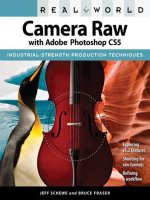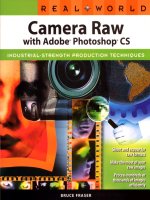building real world cloud apps with windows azure
Bạn đang xem bản rút gọn của tài liệu. Xem và tải ngay bản đầy đủ của tài liệu tại đây (5.9 MB, 211 trang )
1
Building Real-World Cloud Apps with
Windows Azure
Tom Dykstra Rick Anderson Mike Wasson
Summary: This e-book walks you through a patterns-based approach to building real-
world cloud solutions. The patterns apply to the development process as well as to
architecture and coding practices. The content is based on a presentation developed by
Scott Guthrie and originally delivered at the Norwegian Developers Conference (NDC) in
June of 2013. Many others updated and augmented the content while transitioning it
from video to written form.
Category: Guide
Applies to: Windows Azure Web Sites, ASP.NET, Visual Studio, Visual Studio Online,
Windows Azure Active Directory, Windows Azure SQL Database,
Source: ASP.NET site (source content)
E-book publication date: January, 2014
2
Copyright © 2014 by Microsoft Corporation
All rights reserved. No part of the contents of this book may be reproduced or transmitted in any form or by any means
without the written permission of the publisher.
Microsoft and the trademarks listed at
are trademarks of the
Microsoft group of companies. All other marks are property of their respective owners.
The example companies, organizations, products, domain names, email addresses, logos, people, places, and events
depicted herein are fictitious. No association with any real company, organization, product, domain name, email address,
logo, person, place, or event is intended or should be inferred.
This book expresses the author’s views and opinions. The information contained in this book is provided without any
express, statutory, or implied warranties. Neither the authors, Microsoft Corporation, nor its resellers, or distributors
will be held liable for any damages caused or alleged to be caused either directly or indirectly by this book.
3
Table of Contents
Building Real-World Cloud Apps with Windows Azure 1
Table of Contents 3
Introduction 7
Intended Audience 7
Cloud development patterns 7
The Fix it sample application 9
Windows Azure Web Sites 13
Summary 16
Resources 16
Automate Everything 17
DevOps Workflow 17
Windows Azure management scripts 18
Environment creation script 18
Deployment script 28
Summary 30
Resources 31
Source Control 32
Treat automation scripts as source code 32
Don’t check in secrets 32
Structure source branches to facilitate DevOps workflow 33
Add scripts to source control in Visual Studio 35
Store sensitive data in Windows Azure 39
Use Git in Visual Studio and Visual Studio Online 42
Summary 50
Resources 51
Continuous Integration and Continuous Delivery 52
Continuous Integration and Continuous Delivery workflow 52
How the cloud enables cost-effective CI and CD 53
Visual Studio Online 53
Resources 54
Web Development Best Practices 56
4
Stateless web tier behind a smart load balancer 56
Avoid session state 61
Use a CDN to cache static file assets 61
Use .NET 4.5’s async support to avoid blocking calls 61
Summary 64
Resources 64
Single Sign-On 66
Introduction to WAAD 66
Set up a WAAD tenant 69
Create an ASP.NET app that uses WAAD for single sign-on 82
Summary 87
Resources 88
Data Storage Options 89
Data storage options on Windows Azure 89
Hadoop and MapReduce 91
Platform as a Service (PaaS) versus Infrastructure as a Service (IaaS) 95
Choosing a data storage option 98
Demo – using SQL Database in Windows Azure 100
Entity Framework versus direct database access using ADO.NET 108
SQL databases and the Entity Framework in the Fix It app 108
Choosing SQL Database (PaaS) versus SQL Server in a VM (IaaS) in Windows Azure 110
Summary 113
Resources 113
Data Partitioning Strategies 116
The three Vs of data storage 116
Vertical partitioning 116
Horizontal partitioning (sharding) 118
Hybrid partitioning 119
Partitioning a production application 119
Summary 119
Resources 120
Unstructured Blob Storage 121
What is Blob storage? 121
5
Creating a Storage account 121
Using Blob storage in the Fix It app 123
Summary 129
Resources 130
Design to Survive Failures 131
Types of failures 131
Failure scope 131
SLAs 132
Summary 135
Resources 136
Monitoring and Telemetry 137
Buy or rent a telemetry solution 137
Log for insight 155
Logging in the Fix It app 158
Dependency Injection in the Fix It app 162
Built-in logging support in Windows Azure 163
Summary 167
Resources 167
Transient Fault Handling 169
Causes of transient failures 169
Use smart retry/back-off logic to mitigate the effect of transient failures 169
Circuit breakers 170
Summary 172
Resources 172
Distributed Caching 174
What is distributed caching 174
When to use distributed caching 174
Popular cache population strategies 174
Sample cache-aside code for Fix It app 175
Popular caching frameworks 176
ASP.NET session state using a cache provider 177
Summary 177
Resources 177
6
Queue-Centric Work Pattern 179
Reduced Latency 179
Increased Reliability 179
Rate Leveling and Independent Scaling 181
Adding Queues to the Fix It Application 182
Creating Queue Messages 182
Processing Queue Messages 184
Summary 189
Resources 189
More Patterns and Guidance 191
Resources 191
Acknowledgments 192
Appendix: The Fix It Sample Application 194
Known issues 194
Best practices 196
How to Run the App from Visual Studio on Your Local Computer 202
How to deploy the base app to a Windows Azure Web Site by using the Windows PowerShell scripts
204
Troubleshooting the Windows PowerShell scripts 207
How to deploy the app with queue processing to a Windows Azure Web Site and a Windows Azure
Cloud Service 208
7
Introduction
Download Sample Application: Fix It Project
This e-book walks you through a patterns-based approach to building real-world cloud solutions.
The patterns apply to the development process as well as to architecture and coding practices.
The content is based on a presentation developed by Scott Guthrie and delivered by him at the
Norwegian Developers Conference (NDC) in June of 2013 (part 1, part 2), and at Microsoft Tech
Ed Australia in September, 2013 (part 1, part 2). Many others updated and augmented the
content while transitioning it from video to written form.
Intended Audience
Developers who are curious about developing for the cloud, considering a move to the cloud, or
are new to cloud development will find here a concise overview of the most important concepts
and practices they need to know. The concepts are illustrated with concrete examples, and each
chapter links to other resources for more in-depth information. The examples and the links to
additional resources are for Microsoft frameworks and services, but the principles illustrated
apply to other web development frameworks and cloud environments as well.
Developers who are already developing for the cloud may find ideas here that will help make
them more successful. Each chapter in the series can be read independently, so you can pick and
choose topics that you're interested in.
Anyone who watched Scott Guthrie's Building Real World Cloud Apps with Windows Azure
presentation and wants more details and updated information will find that here.
Cloud development patterns
This e-book explains thirteen recommended patterns for cloud development. "Pattern" is used
here in a broad sense to mean a recommended way to do things: how best to go about
developing, designing, and coding cloud apps. These are key patterns which will help you "fall
into the pit of success" if you follow them.
Automate everything.
o Use scripts to maximize efficiency and minimize errors in repetitive processes.
o Demo: Windows Azure management scripts.
Source control.
o Set up branching structure in source control to facilitate DevOps workflow.
o Demo: add scripts to source control.
o Demo: keep sensitive data out of source control.
o Demo: use Git in Visual Studio.
Continuous integration and delivery.
o Automate build and deployment with each source control check-in.
8
Web development best practices.
o Keep web tier stateless.
o Demo: scaling and auto-scaling in Windows Azure Web Sites.
o Avoid session state.
o Use a CDN.
o Use asynchronous programming model.
o Demo: async in ASP.NET MVC and Entity Framework.
Single sign-on.
o Introduction to Windows Azure Active Directory.
o Demo: create an ASP.NET app that uses Windows Azure Active Directory.
Data storage options.
o Types of data stores.
o How to choose the right data store.
o Demo: Windows Azure SQL Database.
Data partitioning strategies.
o Partition data vertically, horizontally, or both to facilitate scaling a relational database.
Unstructured blob storage.
o Store files in the cloud by using the blob service.
o Demo: using blob storage in the Fix It app.
Design to survive failures.
o Types of failures.
o Failure Scope.
o Understanding SLAs.
Monitoring and telemetry.
o Why you should both buy a telemetry app and write your own code to instrument your
app.
o Demo: New Relic for Windows Azure
o Demo: logging code in the Fix It app.
o Demo: built-in logging support in Windows Azure.
Transient fault handling.
o Use smart retry/back-off logic to mitigate the effect of transient failures.
o Demo: retry/back-off in Entity Framework 6.
Distributed caching.
o Improve scalability and reduce database transaction costs by using distributed caching.
Queue-centric work pattern.
o Enable high availability and improve scalability by loosely coupling web and worker tiers.
o Demo: Windows Azure storage queues in the Fix It app.
More cloud app patterns and guidance.
Appendix: The Fix It Sample Application.
o Known Issues.
o Best Practices.
o Download, build, run, and deploy instructions.
These patterns apply to all cloud environments, but we'll illustrate them by using examples based
on Microsoft technologies and services, such as Visual Studio, Team Foundation Service,
ASP.NET, and Windows Azure.
9
This remainder of this chapter introduces the Fix It sample application and the Windows Azure
Web Sites cloud environment that the Fix It app runs in:
The Fix It sample application
Introduction to Windows Azure Web Sites
Getting started
The Fix it sample application
Most of the screen shots and code examples shown in this e-book are based on the Fix It app
originally developed by Scott Guthrie to demonstrate recommended cloud app development
patterns and practices.
10
The sample app is a simple work item ticketing system. When you need something fixed, you
create a ticket and assign it to someone, and others can log in and see the tickets assigned to them
and mark tickets as completed when the work is done.
It’s a standard Visual Studio web project. It is built on ASP.NET MVC and uses a SQL Server
database. It can run locally in IIS Express and can be deployed to a Windows Azure Web Site to
run in the cloud.
You can log in using forms authentication and a local database or by using a social provider such
as Google. (Later we'll also show how to log in with an Active Directory organizational
account.)
11
Once you’re logged in you can create a ticket, assign it to someone, and upload a picture of what
you want to get fixed.
12
13
You can track the progress of work items you created, see tickets assigned to you, view ticket
details, and mark items as completed.
This is a very simple app from a feature perspective, but you’ll see how to build it so that it can
scale to millions of users and will be resilient to things like database failures and connection
terminations. You’ll also see how to create an automated and agile development workflow,
which enables you to start simple and make the app better and better by iterating the
development cycle efficiently and quickly.
Windows Azure Web Sites
The cloud environment used for the Fix It application is a service of Windows Azure that we call
Web Sites. This service is a way that you can host your own web app in Windows Azure without
having to create VMs and keep them updated, install and configure IIS, etc. We host your site on
14
our VMs and automatically provide backup and recovery and other services for you. The Web
Sites service works with ASP.NET, Node.js, PHP, and Python. It enables you to deploy very
quickly using Visual Studio, Web Deploy, FTP, Git, or TFS. It’s usually just a few seconds
between the time you start a deployment and the time your update is available over the Internet.
It's all free to get started, and you can scale up as your traffic grows.
Behind the scenes Windows Azure Web Sites service provides a lot of architectural components
and features that you’d have to build yourself if you were going to host a web site using IIS on
your own VMs. One component is a deployment end point that automatically configures IIS and
installs your application on as many VMs as you want to run your site on.
When a user hits the web site, they don’t hit the IIS VMs directly, they go through Application
Request Routing (ARR) load balancers. You can use these with your own servers, but the
advantage here is that they’re set up for you automatically. They use a smart heuristic that takes
into account factors such as session affinity, queue depth in IIS, and CPU usage on each machine
to direct traffic to the VMs that host your web site.
15
If a machine goes down, Windows Azure automatically pulls it from the rotation, spins up a new
VM instance, and starts directing traffic to the new instance all with no down time for your
application.
16
All of this takes place automatically. All you need to do is create a web site and deploy your
application to it, using Windows PowerShell, Visual Studio, or the Windows Azure management
portal.
For a quick and easy step-by-step tutorial that shows how to create a web application in Visual
Studio and deploy it to a Windows Azure Web Site, see Get started with Windows Azure and
ASP.NET.
Summary
This introduction has provided a list of topics the book will cover, screenshots of the sample
application, and a brief overview of the Windows Azure Web Sites cloud environment. One of
the great advantages of developing apps in and for the cloud is that it's easy to automate
repetitive development tasks such as creating a test environment and deploying your code to it.
How to do that is the subject of the next chapter.
Resources
For more information about the topics covered in this chapter, see the following resources.
Documentation:
Windows Azure Web Sites. Portal page for WindowsAzure.com documentation about Windows
Azure Web Sites (WAWS).
Windows Azure Web Sites, Cloud Services, and VMs: When to use which? WAWS as shown in
this chapter is just one of three ways you can run web apps in Windows Azure. This article
explains the differences between the three ways and gives guidance on how to choose which
one is right for your scenario. Like Web Sites, Cloud Services is a PaaS feature of Windows Azure.
VMs are an IaaS feature. For an explanation of PaaS versus IaaS, see the Data Options chapter.
Videos:
Scott Guthrie starts at Step 0 - What is the Azure Cloud OS?
Web Sites Architecture - with Stefan Schackow.
Windows Azure Web Sites Internals with Nir Mashkowski.
17
Automate Everything
The first three patterns we'll look at actually apply to any software development project, but
especially to cloud projects. This pattern is about automating development tasks. It’s an
important topic because manual processes are slow and error-prone; automating as many of them
as possible helps set up a fast, reliable, and agile workflow. It's uniquely important for cloud
development because you can easily automate many tasks that are difficult or impossible to
automate in an on-premises environment. For example, you can set up whole test environments
including new web server and back-end VMs, databases, blob storage (file storage), queues, etc.
DevOps Workflow
Increasingly you hear the term “DevOps.” The term developed out of a recognition that you have
to integrate development and operations tasks in order to develop software efficiently. The kind
of workflow you want to enable is one in which you can develop an app, deploy it, learn from
production usage of it, change it in response to what you’ve learned, and repeat the cycle quickly
and reliably.
Some successful cloud development teams deploy multiple times a day to a live environment.
The Windows Azure team used to deploy a major update every 2-3 months, but now it releases
minor updates every 2-3 days and major releases every 2-3 weeks. Getting into that cadence
really helps you be responsive to customer feedback.
In order to do that, you have to enable a development and deployment cycle that is repeatable,
reliable, predictable, and has low cycle time.
18
In other words, the period of time between when you have an idea for a feature and when the
customers are using it and providing feedback must be as short as possible. The first three
patterns – automate everything, source control, and continuous integration and delivery are all
about best practices that we recommend in order to enable that kind of process.
Windows Azure management scripts
In the introduction to this e-book, you saw the web-based console, the Windows Azure
Management Portal. The management portal enables you to monitor and manage all of the
resources that you have deployed on Windows Azure. It’s an easy way to create and delete
services such as web sites and VMs, configure those services, monitor service operation, and so
forth. It’s a great tool, but using it is a manual process. If you’re going to develop a production
application of any size, and especially in a team environment, we recommend that you go
through the portal UI in order to learn and explore Windows Azure, and then automate the
processes that you'll be doing repetitively.
Nearly everything that you can do manually in the management portal or from Visual Studio can
also be done by calling the REST management API. You can write scripts using Windows
PowerShell, or you can use an open source framework such as Chef or Puppet. You can also use
the Bash command-line tool in a Mac or Linux environment. Windows Azure has scripting APIs
for all those different environments, and it has a .NET management API in case you want to
write code instead of script.
For the Fix It app we’ve created some Windows PowerShell scripts that automate the processes
of creating a test environment and deploying the project to that environment, and we'll review
some of the contents of those scripts.
Environment creation script
The first script we’ll look at is named New-AzureWebsiteEnv.ps1. It creates a Windows Azure
environment that you can deploy the Fix It app to for testing. The main tasks that this script
performs are the following:
Create a web site.
Create a storage account. (Required for blobs and queues, as you'll see in later chapters.)
Create a SQL Database server and two databases: an application database, and a membership
database.
Store settings in Windows Azure that the app will use to access the storage account and
databases.
Create settings files that will be used to automate deployment.
Run the script
Note: This part of the chapter shows examples of scripts and the commands that you enter in
order to run them. This a demo and doesn't provide everything you need to know in order to run
19
the scripts. For step-by-step how-to-do-it instructions, see Appendix: The Fix It Sample
Application.
To run a PowerShell script that manages Windows Azure services you have to install the
Windows Azure PowerShell console and configure it to work with your Windows Azure
subscription. Once you're set up, you can run the Fix It environment creation script with a
command like this one:
.\New-AzureWebsiteEnv.ps1 -Name <websitename> -SqlDatabasePassword <password>
The Name parameter specifies the name to be used when creating the database and storage
accounts, and the SqlDatabasePassword parameter specifies the password for the admin
account that will be created for SQL Database. There are other parameters you can use that we'll
look at later.
20
After the script finishes you can see in the management portal what was created. You'll find two
databases:
21
A storage account:
And a web site:
On the Configure tab for the web site, you can see that it has the storage account settings and
SQL database connection strings set up for the Fix It app.
22
The Automation folder now also contains a <websitename>.pubxml file. This file stores settings
that MSBuild will use to deploy the application to the Windows Azure environment that was just
created. For example:
<?xml version="1.0" encoding="utf-8"?>
<Project ToolsVersion="4.0"
xmlns="
<PropertyGroup>
<WebPublishMethod>MSDeploy</WebPublishMethod>
<SiteUrlToLaunchAfterPublish></SiteUrlToLau
nchAfterPublish>
<ExcludeApp_Data>False</ExcludeApp_Data>
<MSDeployServiceURL>waws-prod-bay-
003.publish.azurewebsites.windows.net:443</MSDeployServiceURL>
<DeployIisAppPath>fixitdemo</DeployIisAppPath>
23
<RemoteSitePhysicalPath />
<SkipExtraFilesOnServer>True</SkipExtraFilesOnServer>
<MSDeployPublishMethod>WMSVC</MSDeployPublishMethod>
<EnableMSDeployBackup>True</EnableMSDeployBackup>
<UserName>$fixitdemo</UserName>
<PublishDatabaseSettings></PublishDatabaseSettings>
</PropertyGroup>
</Project>
As you can see, the script has created a complete test environment, and the whole process is done
in about 90 seconds.
If someone else on your team wants to create a test environment, they can just run the script. Not
only is it fast, but also they can be confident that they are using an environment identical to the
one you're using. You couldn't be quite as confident of that if everyone was setting things up
manually by using the management portal UI.
A look at the scripts
There are actually three scripts that do this work. You call one from the command line and it
automatically uses the other two to do some of the tasks:
New-AzureWebSiteEnv.ps1 is the main script.
o New-AzureStorage.ps1 creates the storage account.
o New-AzureSql.ps1 creates the databases.
Parameters in the main script
The main script, New-AzureWebSiteEnv.ps1, defines several parameters:
[CmdletBinding(PositionalBinding=$True)]
Param(
[Parameter(Mandatory = $true)]
[ValidatePattern("^[a-z0-9]*$")]
[String]$Name,
[String]$Location = "West US",
[String]$SqlDatabaseUserName = "dbuser",
[String]$SqlDatabasePassword,
[String]$StartIPAddress,
[String]$EndIPAddress
)
Two parameters are required:
The name of the web site that the script creates. (This is also used for the URL:
<name>.azurewebsites.net.)
The password for the new administrative user of the database server that the script creates.
24
Optional parameters enable you to specify the data center location (defaults to "West US"),
database server administrator name (defaults to "dbuser"), and a firewall rule for the database
server.
Create the web site
The first thing the script does is create the web site by calling the New-AzureWebsite cmdlet,
passing in to it the web site name and location parameter values:
# Create a new website
$website = New-AzureWebsite -Name $Name -Location $Location -Verbose
Create the storage account
Then the main script runs the New-AzureStorage.ps1 script, specifying "<websitename>storage"
for the storage account name, and the same data center location as the web site.
$storageAccountName = $Name + "storage"
$storage = $scriptPath\New-AzureStorage.ps1” -Name $storageAccountName -
Location $Location
New-AzureStorage.ps1 calls the New-AzureStorageAccount cmdlet to create the storage
account, and it returns the account name and access key values. The application will need these
values in order to access the blobs and queues in the storage account:
# Create a new storage account
New-AzureStorageAccount -StorageAccountName $Name -Location $Location -
Verbose
# Get the access key of the storage account
$key = Get-AzureStorageKey -StorageAccountName $Name
# Generate the connection string of the storage account
$connectionString =
"BlobEndpoint=http://$Name.blob.core.windows.net/;QueueEndpoint=http://$Name.
queue.core.windows.net/;TableEndpoint=http://$Name.table.core.windows.net/;Ac
countName=$Name;AccountKey=$primaryKey"
#Return a hashtable of storage account values
Return @{AccountName = $Name; AccessKey = $key.Primary; ConnectionString =
$connectionString}
You might not always want to create a new storage account; you could enhance the script by
adding a parameter that optionally directs it to use an existing storage account.
Create the databases
The main script then runs the database creation script, New-AzureSql.ps1, after setting up default
database and firewall rule names:
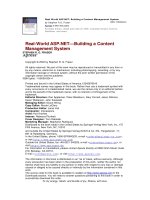






![essential app engine [electronic resource] building high performance java apps with google app engine](https://media.store123doc.com/images/document/14/y/sc/medium_xgxNtCVAQx.jpg)