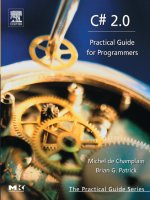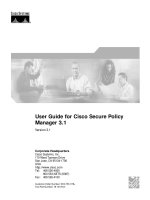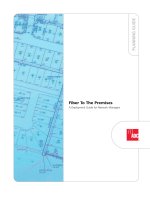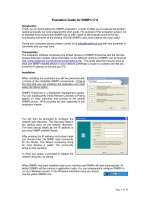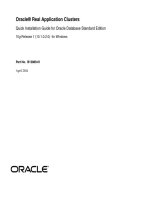deployment guide for office 2013
Bạn đang xem bản rút gọn của tài liệu. Xem và tải ngay bản đầy đủ của tài liệu tại đây (3.51 MB, 370 trang )
i
Deployment guide for Microsoft Office 2013
Microsoft Corporation
Published: October 2012
Author: Microsoft Office System and Servers Team ()
Abstract
This book provides deployment instructions for Office 2013. The audiences for this book include
application specialists, line-of-business application specialists, and IT administrators who are ready to
deploy Office 2013.
The content in this book is a copy of selected content in the Office 2013 technical library as of the
publication date. For the most current content, see the technical library on the web.
ii
This document is provided “as-is.” Information and views expressed in this document, including URL
and other Internet website references, may change without notice. You bear the risk of using it.
Some examples depicted herein are provided for illustration only and are fictitious. No real association
or connection is intended or should be inferred.
This document does not provide you with any legal rights to any intellectual property in any Microsoft
product. You may copy and use this document for your internal, reference purposes.
© 2014 Microsoft Corporation. All rights reserved.
Microsoft, Access, Active Directory, Backstage, Bing, Excel, Groove, Hotmail, Hyper-V, InfoPath,
Internet Explorer, Office 365, OneNote, Outlook, PerformancePoint, PowerPoint, SharePoint,
Silverlight, OneDrive, Visio, Visio Studio, Windows, Windows Live, Windows Mobile,
Windows PowerShell, Windows Server, and Windows Vista are either registered trademarks or
trademarks of Microsoft Corporation in the United States and/or other countries.
The information contained in this document represents the current view of Microsoft Corporation on the
issues discussed as of the date of publication. Because Microsoft must respond to changing market
conditions, it should not be interpreted to be a commitment on the part of Microsoft, and Microsoft
cannot guarantee the accuracy of any information presented after the date of publication.
iii
Contents
Getting help xvii
Volume activation of Office 2013 1
Articles about volume activation for Office 2013 1
Plan volume activation of Office 2013 2
Plan a deployment 2
Review activation methods 3
Key Management Service (KMS) 4
License state of the Office 2013 KMS client 4
Publication of the KMS service 5
Client discovery of KMS 5
KMS activation thresholds 6
KMS activation renewal 6
Use KMS for computers that run Windows and Office 2013 client products 6
Multiple Activation Key (MAK) 7
MAK architecture 7
Active Directory-Based activation 7
Volume Activation Management Tool (VAMT) 3.0 8
Plan for KMS activation 9
Plan DNS server configuration 9
Activate the KMS host 9
Prepare KMS clients 9
Activate as a standard user 10
Plan for Active Directory-Based activation 10
Plan for MAK activation 10
No authenticated proxy server support 10
Volume activation methods in Office 2013 12
KMS and MAK activation 12
KMS host platforms for Office 2013 activation 13
Generic Volume License Keys (GVLKs) for Office 2013 14
Active Directory-Based activation 15
Activating Office 2013 by using the Office 2013 Volume License Pack 15
Volume Activation Management Tool (VAMT) 3.0 15
Deploy volume activation of Office 2013 17
Prepare and configure the Office 2013 Preview client 17
Activate KMS clients 18
iv
Activate Active Directory-Based activation clients 18
Activate MAK clients 18
Office Customization Tool (OCT) 19
Config.xml file 19
Volume Activation Management Tool 19
The Backstage view 20
The ospp.vbs script 20
Rearm the Office installation 20
Prepare and configure the Office KMS host 21
Set up and activate the Office KMS host 21
Sppsvc state stopped error 23
Manually install the Office 2013 Preview KMS host key and activate 24
Configure the Office 2013 Preview KMS host 24
Slmgr.vbs command options - standard 25
Slmgr.vbs command options – Active Directory –based activation 27
Verify successful activation of the Office KMS host 28
Configure DNS 29
Use tools to configure client computers in Office 2013 30
Tips for configuring KMS clients and hosts 30
The ospp.vbs script 31
Global options for ospp.vbs 31
KMS client options for ospp.vbs 33
Scenarios that use ospp.vbs 33
Volume Activation Management Tool (VAMT) 35
Customize installations of Office 2013 36
Articles about how to customize Office 2013 36
Customize Setup before installing Office 2013 38
Use the OCT to customize the installation 38
Create a network installation point 39
Customize Setup 39
Install Office silently 42
Configure a silent installation of Office 2013 44
Modify the Config.xml file to configure a silent installation 45
Use the OCT to a configure silent installation and automatic activation 47
Create custom configurations of Office 2013 49
Office Customization Tool versions 49
Create a custom configuration 50
Choose a deployment method 57
v
Config.xml example 58
Office Customization Tool (OCT) in Office 2013 60
Overview of the Office Customization Tool 60
Updates folder 61
Modify existing installations 62
Choose OCT options 63
Office Customization Tool options 63
Architecture-specific versions of the Office Customization Tool 64
Importing Office Customization Tool .msp customization files 65
Configuring Setup, Features, Additional content, and Outlook settings 66
Setup 67
Installation location and organization name 67
Additional network sources 68
Add/Modify Network Server Entry dialog box 68
Licensing and user interface 68
Config.xml settings and corresponding OCT options 71
Remove previous installations 71
Add installations and run programs 72
Add/Modify Program Entry dialog box 72
Windows folders 73
Office security settings 73
Security settings 74
Modify Setup properties 76
Add/Modify Property Value dialog box 77
Add/Modify property value settings 77
Features 77
Modify user settings 77
OCT user and computer settings states 78
Set feature installation states 78
Feature installation states 79
Feature options 80
Additional content 82
Add files 82
File Destination Path dialog box 83
Special folders 83
Remove files 83
File Path dialog box 84
Special folders (file path) 84
Add registry entries 84
Add/Modify Registry Entry dialog box 85
vi
Add/Modify Registry Entry dialog box options 85
Remove registry entries 86
Delete/Modify Registry Entry dialog box 86
Delete/Modify Registry Entry dialog box options 86
Configure shortcuts 87
Add/Modify Shortcut Entry dialog box 87
Add/Modify Shortcut Entry dialog boxoptions 87
Virtual key names and hexadecimal key codes 89
Outlook 90
Outlook Profile 91
Outlook profile customization options 91
Add Accounts 91
Add Account and Account Settings dialog box 92
Adding additional accounts 92
Exchange settings 93
Exchange options 93
More Exchange Server Settings 93
Exchange 93
Outlook Anywhere options 93
Cached Mode 94
Cached Mode options 95
Export Settings 95
Specify Send/Receive Groups 96
Send/Receive groups options 96
New Exchange Group dialog box 96
Modify Group dialog box 97
Send/Receive settings for the selected group 97
Folder options for this Send/Receive group 97
Rename Exchange Group dialog box 98
Send/Receive settings for the selected group 98
Modify Address Book Settings dialog box 98
Downloading updated OCT files 99
Config.xml file in Office 2013 100
Config.xml element quick reference 101
Config.xml quick reference 101
How Setup uses Config.xml 102
Config.xml file format 102
Config.xml element reference 104
Formatting conventions 104
Configuration element 105
vii
Attributes 105
Configuration element attributes 105
Example 105
AddLanguage element 106
Attributes 106
AddLanguage attributes 106
Example 107
ARP element 108
Attributes 108
ARP attributes 108
Command element 109
Attributes 109
Command attributes 109
Examples 112
COMPANYNAME element 112
Attributes 112
COMPANYNAME attributes 112
Example 113
Display element 113
Attributes 113
Display attributes 113
Example 115
DistributionPoint element 115
Attributes 115
DistributionPoint attributes 115
Example 116
INSTALLLOCATION element 116
Attributes 116
INSTALLLOCATION attributes 116
Example 117
LIS element 117
Attributes 117
LIS attributes 117
Example 118
Logging element 118
Attributes 119
Logging attributes 119
Example 120
OptionState element 120
Attributes 120
OptionState attributes 121
viii
Example 121
PIDKEY element 121
Attributes 122
PIDKEY attributes 122
Example 123
RemoveLanguage element 123
Attributes 123
RemoveLanguage attributes 123
Example 124
Setting element 124
Attributes 124
Setting attributes 124
Examples 126
SetupUpdates element 126
Attributes 126
SetupUpdates attributes 127
Example 127
USERINITIALS element 127
Attributes 128
USERINITIALS attributes 128
Example 128
USERNAME element 128
Attributes 128
USERNAME attributes 128
Example 129
Sample Config.xml file 129
Setup command-line options for Office 2013 130
/admin 130
Example 130
/adminfile [path] 130
Example 131
/config [path] 131
Example 131
/modify [ProductID] 131
Example 132
/repair [ProductID] 132
Example 132
/uninstall [ProductID] 133
Example 133
ix
Setup properties in Office 2013 134
Property quick reference 134
Windows Installer properties and their use in Office 2013 134
Available properties 136
Replaced properties 137
Replaced Windows Installer properties 137
Blocked properties 139
Office activation 140
Setup architecture overview for Office 2013 141
Setup process 142
Setup sequence of events 142
Run Setup 143
Check prerequisites 143
Read XML data 144
Build the feature tree 145
Create a local installation source on the user's computer 146
Install Office 146
Apply the customization file 146
Apply software updates 147
Including more than one product on the installation point 147
Running Setup interactively 148
Language-neutral design 148
Language versions of Office 149
Language packs for Office 149
Streamlined customization model 150
Using the Office Customization Tool 150
Customizing a new installation 151
Making changes to an existing Office installation 151
Using the Config.xml file to customize Office 151
Using Setup command-line options 152
Using Group Policy 152
Required local installation source 153
Creating a local installation source on users' computers 154
Deploying the local installation source by itself 154
Consolidated update process 155
Applying Office updates during new installations 155
Updating existing Office installations 156
Customize the Accessibility Checker for Office 2013 157
Increase the visibility of violations 157
x
Control what the checker reports 158
Group Policy settings for Excel 2013 158
Group Policy settings for PowerPoint 2013 160
Group Policy settings for Word 2013 163
Outlook 2013 167
Outlook 2013 deployment articles on TechNet 167
Planning overview for Outlook 2013 169
Determining an organization’s needs 169
MSI versus Click-to-Run deployment methods 169
Upgrade or initial installation of Outlook 170
Migrating data 170
Remote and roaming users 170
Multilingual requirements 171
Client and messaging server platforms 171
Choosing when and how to install Outlook 172
Customizing Outlook settings and profiles 172
Configuring subscriptions and other sharing features for Outlook 173
Using Outlook with Remote Desktop Services (formerly known as Terminal Services) 173
Mail apps for Outlook 173
AutoArchive in Outlook 173
Outlook data files (.pst) 174
Retention policies in Outlook 174
Outlook security and privacy considerations 175
Limiting viruses and junk email messages for users 175
Configuring cryptographic features for Outlook 176
Restricting permission on email messages 176
Outlook 2013 and email protocols and servers 176
Upgrading from an earlier version of Outlook 176
Upgrading to Office 2013 with Cached Exchange Mode enabled 177
Additional considerations when planning an Outlook upgrade 178
Choose between Cached Exchange Mode and Online Mode for Outlook 2013 180
Overview of Cached Exchange Mode and Online Mode 180
Choosing between Cached Exchange Mode and Online Mode 181
When to use Cached Exchange Mode 181
When to use Online Mode 181
Special considerations for Cached Exchange Mode 182
How Cached Exchange Mode can help improve the Outlook user experience 182
Outlook features that can reduce the effectiveness of Cached Exchange Mode 184
xi
Plan a Cached Exchange Mode deployment in Outlook 2013 185
Synchronization, disk space, and performance considerations for Cached Exchange Mode
185
Synchronization changes in Outlook 2013 185
Outlook data file (.ost) recommendations 186
Managing performance issues in Outlook 187
Managing Outlook folder sharing 187
Public Folder Favorites considerations 187
Managing Outlook behavior for perceived slow connections 188
Options for staging a Cached Exchange Mode deployment 189
Upgrading current Cached Exchange Mode users to Outlook 2013 190
Cached Exchange Mode settings for Outlook 2013 191
Cached Exchange Mode settings 191
Exchange connectivity settings 195
Plan feature customizations in Outlook 2013 198
Overview 198
Add-ins 199
Add-in settings 199
Attachment Reminder 200
Attachment Reminder setting 201
Contact Cards 201
Contact Card 201
Contact Card settings 202
Contact tab 205
Contact tab settings 205
Conversation arrangement view 212
Conversation arrangement view settings 212
Data Loss Prevention and Policy Tips 215
Exchange ActiveSync 215
Exchange Active Sync settings 216
Exchange Fast Access and Sync Slider 216
Exchange Fast Access settings 217
Global address list synchronization 219
GAL Sync registry setting 219
MailTips 220
MailTips setting 221
Mail apps for Outlook 221
Outlook Social Connector 221
MySiteHost registry settings 222
Outlook Social Connector settings 223
xii
Site mailboxes 225
Weather bar 226
Weather bar settings 226
Choose security and protection settings for Outlook 2013 229
Overview 230
Specify how security settings are enforced in Outlook 230
Outlook Security Policy options 230
Customize security settings by using Group Policy 231
Special environments 231
Special environment scenarios 231
How administrator settings and user settings interact in Outlook 2013 233
Working with Outlook COM add-ins 233
Customize ActiveX and custom forms security in Outlook 2013 234
Customize how ActiveX controls behave in one-off forms 234
Allow Active X One Off Forms setting options 234
Customize custom forms security settings 235
Scripts, custom controls, and custom actions settings 235
Customize programmatic settings in Outlook 2013 238
Programmatic security settings 238
Customize Simple MAPI settings 241
Simple MAPI settings 241
Additional settings 243
Additional security articles 243
Configure multiple Exchange accounts for Outlook 2013 244
Overview 244
Before you begin 245
Add multiple Exchange accounts to a profile 245
Configure Cached Exchange Mode in Outlook 2013 247
Overview 247
Before you begin 248
Configure Cached Exchange Mode 248
Registry key to allow the download of shared non-mail folders 250
Configure Outlook Anywhere in Outlook 2013 252
Overview 252
Before you begin 253
Use the OCT to configure Outlook Anywhere 253
Use Group Policy to lock down Outlook Anywhere settings 254
Verification 255
xiii
Configure junk email settings in Outlook 2013 256
Overview 256
Before you begin 257
Create and deploy Junk E-mail Filter lists 257
Configure the Junk E-mail Filter 259
Configure automatic picture download 260
Roll out Office 2013 261
Articles about rolling out Office 2013 261
Install Office 2013 from the local installation source 262
Create a network installation point 263
Deploy the local installation source 263
MSOCache folder 264
Run Setup from the local installation source 265
Deploy Office 2013 from a network installation point 267
Planning considerations for using a network installation point to deploy Office 268
Using a network installation point to deploy a Windows Installer-based (MSI) version of
Office 268
Using a network installation point to deploy a Click-to-Run version of Office 270
Deploy Office 2013 by using Group Policy computer startup scripts 271
Copy the Office product and language files to a network share 272
Create a script to perform a silent (unattended) installation of Office from the network share
272
Configure the installation script as a computer startup script by using Group Policy 273
Create a Group Policy Object (GPO) 273
Copy the script to the Startup folder for the GPO 273
Configure the GPO to use the script as a computer startup script 274
Language in Office 2013 275
Articles about how to deploy Office 2013 in other languages 275
Plan for multilanguage deployment of Office 2013 277
Plan Setup 277
Understanding the Setup logic for Shell UI language 279
Plan customizations 280
Methods of customizing language settings 280
Enable users to view the new language settings on first open 281
Customize language-specific settings that are related to user locale 281
Plan for proofing tools 282
Determining the method to deploy proofing tools 282
xiv
Customizing Setup for Office 2013 Proofing Tools Kit 283
OptionState attributes 284
OptionState attributes and values 284
Example: Config.xml file for Office 2013 Proofing Tools Kit 284
Precaching the local installation source for the Office 2013 Proofing Tools Kit 286
Customize language setup and settings for Office 2013 287
Overview 287
Before you begin 288
Deploy a default language version of Office 288
Specify which languages to install 289
Deploy different languages to different groups of users 290
Identify installed languages 291
Customize language settings 292
Use Group Policy to enforce language settings 292
Use a Setup customization file to specify default language settings 292
Use the Language Preferences tool to change language settings 293
Customize and install the Office 2013 Proofing Tools Kit 294
Customize the Office 2013 Proofing Tools Kit 294
Installing the Office Proofing Tools Kit 2013 on a single computer 294
Add or remove language packs after deployment of Office 2013 296
Overview 296
Before you begin 297
Modify an existing installation 298
Deploy language packs 299
Remove language packs 300
Identify installed languages 302
Mixed language versions of Office 2013 303
Applications and language availability 303
Language availability for the 2013 versions of Project, Visio, and SharePoint Designer . 304
Language Interface Packs 305
Base languages available for Language Interface Packs 305
Companion proofing languages for Office 2013 309
Identify companion proofing languages 310
Companion proofing languages for Office 2013 310
Downloadable proofing tool packages 311
Language identifiers and OptionState Id values in Office 2013 314
Language identifiers 315
Language tags (language IDs), and LCIDs available in Office 2013 315
xv
Proofing Tools Config.xml OptionState Id values 317
OptionState IDs for each Proofing Tools language in Office 2013 317
Security in Office 2013 321
Office 2013 security articles on TechNet 321
Security overview for Office 2013 322
Authentication and Identity in Office 2013 Preview 322
Office 2013 Preview, Designed with security top of mind—from the beginning 328
Authentication in Office 2013 330
Office authentication protocols 330
Office authentication protocols 331
Log on types in Office 2013 332
Use registry settings to determine which ID types to offer a user at log on 333
Office 2013 SignInOptions values 333
Use a registry setting to prevent a user from connecting to Office 2013 resources on the
Internet 334
Office 2013 UseOnlineContent values 334
Delete the Office Profile, and credentials, associated with a removed log on identity 335
Plan for Information Rights Management in Office 2013 336
IRM overview 336
How IRM works in Office 2013 337
Using IRM with an RMS server 337
Using IRM without a local RMS server 338
Setting up IRM for Office 2013 338
Setting up RMS server access 339
Installing the Rights Management client software 339
Defining and deploying permissions policies for Office 2013 339
Permissions rights 339
IRM permissions rights 339
Predefined groups of permissions 340
Predefined read/change permissions groups 340
Predefined “Do not forward” group 341
Advanced permissions 341
Deploying rights policy templates 341
Configuring IRM settings for Office 2013 342
Office 2013 IRM settings 342
IRM settings for Group Policy or the OCT 342
Office 2013 IRM registry key options 343
IRM registry key options 343
xvi
IRM registry setting for license servers 344
IRM registry settings for security 344
Configuring IRM settings for Outlook 2013 345
Outlook 2013 IRM settings 345
Outlook IRM options 346
Outlook 2013 IRM registry key options 346
Outlook IRM registry key options 346
Group Policy for Office 2013 348
Articles about how to use Group Policy with Office 2013 348
Planning for Group Policy in Office 2013 349
Planning for Group Policy 349
Defining business objectives and security requirements 350
Evaluating your current environment 350
Designing managed configurations based on business and security requirements 351
Determining the scope of application 352
Testing and staging Group Policy deployments 352
Involving key stakeholders 353
xvii
Getting help
Every effort has been made to ensure the accuracy of this book. This content is also available online in
the Office System TechNet Library, so if you run into problems you can check for updates at:
If you do not find your answer in our online content, you can send an email message to the Microsoft
Office System and Servers content team at:
If your question is about Microsoft Office products, and not about the content of this book, please
search the Microsoft Help and Support Center or the Microsoft Knowledge Base at:
1
Volume activation of Office 2013
Updated: October 16, 2012
Summary: Find articles that provide information about how to plan and deploying volume activation for
Office 2013.
Audience: IT Professionals
Microsoft policy requires the activation of all editions of Office 2013 client software, including Volume
License editions. For Office 2013, volume activation occurs through Office Activation Technologies,
which are based on the Software Protection Platform (SPP) that is used in Windows 7, Windows Server
2008 R2, Windows 8, and Windows Server 2012.
Important:
This information applies to volume-licensed editions of Office 2013. It does not apply to either
Office Professional Plus for Office 365 or Office 365 ProPlus, both of which are licensed
through subscription.
The following table lists and describes articles about volume activation for Office 2013.
Articles about volume activation for Office 2013
Article
Description
Plan volume activation of Office 2013
Explains how to plan which methods to use for
activating volume-licensed (VL) editions of Office
2013.
Volume activation methods in Office 2013
Learn about the methods that are available for
activating volume-licensed editions of Office 2013.
Deploy volume activation of Office 2013
Describes how to prepare and configure the Office
2013 client and the Office KMS host for volume
activation.
Use tools to configure client computers in Office
2013
Provides details about the Office Software Protection
Platform script (ospp.vbs) and describes the Volume
Activation Management Tool (VAMT) for Windows
Installer-based (MSI-based) versions of Office 2013.
2
Plan volume activation of Office 2013
Published: July 16, 2012
Summary: Explains how to plan which methods to use for activating volume-licensed (VL) editions of
Office 2013.
Audience: IT Professionals
You can plan the deployment of Office Activation Technologies for volume activation of Office 2013 in
several steps. Before you read this article, we recommend that you read Volume activation overview for
Office 2010. We also highly recommend that you read the Windows Volume Activation Planning Guide.
Important:
This information applies to volume-licensed editions of Office 2013. It does not apply to either
Office Professional Plus for Office 365 or Office 365 ProPlus, both of which are licensed
through subscription.
In this article:
Plan a deployment
Review activation methods
Volume Activation Management Tool (VAMT) 3.0
Plan for KMS activation
Plan for Active Directory-Based activation
Plan for MAK activation
Plan a deployment
If you are planning a Windows deployment of Windows 7, Windows Server 2008 R2, Windows 8, or
Windows Server 2012, you probably have the same considerations for Windows as for Office 2013. To
help determine which activation method to use for Windows, see the Windows Volume Activation
Planning Guide. Most likely, Office 2013 will use the same method.
A volume activation deployment includes the following steps:
1. Learn about product activation.
2. Review available activation models.
3. Evaluate client connectivity.
4. Map the physical computer or virtual machine to an activation method.
5. Determine product key needs.
6. Determine monitoring and reporting needs.
3
Most of the information about these steps is covered in the Windows Volume Activation Planning
Guide. This article describes an overview of the technology.
When you plan for Office Activation Technologies, think about the following information:
The KMS activation threshold for Office 2013 is five computers. This means that Office 2013 client
computers will be activated only after five or more client computers have requested activation.
You do not have to enter a product key for Office 2013 KMS clients. You only have to enter a KMS
host key on your KMS host computer.
If you decide to use MAK, enter the product key either through the Office Customization Tool (OCT)
or the Config.xml file. After Office 2013 installation, you can change the product key by using the
Volume Activation Management Tool (VAMT) or the Office Software Protection Platform script
(ospp.vbs). For more information about ospp.vbs, see Use tools to configure client computers in
Office 2013.
Note:
The latest version of VAMT is 3.0. For information about VAMT 3.0, see Volume Activation
Management Tool (VAMT) 3.0.
Review activation methods
Office Activation Technologies provides three activation methods for Office 2013 (KMS, MAK, and
Active Directory-Based activation).
Key Management Service (KMS) A server-client model in which a computer serves as the KMS
host. A KMS host key must be installed and activated. This establishes a local activation service in
your environment. Office 2013 client computers connect to the local Office 2013 KMS host for
activation.
Multiple Activation Key (MAK) If you use a MAK key, Office 2013 client computers are activated
online by using the Microsoft hosted activation servers or by telephone.
Active Directory-Based activation Available only for Office 2013 on Windows 8 and Windows
Server 2012. Active Directory-Based activation can activate all Office 2013 volume license clients
throughout a domain. Active Directory-Based activation is set up through Active Directory Domain
Services (AD DS) from either a Windows 8 volume license edition computer or a Windows
Server 2012 computer,
The kind of key that is installed determines the activation method. All Office 2013 volume license
editions have the KMS client key pre-installed. You do not have to enter a product key if you are
deploying KMS clients. If you want to use MAK activation, you have to enter the correct MAK key.
You can also use a combination of KMS and MAK. For example, Office 2013 running on desktops has
the KMS client key installed, whereas Office 2013 running on portable computers has the MAK key
installed.
The model that you choose depends on the size, network infrastructure, connectivity, and security
requirements. You can choose to use only one or a combination of these activation models. Typically,
the same activation method for a particular instance of Windows would also be used for Office. For
4
more information about how to decide which activation method to use, see the Windows Volume
Activation Planning Guide.
Key Management Service (KMS)
KMS is a server-client model in which a computer serves as the KMS host. KMS activation requires
TCP/IP connectivity. By default, KMS hosts use DNS to publish the KMS service. Client computers
connect to the KMS host for activation by using anonymous remote procedure calls (RPCs) through
TCP communications port 1688, which is the default port number when you enable the firewall on a
KMS host. You can either use the default settings, which require little or no administrative action, or
manually configure KMS hosts and clients based on network configuration and security requirements.
To be licensed, the KMS client must be activated. The following table describes the license state of the
Office 2013 KMS client with respect to activation.
License state of the Office 2013 KMS client
License state
Description
Licensed
By default, the KMS client tries activation with the KMS
host one time every seven days. (The number of days
is configurable.) This design allows the maximum
possible time for the client to be in the licensed state.
After the KMS client is successfully activated, it
remains in the licensed state for 180 days. When in the
licensed state, users do not see any notification dialog
boxes prompting them to activate the client. After 180
days, the activation attempt process resumes. If
activation is continually successful, the whole activation
experience is transparent to the end-user.
Out-of-tolerance
If activation does not occur during the 180-day period,
Office 2013 goes into the out-of-tolerance state for 30
days. Users then see notifications that request
activation.
Unlicensed notification
If activation does not occur during the out-of tolerance
state, Office 2013 goes into the unlicensed notification
state. Users then see notifications that request
activation and a red title bar.
You must install the KMS host by using a KMS host key and then activate the host before it can accept
activation requests from KMS clients. For information about how to set up a KMS host, see Prepare and
configure the Office KMS host in Deploy volume activation of Office 2013.
5
Important:
The KMS host key for Office 2013 is not specific to a particular operating system. It is designed
to be used on any of the operating systems supported as an Office 2013 KMS host, including
both 32-bit and 64-bit editions:
Volume License editions of Windows 7
Volume License editions of Windows 8
Windows Server 2012
Windows Server 2008 R2
Publication of the KMS service
The KMS service uses service (SRV) resource records (RRs) in DNS to store and communicate the
locations of KMS hosts. KMS hosts use dynamic updates, if available, to publish the KMS SRV RRs. If
dynamic updates are not available, or if the KMS host does not have permissions to publish the RRs,
you must publish the DNS records manually or configure client computers to connect to specific KMS
hosts. This might require changing permissions on DNS to let more than one KMS host publish SRV
records.
Note:
DNS changes might take time to propagate to all DNS hosts, depending on the complexity and
topology of the network.
Client discovery of KMS
The first time that a KMS client queries DNS for KMS information, it randomly selects a KMS host from
the list of SRV RRs that DNS returns. The address of a DNS server that contains the SRV RRs can be
listed as a suffixed entry on KMS clients. This enables advertisement of SRV RRs for KMS in one DNS
server and KMS clients that have other primary DNS servers to find it.
You can add priority and weight parameters to the DnsDomainPublishList registry value for KMS
hosts on Volume License editions of Windows 7 or Windows Server 2008 R2. Doing so enables you to
establish KMS host priority groupings and weighting within each group, which specifies the order in
which to use KMS hosts and balances traffic among multiple KMS hosts. If you are using priority and
weight parameters, we recommend that KMS caching be disabled on the client. This allows the client to
query DNS every time that activation is tried, which will honor the priority and weight parameters,
instead of directly contacting the cached KMS host that last resulted in successful activation.
If the KMS host that a client selects does not respond, the KMS client removes that KMS host from its
list of SRV RRs and randomly selects another KMS host from the list. If the priority and weight
parameters are set, the KMS client will use them while finding another KMS host. Otherwise, KMS
hosts are selected randomly. After a KMS host responds, the KMS client caches the name of the KMS
host and, if caching is enabled, uses it for successive activation and renewal attempts. If the cached
KMS host does not respond on a later renewal, the KMS client discovers a new KMS host by querying
DNS for KMS SRV RRs.
6
KMS activation thresholds
The minimum requirement for Office 2013 KMS activation is a KMS host and at least five KMS clients in
a network environment. Five or more computers that are running Office 2013 volume editions must
contact the KMS host within 30 days for their activation requests to succeed. When five clients have
connected to a KMS host, clients that later connect to the KMS host receive responses that allow the
clients to be activated. Due to the re-activation schedule, the original five clients also become activated
when they request activation from the KMS host again.
After initializing KMS, the KMS activation infrastructure is self-maintaining. The KMS service can be co-
hosted with other services. A single KMS host can support hundreds of thousands of KMS clients. Most
organizations can deploy merely two KMS hosts for their whole infrastructure (one main KMS host and
one backup host for redundancy).
KMS activation renewal
KMS activations are valid for 180 days. This is called the activation validity interval. To remain
activated, KMS clients must renew their activation by connecting to the KMS host at least one time
every 180 days. By default, KMS client computers attempt to renew their activation every seven days.
After a client’s activation is renewed, the activation validity interval begins again.
Use KMS for computers that run Windows and Office 2013 client
products
When you use KMS to activate computers that run both Windows and Office 2013, you have the
following options for Office 2013:
Use the same KMS host on a computer that runs Windows Server 2003 (Standard, Enterprise, and
Datacenter editions [32-bit and 64-bit] only), Volume License editions of Windows 7 or Windows
Server 2008 R2. We recommend this option.
Use separate KMS hosts for computers that run Windows and Office 2013.
Important:
If you already have a KMS host that is set up to activate Windows products, you still have to
install the Office 2013 KMS host license files, enter the Office 2013 KMS host key, and activate
the key. To do this, go to the Microsoft Office 2013 KMS Host License Pack website, and then
download and run KeyManagementServiceHost.exe.
The following operating systems are supported as an Office 2013 KMS host:
Volume License editions of Windows 7
Volume License editions of Windows 8
Windows Server 2012
Windows Server 2008 R2
If you already use a computer that runs as your Windows KMS host and you want to co-host the Office
2013 KMS host, follow the steps in Prepare and configure the Office KMS host in Deploy volume
activation of Office 2013.
7
Multiple Activation Key (MAK)
A MAK key is used for one-time activation with the Microsoft hosted activation services. Each MAK key
has a predetermined number of allowed activations. This number is based on Volume Licensing
agreements and may not match the organization’s exact license count. Each activation that uses a
MAK key with the Microsoft hosted activation service counts toward the activation limit. After Office
2013 is activated, no re-activation is required unless the hardware changes significantly.
There are two ways to activate computers by using a MAK key:
MAK Independent Activation MAK independent activation requires that each computer
independently connect and be activated with Microsoft, either over the Internet or by telephone.
MAK independent activation is best suited for computers in an organization that does not maintain
a connection to the corporate network.
MAK Proxy Activation by using VAMT This enables a centralized activation request on behalf of
multiple computers that have one connection to Microsoft. MAK Proxy activation is configured by
using VAMT. MAK Proxy activation is appropriate for environments in which security concerns
might restrict direct access to the Internet or the corporate network. It is also suited for development
and test labs that do not have this connectivity.
Note:
The latest version of VAMT is 3.0. For information about VAMT 3.0, see Volume Activation
Management Tool (VAMT) 3.0.
MAK architecture
MAK activation requires that a MAK key is installed on a client computer and instructs that computer to
activate itself against Microsoft hosted activation servers over the Internet. In MAK Proxy activation, a
MAK key must be installed on the client computer by any of the methods previously described. VAMT
obtains the installation ID (IID) from the target computer, sends the IID to Microsoft on behalf of the
client, and obtains a confirmation ID (CID). The tool then activates the client by installing the CID. The
CID is saved and can be used later, for example, to activate test computers that were re-imaged after
90 days.
Active Directory-Based activation
On the Windows 8 platform, starting with Office 2013, a third volume activation method is available:
Active Directory-Based activation.
As with KMS, Active Directory-Based activation can activate all Office 2013 VL clients within the
domain. To use Active Directory-Based activation, you set up Active Directory Domain Services (AD
DS) from either a Windows 8 VL edition computer or a Windows Server 2012 computer to support the
activation of all Office 2013 VL clients within the domain. The Office 2013 VL clients can run on any
Windows 8 or Windows Server 2012 client computer.
Active Directory-Based activation uses the same GVLK/KMS host key pair that KMS activation uses.
When you use Active Directory-Based activation, the Software Protection Platform Services (SPPSvc)
periodically attempts to activate the GVLK against either an Activation Object (AO) in AD DS or a
8
discoverable KMS host if the Active Directory-Based activation attempt fails. A successful Active
Directory-Based activation grants a license to the Office 2013 client for 180 days.
For more information about Active Directory-Based activation, see Active Directory-Based Activation
Overview.
Volume Activation Management Tool (VAMT) 3.0
The latest update to the Volume Activation Management Tool (VAMT) is version 3.0. VAMT 3.0 is
designed to manage volume activations for Windows Vista, Windows 7, Windows 8, Windows Server
2008, Windows Server 2008 R2, Windows Server 2012, Office 2010, and Office 2013. In addition,
VAMT 3.0 supports Active Directory-Based activation.
The following features are either new, or updated, in VAMT 3.0:
User interface. The updated user interface makes volume activation and license management an
easy, one-console process.
Data storage. Data storage in a SQL Server database provides greater scalability and speed.
Licensing reports. Five new Volume Licensing reports provide instant views of the licensing
status of every computer in the database:
At Risk Products Report
Duplicate Computer Management ID (CMID) Report
MAK Usage Report
Unlicensed Products Report
Volume Activation by Authority Report
PowerShell commandlets (cmdlet). A PowerShell module for VAMT replaces the vamt.exe
command line interface.
Support for Proxy Authentication. If you are on a network that requires a user name and
password to reach the Internet, VAMT enables you to log on and perform proxy activation.
Active Directory-Based activation. VAMT can online or proxy-activate an Active Directory-Based
activation object. When Active Directory-Based activation is deployed, any new qualifying
computers that are joined to the domain are automatically activated.
The following features that existed in previously released versions of VAMT are deprecated or removed
in VAMT 3.0:
Data storage in Computer Information Files (CIL). Data is no longer stored in Computer
Information Files (CIL), but is instead stored in a SQL Server database. You can import data that is
currently stored in CIL files into VAMT. Data that is exported from VAMT is saved in a CILX file.
The vamt.exe command-line interface.The vamt.exe command-line interface is no longer
available. It is replaced by a Windows PowerShell module.
For detailed information about VAMT 3.0, see Volume Activation Management Tool Technical
Reference.