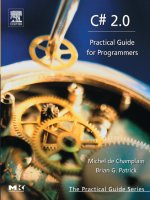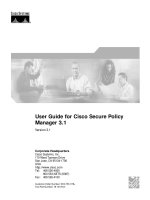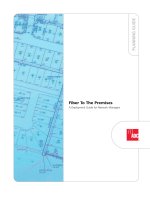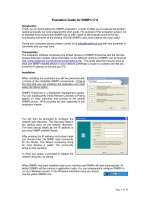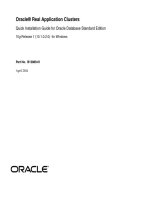deployment guide for sharepoint 2013
Bạn đang xem bản rút gọn của tài liệu. Xem và tải ngay bản đầy đủ của tài liệu tại đây (6.08 MB, 674 trang )
i
Deployment guide for
Microsoft SharePoint 2013
Microsoft Corporation
Published: October 2012
Author: Microsoft Office System and Servers Team ()
Abstract
This book provides deployment instructions for SharePoint 2013. The audiences for this book include
application specialists, line-of-business application specialists, and IT administrators who are ready to
deploy SharePoint 2013.
The content in this book is a copy of selected content in the SharePoint 2013 technical library as of the
publication date. For the most current content, see the technical library on the web.
ii
This document is provided “as-is.” Information and views expressed in this document, including URL
and other Internet website references, may change without notice. You bear the risk of using it.
Some examples depicted herein are provided for illustration only and are fictitious. No real association
or connection is intended or should be inferred.
This document does not provide you with any legal rights to any intellectual property in any Microsoft
product. You may copy and use this document for your internal, reference purposes.
© 2014 Microsoft Corporation. All rights reserved.
Microsoft, Access, Active Directory, Backstage, Bing, Excel, Groove, Hotmail, Hyper-V, InfoPath,
Internet Explorer, Office 365, OneNote, Outlook, PerformancePoint, PowerPoint, SharePoint,
Silverlight, OneDrive, Visio, Visio Studio, Windows, Windows Live, Windows Mobile,
Windows PowerShell, Windows Server, and Windows Vista are either registered trademarks or
trademarks of Microsoft Corporation in the United States and/or other countries.
The information contained in this document represents the current view of Microsoft Corporation on the
issues discussed as of the date of publication. Because Microsoft must respond to changing market
conditions, it should not be interpreted to be a commitment on the part of Microsoft, and Microsoft
cannot guarantee the accuracy of any information presented after the date of publication.
iii
Contents
Getting help xxvi
Overview of SharePoint 2013 installation and configuration 1
Physical architecture 2
Size 2
Installation and configuration 3
Prepare the servers 3
Create the farm 4
Configure settings, services, solutions, and sites 5
Deployment stages 5
Planning 5
Development 6
Proof of concept 6
Pilot 7
User acceptance test (UAT) 7
Production 7
Prepare for installation of SharePoint 2013 9
TechNet articles about how to prepare for SharePoint 2013 installation and initial
configuration 9
Additional resources about SharePoint 2013 installation and initial configuration 10
Initial deployment administrative and service accounts in SharePoint 2013 11
Required permissions 11
Account permissions and security settings in SharePoint 2013 14
About account permissions and security settings 14
SharePoint administrative accounts 14
Setup user administrator account 14
SharePoint farm service account 15
SharePoint service application accounts 16
Application pool account 16
Default content access account 16
Content access accounts 17
Excel Services unattended service account 17
My Sites application pool account 17
Other application pool accounts 18
SharePoint database roles 18
WSS_CONTENT_APPLICATION_POOLS database role 18
iv
WSS_SHELL_ACCESS database role 19
SP_READ_ONLY database role 19
SP_DATA_ACCESS database role 19
Group permissions 20
WSS_ADMIN_WPG 20
WSS_WPG 28
Local service 35
Local system 36
Network service 40
Administrators 40
WSS_RESTRICTED_WPG 44
Users group 44
All SharePoint 2013 service accounts 46
Configure SQL Server security for SharePoint 2013 environments 47
Before you begin 47
Configuring a SQL Server instance to listen on a non-default port 48
Blocking default SQL Server listening ports 49
Configuring Windows Firewall to open manually assigned ports 50
Configuring SQL Server client aliases 50
Install prerequisites for SharePoint 2013 from a network share 52
Installer switches and arguments 52
Download and combine the SharePoint 2013 prerequisites on a file share 53
Install the SharePoint 2013 prerequisites at the command prompt 54
Install the SharePoint 2013 prerequisites by using an arguments file 54
Known issues 56
Install SharePoint 2013 58
TechNet articles about how to install and configure SharePoint 2013 58
Additional resources about how to install and configure SharePoint 2013 59
Install SharePoint 2013 on a single server with a built-in database 61
Overview 61
Before you begin 62
Install SharePoint 2013 62
Run the Microsoft SharePoint Products Preparation Tool 63
Run Setup 63
Run the SharePoint Products Configuration Wizard 64
Configure browser settings 65
Post-installation steps 66
Install SharePoint 2013 on a single server with SQL Server 68
v
Overview 68
Before you install SharePoint 2013 on a single server 68
Install SharePoint 2013 on a single server 69
Run the Microsoft SharePoint Products Preparation Tool 70
Run Setup 70
Run the SharePoint Products Configuration Wizard 71
Configure browser settings 73
Run the Farm Configuration Wizard 74
Post-installation steps 75
Install SharePoint 2013 across multiple servers for a three-tier farm 77
Overview 77
Before you install SharePoint 2013 on multiple servers for a three-tier farm 79
Using the Microsoft SharePoint Products Preparation Tool 79
Database server 79
Public updates and hotfix packages 80
Prepare the farm servers 80
Install SharePoint 2013 on the farm servers 80
Create and configure the farm 81
Add web servers to the farm 83
Post-installation steps 84
Install or uninstall language packs for SharePoint 2013 85
About language IDs and language packs 85
Downloading language packs 87
Installing language packs on the web and application servers 87
Uninstalling language packs 88
Add web or application servers to farms in SharePoint 2013 89
Before you add a web or application server to a SharePoint farm 89
Determine server role 90
Front-end web server role 91
Application server role 91
Additional tasks 92
Install prerequisite software 92
Install the SharePoint software 93
Add the new SharePoint server to the farm 93
Configure the new server 96
Remove a server from a farm in SharePoint 2013 97
Removing a web server or application server from a SharePoint farm 97
Remove a web server or an application server from a farm by using Control Panel 98
vi
Removing a database server from a SharePoint farm 99
Remove a database server, web server, or application server from a SharePoint farm by
using Central Administration 99
Uninstall SharePoint 2013 101
Before you begin 101
Uninstall SharePoint 2013 102
Install and configure a virtual environment for SharePoint 2013 103
TechNet articles about SharePoint 2013 virtualization with Hyper-V 103
Additional resources about Hyper-V installation and initial configuration 103
Use best practice configurations for the SharePoint 2013 virtual machines and Hyper-V
environment 105
Introduction and scope 106
Article scope 106
Review the general best practice guidance for virtualization 106
Best practice guidance for virtualization 107
Configure the Hyper-V host computer 108
Install and configure virtual networking 109
Hyper-V virtual networks 109
Virtual network types 109
Virtual local area networks (VLANs) 110
Network adapters and virtual network switches 111
Create and configure the virtual machines 112
Configure the memory for the virtual machines 112
Configure the processors for the virtual machines 113
Configure the controllers and hard disks for the virtual machines 114
Configure services and general settings 115
Integration services 115
Automatic stop and start 115
Configure SharePoint 2013 117
TechNet articles about how to configure settings for the server farm 117
Additional resources about how to configure settings for the server farm 119
Configure authentication infrastructure in SharePoint 2013 120
TechNet articles about how to configure authentication infrastructure 120
Configure forms-based authentication for a claims-based web application in SharePoint 2013
122
Before you begin 122
Process overview 123
vii
Phase 1: Create a new web application that uses forms-based authentication with Central
Administration 123
Phase 2: Configure the Web.Config files for an LDAP membership provider 124
Configure the Central Administration Web.Config file 124
Configure the Security Token Service Web.Config file 126
Configure the new web application Web.Config file 127
Create a new web application that uses forms-based authentication with Windows
PowerShell 128
Configure a forms-based authentication web application for Windows Azure autohosted
apps 130
Configure SAML-based claims authentication with AD FS in SharePoint 2013 132
Before you begin 132
Process overview 133
Phase 1: Install and configure an AD FS server 133
Phase 2: Configure AD FS with the web application as a relying party 133
Configure AD FS for a relying party 133
Configure the claim rule 134
Export the token signing certificate 135
Phase 3: Configure SharePoint 2013 to trust AD FS as an identity provider 135
Exporting multiple parent certificates 136
Import a token signing certificate by using Windows PowerShell 136
Define a unique identifier for claims mapping by using Windows PowerShell 138
Create a new authentication provider 138
Phase 4: Configure web applications to use claims-based authentication and AD FS as the
trusted identity provider 139
Associate an existing web application with the AD FS identity provider 139
Create a new web application with the AD FS identity provider 140
Configure server-to-server authentication in SharePoint 2013 141
TechNet articles about how to configure server-to-server authentication 141
Configure server-to-server authentication between SharePoint 2013 farms 142
Configure a SharePoint 2013 trust relationship with another farm 142
Configure server-to-server authentication between SharePoint 2013 and Exchange Server
2013 146
Process overview 147
Configure server-to-server authentication between SharePoint 2013 and Lync Server 2013 149
Process overview 150
Configure app authentication in SharePoint Server 2013 152
viii
Process overview 152
Step 1. Configure the SharePoint Server 2013 app authentication trust 153
Configure SharePoint Server 2013 to trust ACS 153
Configure SharePoint Server 2013 to trust the app 154
Step 2. Register the app with the Application Management service 156
Step 3. Configure app permissions 156
Configure client certificate authentication for SharePoint 2013 157
Configure client certificate authentication 158
Configure availability and recovery solutions for SharePoint 2013 160
TechNet articles about installing and configuring high availability and disaster recovery
solutions 160
Configure SQL Server 2012 AlwaysOn Availability Groups for SharePoint 2013 161
Process overview 161
Before you begin 162
Knowledge and skill requirements 162
SQL Server AlwaysOn Availability Group concepts 162
Windows Server Failover Clustering 164
SharePoint Foundation 2013 and SharePoint Server 2013 164
Detailed steps to configure an AlwaysOn Availability Group for SharePoint 164
Prepare the Windows Server cluster environment 165
Prepare the SQL Server environment 166
Install SQL Server 2012 166
Enable Named Pipes 166
Enable AlwaysOn 167
Create and configure the availability group 167
About replicas and data synchronization 168
Replica configuration requirements 169
Create and configure the availability group 171
Create the availability group 171
Install and configure SharePoint 2013 172
Add SharePoint databases to the availability group 173
Use failover tests to validate the AlwaysOn installation 174
Monitor the AlwaysOn environment 174
Configure email integration for a SharePoint 2013 farm 176
TechNet articles about email integration 176
Configure incoming email for a SharePoint 2013 farm 178
Before you begin 178
Install and configure the SMTP service 179
ix
Install the SMTP service 179
Install IIS 6.0 Management tools 180
Configure the SMTP service 180
Configure incoming email in a basic scenario 181
Configure incoming email in an advanced scenario 181
Prepare your environment for incoming email in an advanced scenario 184
Configure AD DS to be used with Directory Management Service 184
Configure DNS Manager 187
Add an SMTP connector in Microsoft Exchange Server 2010 188
Configure permissions to the email drop folder 189
Configure email drop folder permissions for the application pool identity account for a web
application 189
Configure email drop folder permissions for the logon account for the SharePoint Timer
service 190
Are attachments missing from email messages that are sent to a SharePoint document
library? 191
Configure outgoing email for a SharePoint 2013 farm 192
Before you begin 193
Install and configure the SMTP service 193
Install the SMTP service 193
Configure the SMTP service 194
Configure outgoing email for a farm 195
Configure outgoing email for a specific web application 196
Configure services and service applications in SharePoint 2013 198
TechNet articles about how to configure services for SharePoint 2013 198
Additional resources about how to configure services for SharePoint 2013 200
Configure the Secure Store Service in SharePoint 2013 201
Configure Secure Store 201
Work with encryption keys 203
Generate an encryption key 203
Refresh the encryption key 204
Store credentials in Secure Store 204
Create a target application 205
Field 206
Set credentials for a target application 207
Enable the audit log 207
Video demonstration 208
Create and configure a Search service application in SharePoint Server 2013 209
x
Before you begin 209
How to create and configure a SharePoint Search service application 209
Step 1: Create accounts that are required for a SharePoint Search service application 210
Step 2: Create a SharePoint Search service application 211
Step 3: Configure the SharePoint Search service application 212
Specify the default content access account 212
Specify the contact email address 213
Create content sources in a SharePoint Search service application 213
Step 4: Configure the SharePoint Search service application topology 214
Create a Search Center site in SharePoint Server 2013 215
Before you begin 215
Deploy people search in SharePoint Server 2013 218
Before you begin 218
People search prerequisites 218
Set up people search 219
Configure My Sites settings 219
Configure crawling 219
Add data for people search 222
Add user profiles to the profile store 222
Add information to My Sites 223
Crawl the profile store 223
Configure result sources for search in SharePoint Server 2013 225
Before you begin 225
Create a result source 225
Levels and permissions for result sources 226
On the BASICS tab 227
On the SORTING tab 228
On the TEST tab 228
Set a result source as default 228
Create and configure Machine Translation services in SharePoint Server 2013 230
Before you begin 230
Create a SharePoint Machine Translation service application 231
Database section properties 232
Configure the Machine Translation Service 234
Additional steps 237
Configure Request Manager in SharePoint Server 2013 238
Overview 238
Scenarios 238
xi
Setup and Deployment 239
Dedicated mode 240
Integrated mode 241
Configuration 242
General settings 242
Windows PowerShell examples to enable routing and throttling 242
Decision information 243
Routing targets 243
Windows PowerShell examples routing target tasks 243
Routing and throttling rules 244
Request Routing 245
Incoming request handler 245
Request routing 245
Request rule matching 245
Front-end web server selection 246
Request routing and prioritizing 246
Request load balancing 247
Monitoring and maintenance 247
Configure Business Connectivity Services solutions for SharePoint 2013 249
About Business Connectivity Services installation scenarios 249
Prerequisites 249
On-premises deployment 249
Deploy a Business Connectivity Services on-premises solution in SharePoint 2013 251
What these procedures help you deploy 251
How to use these procedures and a roadmap of the procedures 253
Prerequisites for deploying a Business Connectivity Services on-premises solution in
SharePoint 2013 255
On-premises scenario prerequisites 255
Preparing the environment 256
How to download and install the AdventureWorks sample database 256
Create database logins for a Business Connectivity Services on-premises solution in
SharePoint 2013 257
Create a SQL Server login 257
Create a SQL Server user on the AdventureWorks database 258
Start the Business Data Connectivity service for a Business Connectivity Services on-
premises solution in SharePoint 2013 259
Start the Business Data Connectivity service 259
xii
Create the Business Data Connectivity service application in SharePoint 2013 260
Create a new Business Data Connectivity Services service application 260
Set permissions on the BCS Metadata Store for a Business Connectivity Services on-
premises solution in SharePoint 2013 262
Set permissions on the Business Connectivity Services Metadata Store 262
Configure the Secure Store Service for a Business Connectivity Services on-premises solution
in SharePoint 2013 264
Parameters for configuring the Secure Store Service for a Microsoft Business Connectivity
Services on-premises configuration 264
Configure Secure Store Service for on-premises Business Connectivity Services 264
Create an external content type for a Business Connectivity Services on-premises solution in
SharePoint 2013 267
Create and configure an external content type with SharePoint Designer 2013 267
Define general information 267
Define general and Office behaviors 268
Create a connection to the external data 268
Select a table, view, or routine and Define Operation 268
Add columns 269
Map Outlook fields and set up the external item picker control 269
Define filters 269
Set the Title field for an external list and complete the external content type 269
Configure permission on an external content type for a Business Connectivity Services on-
premises solution in SharePoint 2013 271
Set up permissions to the external content type 271
Create an external list for a Business Connectivity Services on-premises solution in
SharePoint 2013 273
Create an external list 273
Create a view of an external list 273
Manage user permissions on an external list for a Business Connectivity Services on-
premises solution in SharePoint 2013 275
Manage user permissions to the external list 275
Connect an external list to Outlook for a Business Connectivity Services on-premises solution
in SharePoint 2013 277
Synchronize the external list with Outlook 277
Link to 277
xiii
Verify offline access and synchronization of external data in Outlook for a Business
Connectivity Services on-premises solution in SharePoint 2013 278
Update customer data offline and refresh it online 278
Configure eDiscovery in SharePoint Server 2013 279
Configure communication between SharePoint Server 2013 and Exchange Server 2013 . 279
Configure Search to crawl all discoverable content 280
Grant permissions 280
Create an eDiscovery center 281
Configure site mailboxes in SharePoint Server 2013 282
Before you begin 282
Configure SharePoint for Site Mailboxes in SharePoint Server 2013 283
Install Exchange Web Services API on SharePoint Server 284
Establish OAuth Trust and Service Permissions on SharePoint Server 2013 284
Configure Exchange Server 2013 for Site Mailboxes 293
Establish OAuth Trust and Service Permission on Exchange 293
Troubleshooting 293
Table of Error Codes for Reference When Running Configuration Checklist Script 293
Configure Exchange task synchronization in SharePoint Server 2013 297
Before you begin 297
Configure SharePoint for Task Synchronization in SharePoint Server 2013 298
Install Exchange Web Services API on SharePoint Server 298
Configure Exchange Server 2013 for Task Synchronization 299
Establish OAuth Trust and Service Permission on Exchange 299
Configure social computing features in SharePoint Server 2013 300
TechNet articles about configuring social computing features 300
Additional resources about configuring social computing features 301
Configure My Sites in SharePoint Server 2013 302
Prerequisites 302
Web application 303
User Profile service application and profile synchronization 303
Create a My Site host site collection 303
Add a wildcard inclusion managed path to the web application 304
Connect the web application to service applications 305
Enable self-service site creation for the web application 305
Configure My Site settings for the User Profile service application 307
Enable the User Profile Service Application - Activity Feed Job 309
Next steps 310
Configure trusted My Site host locations 310
xiv
Configure links to Office client applications 310
Add personalization site links on My Sites 310
Start related services 311
Configure microblogging 311
Create and configure communities in SharePoint Server 2013 312
Before you begin 312
Create a Community Site 313
Create a Community Portal 313
Additional steps 314
Configure microblogging in SharePoint Server 2013 315
TechNet articles about microblogging 315
Configure Following settings in SharePoint Server 2013 316
Configure Following settings for My Sites 316
Manage Feed Cache and Last Modified Time Cache repopulation in SharePoint Server 2013
318
Repopulate the Last Modified Time Cache by using timer jobs in Central Administration 319
Repopulate the Feed Cache and Last Modified Time Cache by using Windows PowerShell
cmdlets 320
Manage the Distributed Cache service in SharePoint Server 2013 321
Start and stop the Distributed Cache service 321
Change the memory allocation of the Distributed Cache service 322
Change the memory allocation of the Distributed Cache by using Windows PowerShell 323
Add or remove a server in a Distributed Cache cluster 324
Add a server to the cache cluster and starting the Distributed Cache service by using a
Windows PowerShell 324
Remove a server from the cache cluster by using a Windows PowerShell 324
Perform a graceful shutdown of the Distributed Cache service 325
Change the service account 325
Enable or disable personal and social features for users or groups in SharePoint Server 2013
327
Enable users or groups to use personal and social features 327
Configure web content management solutions in SharePoint Server 2013 329
The articles that are listed in the following table describe how to set up cross-site publishing
features in a SharePoint Server 2013 environment 329
Configure cross-site publishing in SharePoint Server 2013 331
Before you begin 331
xv
Create site collections for cross-site publishing 332
Activate the Cross-Site Collection Publishing feature 332
Create content for authoring sites 332
Create and manage term sets for tagging content on authoring sites 332
Create catalog content by using SharePoint lists 333
Share a library or list as a catalog 334
Make a term set available to other site collections 336
Configure search for cross-site publishing 336
Reindex catalog content 337
Connect a publishing site to a catalog in SharePoint Server 2013 338
Before you begin 338
Connect a publishing site to a catalog 339
Configure Search Web Parts in SharePoint Server 2013 342
Before you begin 343
Add a Content Search Web Part to a page 343
Configure the query for a Content Search Web Part 343
Quick Mode (default) 344
Advanced Mode 345
Query text 348
Configure the display templates for the Content Search Web Part 348
Add a Refinement Web Part to a page 348
Configure the Refinement Web Part 349
Change the refiner display name 350
Display refiner counts in a Refinement Web Part 350
Configure the display templates for the Refinement Web Part 351
Add a Taxonomy Refinement Panel Web Part to a page 351
Configure the Taxonomy Refinement Panel Web Part 352
Add a Recommended Items Web Part to a page 352
Configure the Recommended Items Web Part 353
Get recommended items for 353
Query Rules 354
Query text 354
Refined by 354
{RecsURL}* 355
Query text 355
Configure the display templates for the Recommended Items Web Part 355
Configure refiners and faceted navigation in SharePoint Server 2013 356
Before you begin 356
Enable a managed property as refiner 357
xvi
Managed properties that are enabled as refiners by default 357
Map a crawled property to a refinable managed property in SharePoint site collection
administration 358
Enable a managed property as a refiner in SharePoint Central Administration 359
Configure refiners for faceted navigation 360
Enable a term set for faceted navigation 360
Add refiners to a term set 360
Set intervals for refiner values 361
Additional steps 361
Configure result sources for web content management in SharePoint Server 2013 362
Before you begin 362
Create a result source 363
Levels and permissions for result sources 363
On the BASICS tab 364
On the SORTING tab 365
On the TEST tab 365
Set a result source as default 366
Configure recommendations and usage event types in SharePoint Server 2013 367
Before you begin 367
Create a custom usage event type 368
Record a custom usage event 369
Record a default usage event 373
Change the level of importance of a usage event type 376
Change the Recent time period for a usage event type 378
Enable and disable the logging of usage events of anonymous users 379
Configure workflow in SharePoint Server 2013 383
Installing and configuring workflow for SharePoint Server 2013 384
Overview 384
Workflow Platform types available in SharePoint Server 2013 385
Before you begin 386
Install and configure SharePoint Server 2013 386
Install and configure Workflow Manager 386
Configure Workflow Manager to work with the SharePoint Server 2013 farm 386
Validate the installation 389
Troubleshooting 389
Installing Workflow Manager certificates in SharePoint Server 2013 391
Configuration steps 391
Enable SSL 391
xvii
Install Workflow Manager certificates in SharePoint 391
Create a web application in SharePoint 2013 393
TechNet articles about how to create web applications 393
Create web applications that use classic mode authentication in SharePoint 2013 395
Before you begin 395
Create a web application that uses classic mode authentication with Windows PowerShell
396
Create claims-based web applications in SharePoint 2013 399
Create a claims-based web application by using Central Administration 400
Item 403
Create a claims-based web application by using Windows PowerShell 404
Create a classic-mode web application by using Windows PowerShell 405
Configure basic authentication for a claims-based web application in SharePoint 2013 407
Before you begin 407
Configure IIS to enable basic authentication 408
Configure digest authentication for a claims-based web application in SharePoint 2013 410
Before you begin 410
Configure IIS to enable digest authentication 411
Install and manage solutions for SharePoint 2013 412
TechNet articles about how to install and manage solutions 412
Additional resources about how to install and manage solutions 413
Install and manage apps for SharePoint 2013 414
Downloadable resources about apps for SharePoint 414
TechNet articles about apps for SharePoint 414
Additional resources about apps for SharePoint 415
Overview of apps for SharePoint 2013 417
Where are apps for SharePoint hosted? 417
How are apps for SharePoint and SharePoint sites related? 418
What is the URL for an app for SharePoint? 419
Use and benefits of apps for SharePoint 420
Impacts of apps for SharePoint 420
Plan for apps for SharePoint 2013 421
Governance: determine the app for SharePoint policy for your organization 421
Plan app configuration settings 422
Determine the domain name to use 424
xviii
Plan App Catalog 425
Plan to monitor apps 425
Plan for app licenses 426
Plan app permissions management in SharePoint 2013 427
Introduction 427
App permission request scopes 428
App permission requests 428
App authorization policies 430
Configure an environment for apps for SharePoint 2013 431
Before you begin 432
Configure the domain names in DNS (all hosting options) 433
Create a new wildcard SSL certificate 437
Configure the Subscription Settings and App Management service applications 437
Configure the app URLs to use 442
Configure the Internet-facing endpoints feature (Optional) 444
Manage the App Catalog in SharePoint 2013 445
Before you begin 445
Configure the App Catalog site for a web application 446
Configure app requests and SharePoint Store settings 447
Add apps to the App Catalog 449
Remove apps from the App Catalog 450
Add apps for SharePoint to a SharePoint 2013 site 451
Before you begin 451
Add apps for SharePoint to SharePoint sites 452
Remove an app for SharePoint from a SharePoint 2013 site 455
Before you begin 455
Remove an app from a SharePoint site 455
Monitor apps for SharePoint for SharePoint Server 2013 457
Before you begin 457
Selecting apps to monitor in Central Administration 458
Monitoring app details in Central Administration 459
Monitoring app details in a SharePoint site 460
Monitor and manage app licenses in SharePoint Server 2013 462
Before you begin 462
Monitoring and managing app licenses 463
Upgrade to SharePoint 2013 466
xix
Downloadable resources about upgrade 466
TechNet articles about upgrade 466
Additional resources about upgrade 467
Get started with upgrades to SharePoint 2013 468
Downloadable resources about upgrade to SharePoint 2013 468
TechNet articles about understanding upgrade 468
Additional resources about upgrade to SharePoint 2013 470
What's new in SharePoint 2013 upgrade 471
In-place upgrade of the farm is not supported 471
Database-attach upgrade is available for some service application databases 471
Deferred site collection upgrade 472
Site collection health checker 472
Upgrade evaluation site collections 472
Notifications for life-cycle events 473
Throttles for site collection upgrade 473
True “SharePoint 2010” instead of visual upgrade 473
Log files now in ULS format 474
Overview of the upgrade process to SharePoint 2013 475
Create the SharePoint 2013 farm 476
Copy the SharePoint 2010 Products databases 476
Upgrade SharePoint 2010 Products databases and service applications 477
Upgrade SharePoint 2010 Products site collections 479
Upgrade My Sites 479
Upgrade other SharePoint 2010 Products site collections 481
Services upgrade overview for SharePoint Server 2013 483
Database attach upgrade with services 483
Considerations for specific services 485
Upgrade farms that share services (parent and child farms) to SharePoint 2013 487
Process for upgrading farms that share services 487
Best practices for upgrading to SharePoint 2013 494
Best practices for testing upgrade 494
Best practices for upgrading to SharePoint 2013 495
Review supported editions and products for upgrading to SharePoint 2013 497
Supported topologies 497
Physical topology guidance 498
Supported editions for upgrade 498
xx
Supported cross-product upgrades 499
Plan for upgrade to SharePoint 2013 500
TechNet articles about how to plan for upgrade 500
Additional resources about how to plan for upgrade to SharePoint 2013 501
Determine strategy for upgrade to SharePoint 2013 502
How to minimize downtime during upgrade 502
Special cases 503
Create a plan for current customizations during upgrade to SharePoint 2013 505
Identify customizations in your environment 505
Evaluate the customizations 505
Considerations for specific customizations 507
Ensure that future customizations follow best practices 510
Plan for site collection upgrades in SharePoint 2013 511
Determine the site collections that farm administrators should upgrade 511
Plan settings for upgrade notifications, self-service upgrade, and site collection creation 512
Properties that control site collection upgrade and site creation 512
Properties that control upgrade notifications 513
Plan for upgrade evaluation sites 514
Timer jobs for upgrade evaluation site collections 515
How the upgrade evaluation site collections are created 515
Plan site collection upgrade throttling and queues 515
Throttle levels for site collection upgrade 516
About site collection modes 518
Train site collection administrators 518
Plan for performance during upgrade to SharePoint 2013 520
About upgrade performance for SharePoint 2013 520
Estimate the space that you must have for the upgrade 521
Database growth 521
Transaction log growth 522
Estimate how long the upgrade will take 522
Environment performance after upgrade 526
Create a communication plan for the upgrade to SharePoint 2013 527
Who is a member of the upgrade team? 527
When and what to communicate to the upgrade team 528
When and what to communicate to site users 529
Clean up an environment before an upgrade to SharePoint 2013 530
xxi
Items to clean up 530
Delete unused or underused site collections and subwebs 530
Check large lists (lists with lots of data) 531
Delete excess columns from wide lists (lists with too many columns) or remove wide lists
531
Consider moving site collections into separate databases 531
Remove extraneous document versions 531
Remove unused templates, features, and Web Parts 532
Remove PowerPoint Broadcast sites 532
Finish Visual Upgrades in SharePoint 2010 Products 532
Repair data issues 534
How to make structural changes 534
Test and troubleshoot an upgrade to SharePoint 2013 536
Downloadable resources about how to test and troubleshoot upgrade 536
TechNet articles about how to test and troubleshoot upgrade 537
Additional resources about how to test and troubleshoot upgrade 537
Use a trial upgrade to SharePoint 2013 to find potential issues 539
Set up a test environment 540
Using a virtual test environment 541
Using a physical test environment 541
Identify and install customizations 542
Copy real data to the test environment and upgrade databases 543
Review results after you upgrade databases 544
Review the log files 544
Review sites in 2010 mode 544
Run upgrade again, if it is necessary 544
Upgrade site collections and My Sites 544
Review results after you upgrade site collections 545
Adjust your plans and test again 545
Troubleshoot database upgrade issues in SharePoint 2013 546
General principles to identify issues 546
First, check upgrade status and log files 546
Then, address issues in order 547
Common issues 547
Q: I want to upgrade from a pre-release version of SharePoint 2013 547
Q: The log says I have missing templates, features, or other server-side customizations
547
Q: The log file says that something is not right with my farm, web application, or service
application configuration settings 548
xxii
Q: I see errors and warnings during upgrade about connectivity or corruption 549
Q: I ran out of disk space 549
Q: I see an error about authentication 549
Q: SQL Server says I don't have permissions 550
Q: A database will not upgrade 550
Q: I changed a database name during restore, but I cannot find the files that have that
name 550
Q: I cannot back up the Search service application Administration database 550
Q: Trusted connections are not working for Excel Services after upgrade 550
Q: My workflows are no longer associated correctly 551
Troubleshoot site collection upgrade issues in SharePoint 2013 552
Check upgrade status and log files 552
Common issues 553
Q: I don't see a UI control on the page that used to be there 553
Q: The view on a large list is not working any longer 553
Q: I see an error about a duplicate content type name 553
Q: My site looks ugly, doesn't behave as expected, or I see script errors 553
Q: Custom content in my site disappeared or doesn't work 554
Q: I receive an error that says a control or page cannot render 554
Q: I receive an error that I cannot create a subsite based on a site template because the
site template uses the 2010 experience version and my site collection is in the 2013
experience version 554
Restart a database-attach upgrade or a site collection upgrade to SharePoint 2013 555
Restart upgrade for a database by using Windows PowerShell 555
Restart upgrade for a site collection 556
Upgrade databases from SharePoint 2010 to SharePoint 2013 558
Downloadable resources about upgrading databases 558
TechNet articles about upgrading databases 558
Additional resources about upgrade 559
Checklist for database-attach upgrade (SharePoint 2013) 561
Prepare for upgrade 561
Pre-upgrade steps 561
Complete the database attach upgrade 562
Prepare the new environment 562
Back up and restore databases 564
Upgrade service application databases 565
Create web applications 567
Attach and upgrade content databases 568
xxiii
Complete post-upgrade steps 569
Post upgrade steps for database attach upgrade 569
Attach databases and upgrade to SharePoint 2013 572
Before you begin 572
Install SharePoint 2013 in a new environment 574
Configure service applications and farm settings 574
Record the passphrase for the Secure Store service application 576
Set the previous version databases to be read-only 576
Back up the SharePoint 2010 Products databases by using SQL Server tools 577
Service application 577
Export the encryption key for the User Profile service application 578
Restore a backup copy of the database 579
Set the databases to read-write 580
About upgrading the service application databases 581
Start the service instances 581
Upgrade the Secure Store service application 583
Upgrade the Business Data Connectivity service application 585
Upgrade the Managed Metadata service application 587
Upgrade the User Profile service application 588
Start the User Profile Synchronization service 591
Upgrade the PerformancePoint Services service application 592
Upgrade the Search service application 593
Verify that all of the new proxies are in the default proxy group 596
Create web applications 597
Reapply customizations 598
Verify custom components 599
Attach a content database to a web application and upgrade the database 600
Verification: Verify upgrade for the first database 603
Attach the remaining databases 604
Verification: Verify upgrade for additional databases 604
Next steps 605
Verify database upgrades in SharePoint 2013 606
Verify upgrade status for databases 606
Review the log files for database attach upgrade 606
Check upgrade status for databases 607
Validate the upgraded environment 607
Migrate from classic-mode to claims-based authentication in SharePoint 2013 608
Convert SharePoint 2010 Products classic-mode web applications to claims-based
authentication in SharePoint 2010 Products and then upgrade to SharePoint 2013 608
xxiv
Convert SharePoint 2010 Products classic-mode web applications to SharePoint 2013
claims-based web applications 610
Convert SharePoint 2013 classic-mode web applications to claims-based web applications
612
Migrate SharePoint 2010 Products classic-mode web applications to SharePoint 2013
classic-mode web applications 614
Upgrade site collections to SharePoint 2013 616
Downloadable resources how to upgrade site collections 616
TechNet articles about how to upgrade site collections 616
Additional resources about how to upgrade to SharePoint 2013 617
Run site collection health checks in SharePoint 2013 618
Site collection health check rules 619
Before you begin 620
Run the site collection pre-upgrade health checks by using Site Settings 620
Run the site collection pre-upgrade health checks by using Windows PowerShell 620
Additional steps 622
Upgrade a site collection to SharePoint 2013 623
Create an upgrade evaluation site (Optional) 625
Upgrade a site collection 625
Verification 626
View upgrade status in Site Settings 626
Additional steps 627
Review site collections upgraded to SharePoint 2013 628
Checklists for reviewing upgraded sites 629
Web Parts 629
Large lists 630
Styles and appearance 631
Customized (unghosted) pages 631
Manage site collection upgrades to SharePoint 2013 633
Before you begin to upgrade site collections to SharePoint 2013 633
Control upgrade notifications and self-service upgrade 634
Control the compatibility range for site creation modes 636
Control the queue for upgrades of sites to SharePoint 2013 638
Control site throttle settings for upgrade to SharePoint 2013 640
Create upgrade evaluation site collections by using Windows PowerShell 644
Upgrade site collections by using Windows PowerShell 645
View upgrade status by using Windows PowerShell 646
xxv