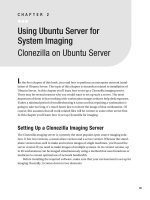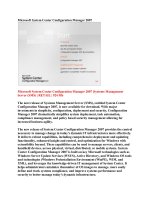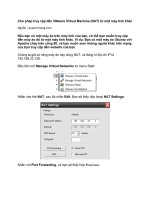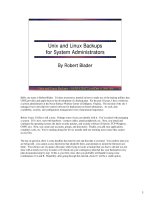technical documentation for system center 2012 virtual machine manager
Bạn đang xem bản rút gọn của tài liệu. Xem và tải ngay bản đầy đủ của tài liệu tại đây (4.03 MB, 549 trang )
Technical Documentation for System
Center 2012 – Virtual Machine
Manager
VMM Information Experience Team
Summary: Virtual Machine Manager (VMM) is a management solution for the
virtualized datacenter, enabling you to configure and manage your virtualization host,
networking, and storage resources in order to create and deploy virtual machines and
services to private clouds that you have created.
Category: Guide
Applies to: System Center 2012 – Virtual Machine Manager (VMM) and Virtual
Machine Manager in System Center 2012 Service Pack 1
Source: TechNet Library( />
E-book publication date: April 2013
Copyright © 2013 by Microsoft Corporation
All rights reserved. No part of the contents of this book may be reproduced or transmitted in any form or by any means
without the written permission of the publisher.
Microsoft and the trademarks listed at />US.aspxare trademarks of the Microsoft group of companies. All other marks are property of their respective owners.
The example companies, organizations, products, domain names, email addresses, logos, people, places, and events
depicted herein are fictitious. No association with any real company, organization, product, domain name, email
address, logo, person, place, or event is intended or should be inferred.
This book expresses the author’s views and opinions. The information contained in this book is provided without any
express, statutory, or implied warranties. Neither the authors, Microsoft Corporation, nor its resellers, or distributors
will be held liable for any damages caused or alleged to be caused either directly or indirectly by this book.
<a class="l" href=" /> aspx">
<a class="l" href=" /> aspx">
Contents
Getting Started with System Center 2012 - Virtual Machine Manager 2
System Requirements for System Center 2012 - Virtual Machine Manager 26
Deploying System Center 2012 - Virtual Machine Manager 47
Upgrading to System Center 2012 - Virtual Machine Manager 89
Upgrading to VMM in System Center 2012 SP1 115
Administering System Center 2012 - Virtual Machine Manager 135
Configuring Security in System Center 2012 - Virtual Machine Manager 464
Troubleshooting System Center 2012 - Virtual Machine Manager 479
Glossary for System Center 2012 - Virtual Machine Manager 480
Microsoft Server Application Virtualization 484
2
Getting Started with System Center 2012 - Virtual
Machine Manager
The following topics provide information to help you get started with learning about Virtual Machine
Manager (VMM).
Overview of System Center 2012 - Virtual Machine Manager
What's New in System Center 2012 - Virtual Machine Manager
Resources for System Center 2012 - Virtual Machine Manager
Overview of System Center 2012 - Virtual Machine Manager
Virtual Machine Manager (VMM) is a management solution for the virtualized datacenter, enabling you
to configure and manage your virtualization host, networking, and storage resources in order to create
and deploy virtual machines and services to private clouds that you have created.
Deploying VMM
A deployment of VMM consists of the following:
Name
Description
VMM management server
The computer on which the Virtual Machine
Manager service runs and which processes
commands and controls communications with
the VMM database, the library server, and
virtual machine hosts.
VMM database
A Microsoft SQL Server database that stores
VMM configuration information.
VMM console
The program that allows you to connect to a
VMM management server to centrally view
and manage physical and virtual resources,
such as virtual machine hosts, virtual machines,
services, and library resources.
VMM library and VMM library server
The catalog of resources (for example, virtual
3
Name
Description
hard disks, templates, and profiles) that are
used to deploy virtual machines and services.
A library server hosts shared folders that are
used to store file-based resources in the VMM
library.
VMM command shell
The Windows PowerShell-based command
shell that makes available the cmdlets that
perform all functions in VMM.
VMM Self-Service Portal (optional)
Note
In System Center 2012 Service Pack 1
(SP1), the VMM Self-Service Portal has
been removed.
A web site that users who are assigned to a
self-service user role can use to deploy and
manage their own virtual machines to private
clouds.
For information about deploying VMM, see Deploying System Center 2012 - Virtual Machine Manager.
Configuring Security for VMM
You can perform the following tasks to configure security in VMM.
Task
Description
For more information
Create user roles
Create self-service users,
delegated administrators, and
read-only administrators to
ensure users can perform the
appropriate actions on the
appropriate resources in VMM.
Creating User Roles in VMM
Configure Run As accounts
Create Run As accounts to provide
the necessary credentials for
performing operations in VMM.
Configuring Run As Accounts in
VMM
4
Configuring Fabric Resources in VMM
VMM enables you to configure and manage the following resources. These resources need to be
configured before you can deploy virtual machines and services to a private cloud or to virtual machine
hosts.
Resource
Description
For more information
Virtual machine hosts
Microsoft Hyper-V, Citrix
XenServer, and VMware ESX
hosts and host clusters on which
you will deploy virtual machines
and services.
You can create host groups to
organize your hosts based on
physical site location, resource
allocation, or some other criteria.
Adding and Managing Hyper-V
Hosts and Host Clusters in VMM
Managing Citrix XenServer
Overview
Managing VMware ESX Hosts
Overview
Creating Host Groups Overview
Networking
Networking resources, such as
logical networks, IP address pools,
and load balancers that are used
to deploy virtual machines and
services.
Configuring Networking
Overview
Storage
Storage resources, such as
storage classifications, logical
units, and storage pools that are
made available to Hyper-V hosts
and host clusters.
Configuring Storage Overview
Library servers and library shares
A catalog of resources (for
example, virtual hard disks,
templates, and profiles) that are
used to deploy virtual machines
and services.
Configuring the Library Overview
Deploying Virtual Machines and Services in a Private Cloud in VMM
5
After you have configured your hosts and your networking, storage, and library resources, you can
perform the following tasks to deploy virtual machines and services in VMM.
In VMM, a service is a set of virtual machines that are configured and deployed together and are
managed as a single entity. For example, a deployment of a multi-tier line of business application.
Task
Description
For more information
Create private clouds
Combine hosts and networking,
storage, and library resources
together to create a private
cloud.
Creating a Private Cloud in VMM
Overview
Create sequenced applications
Use Microsoft Server Application
Virtualization (Server App-V) to
sequence applications to be
deployed by VMM.
Microsoft Server Application
Virtualization
Create profiles
Create profiles (hardware
profiles, guest operating system
profiles, application profiles, and
SQL Server profiles) that will be
used in a virtual machine
template to deploy virtual
machines.
For example, an application
profile provides instructions for
installing Microsoft Server App-V
applications, Microsoft Web
Deploy applications, and
Microsoft SQL Server data-tier
applications (DACs), and for
running scripts when deploying a
virtual machine as part of a
service.
Creating Profiles in VMM
Create virtual machine
Create virtual machine templates
How to Create a Virtual Machine
6
Task
Description
For more information
templates
that can be used to create new
virtual machines and to configure
tiers in services.
Template
Create service templates
Use the Service Template
Designer to create service
templates that can be used to
deploy services.
Creating Service Templates in
VMM
Deploy virtual machines
Deploy virtual machines to
private clouds or hosts by using
virtual machine templates.
Creating and Deploying Virtual
Machines in VMM
Deploy services
Deploy services to private clouds
or hosts by using a service
template.
Creating and Deploying Services
in VMM
Scale out a service
Add additional virtual machines
to a deployed service.
Scaling Out a Service in VMM
Update a service
Make changes to a deployed
service.
Updating a Service in VMM
Managing the VMM Environment
You can perform the following tasks to manage the servers, virtual machines, and services in your VMM
environment.
Task
Description
For more information
Manage update compliance of
servers (for example, Hyper-V
hosts and library servers)
Scan servers (for example, Hyper-
V hosts and library servers) for
update compliance, view update
compliance status, and perform
update remediation by using a
Windows Server Update Services
Managing Fabric Updates in
VMM
7
Task
Description
For more information
(WSUS) server.
Monitor the health and
performance of virtual machines
and their hosts and provide
reports
Use Operations Manager with
VMM and enable Performance
and Resource Optimization
(PRO).
Configuring Operations Manager
Integration with VMM
What's New in System Center 2012 - Virtual Machine Manager
This topic provides categorized lists of several tasks that you can perform in System Center 2012 –
Virtual Machine Manager (VMM). These are followed by a section that describes what was added
specifically in System Center 2012 Service Pack 1 (SP1), What’s New in System Center 2012 SP1 .
For an overview of VMM, see Overview of System Center 2012 - Virtual Machine Manager.
Deploying VMM
Task
For more information
Install a highly available VMM management
server.
Installing a Highly Available VMM Management
Server
Configuring Security in VMM
Task
For more information
Create Run As accounts to provide the
necessary credentials for performing
operations in VMM.
Configuring Run As Accounts in VMM
Use the new capabilities available to the
Delegated Administrator and Self-Service User
roles to give users the ability to perform tasks
that are new to VMM.
Creating User Roles in VMM
Create a Read-Only Administrator user role
Configuring Run As Accounts in VMM
8
Configuring Fabric Resources in VMM
Task
For more information
Configure network options such as virtual
network adapters and logical switches during
the discovery of physical computers on the
network (for example, bare-metal computers)
and automatic operating system installation in
order to convert them into managed Hyper-V
hosts.
Adding Physical Computers as Hyper-V Hosts in
VMM Overview
Use the VMM console to create a Hyper-V
cluster from two or more standalone Hyper-V
hosts that are managed by VMM.
Creating and Modifying Hyper-V Host Clusters
in VMM
Use Citrix XenServer as a virtual machine host.
Managing Citrix XenServer Overview
Use the VMM console to configure networking
resources , such as logical networks, IP address
pools, and load balancers, to be used to deploy
virtual machines and services.
Configuring Networking in VMM Overview
Use the VMM console to configure the storage
resources, such as storage classifications,
logical units, and storage pools, to be used by
Hyper-V hosts and host clusters.
Configuring Storage in VMM Overview
Scan servers, such as Hyper-V hosts and library
servers, for update compliance based on an
update baseline, view update compliance
status, and perform update remediation by
using a Windows Server Update Services
(WSUS) server.
Managing Fabric Updates in VMM
Perform resource balancing by migrating
virtual machines within host clusters that
support live migration (Dynamic Optimization).
Configuring Dynamic Optimization and Power
Optimization in VMM
9
Task
For more information
Turn off hosts that are not needed to meet
resource requirements within a host cluster
and then turn the hosts back on when they are
needed again (Power Optimization).
Configuring Dynamic Optimization and Power
Optimization in VMM
Deploying Virtual Machines and Services in a Private Cloud in VMM
Task
For more information
Create a private cloud by combining hosts and
networking, storage, and library resources
together.
Creating a Private Cloud in VMM Overview
Use Server Application Virtualization (Server
App-V) to sequence applications to be
deployed by VMM.
Microsoft Server Application Virtualization
Create a custom capability profile to limit the
resources that are used by virtual machines
that are created in a private cloud.
How to Create a Private Cloud from Host
Groups
Create an application profile that provides
instructions for installing Microsoft Server App-
V applications, Microsoft Web Deploy 2.0
applications, and Microsoft SQL Server data-
tier application framework (DAC Fx) 2.0, as well
as for running scripts when you deploy a virtual
machine as part of a service.
How to Create an Application Profile [VMM
2012]
Create a SQL Server profile that provides
instructions for customizing an instance of
Microsoft SQL Server for a SQL Server DAC
application when you deploy a virtual machine
as part of a service.
How to Create a SQL Server Profile [VMM
2012]
Deploy virtual machines to private clouds by
Creating and Deploying Virtual Machines
10
Task
For more information
using virtual machine templates.
Use the Service Template Designer to create
service templates that can be used to deploy
services.
Creating Service Templates in VMM
Deploy services to private clouds or hosts by
using a service template.
Creating and Deploying Services in VMM
Scale out a service: Add additional virtual
machines to a deployed service.
Scaling Out a Service in VMM
Update a service: Make changes to a deployed
service.
Updating a Service in VMM
Export and import service templates and
virtual machine templates.
Exporting and Importing Service Templates in
VMM
What’s New in System Center 2012 SP1
Here are some general changes in VMM in the System Center 2012 SP1 release that you might need to
consider:
The VMM Self-Service Portal is no longer supported in System Center 2012 SP1. Instead, we
recommend that you use System Center 2012 SP1 - App Controller as the self-service portal
solution. For more information about App Controller, see App Controller.
Self-service users can now use the VMM console instead of the VMM Self-Service Portal to perform
tasks such as deploying virtual machines and services.
High availability with N_Port ID Virtualization (NPIV) is no longer supported. VMM is compatible
with virtual (synthetic) fiber channels that are configured for virtual machines in Hyper-V.
The following tables summarize VMM enhancements and other changes in the System Center 2012 SP1
release.
Deploying VMM
For more information
Enhancements to the matrix of supported
For a complete list of supported and required
11
Deploying VMM
For more information
versions of operating systems and other
required software.
configurations, see System Requirements for
System Center 2012 - Virtual Machine
Manager.
Integration with Windows Server 2012 which
delivers numerous enhancements to the
Microsoft Hyper-V features, as follows:
Large virtual machines
Clusters that can support a larger numbers
of nodes
Storage management through SMI-S
(Storage Management Initiative –
Specification)
See the Supported Storage Arrays section in
Configuring Storage Overview.
Ability to manage vSphere 5.1 and Citrix
XenServer 6.0 .
For more information about Citrix, see
Managing Citrix XenServer Overview. For more
information about vSphere see How to Add
VMware ESX Hosts to VMM and How to
Configure Network Settings on a VMware ESX
Host.
Configuring Fabric Resources in VMM -
Networks
For more information
New model for virtual machine networking,
including network virtualization and virtual
local area networks (VLANs) for network
isolation.
Network Virtualization
How to Create a VM Network in System Center
2012 SP1
Management of the Hyper-V extensible switch,
including deployment and configuration of
virtual switch extensions using a new logical
switch concept.
How to Add a Virtual Switch Extension
Manager in System Center 2012 SP1
12
Configuring Fabric Resources in VMM -
Networks
For more information
Support for network virtualization that includes
support for using Dynamic Host Configuration
Protocol (DHCP) to assign customer addresses
using Network Virtualization with Generic
Routing Encapsulation (NVGRE) to virtualize
the IP address of a virtual machine.
Network Virtualization
Software-defined networking with support for
Hyper-V network virtualization and switch
extension management. This allows a constant
network configuration in the datacenter.
Configuring VM Networks and Gateways in
System Center 2012 SP1
Configuring Ports and Switches for VM
Networks in System Center 2012 SP1
How to Add a Virtual Switch Extension
Manager in System Center 2012 SP1
Introduction of a logical switch that allows you
to manage individual switch instances across
multiple Hyper-V hosts as a single entity.
How to Create a Logical Switch in System
Center 2012 SP1
Ability to deploy and manage third-party
switch extensions, such as Cisco 1KV and
InMon. For organizations that have
investments in these third-party products,
these can be integrated into VMM.
How to Create a Logical Switch in System
Center 2012 SP1
Configuring Fabric Resources in VMM -
Storage
For more information
Support for file shares that leverage the new
3.0 version of the Server Message Block (SMB)
protocol that is introduced in Windows Server
2012. VMM in this release includes support for
designating network file shares on Windows
Server 2012 computers as the storage location
For more information about SMB 3.0 in
Windows Server 2012, see Server Message
Block Overview.
For more information about how to create a
highly available SMB 3.0 file share, see Scale-
Out File Server for Application Data Overview,
13
Configuring Fabric Resources in VMM -
Storage
For more information
for virtual machine files, such as configuration,
virtual hard disk (.vhd/.vhdx) files and
checkpoints.
SMB 3.0 file shares provide the following
benefits when they are used with VMM in this
release:
Hyper-V over SMB supports file servers and
storage with improved efficiency compared
to traditional storage area networks
(SANs).
If you use SMB 3.0 file shares as the
storage locations for virtual machine files,
you can "live migrate" virtual machines
that are running between two standalone
Hyper-V hosts or between two stand-alone
Hyper-V host clusters. Because the storage
location is a shared location that is
available from the source and destination
hosts, only the virtual machine state must
transfer between hosts.
You can create SMB 3.0 file shares on
standalone Windows Server 2012 file servers
and on clustered Windows Server 2012 file
servers. If you use a standalone file server, you
can designate an SMB 3.0 file share as the
virtual machine storage location on a Windows
Server 2012 Hyper-V host cluster. However,
this is not a highly available solution.
and steps 1 and 2 of the Deploy Scale-Out File
Server scenario that is linked to from that
topic.
The new Windows Standards-Based Storage
Management service replaces the Microsoft
Storage Management Service in
System Center 2012 –
Virtual Machine Manager. The new service
uses the Windows Storage Management
application programming interface (API), a
Configuring Storage Overview
14
Configuring Fabric Resources in VMM -
Storage
For more information
WMI-based programming interface that is
included in Windows Server 2012. This new API
enables you to discover storage by using
multiple provider types.
Important
The Windows Storage Management
API supersedes the Virtual Disk Service
(VDS) interface. Therefore, if you are
using a storage array that uses only the
VDS hardware provider (and not SMI-
S), storage area network (SAN) transfer
capabilities will no longer be available.
A SAN transfer enables you to migrate
a virtual machine from one location to
another when the virtual hard disk is
located on a storage array. The logical
unit number (LUN) that contains the
virtual machine is remapped from the
source computer to the destination
computer instead of transferring the
files over the network.
In this release, VMM supports the following
types of storage providers and arrays:
SMI-S CIM–XML, which existed in
System Center 2012 –
Virtual Machine Manager. For more
information about the supported storage
arrays, see the Supported Storage Arrays
section of Configuring Storage Overview.
Symmetric multiprocessing (SMP)
Supported array: Dell EqualLogic PS Series
using iSCSI.
15
Configuring Fabric Resources in VMM -
Storage
For more information
Support for auto (dynamic) iSCSI target
systems, such as the Dell EqualLogic PS Series.
System Center 2012 –
Virtual Machine Manager supports only static
iSCSI target systems.
Support for thin provisioning of logical units
through VMM. Your storage array must
support thin provisioning. And thin
provisioning must be enabled for a storage
pool by your storage administrator.
Integration with third-party SANs and file-
based storage on Windows Server 2012 File
server.
Configuring Fabric Resources in VMM - Hyper-
V
For more information
Support for using a virtual hard disk that is in
the .vhdx format as the base operating system
image.
How to Discover Physical Computers and
Deploy as Hyper-V Hosts in VMM
Operating system deployment that utilizes
deep discovery and Consistent Device Naming
(CDN). CDN allows VMM to predictably assign
network interface controllers (NICs) to the
correct networks and teams.
During the discovery process, you can run deep
discovery to see more detailed information
about the physical computer hardware before
you deploy the operating system. In this
release, deep discovery functionality is only
partially enabled. You can view the physical
How to Discover Physical Computers and
Deploy as Hyper-V Hosts in VMM
How to Create a Host Profile in VMM
16
Configuring Fabric Resources in VMM - Hyper-
V
For more information
network adapter information, information
about the CPU, and the amount of memory.
You can configure network options such as
logical switches, and you can change the
settings for the network adapter that VMM
automatically designates as the management
network adapter.
Support for physical network adapter
configuration as follows:
IP configuration
Logical switch creation
NIC Teaming
Support for Host vNIC configuration.
Support for startup disk selection as part of
operating system deployment.
Enhanced default auto disk selection logic as
part of operating system deployment.
Virtual Machines and Services
For more information
Support for deployment of services to virtual
machines in a domain or workgroup that does
not have a trust relationship with the domain
of the VMM management server.
Preparing to Create Services in VMM
In Hyper-V only, support for the deployment of
services to virtual machines that are not
connected, where the service instance does
not have network connectivity to the VMM
management server, to a VMM library server,
Preparing to Create Services in VMM
17
Virtual Machines and Services
For more information
or to both.
When deploying a virtual machine as part of a
service and creating a SQL Server profile,
added support for SQL Server 2012 as an
instance of Microsoft SQL Server.
How to Create a SQL Server Profile
Application profiles:
For the deployment of application
packages, added support for updated
versions of the following applications:
Web Deploy 3.0
Data-tier Application Framework (DAC
Fx) 3.0
Server App-V SP1
Support for application profiles that run
multiple scripts before and after installing
an application on a virtual machine, and if
a script fails, the capability to rerun if
specified to do so in the profile.
Support for deploying MSDeploy packages
to existing Internet Information Services
(IIS) servers, whether they are virtual or
physical, managed by VMM or not (Web
Application Host).
How to Create an Application Profile
Support for adding Windows Server 2012 roles
and features when creating and deploying
services, such as the Windows Server Update
Services role.
Support for IIS application hosts, which allow
you to deploy websites into pre-existing IIS
web farms.
How to Apply Updates to a Deployed Service
in VMM
Support for the new version of the virtual hard
For more information about the benefits of the
18
Virtual Machines and Services
For more information
disk format that is introduced in Windows
Server 2012. This new format is referred to as
VHDX. Compared to the older VHD format,
VHDX has a much larger storage capacity of up
to 64 TB. The VHDX format also provides data
corruption protection during power failures.
Additionally, it offers improved alignment of
the virtual hard disk format to perform well on
large-sector physical disks.
Support for VHDX includes the following:
You can convert a virtual hard disk for a
virtual machine that is deployed to a
Windows Server 2012-based host from the
.vhd to .vhdx virtual hard disk format. The
conversion includes any associated
checkpoints.
If you create a new virtual machine with a
blank virtual hard disk, VMM determines
whether the format should be .vhd or
.vhdx, depending on the operating system
of the host that is selected during
placement. If it is a Windows Server 2012–
based host, VMM uses the .vhdx format. If
it is a Windows Server 2008 R2 with SP1–
based host, VMM uses the .vhd format.
If you provision a physical computer as a
Hyper-V host, you can specify a .vhdx file
as the image for the base operating
system.
You can use VMM to "rapidly provision"
any virtual machines that use VHDX-based
virtual hard disks from SAN-copy capable
templates.
A VMM library server that runs Windows
Server 2012 automatically indexes .vhdx
files.
In addition to the small and large blank
VHDX format in Windows Server 2012, see
Hyper-V Virtual Hard Disk Format Overview.
Rapid Provisioning of Virtual Machines Using
SAN Copy Overview
19
Virtual Machines and Services
For more information
.vhd files that were available in previous
versions of VMM, the VMM library in
System Center 2012 SP1 also contains both
a small (16 gigabytes (GB)) and a large (60
GB) blank .vhdx files.
Support for provisioning a physical computer
as a Hyper-V host. When you provision a
physical computer as a Hyper-V host, you can
use a Windows Server 2012-based virtual hard
disk that is in the .vhdx or .vhd format as the
base operating system image.
For background information about adding a
physical computer as a Hyper-V host, see
Adding Physical Computers as Hyper-V Hosts
Overview.
Linux-based virtual machines are now fully
supported with the following:
Added settings for Linux-specific operating
system specialization when you are
creating a Linux-based virtual machine
template.
Important
These settings are supported only
when the Linux virtual machine is
deployed on Hyper-V.
Ability to include a Linux virtual machine
template in a service template that deploys
a multi-tier application or service.
Updated Windows PowerShell cmdlets to
support this new functionality.
How to Create a Virtual Machine Template
Requirements for Linux-Based Virtual
Machines
Ability to configure availability options for
virtual machines on Hyper-V host clusters by
using the VMM console, without having to
open Failover Cluster Manager.
Configuring Availability Options for Virtual
Machines
20
Live Migration
For more information
Live migration outside a cluster. This is in
addition to supporting live migration within a
cluster. Live migration outside a cluster allows
you to perform live migration between two
standalone computers that are not cluster
nodes.
For more information about live migration in
Windows Server 2012, see the following topics:
Virtual Machine Live Migration Overview
Virtual Machine Storage Migration
Overview
Migrating virtual machines and storage in
System Center SP1 - Virtual Machine
Manager
Live migration between nodes in two different
clusters. You can migrate between nodes
within a cluster, or between nodes in different
clusters.
Migrating virtual machines and storage in
System Center SP1 - Virtual Machine Manager
How to configure live virtual machine and
storage migration in System Center SP1 -
Virtual Machine Manager
Storage migration, which allows for the
migration of virtual machine storage. You can
migrate storage in order to update the physical
storage available in Hyper-V, or to mitigate
bottlenecks in storage performance. Storage
can be added to either a standalone computer
or a Hyper-V cluster. Then, virtual machines
can be moved to the new storage while they
continue to run.
Migrating virtual machines and storage in
System Center SP1 - Virtual Machine Manager
How to configure live virtual machine and
storage migration in System Center SP1 -
Virtual Machine Manager
Live VSM. By using live virtual system migration
(VSM) you can migrate both virtual machines
and storage in a single action.
Migrating virtual machines and storage in
System Center SP1 - Virtual Machine Manager
How to configure live virtual machine and
storage migration in System Center SP1 -
Virtual Machine Manager
Concurrent live migration. You can perform
multiple concurrent live migrations of virtual
machines and storage. The allowable number
of concurrent live migrations can be configured
Migrating virtual machines and storage in
System Center SP1 - Virtual Machine Manager
How to configure live virtual machine and
21
Live Migration
For more information
manually. Attempted concurrent live
migrations in excess of the limit will be queued.
storage migration in System Center SP1 -
Virtual Machine Manager
VMM Console
For more information
Integration of third-party user interface (UI)
add-ins for the VMM console that can extend
the functionality of the console. For example,
you can create console add-ins that will allow
you to do the following:
Add ribbon entries in the VMM console to
launch web browsers and Windows
applications directly from the ribbon.
Enable new actions or additional
configuration for VMM objects by writing
an application that uses context that is
passed regarding the selected VMM
objects.
Embed custom Windows Presentation
Foundation (WPF) UI or web portals
directly into the VMM console’s main
views to provide a more fully integrated
experience.
Virtual Machine Manager Add-in SDK in the
TechNet Wiki.
Several significant performance enhancements
to the VMM console. Load times are decreased
and the performance of sorting and filtering
views is significantly improved. For viewing job
history, jobs are now loaded incrementally and
the views have a richer set of data-filtering
options, reducing the effect of large sets of
jobs on console performance.
Overview pages in the VMM console now
display various reports about usage and
capacity metrics for services, tenants and
22
VMM Console
For more information
clouds.
Additional Improvements
For more information
Performance and scalability:
Increased the scale of a VMM management
server to be able to manage 1000 hosts
and 25,000 virtual machines.
Note
Scale limits remain consistent no
matter which supported
hypervisors are used. VMM can
manage 25,000 virtual machines,
wherever they are located.
Support for a 64 node cluster.
Performance enhancement to the VMM
console.
Integration with Operation Manager as follows:
Ability to use Operations Manager to view
information related to application hosts,
load balancers, and user roles while also
being able to monitor virtual machines,
services, host systems, network adapters,
and other elements of the fabric.
Receive notifications from Operations
Manager if the load on a cloud has
exceeded a chosen threshold of fabric
capacity. Concurrently review other clouds
for available excess capacity that can be
reallocated to meet the demand.
Generate reports that track the resource
usage of each configured service or service
Configuring Operations Manager Integration
with VMM