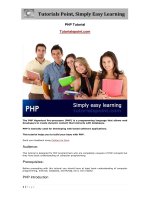Tutorial corel UPeTD tutorial
Bạn đang xem bản rút gọn của tài liệu. Xem và tải ngay bản đầy đủ của tài liệu tại đây (1.61 MB, 20 trang )
UPeTD Tutorial 3
UPeTD Tutorial 3
(using Acrobat Distiller 6)
•
Converting Corel files to .pdf files
•
Adding a watermark to documents
•
Setting the initial view to open bookmarks with
every page
November 2004
You may wish to refer to Tutorial 1 for additional advice.
Select Handouts
Select 4 or 6 slides per
page and click on OK
EXAMPLE OF DOCUMENT ORIGINATED IN COREL DRAW
AND HOW TO CONVERT IT TO PDF WITH NAVIGATION
TOOLS AND A WATERMARK FOR THE UPeTD WEBSITE
1. Start by creating a
folder to store your
converted documents
in PDF format
2. Open your document
in the original format
(this example –
CorelDraw)The folder
created by you
for the
purpose of
saving your
thesis in PDF
format
Click on .PDF-file to open
in Adobe Acrobat Reader
Watermerk
The look and feel of a pdf-document
The next step will be to create your own
watermark
1. Open a new MSWord
document
2. Set the Top Margin as
0.5 cm
Set the font/style/size
and colour as indicated
in the red block and
circles
Alignment - Centre
Type the following text:
University of Pretoria etd [space] - [space] Your
surname [comma][space] Initials [space] ([year of
completion of thesis in brackets])
Set the alignment on centre
Save the document as a Word file in you PDF
folder
Convert to PDF and Save in your folder in PDF
format
In your folder, click on the PDF document you
created from the original CorelDraw format
Add your own
watermark
Please tick as in example
Open the bookmarks
Delete the bookmarks that were
automatically created by Adobe
and create your own bookmarks
according to the UPeTD standards
(see next presentation)
Click “File”
Set initial view
Select “Document Properies”
Choose initial view
Choose these options and
press OK
This is what each page will look like with
bookmarks available immediately