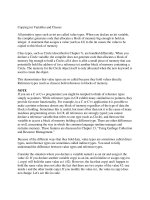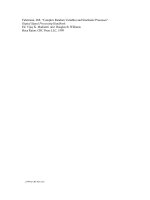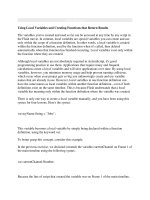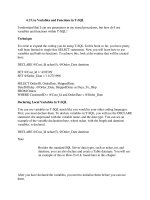VBscript variables and assignment
Bạn đang xem bản rút gọn của tài liệu. Xem và tải ngay bản đầy đủ của tài liệu tại đây (358.04 KB, 24 trang )
Intro to VBScript
Variables and Assignment
What is VBScript?
An interpreted programming language
primarily used to write relatively short programs
that access operating system and application
objects. Such languages are referred to as
"scripting" languages. The VBScript commands
are a subset of the more complete, compiled
Visual Basic language.
Why is VBScript used in Itec 110?
VBScript is an easy to learn language and
thus is a good candidate for a brief
introduction to programming.
VBScript, VB, and VBA (Visual Basic for
Applications) are collectively used more
than any other language in the world so
exposure to these languages is important.
VBScript can be used to automate tasks in
web pages, MS Excel spreadsheets, MS Access
Databases, and other MS applications.
VBScript can be used to automate
administrative tasks such as moving or
copying files, creating user accounts, etc.
What if I can already program?
Only about five labs will be used on the
intro to programming.
Take advantage of the opportunity to learn a
new language if VBScript is not a language
you have used before.
Take advantage of the opportunity to practice
your skills and perhaps pick up some missing
pieces in your knowledge of the language.
If you finish a lab early, challenge yourself
by learning features of the language that are
new to you and not required in the lab.
We will try to include a "challenge" task in
each VBScript lab.
Creating/Editing a VBScript file
VBScript programs are ASCII text files and can
be edited using any text editor such as
notepad.exe or pfe.exe.
Open your ITEC 110 student folder and create a
folder named lab2 within it.
As was discusses in lab 1 please verify that
the tools->folder options->view tab->hide file
extensions for known file types is NOT checked.
Open the lab2 folder. Right click anywhere in
the folder and choose "new text file" from the
resulting drop down menu. Rename the new text
file to HelloWorld.vbs .
Right click on the new file, choose EDIT, and
enter the VBScript program on the next slide.
HelloWorld.vbs
'****************
' HelloWorld.vbs
'****************
option explicit
dim strGreeting
strGreeting = "Hello World"
Wscript.echo(strGreeting)
After you have completed entering the above program close
notepad and execute the program by double clicking on it.
Program Variables
Variables are containers used to store values. For example
strGreeting in the program you just wrote is a variable that
contains the value "Hello World"
The most common types of values are integers, floating point
numbers, strings, and, Boolean values. Examples of variables
being assigned values:
Integer intBattingAverage = 876
Floating Point (single) sngWeight = 185.3
Floating Point (double) dblApproxPi = 3.1415926535897932
String strLastName = "Smith"
Boolean blnTaxExempt = TRUE
Variable names should help explain the significance of the
value being stored.
In the examples above the Leszynski Naming Convention (LNC)
is being used. LNC uses a prefix on the variable name to
identify the type of value being stored. LNC is not a
requirement of VBScript, VB, or VBA but is used by most VB
programmers.
Variable Declaration
In most languages variables must be declared before they can
be used. VBScript does not require variable declaration by
default. It is a good idea to override this default or else
debugging your programs will be much more difficult. The
program below, which calculates the total price due for the
sale of 10 widgets, can be found in the itec110 folder. Copy
the program to your lab1 folder and execute it. Does the
result look right to you?
'******************
' NoOpExplicit.vbs
'******************
Price = 7.99
Quantity = 10
Total = Price * Qauntity
Wscript.echo("The Total is: " & Total)
Variables Declaration (2)
Here is the same program with variable declaration required
and implemented. Only two lines have been added. On the
first line the "option explicit" statement turns on required
variable declaration. The second line declares or
"dimensions" the variables needed for this program using the
DIM statement. Add these first two lines to your widget
program and execute it. What is different about the result?
Option Explicit
Dim Price, Quantity, Total
Price = 7.99
Quantity = 10
Total = Price * Qauntity
Wscript.echo("The Total is: " & Total)
Types of Programming Errors
Logic Errors:
The program runs but produces incorrect
results.
Syntax Errors:
The program does NOT run but produces an error
message indicating that the rules for
statement construction (syntax) have been
violated.
Note: Syntax errors are much easier to detect,
locate, and correct than logic errors.
Variables Declaration (3)
Variables in VBScript can be declared anywhere in a program as long as it is before that variable is referenced.
Variables can be declared on one line or many lines.
Unlike most languages, variables declared in VBScript are "variant" and do not assume a type (string, long, double,
integer, boolean) until the first time they are assigned a value.
Variables in VBScript can be declared using:
dim or dimension
public
private
const or constant
Public and Private are keywords which not only declare a variable but help determine its scope. Variable scope
determines which parts of a program can "see" and work with a variable. You will learn about variable scope in itec 120.
The Const keyword makes a variable a constant which prevents its value from changing after initial assignment (example:
const pi = 3.1415926535897932)
Assignment Statements
Assignment is the act of storing a value in a
variable. In VBScript the = sign is used for
assignment. Examples:
TotalPrice = Quantity x Price
HoursPerWeek = 7 x 24
Profit = TotalRevenue – TotalExpenses
LastName = "Smith"
Some languages use := for assignment to differentiate
between an assignment statement and an equality.
Notice that the VBScript assignment statements below
are valid but do not represent equalities.
'increase Counter by 1
Counter = Counter + 1
'increase a customer accounts receivable balance
'by the amount of a new sale
CustomerBalance = CustomerBalance + NewSaleAmount
Assignment.vbs
'****************
' Assignment.vbs
'****************
option explicit
dim X
X = 3 * 5
X = 2 * 10
X = X + 50
Wscript.echo(X)
What is the final value of the variable X?
Write and execute this program to find out if you are correct.
Math Operations
^ exponentiation xcubed = x^3 9
+ additionx = 3 + 4 7
- subtraction x = 3 – 1 2
* Multiplication x = 5 * 30 150
/ divisionx = 18 / 3 6
\ integer division x = 13 \ 5 2
Mod Modulo x = 13 mod 5 3
The following math operations are available in VBScript:
Order of Operations
Please Parenthesis
Excuse Exponents
My Multiplication
Dear Division
Aunt Addition
Sally Subtraction
OpOrder.vbs
'****************
' OpOrder.vbs
'****************
option explicit
dim X, Y
X = 3 * 5 + 3 * 5 ^ 2
Y = (2 * (5 + 3) * 5) ^ 2
Wscript.echo("The value of X is: " & X)
Wscript.echo("The value of Y is: " & Y)
What is the final value of the variables X and Y?
Write and execute this program to find out if you are correct.
String Concatenation
Strings in VBScript can be concatenated (connected) using
either the + or & operators. Most VBScript programmers
use & to avoid confusion with the addition operation:
'****************
' Fullname.vbs
'****************
Option Explicit
Dim LastName, FirstName, FullName
LastName = "Smith"
FirstName = "Fred"
FullName = FirstName & " " & LastName
Wscript.echo(FullName)
What is the purpose of the two quotes in the middle of the concatenation?
Write and execute this program to verify your suspicion.
Getting User Input at Runtime
Programs are much more useful if input can be
provided at run time. An easy way to get
some input in vbscript is with the InputBox
object:
f
i
r
s
t
n
a
m
e
=
I
n
p
u
t
B
o
x
(
"
P
l
e
a
s
e
e
n
t
e
r
f
i
r
s
t
n
a
m
e
:
"
)
'****************
' FullName2.vbs
'****************
Option Explicit
Dim LastName, FirstName, FullName
LastName = InputBox("Please enter last name: ")
FirstName = InputBox("Please enter first name: ")
FullName = FirstName & " " & LastName
Wscript.echo("The Full Name is: " & FullName)
Write and execute this program to see how the InputBox object works.
Comment Lines
Comments can be added anywhere in a
program using a single quote.
Comments help document your code and
will become more important as your
programs get larger and more complex.
Comment lines are ignored by the
interpreter.
You will typically place comments at
the top of your program identifying the
program name, creation date, and
author. This is sometimes called a
"tombstone" or "flower box"
Line Breaks
VBScript uses the hidden CRLF to know where
the end of a program statement is. If you
have to write a very long program statement
you will need to use the underscore _ to act
as a continuation. For example:
'****************
' LongString.vbs
'****************
Option Explicit
Dim strMessage
strMessage = "This is a string concatenation" &_
"that is too long to fit on a single line of code"
Wscript.echo(strMessage)
In-lab requirement
Create a folder named LAB2 in your
itec110 student folder.
Create the two VBScript programs
described in the next two slides and make
sure they reside in your lab2 folder.
When writing the programs make sure to
use thoughtful variable names
Include your name, the program name, and
the date at the top of each program in a
similar manner to the "tombstone" used to
comment program names in this
presentation.
In-lab program 1: KPHtoMPH.vbs
Create a program which asks the user to
enter a speed in kilometers per hour.
Compute and output the equivalent speed
expressed in miles per hour.
One KPH equals .6MPH
In-lab program 2: Sphere.vbs
Create a program which asks the user to enter
the diameter of a sphere.
Compute and output the volume of that sphere.
The formula for the volume of a sphere is 4/3¶r
3
To test your results: a sphere which is 2 units
in diameter (regardless of whether those units
are feet, inches, cm, etc) is approximately
4.18879 cubic units.
For this assignment don't worry about how many
decimal places are displayed.
For a challenge also prompt the user to input
the units and include the cubed units in the
output. Example output: The volume is 4.18879
cubic feet.
Homework Assignment
P = starting loan principal (amount borrowed)
)(
APR
+ 1 1
APR
=PMT
nY
n
n
P
−
−
⋅
PMT = regular payment
Y = loan term in years
n = number of payment periods per year
APR = annual percentage rate (as a decimal)
Write a program named loan.vbs that accepts
P
, APR,
n
and
Y
as inputs and then outputs PMT and TI.
TI = (n Y PMT) - P
TI = total interest
Place your loan.vbs program in your lab2 folder no later than the
beginning of your next lab period.