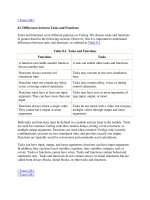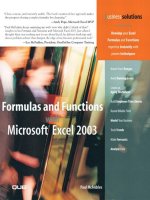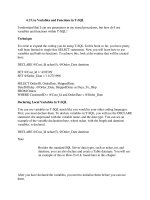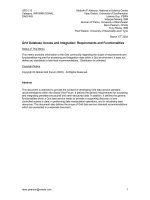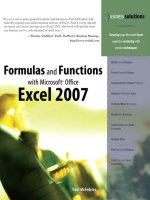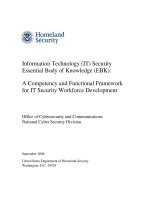excel formulas and function
Bạn đang xem bản rút gọn của tài liệu. Xem và tải ngay bản đầy đủ của tài liệu tại đây (417.13 KB, 24 trang )
Academic Computing Services
2007
Microsoft Word 2003
Excel Formulas and
Functions
Presenter: Jolanta Soltis
MCSE, MCT, A+
This Guide will teach you how to work with math functions and
formulas.
Academic Computing Services
2007
Academic Computing Services
2007
Math and more…
Math and more…
You can use formulas to:
Solve mathematical problems
Complete statistical and financial functions
Return numerical and text values based on other cells
Add and format text in cells
Academic Computing Services
2007
Academic Computing Services
2007
Formula
Formula
Mathematical Equation
All formulas begin with an equal (=) sign
Data that is stored in the worksheet and that needs to
be used in a formula is referenced using the cell’s
address
=A1+A2/(A3-A4)
Academic Computing Services
2007
Academic Computing Services
2007
An example of a simple
An example of a simple
formula
formula
Academic Computing Services
2007
Academic Computing Services
2007
Functions
Functions
A predefined formula
Formula: =A1+A2+A3+A4+A5
Function: =SUM(A1:A5)
Academic Computing Services
2007
Academic Computing Services
2007
An example of a more
An example of a more
complex formula
complex formula
Academic Computing Services
2007
Academic Computing Services
2007
What makes a formula?
What makes a formula?
Begin with =
Constants
Cell References
Operators
Functions
=(3*$A$2*SUM(A3:A9))^1/3
Academic Computing Services
2007
Academic Computing Services
2007
Constants
Constants
Values entered directly into a formula
–
Simple
–
Accurate
–
Inexible
2, 3, 12, 14.32
Academic Computing Services
2007
Academic Computing Services
2007
References
References
Relative (Column Row)
A1, C18, ZZ65536
Absolute ($Column$Row)
$A$1, $C$18,$ZZ$65536
Mixed (Fixed Column or Row)
$A1, C$18
Named Ranges
Int_Rate, Grade_Scale
Academic Computing Services
2007
Academic Computing Services
2007
Operators
Operators
Arithmetic
- (negative) % ^ (Exponent) * / +
Comparison
= < > <= >= <>
Text
&
Reference
: (Colon) _ (Space) , (Comma)
Academic Computing Services
2007
Academic Computing Services
2007
Operator Order
Operator Order
Formulas are read from Left to Right
1. ( )
2. Negation
3. %
4. ^
5. * or /
6. + or –
7. &
8. = < > <= >= <>
Academic Computing Services
2007
Error Messages (Cell
Error Messages (Cell
Reference)
Reference)
######### Column not wide enough
#VALUE! Wrong Argument or Reference
#DIV/0! Dividing by zero
#Name? Excel doesn’t recognize text in formula
#N/A!
Missing data or wrong value for lookup
function
#REF
Cell reference not valid (Deleted cell,
pasted over)
#NUM! Invalid numeric value
#NULL! Specified cells do not intersect
Academic Computing Services
2007
Academic Computing Services
2007
How to Copy Formulas?
How to Copy Formulas?
AutoFill is a command you can use when you want to
copy the same formula across a range of adjacent cells.
AutoFill will automatically change cell addresses
depending on where the new formula is being copied.
Academic Computing Services
2007
Academic Computing Services
2007
An example of a
An example of a
and a
and a
Comple
Comple
x
x
formul
formul
a
a
Simple
Simple
Formula
Formula
Academic Computing Services
2007
Academic Computing Services
2007
Academic Computing Services
2007
Academic Computing Services
2007
Open Excel worksheet and
Open Excel worksheet and
enter the data below:
enter the data below:
SalesRep Month Amount
Jones Jan 100
Jones Jan 225
Rogers Jan 400
Rogers Jan 150
Rogers Jan 250
Franklin Jan 800
Franklin Feb 200
Jones Feb 350
Franklin Feb 1200
Rogers Feb 900
Franklin Feb 750
Jones Feb 800
Sum:
Average:
Count:
Academic Computing Services
2007
Academic Computing Services
2007
Add values
Add values
Within a certain range:
=SUM(C2:C13)
For an entire range:
=SUM(C:C) Note: Insert this function in another column.
Academic Computing Services
2007
Academic Computing Services
2007
Count values
Count values
Count values in a range and it the entire range:
=COUNT(C2:C13)
=COUNT(C:C)
Conditional Counting:
=COUNTIF(A2:A13, “Jones”) or
=COUNTIF(A2:A13, “=Jones”) – equal
=COUNTIF(A2:A13, “<> Jones”) – not equal
Academic Computing Services
2007
Academic Computing Services
2007
Cont…
Cont…
Count the Number of Sales Greater than a Target
Value:
=COUNTIF(C2:C13, “>”&D1)
Note: the concatenation operator (&) is used
to join the grater than symbol (>) with the
cell reference.
Count the Number of Sales Greater than the Sales
Average:
=COUNTIF(C2:C13, “>”&AVERAGE(C2:C13))
Academic Computing Services
2007
Academic Computing Services
2007
Conditional Summing
Conditional Summing
Formula that adds all the sales in January:
=SUMIF(B2:B13, “=Jan”, C2:C13)
Add up sales made by other sales representative:
=SUMIF(A2:A13, “<> Rogers”, C2:C13)
Add up the sales greater than a certain value:
=SUMIF(C2:C13, “>500”,C2:C13)
Range
Criteria
Sum range
Academic Computing Services
2007
Academic Computing Services
2007
Using the IF Function
Using the IF Function
Display a value that depends on criteria you set
Returns a value if one condition is true and returns
another value if the condition is false
=IF(logical_test,value_if_true,value_if_false)
Academic Computing Services
2007
Academic Computing Services
2007
PMT function
PMT function
Function used to calculate a loan payment amount
using principal, interest rate and number of payment
periods.
=PMT(rate, nper,pv)
=PMT( .09/12,4*12,24000)
Academic Computing Services
2007
Academic Computing Services
2007
Calculating time period
Calculating time period
Each day, month, and year is given a particular
numerical value or serial number by your computer.
Your computer will work from 1900 date system or
1904 date system
1900 date system: Jan 1, 1900 –Dec 31, 9999
1904 date system: Jan 2, 1904 – Dec31, 9999
To check go to Tools – Options – Calculation
Academic Computing Services
2007
Academic Computing Services
2007
If you have any questions, please feel free to
contact Academic Computing Services
Jolanta Soltis
IT Consultant
(973) 596-2925