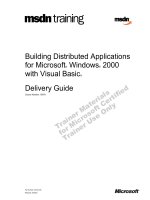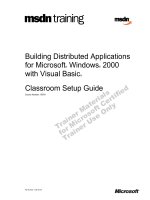Study guide MOS 2010 for microsoft: word, excel,powerpoint and outlook
Bạn đang xem bản rút gọn của tài liệu. Xem và tải ngay bản đầy đủ của tài liệu tại đây (23.04 MB, 696 trang )
PUBLISHED BY
Microsoft Press
A Division of Microsoft Corporation
One Microsoft Way
Redmond, Washington 98052-6399
Copyright © 2011 by Online Training Solutions, Inc.
All rights reserved. No part of the contents of this book may be reproduced or transmitted in any form or by any
means without the written permission of the publisher.
Library of Congress Control Number: 2011922801
ISBN: 978-0-7356-4875-3
Printed and bound in the United States of America.
Microsoft Press books are available through booksellers and distributors worldwide. If you reed support related
to this book, email Microsoft Press Book Support at Please tell us what you think of
this book at />Microsoft and the trademarks listed at
/Trademarks/EN-US.aspx are trademarks of the Microsoft group of companies. All other marks are property of
their respective owners.
The example companies, organizations, products, domain names, email addresses, logos, people, places, and
events depicted herein are ctitious. No association with any real company, organization, product, domain name,
email address, logo, person, place, or event is intended or should be inferred.
This book expresses the author’s views and opinions. The information contained in this book is provided without
any express, statutory, or implied warranties. Neither the authors, Microsoft Corporation, nor its resellers, or
distributors will be held liable for any damages caused or alleged to be caused either directly or indirectly by
this book.
Acquisitions Editor: Rosemary Caperton
Editorial Production: Online Training Solutions, Inc.
Cover: Jelvetica
iii
Contents
Taking a Microsoft Ofce Specialist Exam xix
Microsoft Ofce Specialist Certication . . . . . . . . . . . . . . . . . . . . . . . . . . . . . . . . . . . . .xix
Selecting a Certication Path . . . . . . . . . . . . . . . . . . . . . . . . . . . . . . . . . . . . . . . . . . . . . .xix
Test-Taking Tips . . . . . . . . . . . . . . . . . . . . . . . . . . . . . . . . . . . . . . . . . . . . . . . . . . . . . . . . . . xx
Certication Benets. . . . . . . . . . . . . . . . . . . . . . . . . . . . . . . . . . . . . . . . . . . . . . . . . . . . . .xxi
For More Information . . . . . . . . . . . . . . . . . . . . . . . . . . . . . . . . . . . . . . . . . . . . . . . . . . . . xxii
Using This Book to Study for a Certication Exam xxiii
Features and Conventions of This Book. . . . . . . . . . . . . . . . . . . . . . . . . . . . . . . . . . . . .xxiv
Using the Book’s Companion Content xxv
Exam 77-881: Microsoft Word 2010. . . . . . . . . . . . . . . . . . . . . . . . . . . . . . . . . . . . . . . . xxv
Exam 77-882: Microsoft Excel 2010 . . . . . . . . . . . . . . . . . . . . . . . . . . . . . . . . . . . . . . . xxvii
Exam 77-883: Microsoft PowerPoint 2010. . . . . . . . . . . . . . . . . . . . . . . . . . . . . . . . . .xxviii
Exam 77-884: Microsoft Outlook 2010 . . . . . . . . . . . . . . . . . . . . . . . . . . . . . . . . . . . . . xxx
Modifying the Display of the Ribbon xxxi
Dynamic Ribbon Elements . . . . . . . . . . . . . . . . . . . . . . . . . . . . . . . . . . . . . . . . . . . . . . . .xxxi
Changing the Width of the Ribbon . . . . . . . . . . . . . . . . . . . . . . . . . . . . . . . . . . . . . . . xxxii
Adapting Procedure Steps . . . . . . . . . . . . . . . . . . . . . . . . . . . . . . . . . . . . . . . . . . . . . . . xxxv
How to Access Your Online Edition Hosted by Safari xxxvii
How to Download the Online Edition to Your Computer. . . . . . . . . . . . . . . . . . . .xxxviii
Getting Support and Giving Feedback xli
Errata . . . . . . . . . . . . . . . . . . . . . . . . . . . . . . . . . . . . . . . . . . . . . . . . . . . . . . . . . . . . . . . . . . . xli
Getting Help with Microsoft Ofce 2010 . . . . . . . . . . . . . . . . . . . . . . . . . . . . . . . . . . . . xli
We Want to Hear from You . . . . . . . . . . . . . . . . . . . . . . . . . . . . . . . . . . . . . . . . . . . . . . . .xlii
Stay in Touch . . . . . . . . . . . . . . . . . . . . . . . . . . . . . . . . . . . . . . . . . . . . . . . . . . . . . . .xlii
Exam 77-881
Microsoft Word 2010
Prerequisites . . . . . . . . . . . . . . . . . . . . . . . . . . . . . . . . . . . . . . . . . . . . . . . . . . . . . . . . . . . . . . 2
Selecting Text . . . . . . . . . . . . . . . . . . . . . . . . . . . . . . . . . . . . . . . . . . . . . . . . . . . . . . . . 2
Moving Around in a Document . . . . . . . . . . . . . . . . . . . . . . . . . . . . . . . . . . . . . . . . 3
What do you think of this book? We want to hear from you!
Microsoft is interested in hearing your feedback so we can continually improve our books and learning resources for
you To participate in a brief online survey, please visit:
microsoftcom/learning/booksurvey
Contents
Contents iii
iv
Contents
1 Sharing and Maintaining Documents 5
1.1 Apply Different Views to a Document . . . . . . . . . . . . . . . . . . . . . . . . . . . . . . . . . . . 6
Switching Views . . . . . . . . . . . . . . . . . . . . . . . . . . . . . . . . . . . . . . . . . . . . . . . . . . . . . . 6
Modifying the Program Window . . . . . . . . . . . . . . . . . . . . . . . . . . . . . . . . . . . . . . 16
Magnifying Document Content . . . . . . . . . . . . . . . . . . . . . . . . . . . . . . . . . . . . . . . 17
Splitting a Document Window . . . . . . . . . . . . . . . . . . . . . . . . . . . . . . . . . . . . . . . . 18
Displaying Multiple Program Windows . . . . . . . . . . . . . . . . . . . . . . . . . . . . . . . . . 20
Practice Tasks . . . . . . . . . . . . . . . . . . . . . . . . . . . . . . . . . . . . . . . . . . . . . . . . . . . . . . . 22
1.2 Apply Protection to a Document . . . . . . . . . . . . . . . . . . . . . . . . . . . . . . . . . . . . . . 22
Marking a Document as Final . . . . . . . . . . . . . . . . . . . . . . . . . . . . . . . . . . . . . . . . . 22
Restricting Formatting and Editing Changes . . . . . . . . . . . . . . . . . . . . . . . . . . . . 24
Restricting Document Access. . . . . . . . . . . . . . . . . . . . . . . . . . . . . . . . . . . . . . . . . . 26
Practice Tasks . . . . . . . . . . . . . . . . . . . . . . . . . . . . . . . . . . . . . . . . . . . . . . . . . . . . . . . 27
1.3 Manage Document Versions . . . . . . . . . . . . . . . . . . . . . . . . . . . . . . . . . . . . . . . . . . 28
Practice Tasks . . . . . . . . . . . . . . . . . . . . . . . . . . . . . . . . . . . . . . . . . . . . . . . . . . . . . . . 29
1.4 Share Documents . . . . . . . . . . . . . . . . . . . . . . . . . . . . . . . . . . . . . . . . . . . . . . . . . . . . 29
Sending Documents . . . . . . . . . . . . . . . . . . . . . . . . . . . . . . . . . . . . . . . . . . . . . . . . . 29
Saving Documents in Shared Locations. . . . . . . . . . . . . . . . . . . . . . . . . . . . . . . . . 31
Publishing Documents as Blog Posts . . . . . . . . . . . . . . . . . . . . . . . . . . . . . . . . . . . 33
Practice Tasks . . . . . . . . . . . . . . . . . . . . . . . . . . . . . . . . . . . . . . . . . . . . . . . . . . . . . . . 35
1.5 Save a Document . . . . . . . . . . . . . . . . . . . . . . . . . . . . . . . . . . . . . . . . . . . . . . . . . . . . 36
Practice Tasks . . . . . . . . . . . . . . . . . . . . . . . . . . . . . . . . . . . . . . . . . . . . . . . . . . . . . . . 41
1.6 Apply a Template to a Document . . . . . . . . . . . . . . . . . . . . . . . . . . . . . . . . . . . . . . 42
Practice Tasks . . . . . . . . . . . . . . . . . . . . . . . . . . . . . . . . . . . . . . . . . . . . . . . . . . . . . . .44
Objective Review . . . . . . . . . . . . . . . . . . . . . . . . . . . . . . . . . . . . . . . . . . . . . . . . . . . . . . . . .44
2 Formatting Content 45
2.1 Apply Font and Paragraph Attributes. . . . . . . . . . . . . . . . . . . . . . . . . . . . . . . . . . . 46
Applying Character Formatting. . . . . . . . . . . . . . . . . . . . . . . . . . . . . . . . . . . . . . . . 46
Applying Styles. . . . . . . . . . . . . . . . . . . . . . . . . . . . . . . . . . . . . . . . . . . . . . . . . . . . . . 49
Practice Tasks . . . . . . . . . . . . . . . . . . . . . . . . . . . . . . . . . . . . . . . . . . . . . . . . . . . . . . . 52
2.2 Navigate and Search Through a Document . . . . . . . . . . . . . . . . . . . . . . . . . . . . . 53
Moving Around in a Document . . . . . . . . . . . . . . . . . . . . . . . . . . . . . . . . . . . . . . . 53
Searching for Content and Formatting . . . . . . . . . . . . . . . . . . . . . . . . . . . . . . . . .54
Practice Tasks . . . . . . . . . . . . . . . . . . . . . . . . . . . . . . . . . . . . . . . . . . . . . . . . . . . . . . . 57
2.3 Apply Indentation and Tab Settings to Paragraphs . . . . . . . . . . . . . . . . . . . . . . . 58
Indenting Paragraphs . . . . . . . . . . . . . . . . . . . . . . . . . . . . . . . . . . . . . . . . . . . . . . . . 58
Setting Tab Stops . . . . . . . . . . . . . . . . . . . . . . . . . . . . . . . . . . . . . . . . . . . . . . . . . . . . 59
Practice Tasks . . . . . . . . . . . . . . . . . . . . . . . . . . . . . . . . . . . . . . . . . . . . . . . . . . . . . . . 62
Contents
v
2.4 Apply Spacing Settings to Text and Paragraphs . . . . . . . . . . . . . . . . . . . . . . . . . . 63
Practice Tasks . . . . . . . . . . . . . . . . . . . . . . . . . . . . . . . . . . . . . . . . . . . . . . . . . . . . . . .64
2.5 Create Tables. . . . . . . . . . . . . . . . . . . . . . . . . . . . . . . . . . . . . . . . . . . . . . . . . . . . . . . . 65
Creating Basic Tables. . . . . . . . . . . . . . . . . . . . . . . . . . . . . . . . . . . . . . . . . . . . . . . . . 65
Formatting Tables . . . . . . . . . . . . . . . . . . . . . . . . . . . . . . . . . . . . . . . . . . . . . . . . . . . 67
Inserting Preformatted Tables . . . . . . . . . . . . . . . . . . . . . . . . . . . . . . . . . . . . . . . . . 69
Practice Tasks . . . . . . . . . . . . . . . . . . . . . . . . . . . . . . . . . . . . . . . . . . . . . . . . . . . . . . . 70
2.6 Manipulate Tables in a Document. . . . . . . . . . . . . . . . . . . . . . . . . . . . . . . . . . . . . . 70
Modifying Table Data . . . . . . . . . . . . . . . . . . . . . . . . . . . . . . . . . . . . . . . . . . . . . . . . 70
Modifying Table Structure . . . . . . . . . . . . . . . . . . . . . . . . . . . . . . . . . . . . . . . . . . . . 72
Practice Tasks . . . . . . . . . . . . . . . . . . . . . . . . . . . . . . . . . . . . . . . . . . . . . . . . . . . . . . . 75
2.7 Apply Bullets to a Document . . . . . . . . . . . . . . . . . . . . . . . . . . . . . . . . . . . . . . . . . . 75
Practice Tasks . . . . . . . . . . . . . . . . . . . . . . . . . . . . . . . . . . . . . . . . . . . . . . . . . . . . . . . 78
Objective Review . . . . . . . . . . . . . . . . . . . . . . . . . . . . . . . . . . . . . . . . . . . . . . . . . . . . . . . . . 78
3 Applying Page Layout and Reusable Content 79
3.1 Apply and Manipulate Page Setup Settings . . . . . . . . . . . . . . . . . . . . . . . . . . . . .80
Controlling Page Settings. . . . . . . . . . . . . . . . . . . . . . . . . . . . . . . . . . . . . . . . . . . . .80
Setting Page Breaks. . . . . . . . . . . . . . . . . . . . . . . . . . . . . . . . . . . . . . . . . . . . . . . . . . 82
Setting Section Breaks . . . . . . . . . . . . . . . . . . . . . . . . . . . . . . . . . . . . . . . . . . . . . . . 83
Flowing Text in Columns. . . . . . . . . . . . . . . . . . . . . . . . . . . . . . . . . . . . . . . . . . . . . . 85
Practice Tasks . . . . . . . . . . . . . . . . . . . . . . . . . . . . . . . . . . . . . . . . . . . . . . . . . . . . . . . 86
3.2 Apply Themes . . . . . . . . . . . . . . . . . . . . . . . . . . . . . . . . . . . . . . . . . . . . . . . . . . . . . . . 87
Practice Tasks . . . . . . . . . . . . . . . . . . . . . . . . . . . . . . . . . . . . . . . . . . . . . . . . . . . . . . .90
3.3 Construct Content in a Document by Using the Quick Parts Tool. . . . . . . . . . .90
Practice Tasks . . . . . . . . . . . . . . . . . . . . . . . . . . . . . . . . . . . . . . . . . . . . . . . . . . . . . . . 93
3.4 Create and Manipulate Page Backgrounds . . . . . . . . . . . . . . . . . . . . . . . . . . . . . . 94
Practice Tasks . . . . . . . . . . . . . . . . . . . . . . . . . . . . . . . . . . . . . . . . . . . . . . . . . . . . . . .96
3.5 Create and Modify Headers and Footers. . . . . . . . . . . . . . . . . . . . . . . . . . . . . . . . 96
Practice Tasks . . . . . . . . . . . . . . . . . . . . . . . . . . . . . . . . . . . . . . . . . . . . . . . . . . . . . .100
Objective Review . . . . . . . . . . . . . . . . . . . . . . . . . . . . . . . . . . . . . . . . . . . . . . . . . . . . . . . .100
4 Including Illustrations and Graphics in a Document 101
4.1 Insert and Format Pictures in a Document . . . . . . . . . . . . . . . . . . . . . . . . . . . . . 102
Inserting Pictures . . . . . . . . . . . . . . . . . . . . . . . . . . . . . . . . . . . . . . . . . . . . . . . . . . .102
Formatting Pictures . . . . . . . . . . . . . . . . . . . . . . . . . . . . . . . . . . . . . . . . . . . . . . . . .103
Practice Tasks . . . . . . . . . . . . . . . . . . . . . . . . . . . . . . . . . . . . . . . . . . . . . . . . . . . . . .105
vi
Contents
4.2 Insert and Format Shapes, WordArt, and SmartArt . . . . . . . . . . . . . . . . . . . . . .105
Inserting and Formatting Shapes . . . . . . . . . . . . . . . . . . . . . . . . . . . . . . . . . . . . . 105
Inserting and Modifying WordArt . . . . . . . . . . . . . . . . . . . . . . . . . . . . . . . . . . . .108
Inserting and Modifying SmartArt Diagrams . . . . . . . . . . . . . . . . . . . . . . . . . . . 110
Practice Tasks . . . . . . . . . . . . . . . . . . . . . . . . . . . . . . . . . . . . . . . . . . . . . . . . . . . . . .112
4.3 Insert and Format Clip Art . . . . . . . . . . . . . . . . . . . . . . . . . . . . . . . . . . . . . . . . . . .112
Practice Tasks . . . . . . . . . . . . . . . . . . . . . . . . . . . . . . . . . . . . . . . . . . . . . . . . . . . . . . 114
4.4 Apply and Manipulate Text Boxes. . . . . . . . . . . . . . . . . . . . . . . . . . . . . . . . . . . . .115
Practice Tasks . . . . . . . . . . . . . . . . . . . . . . . . . . . . . . . . . . . . . . . . . . . . . . . . . . . . . . 117
Objective Review . . . . . . . . . . . . . . . . . . . . . . . . . . . . . . . . . . . . . . . . . . . . . . . . . . . . . . . .118
5 Proofreading Documents 119
5.1 Validate Content by Using Spelling and Grammar Checking Options . . . . . .120
Practice Tasks . . . . . . . . . . . . . . . . . . . . . . . . . . . . . . . . . . . . . . . . . . . . . . . . . . . . . .124
5.2 Congure AutoCorrect Settings . . . . . . . . . . . . . . . . . . . . . . . . . . . . . . . . . . . . . .125
Practice Tasks . . . . . . . . . . . . . . . . . . . . . . . . . . . . . . . . . . . . . . . . . . . . . . . . . . . . . .127
5.3 Insert and Modify Comments in a Document. . . . . . . . . . . . . . . . . . . . . . . . . . .127
Practice Tasks . . . . . . . . . . . . . . . . . . . . . . . . . . . . . . . . . . . . . . . . . . . . . . . . . . . . . .130
Objective Review . . . . . . . . . . . . . . . . . . . . . . . . . . . . . . . . . . . . . . . . . . . . . . . . . . . . . . . .130
6 Applying References and Hyperlinks 131
6.1 Apply a Hyperlink. . . . . . . . . . . . . . . . . . . . . . . . . . . . . . . . . . . . . . . . . . . . . . . . . . .132
Inserting Hyperlinks . . . . . . . . . . . . . . . . . . . . . . . . . . . . . . . . . . . . . . . . . . . . . . . .132
Inserting Bookmarks . . . . . . . . . . . . . . . . . . . . . . . . . . . . . . . . . . . . . . . . . . . . . . . .134
Practice Tasks . . . . . . . . . . . . . . . . . . . . . . . . . . . . . . . . . . . . . . . . . . . . . . . . . . . . . .136
6.2 Create Endnotes and Footnotes . . . . . . . . . . . . . . . . . . . . . . . . . . . . . . . . . . . . . .136
Practice Tasks . . . . . . . . . . . . . . . . . . . . . . . . . . . . . . . . . . . . . . . . . . . . . . . . . . . . . .138
6.3 Create a Table of Contents . . . . . . . . . . . . . . . . . . . . . . . . . . . . . . . . . . . . . . . . . . .138
Practice Tasks . . . . . . . . . . . . . . . . . . . . . . . . . . . . . . . . . . . . . . . . . . . . . . . . . . . . . . 142
Objective Review . . . . . . . . . . . . . . . . . . . . . . . . . . . . . . . . . . . . . . . . . . . . . . . . . . . . . . . . 142
7 Performing Mail Merge Operations 143
7.1 Set Up Mail Merge . . . . . . . . . . . . . . . . . . . . . . . . . . . . . . . . . . . . . . . . . . . . . . . . . .144
Preparing Source Documents . . . . . . . . . . . . . . . . . . . . . . . . . . . . . . . . . . . . . . . .144
Merging Source Documents . . . . . . . . . . . . . . . . . . . . . . . . . . . . . . . . . . . . . . . . .148
Checking for Errors . . . . . . . . . . . . . . . . . . . . . . . . . . . . . . . . . . . . . . . . . . . . . . . . .156
Practice Tasks . . . . . . . . . . . . . . . . . . . . . . . . . . . . . . . . . . . . . . . . . . . . . . . . . . . . . .157
Contents
vii
7.2 Execute Mail Merge . . . . . . . . . . . . . . . . . . . . . . . . . . . . . . . . . . . . . . . . . . . . . . . . .158
Previewing the Results of a Mail Merge Operation . . . . . . . . . . . . . . . . . . . . . .158
Completing the Mail Merge Operation . . . . . . . . . . . . . . . . . . . . . . . . . . . . . . . . 159
Practice Tasks . . . . . . . . . . . . . . . . . . . . . . . . . . . . . . . . . . . . . . . . . . . . . . . . . . . . . .160
Objective Review . . . . . . . . . . . . . . . . . . . . . . . . . . . . . . . . . . . . . . . . . . . . . . . . . . . . . . . .160
Exam 77-882
Microsoft Excel 2010
Prerequisites . . . . . . . . . . . . . . . . . . . . . . . . . . . . . . . . . . . . . . . . . . . . . . . . . . . . . . . . . . . . 162
Managing Worksheets . . . . . . . . . . . . . . . . . . . . . . . . . . . . . . . . . . . . . . . . . . . . . .162
Managing Worksheet Content . . . . . . . . . . . . . . . . . . . . . . . . . . . . . . . . . . . . . . .162
Managing Excel Tables . . . . . . . . . . . . . . . . . . . . . . . . . . . . . . . . . . . . . . . . . . . . . . 163
Managing Data Entries . . . . . . . . . . . . . . . . . . . . . . . . . . . . . . . . . . . . . . . . . . . . . . 163
1 Managing the Worksheet Environment 165
1.1 Navigate Through a Worksheet. . . . . . . . . . . . . . . . . . . . . . . . . . . . . . . . . . . . . . .166
Practice Tasks . . . . . . . . . . . . . . . . . . . . . . . . . . . . . . . . . . . . . . . . . . . . . . . . . . . . . .168
1.2 Print a Worksheet or Workbook . . . . . . . . . . . . . . . . . . . . . . . . . . . . . . . . . . . . . .168
Printing Part or All of a Workbook . . . . . . . . . . . . . . . . . . . . . . . . . . . . . . . . . . . .168
Setting Page Breaks. . . . . . . . . . . . . . . . . . . . . . . . . . . . . . . . . . . . . . . . . . . . . . . . . 170
Printing Gridlines and Headings . . . . . . . . . . . . . . . . . . . . . . . . . . . . . . . . . . . . . . 172
Printing Page Headers and Footers . . . . . . . . . . . . . . . . . . . . . . . . . . . . . . . . . . . 174
Practice Tasks . . . . . . . . . . . . . . . . . . . . . . . . . . . . . . . . . . . . . . . . . . . . . . . . . . . . . . 175
1.3 Personalize the Excel Environment . . . . . . . . . . . . . . . . . . . . . . . . . . . . . . . . . . . . 175
Managing Program Functionality . . . . . . . . . . . . . . . . . . . . . . . . . . . . . . . . . . . . . 175
Customizing the Ribbon and Quick Access Toolbar . . . . . . . . . . . . . . . . . . . . .177
Managing Workbooks . . . . . . . . . . . . . . . . . . . . . . . . . . . . . . . . . . . . . . . . . . . . . .183
Practice Tasks . . . . . . . . . . . . . . . . . . . . . . . . . . . . . . . . . . . . . . . . . . . . . . . . . . . . . .185
Objective Review . . . . . . . . . . . . . . . . . . . . . . . . . . . . . . . . . . . . . . . . . . . . . . . . . . . . . . . .186
2 Creating Cell Data 187
2.1 Construct Cell Data . . . . . . . . . . . . . . . . . . . . . . . . . . . . . . . . . . . . . . . . . . . . . . . . .188
Pasting Structured Data . . . . . . . . . . . . . . . . . . . . . . . . . . . . . . . . . . . . . . . . . . . . .188
Inserting and Deleting Data. . . . . . . . . . . . . . . . . . . . . . . . . . . . . . . . . . . . . . . . . .189
Practice Tasks . . . . . . . . . . . . . . . . . . . . . . . . . . . . . . . . . . . . . . . . . . . . . . . . . . . . . . 192
2.2 Apply Auto Fill . . . . . . . . . . . . . . . . . . . . . . . . . . . . . . . . . . . . . . . . . . . . . . . . . . . . .193
Filling a Data Series . . . . . . . . . . . . . . . . . . . . . . . . . . . . . . . . . . . . . . . . . . . . . . . . .193
Copying Data . . . . . . . . . . . . . . . . . . . . . . . . . . . . . . . . . . . . . . . . . . . . . . . . . . . . . .197
Practice Tasks . . . . . . . . . . . . . . . . . . . . . . . . . . . . . . . . . . . . . . . . . . . . . . . . . . . . . .198
viii
Contents
2.3 Apply and Manipulate Hyperlinks. . . . . . . . . . . . . . . . . . . . . . . . . . . . . . . . . . . . .198
Creating Hyperlinks. . . . . . . . . . . . . . . . . . . . . . . . . . . . . . . . . . . . . . . . . . . . . . . . .198
Modifying Hyperlinks . . . . . . . . . . . . . . . . . . . . . . . . . . . . . . . . . . . . . . . . . . . . . . .201
Practice Tasks . . . . . . . . . . . . . . . . . . . . . . . . . . . . . . . . . . . . . . . . . . . . . . . . . . . . . .201
Objective Review . . . . . . . . . . . . . . . . . . . . . . . . . . . . . . . . . . . . . . . . . . . . . . . . . . . . . . . .202
3 Formatting Cells and Worksheets 203
3.1 Apply and Modify Cell Formats . . . . . . . . . . . . . . . . . . . . . . . . . . . . . . . . . . . . . . .204
Formatting Cell Content. . . . . . . . . . . . . . . . . . . . . . . . . . . . . . . . . . . . . . . . . . . . .204
Formatting Cell Fills and Borders . . . . . . . . . . . . . . . . . . . . . . . . . . . . . . . . . . . . .207
Setting Row Height and Column Width. . . . . . . . . . . . . . . . . . . . . . . . . . . . . . . .208
Formatting Numbers. . . . . . . . . . . . . . . . . . . . . . . . . . . . . . . . . . . . . . . . . . . . . . . . 210
Practice Tasks . . . . . . . . . . . . . . . . . . . . . . . . . . . . . . . . . . . . . . . . . . . . . . . . . . . . . . 214
3.2 Merge or Split Cells . . . . . . . . . . . . . . . . . . . . . . . . . . . . . . . . . . . . . . . . . . . . . . . . .215
Practice Tasks . . . . . . . . . . . . . . . . . . . . . . . . . . . . . . . . . . . . . . . . . . . . . . . . . . . . . . 216
3.3 Create Row and Column Titles. . . . . . . . . . . . . . . . . . . . . . . . . . . . . . . . . . . . . . . . 216
Practice Tasks . . . . . . . . . . . . . . . . . . . . . . . . . . . . . . . . . . . . . . . . . . . . . . . . . . . . . .218
3.4 Hide or Unhide Rows and Columns . . . . . . . . . . . . . . . . . . . . . . . . . . . . . . . . . . .218
Practice Tasks . . . . . . . . . . . . . . . . . . . . . . . . . . . . . . . . . . . . . . . . . . . . . . . . . . . . . .219
3.5 Manipulate Page Setup Options for Worksheets . . . . . . . . . . . . . . . . . . . . . . . .220
Practice Tasks . . . . . . . . . . . . . . . . . . . . . . . . . . . . . . . . . . . . . . . . . . . . . . . . . . . . . .222
3.6 Create and Apply Cell Styles. . . . . . . . . . . . . . . . . . . . . . . . . . . . . . . . . . . . . . . . . .222
Practice Tasks . . . . . . . . . . . . . . . . . . . . . . . . . . . . . . . . . . . . . . . . . . . . . . . . . . . . . .224
Objective Review . . . . . . . . . . . . . . . . . . . . . . . . . . . . . . . . . . . . . . . . . . . . . . . . . . . . . . . .224
4 Managing Worksheets and Workbooks 225
4.1 Create and Format Worksheets . . . . . . . . . . . . . . . . . . . . . . . . . . . . . . . . . . . . . . .226
Practice Tasks . . . . . . . . . . . . . . . . . . . . . . . . . . . . . . . . . . . . . . . . . . . . . . . . . . . . . .227
4.2 Manipulate Window Views. . . . . . . . . . . . . . . . . . . . . . . . . . . . . . . . . . . . . . . . . . .228
Freezing and Splitting Windows . . . . . . . . . . . . . . . . . . . . . . . . . . . . . . . . . . . . . .228
Displaying Multiple Windows . . . . . . . . . . . . . . . . . . . . . . . . . . . . . . . . . . . . . . . .229
Practice Tasks . . . . . . . . . . . . . . . . . . . . . . . . . . . . . . . . . . . . . . . . . . . . . . . . . . . . . .230
4.3 Manipulate Workbook Views . . . . . . . . . . . . . . . . . . . . . . . . . . . . . . . . . . . . . . . . . 231
Switching Worksheet Views . . . . . . . . . . . . . . . . . . . . . . . . . . . . . . . . . . . . . . . . . . 231
Customizing the Program Window . . . . . . . . . . . . . . . . . . . . . . . . . . . . . . . . . . . 231
Customizing Worksheet Appearance. . . . . . . . . . . . . . . . . . . . . . . . . . . . . . . . . .232
Changing the Zoom Level . . . . . . . . . . . . . . . . . . . . . . . . . . . . . . . . . . . . . . . . . . . 232
Practice Tasks . . . . . . . . . . . . . . . . . . . . . . . . . . . . . . . . . . . . . . . . . . . . . . . . . . . . . .233
Objective Review . . . . . . . . . . . . . . . . . . . . . . . . . . . . . . . . . . . . . . . . . . . . . . . . . . . . . . . .234
Contents
ix
5 Applying Formulas and Functions 235
5.1 Create Formulas . . . . . . . . . . . . . . . . . . . . . . . . . . . . . . . . . . . . . . . . . . . . . . . . . . . .236
Practice Tasks . . . . . . . . . . . . . . . . . . . . . . . . . . . . . . . . . . . . . . . . . . . . . . . . . . . . . .240
5.2 Enforce Precedence . . . . . . . . . . . . . . . . . . . . . . . . . . . . . . . . . . . . . . . . . . . . . . . . .240
Practice Tasks . . . . . . . . . . . . . . . . . . . . . . . . . . . . . . . . . . . . . . . . . . . . . . . . . . . . . . 241
5.3 Apply Cell References in Formulas . . . . . . . . . . . . . . . . . . . . . . . . . . . . . . . . . . . . 242
Practice Tasks . . . . . . . . . . . . . . . . . . . . . . . . . . . . . . . . . . . . . . . . . . . . . . . . . . . . . .244
5.4 Apply Conditional Logic in Formulas . . . . . . . . . . . . . . . . . . . . . . . . . . . . . . . . . .245
Creating Conditional Formulas . . . . . . . . . . . . . . . . . . . . . . . . . . . . . . . . . . . . . . . 245
Nesting Functions . . . . . . . . . . . . . . . . . . . . . . . . . . . . . . . . . . . . . . . . . . . . . . . . . .246
Practice Tasks . . . . . . . . . . . . . . . . . . . . . . . . . . . . . . . . . . . . . . . . . . . . . . . . . . . . . . 247
5.5 Apply Named Ranges in Formulas . . . . . . . . . . . . . . . . . . . . . . . . . . . . . . . . . . . . 247
Practice Tasks . . . . . . . . . . . . . . . . . . . . . . . . . . . . . . . . . . . . . . . . . . . . . . . . . . . . . . 249
5.6 Apply Cell Ranges in Formulas. . . . . . . . . . . . . . . . . . . . . . . . . . . . . . . . . . . . . . . .250
Practice Tasks . . . . . . . . . . . . . . . . . . . . . . . . . . . . . . . . . . . . . . . . . . . . . . . . . . . . . . 251
Objective Review . . . . . . . . . . . . . . . . . . . . . . . . . . . . . . . . . . . . . . . . . . . . . . . . . . . . . . . . 251
6 Presenting Data Visually 253
6.1 Create Charts Based on Worksheet Data . . . . . . . . . . . . . . . . . . . . . . . . . . . . . . .254
Plotting Charts . . . . . . . . . . . . . . . . . . . . . . . . . . . . . . . . . . . . . . . . . . . . . . . . . . . . .254
Applying Layouts and Styles . . . . . . . . . . . . . . . . . . . . . . . . . . . . . . . . . . . . . . . . . 257
Moving and Sizing Charts . . . . . . . . . . . . . . . . . . . . . . . . . . . . . . . . . . . . . . . . . . .258
Editing Data . . . . . . . . . . . . . . . . . . . . . . . . . . . . . . . . . . . . . . . . . . . . . . . . . . . . . . . 259
Conguring Chart Elements. . . . . . . . . . . . . . . . . . . . . . . . . . . . . . . . . . . . . . . . . .260
Practice Tasks . . . . . . . . . . . . . . . . . . . . . . . . . . . . . . . . . . . . . . . . . . . . . . . . . . . . . .263
6.2 Apply and Manipulate Illustrations . . . . . . . . . . . . . . . . . . . . . . . . . . . . . . . . . . . .264
Inserting and Formatting Clip Art. . . . . . . . . . . . . . . . . . . . . . . . . . . . . . . . . . . . .264
Inserting and Modifying SmartArt Diagrams . . . . . . . . . . . . . . . . . . . . . . . . . . . 265
Inserting and Formatting Shapes . . . . . . . . . . . . . . . . . . . . . . . . . . . . . . . . . . . . .267
Capturing Screenshots . . . . . . . . . . . . . . . . . . . . . . . . . . . . . . . . . . . . . . . . . . . . . .269
Practice Tasks . . . . . . . . . . . . . . . . . . . . . . . . . . . . . . . . . . . . . . . . . . . . . . . . . . . . . .270
6.3 Create and Modify Images . . . . . . . . . . . . . . . . . . . . . . . . . . . . . . . . . . . . . . . . . . .271
Practice Tasks . . . . . . . . . . . . . . . . . . . . . . . . . . . . . . . . . . . . . . . . . . . . . . . . . . . . . .273
6.4 Apply Sparklines. . . . . . . . . . . . . . . . . . . . . . . . . . . . . . . . . . . . . . . . . . . . . . . . . . . .273
Practice Tasks . . . . . . . . . . . . . . . . . . . . . . . . . . . . . . . . . . . . . . . . . . . . . . . . . . . . . .275
Objective Review . . . . . . . . . . . . . . . . . . . . . . . . . . . . . . . . . . . . . . . . . . . . . . . . . . . . . . . . 276
x
Contents
7 Sharing Worksheet Data with Other Users 277
7.1 Share Spreadsheets . . . . . . . . . . . . . . . . . . . . . . . . . . . . . . . . . . . . . . . . . . . . . . . . .278
Saving Workbooks in Specic Formats . . . . . . . . . . . . . . . . . . . . . . . . . . . . . . . .278
Sending Workbooks . . . . . . . . . . . . . . . . . . . . . . . . . . . . . . . . . . . . . . . . . . . . . . . .283
Practice Tasks . . . . . . . . . . . . . . . . . . . . . . . . . . . . . . . . . . . . . . . . . . . . . . . . . . . . . .284
7.2 Manage Comments . . . . . . . . . . . . . . . . . . . . . . . . . . . . . . . . . . . . . . . . . . . . . . . . .285
Practice Tasks . . . . . . . . . . . . . . . . . . . . . . . . . . . . . . . . . . . . . . . . . . . . . . . . . . . . . .287
Objective Review . . . . . . . . . . . . . . . . . . . . . . . . . . . . . . . . . . . . . . . . . . . . . . . . . . . . . . . .287
8 Analyzing and Organizing Data 289
8.1 Filter Data . . . . . . . . . . . . . . . . . . . . . . . . . . . . . . . . . . . . . . . . . . . . . . . . . . . . . . . . .290
Practice Tasks . . . . . . . . . . . . . . . . . . . . . . . . . . . . . . . . . . . . . . . . . . . . . . . . . . . . . .293
8.2 Sort Data . . . . . . . . . . . . . . . . . . . . . . . . . . . . . . . . . . . . . . . . . . . . . . . . . . . . . . . . . .293
Practice Tasks . . . . . . . . . . . . . . . . . . . . . . . . . . . . . . . . . . . . . . . . . . . . . . . . . . . . . .295
8.3 Apply Conditional Formatting . . . . . . . . . . . . . . . . . . . . . . . . . . . . . . . . . . . . . . . .295
Practice Tasks . . . . . . . . . . . . . . . . . . . . . . . . . . . . . . . . . . . . . . . . . . . . . . . . . . . . . .300
Objective Review . . . . . . . . . . . . . . . . . . . . . . . . . . . . . . . . . . . . . . . . . . . . . . . . . . . . . . . .300
Exam 77-883
Microsoft PowerPoint 2010
Prerequisites . . . . . . . . . . . . . . . . . . . . . . . . . . . . . . . . . . . . . . . . . . . . . . . . . . . . . . . . . . . .302
Understanding PowerPoint Views. . . . . . . . . . . . . . . . . . . . . . . . . . . . . . . . . . . . .302
Moving Around in a Presentation. . . . . . . . . . . . . . . . . . . . . . . . . . . . . . . . . . . . .303
Selecting Text . . . . . . . . . . . . . . . . . . . . . . . . . . . . . . . . . . . . . . . . . . . . . . . . . . . . . .303
1 Managing the PowerPoint Environment 305
1.1 Adjust Views . . . . . . . . . . . . . . . . . . . . . . . . . . . . . . . . . . . . . . . . . . . . . . . . . . . . . . .306
Switching Views . . . . . . . . . . . . . . . . . . . . . . . . . . . . . . . . . . . . . . . . . . . . . . . . . . . .306
Zooming In and Out . . . . . . . . . . . . . . . . . . . . . . . . . . . . . . . . . . . . . . . . . . . . . . . .307
Practice Tasks . . . . . . . . . . . . . . . . . . . . . . . . . . . . . . . . . . . . . . . . . . . . . . . . . . . . . .308
1.2 Manipulate the PowerPoint Window . . . . . . . . . . . . . . . . . . . . . . . . . . . . . . . . . .308
Working with Multiple Program Windows . . . . . . . . . . . . . . . . . . . . . . . . . . . . .308
Sizing Panes in Normal View . . . . . . . . . . . . . . . . . . . . . . . . . . . . . . . . . . . . . . . . . 310
Practice Tasks . . . . . . . . . . . . . . . . . . . . . . . . . . . . . . . . . . . . . . . . . . . . . . . . . . . . . . 311
1.3 Congure the Quick Access Toolbar . . . . . . . . . . . . . . . . . . . . . . . . . . . . . . . . . . . 311
Practice Tasks . . . . . . . . . . . . . . . . . . . . . . . . . . . . . . . . . . . . . . . . . . . . . . . . . . . . . . 313
1.4 Congure PowerPoint File Options . . . . . . . . . . . . . . . . . . . . . . . . . . . . . . . . . . . . 314
Practice Tasks . . . . . . . . . . . . . . . . . . . . . . . . . . . . . . . . . . . . . . . . . . . . . . . . . . . . . . 318
Objective Review . . . . . . . . . . . . . . . . . . . . . . . . . . . . . . . . . . . . . . . . . . . . . . . . . . . . . . . . 318
Contents
xi
2 Creating a Slide Presentation 319
2.1 Construct and Edit Photo Albums . . . . . . . . . . . . . . . . . . . . . . . . . . . . . . . . . . . . .320
Creating Photo Albums. . . . . . . . . . . . . . . . . . . . . . . . . . . . . . . . . . . . . . . . . . . . . .320
Editing Photo Albums . . . . . . . . . . . . . . . . . . . . . . . . . . . . . . . . . . . . . . . . . . . . . . .322
Practice Tasks . . . . . . . . . . . . . . . . . . . . . . . . . . . . . . . . . . . . . . . . . . . . . . . . . . . . . .323
2.2 Apply Slide Size and Orientation Settings . . . . . . . . . . . . . . . . . . . . . . . . . . . . . . 324
Practice Tasks . . . . . . . . . . . . . . . . . . . . . . . . . . . . . . . . . . . . . . . . . . . . . . . . . . . . . . 325
2.3 Add and Remove Slides . . . . . . . . . . . . . . . . . . . . . . . . . . . . . . . . . . . . . . . . . . . . . 326
Inserting New Slides . . . . . . . . . . . . . . . . . . . . . . . . . . . . . . . . . . . . . . . . . . . . . . . .326
Reusing Slides. . . . . . . . . . . . . . . . . . . . . . . . . . . . . . . . . . . . . . . . . . . . . . . . . . . . . .327
Inserting Outlines . . . . . . . . . . . . . . . . . . . . . . . . . . . . . . . . . . . . . . . . . . . . . . . . . .330
Rearranging Slides . . . . . . . . . . . . . . . . . . . . . . . . . . . . . . . . . . . . . . . . . . . . . . . . . .330
Deleting Slides . . . . . . . . . . . . . . . . . . . . . . . . . . . . . . . . . . . . . . . . . . . . . . . . . . . . . 331
Hiding Slides. . . . . . . . . . . . . . . . . . . . . . . . . . . . . . . . . . . . . . . . . . . . . . . . . . . . . . .332
Practice Tasks . . . . . . . . . . . . . . . . . . . . . . . . . . . . . . . . . . . . . . . . . . . . . . . . . . . . . .332
2.4 Format Slides. . . . . . . . . . . . . . . . . . . . . . . . . . . . . . . . . . . . . . . . . . . . . . . . . . . . . . . 333
Applying and Modifying Themes . . . . . . . . . . . . . . . . . . . . . . . . . . . . . . . . . . . . . 333
Formatting the Background of Slides. . . . . . . . . . . . . . . . . . . . . . . . . . . . . . . . . .336
Inserting Footer Information . . . . . . . . . . . . . . . . . . . . . . . . . . . . . . . . . . . . . . . . .338
Dividing a Presentation into Sections. . . . . . . . . . . . . . . . . . . . . . . . . . . . . . . . . .339
Customizing Slide Masters . . . . . . . . . . . . . . . . . . . . . . . . . . . . . . . . . . . . . . . . . . .342
Practice Tasks . . . . . . . . . . . . . . . . . . . . . . . . . . . . . . . . . . . . . . . . . . . . . . . . . . . . . .343
2.5 Enter and Format Text . . . . . . . . . . . . . . . . . . . . . . . . . . . . . . . . . . . . . . . . . . . . . . .344
Entering Text in Text Placeholders . . . . . . . . . . . . . . . . . . . . . . . . . . . . . . . . . . . .344
Entering Text in Independent Text Boxes . . . . . . . . . . . . . . . . . . . . . . . . . . . . . .344
Editing Text . . . . . . . . . . . . . . . . . . . . . . . . . . . . . . . . . . . . . . . . . . . . . . . . . . . . . . . .345
Formatting Characters and Paragraphs . . . . . . . . . . . . . . . . . . . . . . . . . . . . . . . .346
Formatting Bulleted and Numbered Lists . . . . . . . . . . . . . . . . . . . . . . . . . . . . . . 350
Practice Tasks . . . . . . . . . . . . . . . . . . . . . . . . . . . . . . . . . . . . . . . . . . . . . . . . . . . . . .354
2.6 Format Text Boxes . . . . . . . . . . . . . . . . . . . . . . . . . . . . . . . . . . . . . . . . . . . . . . . . . .354
Changing the Shape of Text Boxes . . . . . . . . . . . . . . . . . . . . . . . . . . . . . . . . . . . .354
Sizing and Positioning Text Boxes. . . . . . . . . . . . . . . . . . . . . . . . . . . . . . . . . . . . .356
Aligning Text Boxes . . . . . . . . . . . . . . . . . . . . . . . . . . . . . . . . . . . . . . . . . . . . . . . . . 359
Formatting Text Boxes . . . . . . . . . . . . . . . . . . . . . . . . . . . . . . . . . . . . . . . . . . . . . .360
Adjusting the Text Layout. . . . . . . . . . . . . . . . . . . . . . . . . . . . . . . . . . . . . . . . . . . .362
Setting Default Formatting . . . . . . . . . . . . . . . . . . . . . . . . . . . . . . . . . . . . . . . . . .363
Practice Tasks . . . . . . . . . . . . . . . . . . . . . . . . . . . . . . . . . . . . . . . . . . . . . . . . . . . . . .364
Objective Review . . . . . . . . . . . . . . . . . . . . . . . . . . . . . . . . . . . . . . . . . . . . . . . . . . . . . . . .364
xii
Contents
3 Working with Graphical and Multimedia Elements 365
3.1 Manipulate Graphical Elements . . . . . . . . . . . . . . . . . . . . . . . . . . . . . . . . . . . . . . .366
Opening the Format Dialog Box . . . . . . . . . . . . . . . . . . . . . . . . . . . . . . . . . . . . . .366
Applying Styles, Borders, and Effects . . . . . . . . . . . . . . . . . . . . . . . . . . . . . . . . . .366
Sizing and Positioning a Graphic. . . . . . . . . . . . . . . . . . . . . . . . . . . . . . . . . . . . . .368
Changing the Stacking Order . . . . . . . . . . . . . . . . . . . . . . . . . . . . . . . . . . . . . . . . 370
Grouping Graphics. . . . . . . . . . . . . . . . . . . . . . . . . . . . . . . . . . . . . . . . . . . . . . . . . . 371
Aligning Graphics. . . . . . . . . . . . . . . . . . . . . . . . . . . . . . . . . . . . . . . . . . . . . . . . . . .371
Linking Graphics to Other Information . . . . . . . . . . . . . . . . . . . . . . . . . . . . . . . .372
Practice Tasks . . . . . . . . . . . . . . . . . . . . . . . . . . . . . . . . . . . . . . . . . . . . . . . . . . . . . . 374
3.2 Manipulate Images . . . . . . . . . . . . . . . . . . . . . . . . . . . . . . . . . . . . . . . . . . . . . . . . . 374
Cropping Images . . . . . . . . . . . . . . . . . . . . . . . . . . . . . . . . . . . . . . . . . . . . . . . . . . . 374
Formatting Images . . . . . . . . . . . . . . . . . . . . . . . . . . . . . . . . . . . . . . . . . . . . . . . . . 376
Compressing Pictures . . . . . . . . . . . . . . . . . . . . . . . . . . . . . . . . . . . . . . . . . . . . . . .378
Resetting or Replacing Images . . . . . . . . . . . . . . . . . . . . . . . . . . . . . . . . . . . . . . .379
Practice Tasks . . . . . . . . . . . . . . . . . . . . . . . . . . . . . . . . . . . . . . . . . . . . . . . . . . . . . .379
3.3 Modify WordArt and Shapes . . . . . . . . . . . . . . . . . . . . . . . . . . . . . . . . . . . . . . . . .380
Working with WordArt . . . . . . . . . . . . . . . . . . . . . . . . . . . . . . . . . . . . . . . . . . . . . .380
Working with Shapes . . . . . . . . . . . . . . . . . . . . . . . . . . . . . . . . . . . . . . . . . . . . . . .381
Practice Tasks . . . . . . . . . . . . . . . . . . . . . . . . . . . . . . . . . . . . . . . . . . . . . . . . . . . . . .383
3.4 Manipulate SmartArt. . . . . . . . . . . . . . . . . . . . . . . . . . . . . . . . . . . . . . . . . . . . . . . .384
Creating Diagrams. . . . . . . . . . . . . . . . . . . . . . . . . . . . . . . . . . . . . . . . . . . . . . . . . .384
Making Design Changes. . . . . . . . . . . . . . . . . . . . . . . . . . . . . . . . . . . . . . . . . . . . .386
Changing Shapes in Diagrams. . . . . . . . . . . . . . . . . . . . . . . . . . . . . . . . . . . . . . . .387
Converting Diagrams to Shapes or Bullet Points . . . . . . . . . . . . . . . . . . . . . . . .388
Practice Tasks . . . . . . . . . . . . . . . . . . . . . . . . . . . . . . . . . . . . . . . . . . . . . . . . . . . . . .388
3.5 Edit Video and Audio Content . . . . . . . . . . . . . . . . . . . . . . . . . . . . . . . . . . . . . . . .389
Inserting and Editing Video Content . . . . . . . . . . . . . . . . . . . . . . . . . . . . . . . . . .389
Inserting and Editing Audio Content . . . . . . . . . . . . . . . . . . . . . . . . . . . . . . . . . . 392
Practice Tasks . . . . . . . . . . . . . . . . . . . . . . . . . . . . . . . . . . . . . . . . . . . . . . . . . . . . . .395
Objective Review . . . . . . . . . . . . . . . . . . . . . . . . . . . . . . . . . . . . . . . . . . . . . . . . . . . . . . . .396
4 Creating Charts and Tables 397
4.1 Construct and Modify Tables . . . . . . . . . . . . . . . . . . . . . . . . . . . . . . . . . . . . . . . . .398
Inserting Tables and Editing Table Content. . . . . . . . . . . . . . . . . . . . . . . . . . . . .398
Changing Table Structure . . . . . . . . . . . . . . . . . . . . . . . . . . . . . . . . . . . . . . . . . . . .399
Formatting Tables . . . . . . . . . . . . . . . . . . . . . . . . . . . . . . . . . . . . . . . . . . . . . . . . . .402
Inserting and Modifying Excel Worksheets. . . . . . . . . . . . . . . . . . . . . . . . . . . . .404
Practice Tasks . . . . . . . . . . . . . . . . . . . . . . . . . . . . . . . . . . . . . . . . . . . . . . . . . . . . . .406
Contents
xiii
4.2 Insert and Modify Charts . . . . . . . . . . . . . . . . . . . . . . . . . . . . . . . . . . . . . . . . . . . .406
Inserting Charts and Editing Chart Data . . . . . . . . . . . . . . . . . . . . . . . . . . . . . . .406
Changing the Chart Type and Layout . . . . . . . . . . . . . . . . . . . . . . . . . . . . . . . . .409
Practice Tasks . . . . . . . . . . . . . . . . . . . . . . . . . . . . . . . . . . . . . . . . . . . . . . . . . . . . . . 412
4.3 Apply Chart Elements . . . . . . . . . . . . . . . . . . . . . . . . . . . . . . . . . . . . . . . . . . . . . . . 412
Practice Tasks . . . . . . . . . . . . . . . . . . . . . . . . . . . . . . . . . . . . . . . . . . . . . . . . . . . . . . 414
4.4 Manipulate Chart Layouts. . . . . . . . . . . . . . . . . . . . . . . . . . . . . . . . . . . . . . . . . . . . 414
Selecting Chart Elements . . . . . . . . . . . . . . . . . . . . . . . . . . . . . . . . . . . . . . . . . . . . 414
Sizing and Positioning Elements . . . . . . . . . . . . . . . . . . . . . . . . . . . . . . . . . . . . . . 415
Practice Tasks . . . . . . . . . . . . . . . . . . . . . . . . . . . . . . . . . . . . . . . . . . . . . . . . . . . . . . 416
4.5 Manipulate Chart Elements . . . . . . . . . . . . . . . . . . . . . . . . . . . . . . . . . . . . . . . . . . 416
Practice Tasks . . . . . . . . . . . . . . . . . . . . . . . . . . . . . . . . . . . . . . . . . . . . . . . . . . . . . .420
Objective Review . . . . . . . . . . . . . . . . . . . . . . . . . . . . . . . . . . . . . . . . . . . . . . . . . . . . . . . .420
5 Applying Transitions and Animations 421
5.1 Apply Built-In and Custom Animations . . . . . . . . . . . . . . . . . . . . . . . . . . . . . . . .422
Applying Built-In Animations. . . . . . . . . . . . . . . . . . . . . . . . . . . . . . . . . . . . . . . . .422
Applying Fancier Animations. . . . . . . . . . . . . . . . . . . . . . . . . . . . . . . . . . . . . . . . . 423
Copying Animations . . . . . . . . . . . . . . . . . . . . . . . . . . . . . . . . . . . . . . . . . . . . . . . . 424
Practice Tasks . . . . . . . . . . . . . . . . . . . . . . . . . . . . . . . . . . . . . . . . . . . . . . . . . . . . . . 424
5.2 Apply Effect and Path Options . . . . . . . . . . . . . . . . . . . . . . . . . . . . . . . . . . . . . . . 425
Fine-Tuning Animation Effects. . . . . . . . . . . . . . . . . . . . . . . . . . . . . . . . . . . . . . . . 425
Adjusting Motion Paths . . . . . . . . . . . . . . . . . . . . . . . . . . . . . . . . . . . . . . . . . . . . . 426
Practice Tasks . . . . . . . . . . . . . . . . . . . . . . . . . . . . . . . . . . . . . . . . . . . . . . . . . . . . . .427
5.3 Manipulate Animations. . . . . . . . . . . . . . . . . . . . . . . . . . . . . . . . . . . . . . . . . . . . . . 428
Practice Tasks . . . . . . . . . . . . . . . . . . . . . . . . . . . . . . . . . . . . . . . . . . . . . . . . . . . . . . 432
5.4 Apply and Modify Transitions Between Slides . . . . . . . . . . . . . . . . . . . . . . . . . . 432
Practice Tasks . . . . . . . . . . . . . . . . . . . . . . . . . . . . . . . . . . . . . . . . . . . . . . . . . . . . . .434
Objective Review . . . . . . . . . . . . . . . . . . . . . . . . . . . . . . . . . . . . . . . . . . . . . . . . . . . . . . . .434
6 Collaborating on Presentations 435
6.1 Manage Comments in Presentations . . . . . . . . . . . . . . . . . . . . . . . . . . . . . . . . . .436
Practice Tasks . . . . . . . . . . . . . . . . . . . . . . . . . . . . . . . . . . . . . . . . . . . . . . . . . . . . . .438
6.2 Apply Proong Tools . . . . . . . . . . . . . . . . . . . . . . . . . . . . . . . . . . . . . . . . . . . . . . . .438
Using AutoCorrect. . . . . . . . . . . . . . . . . . . . . . . . . . . . . . . . . . . . . . . . . . . . . . . . . .438
Correcting Spelling Mistakes . . . . . . . . . . . . . . . . . . . . . . . . . . . . . . . . . . . . . . . . .440
Finding and Replacing Text and Fonts . . . . . . . . . . . . . . . . . . . . . . . . . . . . . . . . .441
Using the Thesaurus . . . . . . . . . . . . . . . . . . . . . . . . . . . . . . . . . . . . . . . . . . . . . . . .442
Comparing and Combining Presentations . . . . . . . . . . . . . . . . . . . . . . . . . . . . .444
Practice Tasks . . . . . . . . . . . . . . . . . . . . . . . . . . . . . . . . . . . . . . . . . . . . . . . . . . . . . .445
Objective Review . . . . . . . . . . . . . . . . . . . . . . . . . . . . . . . . . . . . . . . . . . . . . . . . . . . . . . . .446
xiv
Contents
7 Preparing Presentations for Delivery 447
7.1 Save Presentations . . . . . . . . . . . . . . . . . . . . . . . . . . . . . . . . . . . . . . . . . . . . . . . . . .448
Practice Tasks . . . . . . . . . . . . . . . . . . . . . . . . . . . . . . . . . . . . . . . . . . . . . . . . . . . . . .453
7.2 Share Presentations . . . . . . . . . . . . . . . . . . . . . . . . . . . . . . . . . . . . . . . . . . . . . . . . .453
Compressing Media. . . . . . . . . . . . . . . . . . . . . . . . . . . . . . . . . . . . . . . . . . . . . . . . . 453
Packaging for CD Delivery . . . . . . . . . . . . . . . . . . . . . . . . . . . . . . . . . . . . . . . . . . .454
Creating Videos . . . . . . . . . . . . . . . . . . . . . . . . . . . . . . . . . . . . . . . . . . . . . . . . . . . . 455
Practice Tasks . . . . . . . . . . . . . . . . . . . . . . . . . . . . . . . . . . . . . . . . . . . . . . . . . . . . . .457
7.3 Print Presentations . . . . . . . . . . . . . . . . . . . . . . . . . . . . . . . . . . . . . . . . . . . . . . . . . .457
Previewing and Printing . . . . . . . . . . . . . . . . . . . . . . . . . . . . . . . . . . . . . . . . . . . . .457
Printing Handouts and Notes . . . . . . . . . . . . . . . . . . . . . . . . . . . . . . . . . . . . . . . . 459
Practice Tasks . . . . . . . . . . . . . . . . . . . . . . . . . . . . . . . . . . . . . . . . . . . . . . . . . . . . . .461
7.4 Protect Presentations. . . . . . . . . . . . . . . . . . . . . . . . . . . . . . . . . . . . . . . . . . . . . . . .462
Removing Extraneous Information . . . . . . . . . . . . . . . . . . . . . . . . . . . . . . . . . . . .462
Assigning Passwords . . . . . . . . . . . . . . . . . . . . . . . . . . . . . . . . . . . . . . . . . . . . . . . .463
Marking as Final. . . . . . . . . . . . . . . . . . . . . . . . . . . . . . . . . . . . . . . . . . . . . . . . . . . .465
Attaching Digital Signatures . . . . . . . . . . . . . . . . . . . . . . . . . . . . . . . . . . . . . . . . .465
Practice Tasks . . . . . . . . . . . . . . . . . . . . . . . . . . . . . . . . . . . . . . . . . . . . . . . . . . . . . .466
Objective Review . . . . . . . . . . . . . . . . . . . . . . . . . . . . . . . . . . . . . . . . . . . . . . . . . . . . . . . .466
8 Delivering Presentations 467
8.1 Apply Presentation Tools . . . . . . . . . . . . . . . . . . . . . . . . . . . . . . . . . . . . . . . . . . . .468
Practice Tasks . . . . . . . . . . . . . . . . . . . . . . . . . . . . . . . . . . . . . . . . . . . . . . . . . . . . . . 470
8.2 Set Up Slide Shows. . . . . . . . . . . . . . . . . . . . . . . . . . . . . . . . . . . . . . . . . . . . . . . . . . 470
Adjusting Slide Show Settings . . . . . . . . . . . . . . . . . . . . . . . . . . . . . . . . . . . . . . . . 470
Setting Up Presenter View . . . . . . . . . . . . . . . . . . . . . . . . . . . . . . . . . . . . . . . . . . . 472
Broadcasting Slide Shows. . . . . . . . . . . . . . . . . . . . . . . . . . . . . . . . . . . . . . . . . . . .473
Creating Custom Slide Shows . . . . . . . . . . . . . . . . . . . . . . . . . . . . . . . . . . . . . . . . 474
Practice Tasks . . . . . . . . . . . . . . . . . . . . . . . . . . . . . . . . . . . . . . . . . . . . . . . . . . . . . . 476
8.3 Set Presentation Timing . . . . . . . . . . . . . . . . . . . . . . . . . . . . . . . . . . . . . . . . . . . . . 476
Practice Tasks . . . . . . . . . . . . . . . . . . . . . . . . . . . . . . . . . . . . . . . . . . . . . . . . . . . . . . 478
8.4 Record Presentations. . . . . . . . . . . . . . . . . . . . . . . . . . . . . . . . . . . . . . . . . . . . . . . . 478
Practice Tasks . . . . . . . . . . . . . . . . . . . . . . . . . . . . . . . . . . . . . . . . . . . . . . . . . . . . . . 479
Objective Review . . . . . . . . . . . . . . . . . . . . . . . . . . . . . . . . . . . . . . . . . . . . . . . . . . . . . . . .480
Contents
xv
Exam 77-884
Microsoft Outlook 2010
Prerequisites . . . . . . . . . . . . . . . . . . . . . . . . . . . . . . . . . . . . . . . . . . . . . . . . . . . . . . . . . . . .482
Module-Specic Behavior . . . . . . . . . . . . . . . . . . . . . . . . . . . . . . . . . . . . . . . . . . .482
Switching Views . . . . . . . . . . . . . . . . . . . . . . . . . . . . . . . . . . . . . . . . . . . . . . . . . . . .483
Creating Outlook Items . . . . . . . . . . . . . . . . . . . . . . . . . . . . . . . . . . . . . . . . . . . . .483
Addressing Messages . . . . . . . . . . . . . . . . . . . . . . . . . . . . . . . . . . . . . . . . . . . . . . .484
Editing and Formatting Message Content. . . . . . . . . . . . . . . . . . . . . . . . . . . . . .484
1 Managing the Outlook Environment 485
1.1 Apply and Manipulate Outlook Program Options . . . . . . . . . . . . . . . . . . . . . . .486
Managing Mail Module Options. . . . . . . . . . . . . . . . . . . . . . . . . . . . . . . . . . . . . .486
Managing Calendar Module Options. . . . . . . . . . . . . . . . . . . . . . . . . . . . . . . . . .496
Managing Contacts Module Options. . . . . . . . . . . . . . . . . . . . . . . . . . . . . . . . . .502
Managing Tasks Module Options . . . . . . . . . . . . . . . . . . . . . . . . . . . . . . . . . . . . .504
Managing Notes Module and Journal Options . . . . . . . . . . . . . . . . . . . . . . . . .505
Managing Language Options . . . . . . . . . . . . . . . . . . . . . . . . . . . . . . . . . . . . . . . .506
Managing Advanced Options . . . . . . . . . . . . . . . . . . . . . . . . . . . . . . . . . . . . . . . .507
Practice Tasks . . . . . . . . . . . . . . . . . . . . . . . . . . . . . . . . . . . . . . . . . . . . . . . . . . . . . .512
1.2 Manipulate Item Tags . . . . . . . . . . . . . . . . . . . . . . . . . . . . . . . . . . . . . . . . . . . . . . .512
Working with Color Categories . . . . . . . . . . . . . . . . . . . . . . . . . . . . . . . . . . . . . . .512
Setting Message Sensitivity and Importance . . . . . . . . . . . . . . . . . . . . . . . . . . . 515
Setting Message Properties . . . . . . . . . . . . . . . . . . . . . . . . . . . . . . . . . . . . . . . . . . 516
Flagging Items for Follow-Up . . . . . . . . . . . . . . . . . . . . . . . . . . . . . . . . . . . . . . . . 517
Changing Read Status. . . . . . . . . . . . . . . . . . . . . . . . . . . . . . . . . . . . . . . . . . . . . . . 519
Practice Tasks . . . . . . . . . . . . . . . . . . . . . . . . . . . . . . . . . . . . . . . . . . . . . . . . . . . . . . 519
1.3 Arrange the Content Pane . . . . . . . . . . . . . . . . . . . . . . . . . . . . . . . . . . . . . . . . . . . 519
Displaying and Hiding Program Window Panes. . . . . . . . . . . . . . . . . . . . . . . . . 519
Displaying Module Content . . . . . . . . . . . . . . . . . . . . . . . . . . . . . . . . . . . . . . . . . .525
Displaying List Views . . . . . . . . . . . . . . . . . . . . . . . . . . . . . . . . . . . . . . . . . . . . . . . .527
Modifying List Views . . . . . . . . . . . . . . . . . . . . . . . . . . . . . . . . . . . . . . . . . . . . . . . .527
Working with the Status Bar . . . . . . . . . . . . . . . . . . . . . . . . . . . . . . . . . . . . . . . . . 528
Practice Tasks . . . . . . . . . . . . . . . . . . . . . . . . . . . . . . . . . . . . . . . . . . . . . . . . . . . . . .530
1.4 Apply Search and Filter Tools. . . . . . . . . . . . . . . . . . . . . . . . . . . . . . . . . . . . . . . . . 531
Using Instant Search . . . . . . . . . . . . . . . . . . . . . . . . . . . . . . . . . . . . . . . . . . . . . . . . 531
Using Search Folders . . . . . . . . . . . . . . . . . . . . . . . . . . . . . . . . . . . . . . . . . . . . . . . .533
Practice Tasks . . . . . . . . . . . . . . . . . . . . . . . . . . . . . . . . . . . . . . . . . . . . . . . . . . . . . .534
xvi
Contents
1.5 Print an Outlook Item . . . . . . . . . . . . . . . . . . . . . . . . . . . . . . . . . . . . . . . . . . . . . . .535
Printing Items . . . . . . . . . . . . . . . . . . . . . . . . . . . . . . . . . . . . . . . . . . . . . . . . . . . . . .535
Printing Messages . . . . . . . . . . . . . . . . . . . . . . . . . . . . . . . . . . . . . . . . . . . . . . . . . . 535
Printing a Calendar . . . . . . . . . . . . . . . . . . . . . . . . . . . . . . . . . . . . . . . . . . . . . . . . .536
Printing Contact Records . . . . . . . . . . . . . . . . . . . . . . . . . . . . . . . . . . . . . . . . . . . .537
Practice Tasks . . . . . . . . . . . . . . . . . . . . . . . . . . . . . . . . . . . . . . . . . . . . . . . . . . . . . .539
Objective Review . . . . . . . . . . . . . . . . . . . . . . . . . . . . . . . . . . . . . . . . . . . . . . . . . . . . . . . .540
2 Creating and Formatting Item Content 541
2.1 Create and Send Email Messages . . . . . . . . . . . . . . . . . . . . . . . . . . . . . . . . . . . . .542
Formatting Messages . . . . . . . . . . . . . . . . . . . . . . . . . . . . . . . . . . . . . . . . . . . . . . .542
Setting Message Options . . . . . . . . . . . . . . . . . . . . . . . . . . . . . . . . . . . . . . . . . . . .542
Sending Messages . . . . . . . . . . . . . . . . . . . . . . . . . . . . . . . . . . . . . . . . . . . . . . . . . .544
Practice Tasks . . . . . . . . . . . . . . . . . . . . . . . . . . . . . . . . . . . . . . . . . . . . . . . . . . . . . .545
2.2 Create and Manage Quick Steps . . . . . . . . . . . . . . . . . . . . . . . . . . . . . . . . . . . . . .545
Practice Tasks . . . . . . . . . . . . . . . . . . . . . . . . . . . . . . . . . . . . . . . . . . . . . . . . . . . . . .549
2.3 Create Item Content . . . . . . . . . . . . . . . . . . . . . . . . . . . . . . . . . . . . . . . . . . . . . . . .549
Inserting Visual Elements . . . . . . . . . . . . . . . . . . . . . . . . . . . . . . . . . . . . . . . . . . . .549
Inserting SmartArt Graphics . . . . . . . . . . . . . . . . . . . . . . . . . . . . . . . . . . . . . . . . . 551
Inserting Charts . . . . . . . . . . . . . . . . . . . . . . . . . . . . . . . . . . . . . . . . . . . . . . . . . . . . 553
Inserting Screen Images . . . . . . . . . . . . . . . . . . . . . . . . . . . . . . . . . . . . . . . . . . . . . 555
Modifying Visual Elements. . . . . . . . . . . . . . . . . . . . . . . . . . . . . . . . . . . . . . . . . . .556
Creating Hyperlinks. . . . . . . . . . . . . . . . . . . . . . . . . . . . . . . . . . . . . . . . . . . . . . . . .557
Practice Tasks . . . . . . . . . . . . . . . . . . . . . . . . . . . . . . . . . . . . . . . . . . . . . . . . . . . . . . 559
2.4 Format Item Content . . . . . . . . . . . . . . . . . . . . . . . . . . . . . . . . . . . . . . . . . . . . . . . .560
Applying Text and Paragraph Formatting . . . . . . . . . . . . . . . . . . . . . . . . . . . . . .560
Applying and Managing Styles . . . . . . . . . . . . . . . . . . . . . . . . . . . . . . . . . . . . . .562
Applying and Managing Style Sets. . . . . . . . . . . . . . . . . . . . . . . . . . . . . . . . . . . .565
Applying and Managing Themes . . . . . . . . . . . . . . . . . . . . . . . . . . . . . . . . . . . . .566
Practice Tasks . . . . . . . . . . . . . . . . . . . . . . . . . . . . . . . . . . . . . . . . . . . . . . . . . . . . . .568
2.5 Attach Content to Email Messages . . . . . . . . . . . . . . . . . . . . . . . . . . . . . . . . . . . .569
Practice Tasks . . . . . . . . . . . . . . . . . . . . . . . . . . . . . . . . . . . . . . . . . . . . . . . . . . . . . . 570
Objective Review . . . . . . . . . . . . . . . . . . . . . . . . . . . . . . . . . . . . . . . . . . . . . . . . . . . . . . . .570
3 Managing Email Messages 571
3.1 Clean Up the Mailbox . . . . . . . . . . . . . . . . . . . . . . . . . . . . . . . . . . . . . . . . . . . . . . .572
Managing Mailbox Size. . . . . . . . . . . . . . . . . . . . . . . . . . . . . . . . . . . . . . . . . . . . . .572
Managing Conversations . . . . . . . . . . . . . . . . . . . . . . . . . . . . . . . . . . . . . . . . . . . . 574
Saving Messages and Message Attachments . . . . . . . . . . . . . . . . . . . . . . . . . . .575
Practice Tasks . . . . . . . . . . . . . . . . . . . . . . . . . . . . . . . . . . . . . . . . . . . . . . . . . . . . . . 576
Contents
xvii
3.2 Create and Manage Rules. . . . . . . . . . . . . . . . . . . . . . . . . . . . . . . . . . . . . . . . . . . . 576
Managing Mail by Using Outlook Rules . . . . . . . . . . . . . . . . . . . . . . . . . . . . . . . 576
Creating Automatic Reply Rules . . . . . . . . . . . . . . . . . . . . . . . . . . . . . . . . . . . . . .579
Practice Tasks . . . . . . . . . . . . . . . . . . . . . . . . . . . . . . . . . . . . . . . . . . . . . . . . . . . . . .580
3.3 Manage Junk Email . . . . . . . . . . . . . . . . . . . . . . . . . . . . . . . . . . . . . . . . . . . . . . . . .581
Working with Junk Email Messages . . . . . . . . . . . . . . . . . . . . . . . . . . . . . . . . . . .581
Conguring Junk Email Options . . . . . . . . . . . . . . . . . . . . . . . . . . . . . . . . . . . . . .582
Practice Tasks . . . . . . . . . . . . . . . . . . . . . . . . . . . . . . . . . . . . . . . . . . . . . . . . . . . . . .585
3.4 Manage Automatic Message Content . . . . . . . . . . . . . . . . . . . . . . . . . . . . . . . . .585
Creating and Using Automatic Signatures. . . . . . . . . . . . . . . . . . . . . . . . . . . . . .585
Setting a Default Theme, Stationery, and Fonts . . . . . . . . . . . . . . . . . . . . . . . . .587
Identifying Response Text . . . . . . . . . . . . . . . . . . . . . . . . . . . . . . . . . . . . . . . . . . .589
Practice Tasks . . . . . . . . . . . . . . . . . . . . . . . . . . . . . . . . . . . . . . . . . . . . . . . . . . . . . .589
Objective Review . . . . . . . . . . . . . . . . . . . . . . . . . . . . . . . . . . . . . . . . . . . . . . . . . . . . . . . .590
4 Managing Contacts 591
4.1 Create and Manipulate Contacts. . . . . . . . . . . . . . . . . . . . . . . . . . . . . . . . . . . . . . 592
Creating Contact Records. . . . . . . . . . . . . . . . . . . . . . . . . . . . . . . . . . . . . . . . . . . . 592
Creating Electronic Business Cards . . . . . . . . . . . . . . . . . . . . . . . . . . . . . . . . . . . .596
Practice Tasks . . . . . . . . . . . . . . . . . . . . . . . . . . . . . . . . . . . . . . . . . . . . . . . . . . . . . .599
4.2 Create and Manipulate Contact Groups. . . . . . . . . . . . . . . . . . . . . . . . . . . . . . . .600
Practice Tasks . . . . . . . . . . . . . . . . . . . . . . . . . . . . . . . . . . . . . . . . . . . . . . . . . . . . . .602
Objective Review . . . . . . . . . . . . . . . . . . . . . . . . . . . . . . . . . . . . . . . . . . . . . . . . . . . . . . . .602
5 Managing Calendar Objects 603
5.1 Create and Manipulate Appointments and Events. . . . . . . . . . . . . . . . . . . . . . .604
Scheduling Appointments . . . . . . . . . . . . . . . . . . . . . . . . . . . . . . . . . . . . . . . . . . .604
Scheduling Events . . . . . . . . . . . . . . . . . . . . . . . . . . . . . . . . . . . . . . . . . . . . . . . . . .606
Setting Recurrence and Privacy Options . . . . . . . . . . . . . . . . . . . . . . . . . . . . . . .608
Working with Appointments and Events . . . . . . . . . . . . . . . . . . . . . . . . . . . . . . .609
Practice Tasks . . . . . . . . . . . . . . . . . . . . . . . . . . . . . . . . . . . . . . . . . . . . . . . . . . . . . . 610
5.2 Create and Manipulate Meeting Requests . . . . . . . . . . . . . . . . . . . . . . . . . . . . . 611
Creating Meeting Requests . . . . . . . . . . . . . . . . . . . . . . . . . . . . . . . . . . . . . . . . . . 611
Scheduling Meetings. . . . . . . . . . . . . . . . . . . . . . . . . . . . . . . . . . . . . . . . . . . . . . . . 614
Responding to Meeting Requests. . . . . . . . . . . . . . . . . . . . . . . . . . . . . . . . . . . . . 617
Rescheduling and Canceling Meetings . . . . . . . . . . . . . . . . . . . . . . . . . . . . . . . . 619
Practice Tasks . . . . . . . . . . . . . . . . . . . . . . . . . . . . . . . . . . . . . . . . . . . . . . . . . . . . . .621
xviii
Contents
5.3 Manipulate the Calendar Pane . . . . . . . . . . . . . . . . . . . . . . . . . . . . . . . . . . . . . . .622
Arranging Calendar Content . . . . . . . . . . . . . . . . . . . . . . . . . . . . . . . . . . . . . . . . .622
Displaying Different Views . . . . . . . . . . . . . . . . . . . . . . . . . . . . . . . . . . . . . . . . . . .625
Displaying Multiple Calendars. . . . . . . . . . . . . . . . . . . . . . . . . . . . . . . . . . . . . . . .625
Changing Calendar Colors . . . . . . . . . . . . . . . . . . . . . . . . . . . . . . . . . . . . . . . . . . .629
Practice Tasks . . . . . . . . . . . . . . . . . . . . . . . . . . . . . . . . . . . . . . . . . . . . . . . . . . . . . .629
Objective Review . . . . . . . . . . . . . . . . . . . . . . . . . . . . . . . . . . . . . . . . . . . . . . . . . . . . . . . .630
6 Working with Tasks, Notes, and Journal Entries 631
6.1 Create and Manipulate Tasks . . . . . . . . . . . . . . . . . . . . . . . . . . . . . . . . . . . . . . . . .632
Creating Tasks. . . . . . . . . . . . . . . . . . . . . . . . . . . . . . . . . . . . . . . . . . . . . . . . . . . . . .632
Displaying Views of Tasks. . . . . . . . . . . . . . . . . . . . . . . . . . . . . . . . . . . . . . . . . . . .635
Managing Tasks . . . . . . . . . . . . . . . . . . . . . . . . . . . . . . . . . . . . . . . . . . . . . . . . . . . .637
Managing Task Details . . . . . . . . . . . . . . . . . . . . . . . . . . . . . . . . . . . . . . . . . . . . . .638
Managing Task Assignments . . . . . . . . . . . . . . . . . . . . . . . . . . . . . . . . . . . . . . . . .640
Finalizing Tasks. . . . . . . . . . . . . . . . . . . . . . . . . . . . . . . . . . . . . . . . . . . . . . . . . . . . .642
Practice Tasks . . . . . . . . . . . . . . . . . . . . . . . . . . . . . . . . . . . . . . . . . . . . . . . . . . . . . .643
6.2 Create and Manipulate Notes . . . . . . . . . . . . . . . . . . . . . . . . . . . . . . . . . . . . . . . .644
Creating Notes . . . . . . . . . . . . . . . . . . . . . . . . . . . . . . . . . . . . . . . . . . . . . . . . . . . . .644
Displaying Views of Notes . . . . . . . . . . . . . . . . . . . . . . . . . . . . . . . . . . . . . . . . . . .644
Organizing Notes. . . . . . . . . . . . . . . . . . . . . . . . . . . . . . . . . . . . . . . . . . . . . . . . . . .645
Practice Tasks . . . . . . . . . . . . . . . . . . . . . . . . . . . . . . . . . . . . . . . . . . . . . . . . . . . . . .646
6.3 Create and Manipulate Journal Entries. . . . . . . . . . . . . . . . . . . . . . . . . . . . . . . . .646
Activating the Outlook Journal . . . . . . . . . . . . . . . . . . . . . . . . . . . . . . . . . . . . . . .646
Automatically Recording Information . . . . . . . . . . . . . . . . . . . . . . . . . . . . . . . . .647
Editing Journal Entries. . . . . . . . . . . . . . . . . . . . . . . . . . . . . . . . . . . . . . . . . . . . . . .648
Practice Tasks . . . . . . . . . . . . . . . . . . . . . . . . . . . . . . . . . . . . . . . . . . . . . . . . . . . . . .650
Objective Review . . . . . . . . . . . . . . . . . . . . . . . . . . . . . . . . . . . . . . . . . . . . . . . . . . . . . . . .650
Index 651
About the Authors 691
microsoftcom/learning/booksurvey
What do you think of this book? We want to hear from you!
Microsoft is interested in hearing your feedback so we can continually improve our books and learning resources for
you To participate in a brief online survey, please visit:
xix
Taking a Microsoft Ofce
Specialist Exam
Desktop computing prociency is increasingly important in today’s business world. As
a result, when screening, hiring, and training employees, employers can feel reassured
by relying on the objectivity and consistency of technology certication to ensure the
competence of their workforce. As an employee or job seeker, you can use technology
certication to prove that you already have the skills you need to succeed, saving current
and future employers the trouble and expense of training you.
Microsoft Ofce Specialist Certication
Microsoft Ofce Specialist certication for Microsoft Ofce 2010 is designed to assist
employees in validating their skills with programs in the Ofce 2010 software suite.
The following certication paths are available:
●
A Microsoft Ofce Specialist (MOS) is an individual who has demonstrated prociency
by passing a certication exam in one or more of the Ofce 2010 programs, including
Microsoft Word, Excel, PowerPoint, Outlook, and Access, or in Microsoft SharePoint.
●
A Microsoft Ofce Specialist Expert (MOS Expert) is an individual who has taken his
or her knowledge of Ofce 2010 to the next level and has demonstrated by passing
a certication exam that he or she has mastered the more advanced features of
Word 2010 or Excel 2010.
Selecting a Certication Path
When deciding which certications you would like to pursue, you should assess the following:
●
The program and program version(s) with which you are familiar
●
The length of time you have used the program and how frequently you use it
●
Whether you have had formal or informal training in the use of that program
●
Whether you use most or all of the available program features
●
Whether you are considered a go-to resource by business associates, friends, and
family members who have difculty with the program
Contents
Taking a Microsoft Ofce Specialist Exam xix
Microsoft Ofce Specialist Certication . . . . . . . . . . . . . . . . . . . . . . . . . . . . . . . . . . . . .xix
Selecting a Certication Path . . . . . . . . . . . . . . . . . . . . . . . . . . . . . . . . . . . . . . . . . . . . . .xix
Test-Taking Tips . . . . . . . . . . . . . . . . . . . . . . . . . . . . . . . . . . . . . . . . . . . . . . . . . . . . . . . . . . xx
Certication Benets. . . . . . . . . . . . . . . . . . . . . . . . . . . . . . . . . . . . . . . . . . . . . . . . . . . . . .xxi
For More Information . . . . . . . . . . . . . . . . . . . . . . . . . . . . . . . . . . . . . . . . . . . . . . . . . . . . xxii
xx
Taking a Microsoft Ofce Specialist Exam
Candidates for MOS-level certication are expected to successfully complete a wide range
of standard business tasks, such as formatting a document or worksheet and its content;
creating and formatting visual content; or working with SharePoint lists, libraries, Web Parts,
and dashboards. Successful candidates generally have six or more months of experience
with the specic Ofce program, including either formal, instructor-led training or self-study
using MOS-approved books, guides, or interactive computer-based materials.
Candidates for MOS Expert-level certication are expected to successfully complete more
complex tasks that involve using the advanced functionality of the program. Successful
candidates generally have at least six months, and may have several years, of experience
with the programs, including formal, instructor-led training or self-study using MOS-
approved materials.
Test-Taking Tips
Every MOS certication exam is developed from a set of exam skill standards (referred to
as the objective domain) that are derived from studies of how the Ofce 2010 programs
or SharePoint are used in the workplace. Because these skill standards dictate the scope of
each exam, they provide critical information about how to prepare for certication. This
book follows the structure of the published exam objectives; see “Using This Book to
Study for a Certication Exam” at the beginning of this book for more information.
The MOS certication exams for the Ofce 2010 programs and SharePoint are performance
based and require you to complete business-related tasks in the program for which you
are seeking certication. You might be told to adjust program settings or be presented
with a le and told to do something specic with it. Your score on the exam reects how
well you perform the requested tasks within the allotted time.
Here is some helpful information about taking the exam:
●
Keep track of the time. You have 50 minutes to complete the exam. Your exam time
does not ofcially begin until after you nish reading the instructions provided at the
beginning of the exam. During the exam, the amount of time remaining is shown at
the bottom of the exam interface. You can’t pause the exam after you start it.
●
Pace yourself. At the beginning of the exam, you will be told how many questions
are included in the exam. Some questions will require that you complete more than
one task. During the exam, the number of completed and remaining questions is
shown at the bottom of the exam interface.
Taking a Microsoft Ofce Specialist Exam
xxi
●
Read the exam instructions carefully before beginning. Follow all the instructions
provided in each question completely and accurately.
●
Enter requested information as it appears in the instructions, but without duplicating
the formatting unless you are specically instructed to do so. For example, the text
and values you are asked to enter might appear in the instructions in bold and under-
lined text, but you should enter the information without applying these formats.
●
Close all dialog boxes before proceeding to the next exam question unless you are
specically instructed not to do so.
●
Don’t close task panes before proceeding to the next exam question unless you are
specically instructed to do so.
●
If you are asked to print a document, worksheet, chart, report, or slide, perform the
task, but be aware that nothing will actually be printed.
●
Don’t worry about extra keystrokes or mouse clicks. Your work is scored based on its
result, not on the method you use to achieve that result (unless a specic method is
indicated in the instructions).
●
If a computer problem occurs during the exam (for example, if the exam does not
respond or the mouse no longer functions) or if a power outage occurs, contact a
testing center administrator immediately. The administrator will restart the com-
puter and return the exam to the point where the interruption occurred, with your
score intact.
Strategy This book includes special tips for effectively studying for the Microsoft Ofce
Specialist exams in Strategy paragraphs such as this one
Certication Benets
At the conclusion of the exam, you will receive a score report, indicating whether you
passed the exam. You can print with the assistance of the testing center administrator. If
your score meets or exceeds the passing standard (the minimum required score), you will
be contacted by email by the Microsoft Certication Program team. The email message
you receive will include your Microsoft Certication ID and links to online resources,
including the Microsoft Certied Professional site. On this site, you can download or
order a printed certicate, create a virtual business card, order an ID card, view and
share your certication transcript, access the Logo Builder, and access other useful and
interesting resources, including special offers from Microsoft and afliated companies.
xxii
Taking a Microsoft Ofce Specialist Exam
Using the Logo Builder, you can create a personalized certication logo that includes
the MOS logo and the specic programs in which you have achieved certication. If
you achieve MOS certication in multiple programs, you can include up to six of them
in one logo.
You can include your personalized logo on business cards and other personal promotional
materials. This logo attests to the fact that you are procient in the applications or cross-
application skills necessary to achieve the certication.
For More Information
To learn more about the Microsoft Ofce Specialist exams and related courseware, visit:
www.microsoft.com/learning/en/us/certication/mos.aspx
xxiii
Using This Book to Study
for a Certication Exam
The Microsoft Ofce Specialist (MOS) exams for individual Microsoft Ofce 2010 programs
are practical rather than theoretical. You must demonstrate that you can complete certain
tasks rather than simply answering questions about program features. The successful
MOS certication candidate will have at least six months of experience using all aspects
of the application on a regular basis; for example, using Microsoft Outlook at work to
send messages, track contact information, schedule appointments and meetings, track
and assign tasks, and take notes.
This book has been designed to guide you in studying the types of tasks you are likely
to be required to demonstrate in the MOS exams for Microsoft Word 2010, Excel 2010,
PowerPoint 2010, and Outlook 2010.
Each part of the book covers one exam. The coverage for each exam is divided into chapters
representing broad skill sets, and each chapter is divided into sections addressing groups
of related skills. Each section includes review information, generic procedures, and practice
tasks you can complete on your own while studying. When necessary, we provide prac-
tice les you can use to work through the practice tasks. You can practice the procedures
in this book by using the practice les supplied or by using your own les. (If you use
your own les, keep in mind that functionality in some Ofce 2010 programs is limited
in les created in or saved for earlier versions of the program. When working in such a
le, Compatibility Mode appears in the program window title bar.)
As a certication candidate, you probably have a lot of experience with the program
you want to become certied in. Many of the procedures we discuss in this book will be
familiar to you; others might not be. Read through each study section and ensure that
you are familiar with not only the procedures included in the section, but also the con-
cepts and tools discussed in the review information. In some cases, graphics depict the
tools you will use to perform procedures related to the skill set. Study the graphics and
ensure that you are familiar with all the options available for each tool.
Throughout this book, you will nd Strategy tips presenting additional methods of study
you can pursue on your own to ensure that you achieve mastery of a skill set and are
successful in your certication effort.
Contents
Using This Book to Study for a Certication Exam xxiii
Features and Conventions of This Book. . . . . . . . . . . . . . . . . . . . . . . . . . . . . . . . . . . . .xxiv
xxiv
Using This Book to Study for a Certication Exam
Features and Conventions of This Book
If you have worked with previous versions of Word, Excel, PowerPoint, or Outlook, or if
you need help remembering how to perform a particular task, the following features of
this book will help you locate specic information:
●
Detailed table of contents Scan a listing of the topics covered in each chapter
and locate specic topics.
●
Chapter thumb tabs Easily locate the beginning of the chapter you want.
●
Detailed index Look up specic tasks and general concepts in the index, which
has been carefully crafted with the reader in mind.
You can save time when you use this book by understanding how special instructions,
keys to press, buttons to click, and other conventions are indicated in this book.
Convention Meaning
1
2
Numbered steps guide you through step-by-step procedures.
➜
An arrow indicates a procedure that has only one step.
Practice Files This paragraph at the end of a chapter introduction provides information
about the practice les provided as part of the companion media for use
in the chapter.
See Also These paragraphs direct you to more information about a given topic in
this book or elsewhere.
Tip These paragraphs provide a helpful hint or shortcut that makes working
through a task easier, or information about other available options.
Strategy These paragraphs provide additional exam study tips.
Interface
elements
In procedures, the names of program elements (such as buttons and
commands) are shown in bold characters.
Key
combinations
A plus sign (+) between two key names means that you must hold
down the rst key while you press the second key. For example, “press
Ctrl+Home” means “hold down the Ctrl key and press the Home key.”
User input In procedures, anything you should enter appears in bold italic characters.
xxv
Using the Book’s Companion Content
Before you can complete the exercises in this book, you need to copy the book’s practice
les to your computer. These practice les, and other information, can be downloaded
from here:
go.microsoft.com/fwlink/?Linkid=206095
Display the detail page in your web browser and follow the instructions for downloading
the les.
Important The Microsoft Word 2010, Excel 2010, PowerPoint 2010, and Outlook 2010
programs are not available from this website You should purchase and install those pro-
grams before using this book
The following tables list the practice les for this book.
Exam 77-881: Microsoft Word 2010
Folder/Objective File
Word\Objective1
1 Sharing and Maintaining Documents
ExecutiveResume.dotx
Finalizing.docx
Orchestra.docx
Password.docx
Saving1.docx
Saving2.docx
Saving3.docx
UrbanResume.dotx
Versions.docx
Viewing1.docx
Viewing2.docx
(continued)
Contents
Using the Book’s Companion Content xxv
Exam 77-881: Microsoft Word 2010 . . . . . . . . . . . . . . . . . . . . . . . . . . . . . . . . . . . xxv
Exam 77-882: Microsoft Excel 2010 . . . . . . . . . . . . . . . . . . . . . . . . . . . . . . . . . . xxvii
Exam 77-883: Microsoft PowerPoint 2010. . . . . . . . . . . . . . . . . . . . . . . . . . . . .xxviii
Exam 77-884: Microsoft Outlook 2010 . . . . . . . . . . . . . . . . . . . . . . . . . . . . . . . . xxx