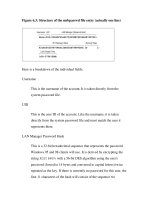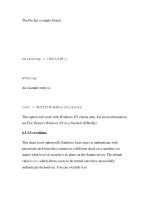using advanced functions, conditional formatting, and filtering
Bạn đang xem bản rút gọn của tài liệu. Xem và tải ngay bản đầy đủ của tài liệu tại đây (812.76 KB, 24 trang )
COMPREHENSIVE
Excel Tutorial 7
Using Advanced
Functions, Conditional
Formatting, and
Filtering
XPXP
Objectives
•
Evaluate a single condition using the IF function
•
Evaluate multiple conditions using the AND function
•
Calculate different series of outcomes by nesting IF
functions
•
Test whether one or more conditions are true with
the OR function
•
Return values from a table with the VLOOKUP
function
•
Check for duplicate values using conditional
formatting
New Perspectives on Microsoft Office Excel 2007
2
XPXP
Objectives
•
Check for data entry errors using the IFERROR
function
•
Summarize data using the COUNTIF, SUMIF, and
AVERAGEIF functions
•
Review the COUNTIFS, SUMIFS, and AVERAGEIFS
functions
•
Use advanced filters
•
Summarize data using Database functions
New Perspectives on Microsoft Office Excel 2007
3
XPXP
Working with Logical Functions
•
IF Function
–
IF(logical_test, value_if_true, [value_if_false])
•
AND Function
–
=IF(AND(G2="FT",M2>=1),K2*0.03,0)
•
Structured References
–
You can replace the specific cell or range address
with a structured reference, the actual table name or
column header
–
=SUM(Employee[Annual Salary])
New Perspectives on Microsoft Office Excel 2007
4
XPXP
Working with Logical Functions
New Perspectives on Microsoft Office Excel 2007
5
XPXP
Working with Logical Functions
•
A nested IF function is when one IF function is
placed inside another IF function to test an
additional condition
•
=IF([Pay Grade]=1,2500,IF([Pay Grade]=2,5000,
IF([Pay Grade]=3, 7500,"Invalid pay grade")))
New Perspectives on Microsoft Office Excel 2007
6
XPXP
Working with Logical Functions
•
The OR function is a logical function that returns
a TRUE value if any of the logical conditions are
true and a FALSE value if all the logical conditions
are false
•
=IF(OR([Years Service]<1,[Annual
Salary]>100000),0, IF([Pay Grade]=1,$T$1,IF([Pay
Grade]=2,$T$2, IF([Pay Grade]=3,$T$3,"Invalid
pay grade"))))
New Perspectives on Microsoft Office Excel 2007
7
XPXP
Using Lookup Tables and Functions
•
A lookup table is a table that organizes data you want to
retrieve into different categories
•
The categories for the lookup table, called compare
values, are located in the table’s first column or row
•
To retrieve a particular value from the table, a lookup
value (the value you are trying to find) needs to match
the compare values
•
VLOOKUP(lookup_value, table_array, col_index_num,
[range_lookup])
New Perspectives on Microsoft Office Excel 2007
8
XPXP
Using Lookup Tables and Functions
New Perspectives on Microsoft Office Excel 2007
9
XPXP
Using Lookup Tables and Functions
New Perspectives on Microsoft Office Excel 2007
10
XPXP
Highlighting Duplicate Records
with a Custom Format
•
Select the column you want to search for duplicates
•
In the Styles group on the Home tab, click the
Conditional Formatting button, point to Highlight Cells
Rules, and then click Duplicate Values
•
Click the values with arrow, then click Custom Format
•
In the Format Cells dialog box, set the formatting you
want to use
•
Click the OK button in each dialog box
New Perspectives on Microsoft Office Excel 2007
11
XPXP
Highlighting Duplicate Records with
a Custom Format
New Perspectives on Microsoft Office Excel 2007
12
XPXP
Using the Conditional Formatting
Rules Manager
•
Each time you create a conditional format, you
are defining a conditional formatting rule
•
A rule specifies the type of condition (such as
formatting cells greater than a specified value),
the type of formatting when that condition
occurs
New Perspectives on Microsoft Office Excel 2007
13
XPXP
Using the IFERROR Function
•
Error values such as #DIV/0!, #N/A, and #VALUE!
indicate that some element in a formula or a cell
referenced in a formula is preventing Excel from
returning a calculated value
•
The IFERROR function can determine if a cell
contains an error value and display the message
you choose rather than the default error value
•
=IFERROR(VLOOKUP(L2,HealthPlanRates,2,False)
*12,"Invalid code")
New Perspectives on Microsoft Office Excel 2007
14
XPXP
Using the IFERROR Function
New Perspectives on Microsoft Office Excel 2007
15
XPXP
Summarizing Data Conditionally
•
You can calculate the number of cells in a range
that match criteria you specify using the
COUNTIF function, which is sometimes referred
to as a conditional count
•
=COUNTIF(range,criteria)
•
You can add the values in a range that meet
criteria you specify using the SUMIF function,
which is also called a conditional sum
•
=SUMIF(range,criteria[,sum_range])
New Perspectives on Microsoft Office Excel 2007
16
XPXP
Summarizing Data Conditionally
•
You use the AVERAGEIF function to calculate the
average of values in a range that meet criteria
you specify
•
=AVERAGEIF(range,criteria[,average_range])
New Perspectives on Microsoft Office Excel 2007
17
XPXP
Summarizing Data Conditionally
•
The COUNTIFS function counts the number of cells within a range
that meet multiple criteria
–
COUNTIFS(criteria_range1,criteria1[,criteria_range2,
criteria2 ])
•
The SUMIFS function adds values in a range that meet multiple
criteria
–
SUMIFS(sum_range,criteria_range1,criteria1[,criteria_
range2, criteria2 ])
•
The AVERAGEIFS function calculates the average of values within
a range of cells that meet multiple conditions
–
AVERAGEIFS(average_range,criteria_range1,criteria1
[,criteria_range2, criteria2 ])
New Perspectives on Microsoft Office Excel 2007
18
XPXP
Using Advanced Filtering
•
Advanced filtering, similar to filtering, displays a
subset of the rows in a table or range of data
•
The criteria range is an area in a worksheet,
separate from the range of data or Excel table,
used to specify the criteria for the data to be
displayed after the filter is applied to the table
New Perspectives on Microsoft Office Excel 2007
19
XPXP
Using Advanced Filtering
New Perspectives on Microsoft Office Excel 2007
20
XPXP
Using Advanced Filtering
•
Click the Data tab on the Ribbon, and then, in
the Sort & Filter group, click the Advanced
button
New Perspectives on Microsoft Office Excel 2007
21
XPXP
Using Database Functions to
Summarize Data
•
Functions that perform summary data analysis
(SUM, AVERAGE, COUNT, and so on) on a table
of values based on criteria that you set are called
the Database functions, or Dfunctions
•
DfunctionName(table range, column to
summarize, criteria range)
New Perspectives on Microsoft Office Excel 2007
22
XPXP
Using Database Functions to
Summarize Data
New Perspectives on Microsoft Office Excel 2007
23
XPXP
Using Database Functions to
Summarize Data
New Perspectives on Microsoft Office Excel 2007
24
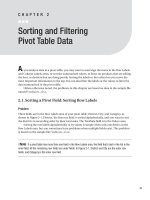


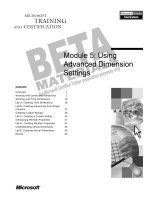
![Tài liệu [ Team LiB ] Using Advanced Find doc](https://media.store123doc.com/images/document/14/nu/fo/medium_fod1390245651.jpg)