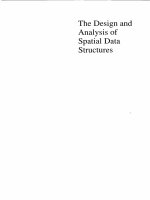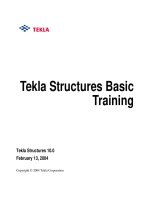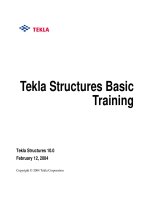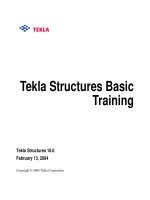tekla structures analysis manual
Bạn đang xem bản rút gọn của tài liệu. Xem và tải ngay bản đầy đủ của tài liệu tại đây (672.67 KB, 69 trang )
Tekla Structures
Analysis Manual
Product version 10.0
November 2003
Copyright © 2003 Tekla Corporation
Copyright© 1992-2003 Tekla Corporation. All rights reserved.
This Software Manual has been developed for use with the referenced Software. Use of the
Software, and use of this Software Manual are governed by a License Agreement. Among
other provisions, the License Agreement sets certain warranties for the Software and this Man-
ual, disclaims other warranties, limits recoverable damages, defines permitted uses of the Soft-
ware, and determines whether you are an authorized user of the Software. Please refer to the
License Agreement for important obligations and applicable limitations and restrictions on your
rights.
In addition, this Software Manual is protected by copyright law and by international treaties.
Unauthorized reproduction, display, modification, or distribution of this Manual, or any portion
of it, may result in severe civil and criminal penalties, and will be prosecuted to the full extent
permitted by law.
Tekla, Tekla Structures, Xcity, Xengineer, Xpipe, Xpower, Xsteel, and Xstreet are either regis-
tered trademarks or trademarks of Tekla Corporation in the European Union, the United States,
and/or other countries. Other product and company names mentioned in this Manual are or
may be trademarks of their respective owners. By referring to a third-party product or brand,
Tekla does not intend to suggest an affiliation with or endorsement by such third party and dis-
claims any such affiliation or endorsement, except where otherwise expressly stated.
Elements of the software described in this Manual may be the subject of pending patent applica-
tions in the European Union and/or other countries.
TEKLA STRUCTURES - ANALYSIS MANUAL
i
Contents
Contents
Preface 1
1 Getting Started with Analysis 5
1.1 Basics 6
1.2 Determining member properties 8
1.3 Analysis information and settings 18
2 Loads 25
2.1 Basics 25
2.2 Grouping loads 27
2.3 Load types and properties 30
2.4 Distributing loads 35
2.5 Working with loads 37
2.6 Load reference 40
3 Analysis and Design 41
3.1 Analysis model properties 42
3.2 Load combination 49
3.3 Working with analysis and design models 56
3.4 Structural design 60
3.5 Analysis and design reference 61
Index 63
ii
TEKLA STRUCTURES - ANALYSIS MANUAL
Contents
TEKLA STRUCTURES - ANALYSIS MANUAL
1
Preface
Preface
Introduction
This is the Tekla Structures Analysis Manual, a comprehensive guide to Tekla
Structures analysis and design features. The following paragraphs explain how
this guide is organized, suggest different paths for different types of user,
describe the other guides provided in the package, and tell you how to report any
problems you have with the software or guides.
Audience
This guide is aimed at structural engineers who analyze and design concrete and
steel structures.
We assume that you are familiar with the processes of structural engineering.
Conventions used in this guide
Typefaces We use different typefaces for different items in this guide. In most cases the
meaning is obvious from the context. If you are not sure what a certain typeface
represents, you can check it here.
• Any text that you see in the user interface appears in
bold
. Items such
as window and dialog box titles, field and button names, combo box
options, and list box items are displayed in this typeface.
• New terms are in italic bold when they appear in the current context
for the first time.
• All the text you enter yourself appears in "quotation marks".
• We use italics for emphasis.
• Extracts of Tekla Structures’s program code, HTML, or other mate-
rial that you would normally edit in a text editor, appears in mono-
spaced
Courier
font.
2
TEKLA STRUCTURES - ANALYSIS MANUAL
Preface
• Program names, such as functions, environment variables, and
parameters, appear in
Courier bold
.
• Filenames and folder paths appear in
Arial.
Noteboxes We use several types of noteboxes, marked by different icons. Their functions are
shown below:
A tip might introduce a shortcut, or suggest alternative ways of
doing things. A tip never contains information that is absolutely
necessary.
A note draws attention to details that you might easily overlook.
It can also point you to other information in this guide that you
might find useful.
You should always read very important notes and warnings,
like this one. They will help you avoid making serious mistakes,
or wasting your time.
This symbol indicates advanced or highly technical informa-
tion that is usually of interest only to advanced or technically-
oriented readers. You are never required to understand this kind
of information.
TEKLA STRUCTURES - ANALYSIS MANUAL
3
Preface
Related guides
Tekla Structures includes a comprehensive help system in a series of online
books. You will also receive a printed installation guide with your setup CD.
• Modeling Manual
How to create a physical model.
• Analysis Manual
How to create loads and run structural analysis.
• Detailing Manual
How to create reinforcement, connections, and details.
• Drawing Manual
How to create and edit drawings.
• System Manual
Covers advanced features and how to maintain the Tekla Structures environ-
ment.
• TplEd User’s Guide
How to create and edit report and drawing templates.
• SymEd User’s Guide
How to use the SymEd graphical interface to manipulate symbols.
• Installation Guide
Printed booklet explaining how to install Tekla Structures.
Organization
This guide is divided into the following chapters and appendices:
Chapter 1: Getting Started with Analysis
Explains how to prepare your Tekla Structures model for structural analysis and
design.
Chapter 2: Loads
Describes how to create, manage, and group loads in Tekla Structures.
Chapter 3: Analysis and Design
Explains how to run structural analysis in Tekla Structures.
Chapter 4: Analysis Engine
Explains how to use STAAD.Pro as analysis engine in Tekla Structures.
4
TEKLA STRUCTURES - ANALYSIS MANUAL
Preface
TEKLA STRUCTURES - ANALYSIS MANUAL
5
Getting Started with Analysis
1 Getting Started with
Analysis
Introduction This chapter explains how to prepare a Tekla Structures model for structural
analysis and design. It includes a general description of the principles of analysis
and design and discusses the theoretical basis of the analysis method used in
Tekla Structures. This chapter also explains what is included in the analysis
model, and how it is included. You will also learn how to define support condi-
tions for parts.
Audience This chapter is for engineers and designers who run structural analysis on con-
crete and steel structures.
Assumed
background
We assume that you have read Parts in the Modeling Manual and created parts.
Contents This chapter is divided into the following sections:
• Basics (p. 6)
• Determining member properties (p. 8)
• Analysis information and settings (p. 18)
6
TEKLA STRUCTURES - ANALYSIS MANUAL
Getting Started with Analysis
1.1 Basics
In this section This section presents the basic vocabulary and concepts we use to describe struc-
tural analysis in Tekla Structures. For more definitions of terms, see the Glossary
in the Modeling Manual. The illustrations below show the analysis concepts and
procedures.
Physical model A physical model includes the parts you have created using the Model Editor,
and information related to them. Each part in the physical model exists in the
completed structure.
Load model The load model contains information about loads and load groups. It also con-
tains information about the building code Tekla Structures uses in load combina-
tion. To create a load model, see Loads (p. 25).
Analysis model Tekla Structures generates an analysis model of the physical and load models
when you run structural analysis. Tekla Structures does the following in order to
generate the analysis model:
• Creates nodes and analysis members and elements of the physical parts
• Determines the support conditions for nodes
• Determines the connectivity between the members and nodes
• Distributes loads to members and elements
The analysis model also includes load combinations.
Analysis engine Tekla Structures uses STAAD.Pro as its analysis engine. The engine processes
and calculates analysis models using the finite element method (FEM). It uses
data from the analysis model to generate analysis results.
Analysis model
Physical and
load models
Analysis
member
Loads
Parts
Loads
Node
TEKLA STRUCTURES - ANALYSIS MANUAL
7
Getting Started with Analysis
Following through structural analysis
Before analysis Carry out the following steps before you run structural analysis in Tekla Struc-
tures:
1. Create the main load-bearing parts to form the physical model. See Parts in
the Modeling Manual. There is no need to detail or create connections at this
stage.
2. Set the support conditions for parts and connections, as well as other analy-
sis properties for individual members. See Determining member proper-
ties (p. 8).
3. Create the load model. See Loads (p. 25).
4. Create a new analysis model and define its properties. See Analysis model
properties (p. 42).
5. Create load combinations.
Now you are ready to run the analysis.
See also The following sections discuss the theoretical basis of the analysis method used
in Tekla Structures. They also explain what is included in the analysis model, and
how it is included.
• Members, elements, and nodes (p. 8)
• A closer look at the analysis model (p. 19)
• Loads in analysis (p. 21)
• Load modeling code (p. 22)
• Analysis method (p. 23)
Tekla Structures analyzes parts using properties in the profile
and material catalogs, including user-defined properties. If there
are no profile or analysis properties in the catalog, Tekla Struc-
tures calculates them using the profile dimensions in the model.
To create accurate analysis models, make sure that connected
parts have common reference points, for example, at grid line
intersections.
8
TEKLA STRUCTURES - ANALYSIS MANUAL
Getting Started with Analysis
Members, elements, and nodes
Members Every physical part (beam or column) that you select to include in the analysis
model produces one or more analysis members. A single physical part produces
several members if the part intersects with other parts. Tekla Structures splits the
part at the intersection points of the member axes.
Elements Tekla Structures splits the plates, slabs, and panels that you include in the analy-
sis model into analysis elements, based on their analysis properties and the parts
connected to them.
Nodes Nodes connect analysis members and elements. Tekla Structures creates nodes
at:
• The ends of members
• The intersection points of member axes
• The corners of elements
The following properties affect the exact location of nodes:
• Part profiles, i.e. neutral axis and orientation
• Part reference lines (see Part location in the Modeling Manual)
• Location of member axes (see Member axis location (p. 10) and Member
axis (p. 44))
• Location and shape of elements (see Analysis properties of plates (p. 11))
• Node definition method (p. 45)
To force members to meet in the analysis model, Tekla Structures may need to
merge nodes, shift or extend member axes, create rigid links between nodes,
ignore minor members, etc.
For more information on where and how Tekla Structures creates nodes, mem-
bers, and elements, see A closer look at the analysis model (p. 19).
1.2 Determining member properties
You can define analysis properties for individual parts, or for an entire analysis
model. This section describes the properties of the individual analysis members.
To define these, use the
Analysis
,
Start releases
,
End releases
, and
Design
tabs in
the part properties dialog boxes, or the
Analysis
tab in the connection and detail
dialog boxes.
The methods used to create a physical model affect the analysis
model. Because of this, you may need to try different modeling
methods and analysis model properties in order to create an
accurate analysis model of a complex physical model.
TEKLA STRUCTURES - ANALYSIS MANUAL
9
Getting Started with Analysis
For more information on using common properties for the parts in an analysis
model, see Analysis model properties (p. 42).
Member analysis type
Use the
Analysis
tab in the part properties dialog boxes to define how Tekla
Structures handles individual members in the analysis. The following table lists
the options.
You can have Tekla Structures show the member analysis type of parts using dif-
ferent colors in the physical model. Click
Setup
>
Colors
and select
Analysis
type
in the
Color by
list box. See also General settings in the Modeling Manual.
Option Description Color
Normal
Member may take any type of load. White
Ignore
Member ignored in the analysis. Red
Truss
Member can only take axial forces, not
bending or torsion moments, or shear
forces.
Green
Truss - Tension only
Member can only take tensile axial
forces, not moments or shear forces. If
this member goes into compression, it is
ignored in the analysis.
Cyan
10
TEKLA STRUCTURES - ANALYSIS MANUAL
Getting Started with Analysis
For more information on members with the
Truss
,
Tension only
, or
Compression
only
setting, see A closer look at the analysis model (p. 19).
Member axis location
The locations of the member axes of parts define where the analysis members
actually meet, and their length in the analysis model. They also affect where
Tekla Structures creates nodes. See Members, elements, and nodes (p. 8) and A
closer look at the analysis model (p. 19).
Use the
Analysis
tab in the part properties dialog boxes to define the member axis
location of individual parts for analysis purposes. The options are:
Tekla Structures uses the options above for each part when you select the
Model
default
option for the member axis location in the analysis model properties. See
Member axis (p. 44).
Truss - Compression
only
Member can only take compressive
axial forces, not moments or shear
forces. If this member goes into tension,
it is ignored in the analysis.
Yellow
Rigid diaphragm
Only applies to contour plates, concrete
slabs, and concrete panels parallel to the
global xy, yz, or zx plane.
All nodes of this member are connected
with rigid links and their displacements
affect each other.
Blue
Option Description Color
Option Description
Neutral axis
The neutral axis is the member axis for this part.
The location of the member axis changes if the pro-
file of the part changes.
Reference axis
The part reference line is the member axis for this
part. See also Part location in the Modeling Man-
ual.
Reference axis (eccen-
tricity by neutral axis)
The part reference line is the member axis for this
part. The location of the neutral axis defines axis
eccentricity.
TEKLA STRUCTURES - ANALYSIS MANUAL
11
Getting Started with Analysis
Analysis member offsets
Use offsets at the ends of analysis members to shorten or lengthen members in
their local x directions, for analysis purposes and to take the eccentricity effects
into account.
For example, if a beam only actually spans the clear distance between two sup-
porting columns, you can use offsets to only include the clear distance in the
analysis, instead of the distance between the center points of the columns.
Use the
Analysis
tab in the part properties or connection dialog boxes to define
the offset at each end of a member. The options are:
Analysis properties of plates
When creating an analysis model, Tekla Structures creates analysis elements for
contour plates, concrete slabs, and concrete panels.
If you select the
Neutral axis
option, Tekla Structures takes the
part location and end offsets into account when it creates nodes.
See End offsets in the Modeling Manual. If you select either of
the
Reference axis
options, Tekla Structures creates nodes at part
reference points.
Option Description
Manual
Works like end offsets for parts in the physical
model. Enter a positive or negative value in the
Dx
field. See also End offsets in the Modeling Man-
ual.
Automatic Dx
The offset is the distance between the intersection
of the parts’ neutral axes and the intersection of the
edges of the parts.
Longitudinal member
offset
Only applies to connection members and details.
Works like the
Manual
option and a value in the
Dx
field for parts.
12
TEKLA STRUCTURES - ANALYSIS MANUAL
Getting Started with Analysis
Use the
Analysis
tab in the appropriate part properties dialog boxes to define how
Tekla Structures creates analysis elements.
The analysis properties of plates are:
Property Description
Member analysis type
See Member analysis type (p. 9). Set to
Normal
to
create elements in the analysis model.
Plane
The plane of the plate on which Tekla Structures
creates the elements. The options are
Top plane
or
Bottom plane
. The reference points of connected
parts must also be in this plane.
Element size
The approximate dimensions of the elements, in the
local x and y directions of the plate. For triangular
elements, the approximate dimensions of the
bounding box around each element.
Rotation of local xy
The target rotation angle of the elements, in the
local xy plane of the plate. The first two points you
pick when you create a plate define the local x
direction of the plate.
Element type
The shape of the elements. The options are
Triangu-
lar
or
Quadrilateral
.
TEKLA STRUCTURES - ANALYSIS MANUAL
13
Getting Started with Analysis
Analysis properties of components
Use the
Analysis
tab in the connection or detail dialog boxes to define how Tekla
Structures handles connections and details in the analysis.
The analysis properties of connections and details are:
Property Description
Use analysis restraints
Set to
Yes
to use the analysis properties of the con-
nection or detail in the analysis, instead of the anal-
ysis properties of the parts in the connection.
You must also select the
By connection
checkbox
against
Member end release method
in the
Analysis
model attributes
dialog box when you create the
analysis model. See Member end connectivity
(p. 44).
Member selection
Use to associate the analysis properties with each
connection part (
Primary
,
1. secondary
,
2. second-
ary,
etc.).
14
TEKLA STRUCTURES - ANALYSIS MANUAL
Getting Started with Analysis
Support conditions
In structural analysis, the stresses and deflections of a part depend on how it is
supported by, or connected to, other parts. You normally use restraints or springs
to model connections. These determine how analysis members move, deflect,
warp, deform, etc., in relation to each other, or to nodes.
Member ends and nodes have degrees of freedom (DOF) in three directions. The
displacement of a member end can be free or fixed, and the rotation can be
pinned or fixed. If the degree of connectivity is between free, or pinned, and
fixed, use springs with different elastic constants to model them.
Tekla Structures uses part, connection, or detail properties to determine how to
connect members in the analysis model. To define the member end conditions,
use the
Start releases
and
End releases
tabs in the part properties dialog boxes.
The connection and detail dialog boxes have
Analysis
tabs.
The analysis properties of a member determine the degrees of freedom for each
end of a main part or member. The first end of a part has a yellow handle, the sec-
ond end has a magenta handle. See also Part location in the Modeling Manual.
Defining support conditions
Parts Use the
Start releases
and
End releases
tabs in the part properties dialog boxes to
define support conditions. The
Start releases
tab relates to the first part end (yel-
low handle), the
End releases
tab to the second part end (magenta handle).
Restraint combination
See Support conditions (p. 14) and Defining sup-
port conditions (p. 14).
Support condition
Longitudinal member
offset
See Analysis member offsets (p. 11).
Analysis profile
Tekla Structures uses this profile in the analysis,
instead of the one in the physical model, in order to
take the stiffness of the connection or detail into
account.
Analysis profile length
This means that in the analysis, Tekla Structures
overrides the profile of the part in the physical
model, for this length.
Property Description
TEKLA STRUCTURES - ANALYSIS MANUAL
15
Getting Started with Analysis
Connections and
details
Use the
Analysis
tab in the connection or detail dialog boxes to define the support
conditions for the members and node in a connection. Use the
Member selection
list box to associate the support conditions with each connection part (
Primary
,
1.
secondary
,
2. secondary,
etc.).
Support
conditions
Tekla Structures includes four predefined combinations for member ends, and an
option for user-defined settings. The predefined combinations (the first four in
the following table) automatically set the appropriate support conditions and
degrees of freedom. The combinations are:
Combination Support
condition
Translational
DOFs
Rotational
DOFs
Supported Fixed Fixed
Supported Fixed Pinned
Connected Fixed Fixed
Connected Fixed Pinned
Use this option to define your own settings for the supports
and connections at member ends. You can use springs and
almost any combination of degrees of freedom.
To ensure that the part remains stable, and that all loads applied
to it pass through to the other structures, avoid using combina-
tions with too many degrees of freedom.
16
TEKLA STRUCTURES - ANALYSIS MANUAL
Getting Started with Analysis
The support conditions of a member end can be:
Displacements
and rotations
’U’ denotes translational degrees of freedom (displacement). ’R’ denotes rota-
tional degrees of freedom (rotation). Define the degrees of freedom in the global
coordinate system. The options are:
Option Description
Connected
Member end is connected
to an intermediate analysis
node (another part).
Indicate degrees of free-
dom for the node.
Supported
Member end is the ulti-
mate support for a super-
structure (for example, the
foot of a column in a
frame).
Indicate degrees of free-
dom for the support.
Option More information
Free
Only applies to translational degrees of freedom.
Pinned
Only applies to rotational degrees of freedom.
Fixed
Spring
Enter translational and rotational spring constants.
The units Tekla Structures uses depend on the pro-
gram’s unit settings. See Units and decimals in the
Modeling Manual.
Partial release
Only applies to rotational degrees of freedom.
Use to specify the degree of connectivity, if it is
between fixed and pinned. Enter a value between 0
(fixed) and 1 (pinned).
TEKLA STRUCTURES - ANALYSIS MANUAL
17
Getting Started with Analysis
Design information
Use the
Design
tab in the part properties dialog boxes to view and modify the
design properties of individual parts in an analysis model. Design properties are
properties which can vary, according to the design code and the material of the
main part (for example, design settings, factors, and limits).
The properties you see when you first open the dialog box are the properties that
apply to the entire analysis model you have selected in the
Analysis & Design
models
dialog box. See also Design codes and methods (p. 47).
To set different design properties for specific parts, modify the values in the
appropriate part properties dialog box.
For example, if the analysis model contains parts with different material grades,
define the most common material grade using the analysis model properties.
Then change the material grade of specific parts using the appropriate part prop-
erties dialog box.
Properties of intermediate members
When creating an analysis model, Tekla Structures may need to produce more
than one analysis member for each physical part. This can result in intermediate
members and member ends.
18
TEKLA STRUCTURES - ANALYSIS MANUAL
Getting Started with Analysis
Tekla Structures determines the analysis properties of intermediate members as
follows:
1. The member analysis type and member axis location of the analysis mem-
bers are the same as of the original part.
2. The analysis offsets of the part ends apply to the corresponding analysis
member ends. Intermediate member ends do not have analysis offsets.
3. The support conditions of all intermediate member ends are
Connected
. The
translational and rotational degrees of freedom are all
Fixed
. This reflects the
nature of the physical part, which is a continuous length.
4. The effective buckling length of each analysis member is K*L. K is the
length factor for buckling. L is:
• The analysis member length. To use this option, set the part’s
Kmode
design property to
Yes
.
• The length of the original part. To use this option, set the part’s
Kmode
design property to
No
.
5. The other design properties are the same for the analysis members as for the
original part.
1.3 Analysis information and settings
This section generally discusses the analysis process and describes analysis set-
tings.
Analysis engine
Tekla Structures uses STAAD.Pro as its analysis engine.
First you create the physical, load, and analysis models using Tekla Structures.
Then STAAD.Pro uses the information from these models to run the analysis.
You view the analysis results using the STAAD.Pro postprocessor.
For more information on STAAD.Pro, see Introduction in the online help.
The Tekla Structures models contain all the input data for the
analysis. You cannot change this data in STAAD.Pro.
TEKLA STRUCTURES - ANALYSIS MANUAL
19
Getting Started with Analysis
A closer look at the analysis model
This section gives detailed information on how Tekla Structures creates analysis
models of physical models.
Objects
Tekla Structures ignores the following objects in the analysis, even if you have
included them in the analysis model (see Objects in an analysis model (p. 43)):
• Parts and loads that are filtered out (see Analysis model filter (p. 43))
• Connection objects (minor parts, bolts, reinforcing bars, etc.)
• Parts with the
Ignore
setting (see Member analysis type (p. 9))
Truss members Tekla Structures does not split members with the
Truss
,
Tension only
, or
Compres-
sion only
setting (truss members). This is how Tekla Structures handles them:
The methods used to create a physical model affect the analysis
model. Because of this, you may need to try different modeling
methods and analysis model properties in order to create an
accurate analysis model of a complex physical model.
Conditions Action
Two or more truss members
intersect.
Tekla Structures splits none of the
members.
1. A truss member intersects
with a normal member.
2. The intersection is not close
to a node (outside the merge
distance, see the table
below).
Tekla Structures does not split either of
the members.
1. A truss member intersects
with a normal member.
2. The normal member end
meets with the truss member
axis.
Tekla Structures changes the truss
member to a normal member. Tekla
Structures has to split the changed
member to prevent the normal member
end from losing support.
Tekla Structures will ask you if you
want to select and check the affected
parts in the physical model.
20
TEKLA STRUCTURES - ANALYSIS MANUAL
Getting Started with Analysis
Nodes connecting members and elements
Tekla Structures first creates analysis nodes:
• On member axes at the ends of parts
• At the intersection points of member axes
• At the corners of elements
Tekla Structures then checks if the analysis members have common nodes. If
they do not, Tekla Structures uses the methods described in the following table to
connect members.
Common node To have a common node in the analysis, physical parts must collide or be not fur-
ther than 50 mm from each other’s exact part solid.
Other methods If physical parts (beams and columns) collide but their member axes do not inter-
sect, Tekla Structures may need to carry out some of the following actions to
make the members meet to create common nodes in the analysis model:
Action Conditions More information
Merge nodes and
shift member axes
Nodes are close to each other
(within the merge distance).
To define the merge distance,
set the environment variable
XS_AD_NODE_COLLISI
ON_CHECK_DISTANCE.
The default value is 10 mm.
Tekla Structures shifts
the axis of the member
which is closest to being
horizontal, by moving its
node. Tekla Structures
does not shift the mem-
ber axes of vertical parts
(for example, columns).
Create rigid links
between nodes
1. Nodes are outside the
merge distance.
2. You have selected the
Use rigid links
option in
the analysis model prop-
erties. See Defining
nodes (p. 45).
Node
Node
TEKLA STRUCTURES - ANALYSIS MANUAL
21
Getting Started with Analysis
Element nodes This is how Tekla Structures creates nodes when plates connect with other parts:
See also Stiffness Analysis in the online help
Plate and Shell Element in the online help
Loads in analysis
These are the principles that Tekla Structures follows when it processes loads in
the physical model to create analysis model loads.
You define which loads are included in the analysis model. Tekla Structures
applies these loads to members, based on the part name filtering criteria and each
load’s bounding box. See Applying loads to parts (p. 36).
Extend member
axes
1. Nodes are outside the
merge distance.
2. You have selected the
Force to centric connec-
tion
option in the analy-
sis model properties. See
Defining nodes (p. 45).
3. The resulting node is
within 100 mm from the
original nodes.
Ignore minor
members
1. Members are shorter
than 5 mm.
2. Members do not have
loads on them, and self-
weight is not included in
load combinations.
3. Members are not sup-
ports.
Action Conditions More information
Node
Connected part Action
Beam Tekla Structures splits the beam and creates nodes in it
at the element corners.
Column Tekla Structures creates a node at the column.
Another plate Tekla Structures creates the analysis elements so that
the plates have common nodes on the edges of the
plates.