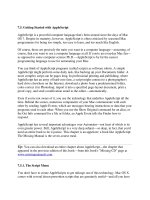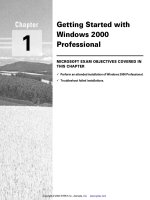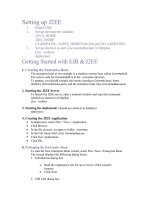getting started with simulink
Bạn đang xem bản rút gọn của tài liệu. Xem và tải ngay bản đầy đủ của tài liệu tại đây (633.6 KB, 36 trang )
Getting started with Simulink
An introductory tutorial
ES205 Analysis and Design of Engineering Systems
Rose-Hulman Institute of Technology
© R. Layton 2001
Before we start
You should have network access to software
through Application Explorer on your desktop.
If not, contact the Technical Services Center
(TSC):
Help Desk at 877-8989
Dial 6000 and say "Help Desk"
Visit the TSC in Crapo Hall, Room G-139
E-mail to
Launch Matlab
Application explorer (ZENworks)
[All] Matlab 5.3
Launch Simulink
In the MATLAB command window,
at the >> prompt, type simulink
and press Enter
Create a new model
Click the new-model
icon in the upper left
corner to start a new
Simulink file
Select the Simulink
icon to obtain
elements of the
model
Your workspace
Library of elements Model is created in this window
Save your model
You might create a new folder, like the one
shown below, called
simulink_files
Use the .mdl suffix when saving
Example 1: a simple model
Build a Simulink model that solves the
differential equation
Initial condition
First, sketch a simulation diagram of
this mathematical model (equation)
(3 min.)
( )
tx 2sin3
=
.1)0( −=x
Simulation diagram
Input is the forcing function 3sin(2t)
Output is the solution of the differential
equation x(t)
Now build this model in Simulink
x
x
s
1
3sin(2t)
(input)
x(t)
(output)
1)0( −=x
integrator
Select an input block
Drag a
Sine Wave
block
from the
Sources
library
to the model window
Select an operator block
Drag an
Integrator
block
from the
Continuous
library
to the model window
Select an output block
Drag a
Scope
block from the
Sinks
library to the model
window
Connect blocks with signals
Place your cursor on
the output port (>) of
the
Sine Wave
block
Drag from the
Sine
Wave
output to the
Integrator
input
Drag from the
Integrator
output to
the
Scope
input
Arrows indicate the
direction of the signal flow.
Select simulation parameters
Double-click on
the
Sine Wave
block to set
amplitude = 3
and freq = 2.
This produces the
desired input of
3sin(2t)
Select simulation parameters
Double-click on
the
Integrator
block to set
initial condition
= -1.
This sets our IC
x(0) = -1.
Select simulation parameters
Double-click on
the
Scope
to view
the simulation
results
Run the simulation
In the model
window, from the
Simulation
pull-
down menu,
select
Start
View the output
x(t) in the
Scope
window.
Simulation results
To verify that this
plot represents the
solution to the
problem, solve the
equation analytically.
The analytical result,
matches the plot
(the simulation
result) exactly.
( )
ttx 2cos)(
2
3
2
1
−=
Example 2
Build a Simulink model that solves the
following differential equation
2nd-order mass-spring-damper system
zero ICs
input f(t) is a step with magnitude 3
parameters: m = 0.25, c = 0.5, k = 1
)(tfkxxcxm
=++
Create the simulation diagram
On the following slides:
The simulation diagram for solving the ODE
is created step by step.
After each step, elements are added to the
Simulink model.
Optional exercise: first, sketch the
complete diagram (5 min.)
)(tfkxxcxm
=++
(continue)
First, solve for the term with highest-
order derivative
Make the left-hand side of this equation
the output of a summing block
kxxctfxm −−=
)(
xm
summing
block
Drag a
Sum
block from
the
Math
library
Double-click to change the
block parameters to
rectangular
and
+ - -
(continue)
Add a gain (multiplier) block to
eliminate the coefficient and produce
the highest-derivative alone
xm
m
1
x
summing
block
Drag a
Gain
block from
the
Math
library
Double-click to change the
block parameters.
Add a title.
The gain is 4 since 1/m=4.
(continue)
Add integrators to obtain the desired
output variable
xm
m
1
summing
block
s
1
s
1
x
x
x