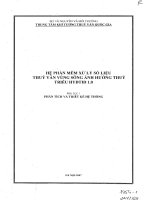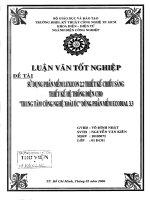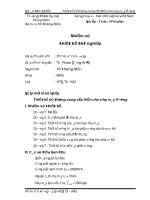Hướng dẫn sử dụng phần mềm Modelsim
Bạn đang xem bản rút gọn của tài liệu. Xem và tải ngay bản đầy đủ của tài liệu tại đây (2.97 MB, 44 trang )
LOGO
TRƯỜNG ĐẠI HỌC BÁCH KHOA HÀ NỘI
VIỆN ĐIỆN TỬ VIỄN THÔNG
IC Design Lab
Introduction
LOGO
1. Introduction
Contents
2. Design Project
3. Simulation
4. Synthesize the design
1. Introduction
LOGO
1. Introduction
Modelsim Quartus
LOGO
1. Introduction
1.1 Modelsim
ModelSim is a verification and simulation tool for
VHDL, Verilog, SystemVerilog, and mixed-language
designs.
Software : ModelSim-Altera 6.6d Starter Edition
References :
Introduction to Simulation of Verilog Designs Using ModelSim Graphical Waveform
Editor (Altera).
ModelSim Tutorial (Mentor Graphics).
LOGO
1. Introduction
1.2 Quartus
Quartus .
Software : Quartus II 11.1 Web Edition
References :
Quartus Tutorial .
LOGO
1. Introduction
Contents
2. Design Project
3. Simulation
4. Synthesize the design
2. Design Project
LOGO
2. Design Project
Simple example : f(x1, x2, x3) = x1x2 + x2x3 + x3x1
Verilog code :
module majority(x1, x2 ,x3 ,f);
input x1, x2, x3;
output f;
assign f = (x1&x2)|(x2&x3)|(x3&x1);
endmodule;
LOGO
2. Design Project
Open the ModelSim simulator. In the displayed window
select File > New > Project
LOGO
2. Design Project
A Create Project pop-up box will appear…
1.Enter the name of
the project
Choose Project
Location
LOGO
2. Design Project
Create new file…
1
2
3
LOGO
2. Design Project
Double click
Text Editor
LOGO
2. Design Project
Or add existing file…
LOGO
2. Design Project
After completed coding, select Compile > Compile all
Compile of majority.v was successfull
LOGO
1. Introduction
Contents
2. Design Project
3. Simulation
4. Synthesize the design
3. Simulation
3. Simulation 3. Simulation
LOGO
3. Simulation
3.1. Simulate without testbench
3.2. Simulate with testbench
LOGO
3. Simulation
3.1. Simulate without testbench
Select Simulate > Start simulation…, Start Simulation
window will appear…
LOGO
3. Simulation
Simulation window…
LOGO
3. Simulation
Create waveforms for Simulation…
LOGO
3. Simulation
Modify waveforms for Simulation…
LOGO
3. Simulation
Waveform window…
LOGO
3. Simulation
Waveform window…
LOGO
3. Simulation
With output signal…
LOGO
3. Simulation
Simulate…Select Run all
LOGO
3. Simulation
Result…
To stop simulation, slect Simulate -> End simulation
LOGO
3. Simulation
3.2. Simulate with testbench
Create testbench file to project