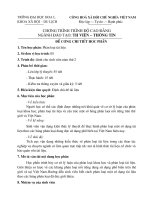tài liệu android building audio player tutorial
Bạn đang xem bản rút gọn của tài liệu. Xem và tải ngay bản đầy đủ của tài liệu tại đây (526.14 KB, 33 trang )
Sưu tầm và convert bởi TVDT
Android Building Audio Player Tutorial
In this tutorial i am going to discuss building a simple audio player with basic controls like play,
pause, forward, backward, next, previous, playlist and seekbar. This app basically will read all audio
files(.mp3) from sdcard and plays selected song. For this tutorial i am referencing MediaPlayer and
go through it if you need any documentation about usage.
Android MediaPlayer Class
Android SDK is providing MediaPlayer Class to access android in built mediaplayer services like
playing audio, video etc., In this tutorial i am using following functions of this class to control audio
player.
MediaPlayer mp = new MediaPlayer();
// Set data source -
setDataSource("/sdcard/path_to_song");
// Play audio
mp.start();
// Pause audio
mp.pause();
// Reset mediaplayer
mp.reset();
// Get song length duration - in milliseconds
mp.getDuration();
// Get current duration - in milliseconds
mp.getCurrentDuration();
// Move song to particular second - used for Forward or Backward
mp.seekTo(positon); // position in milliseconds
// Check if song is playing or not
mp.isPlaying(); // returns true or false
Sưu tầm và convert bởi TVDT
1. Designing the Audio Player Layout
Design your audio player using some graphic designing softwares like photoshop. I used photoshop
to design this app layout. If you are not aware of designing just download the required images from
the internet. Following is a screenshot of the audio player which we are going to build in this tutorial.
(You can find this layout PSD in the download code)
Sưu tầm và convert bởi TVDT
2. Preparing Required Icons and Images
Once you are done with your app layout design, prepare the required icons and background images
for the audio player application. Prepare your icons in different states like default, focused and
pressed and place them all in your drawable folder.
Sưu tầm và convert bởi TVDT
3. Writing XML layouts for ICON states
(default/hover/pressed)
After saving all the icons with different states, we need to write xml drawable for each icon. Following
is a sample for play button. Save this file under drawable folder.
btn_play.xml
<selector xmlns:android="
<item android:drawable="@drawable/img_btn_play_pressed"
android:state_focused="true"
android:state_pressed="true" />
<item android:drawable="@drawable/img_btn_play_pressed"
android:state_focused="false"
android:state_pressed="true" />
<item android:drawable="@drawable/img_btn_play_pressed"
android:state_focused="true" />
<item android:drawable="@drawable/img_btn_play"
android:state_focused="false"
android:state_pressed="false" />
</selector>
Note: You need to write xml drawable for each icon you used for the player
(likebtn_pause.xml, btn_next.xml etc,.)
4. Writing XML design for SeekBar
In this tutorial i used customized SeekBar to show song progress. You can design the style of default
SeekBar using xml styles. In your drawable folder create to xml files and type the following code.
Changing SeekBar background:
seekbar_progress_bg.xml
<?xml version="1.0" encoding="utf-8"?>
<layer-list xmlns:android="
<item>
<clip>
<bitmap xmlns:android="
android:src="@drawable/img_seekbar_progress_blue"
android:tileMode="repeat"
android:antialias="true"
android:dither="false"
android:filter="false"
android:gravity="left"
/>
</clip>
</item>
</layer-list>
Sưu tầm và convert bởi TVDT
Changing SeekBar Progress:
seekbar_progress.xml
<?xml version="1.0" encoding="utf-8"?>
<layer-list xmlns:android="
<item android:id="@android:id/background"
android:drawable="@drawable/img_seekbar_bg"
android:dither="true">
</item>
<item android:id="@android:id/secondaryProgress">
<clip>
<shape>
<gradient
android:startColor="#80028ac8"
android:centerColor="#80127fb1"
android:centerY="0.75"
android:endColor="#a004638f"
android:angle="270"
/>
</shape>
</clip>
</item>
<item
android:id="@android:id/progress"
android:drawable="@drawable/seekbar_progress_bg"
/>
</layer-list>
Actual seekbar which uses above xml files:
<SeekBar
android:id="@+id/songProgressBar"
android:layout_width="fill_parent"
android:layout_height="wrap_content"
android:layout_marginRight="20dp"
android:layout_marginLeft="20dp"
android:layout_marginBottom="20dp"
android:layout_above="@id/player_footer_bg"
android:thumb="@drawable/seek_handler"
android:progressDrawable="@drawable/seekbar_progress"
android:paddingLeft="6dp"
android:paddingRight="6dp"/>
5. Writing XML for Player Layout
So far we created separate xml layout for all the icons, seekbar. Now we need to combine
everything into single layout. Create a new file called player.xml under layout folder and paste the
following code.
Sưu tầm và convert bởi TVDT
player.xml
<?xml version="1.0" encoding="utf-8"?>
<RelativeLayout xmlns:android="
android:layout_width="match_parent"
android:layout_height="match_parent"
android:background="@color/player_background">
<! Player Header >
<LinearLayout
android:id="@+id/player_header_bg"
android:layout_width="fill_parent"
android:layout_height="60dip"
android:background="@layout/bg_player_header"
android:layout_alignParentTop="true"
android:paddingLeft="5dp"
android:paddingRight="5dp">
<! Song Title >
<TextView
android:id="@+id/songTitle"
android:layout_width="wrap_content"
android:layout_height="wrap_content"
android:layout_weight="1"
android:textColor="#04b3d2"
android:textSize="16dp"
android:paddingLeft="10dp"
android:textStyle="bold"
android:text="The Good, The Bad And The Ugly"
android:layout_marginTop="10dp"/>
<! Playlist button >
<ImageButton
android:id="@+id/btnPlaylist"
android:layout_width="wrap_content"
android:layout_height="fill_parent"
android:src="@drawable/btn_playlist"
android:background="@null"/>
</LinearLayout>
<! Song Thumbnail Image >
<LinearLayout
android:id="@+id/songThumbnail"
android:layout_width="fill_parent"
android:layout_height="wrap_content"
android:paddingTop="10dp"
android:paddingBottom="10dp"
android:gravity="center"
android:layout_below="@id/player_header_bg">
<ImageView android:layout_width="wrap_content"
android:layout_height="wrap_content"
android:src="@drawable/adele"/>
</LinearLayout>
<! Player Footer >
<LinearLayout
Sưu tầm và convert bởi TVDT
android:id="@+id/player_footer_bg"
android:layout_width="fill_parent"
android:layout_height="100dp"
android:layout_alignParentBottom="true"
android:background="@layout/bg_player_footer"
android:gravity="center">
<! Player Buttons >
<LinearLayout
android:layout_width="wrap_content"
android:layout_height="wrap_content"
android:orientation="horizontal"
android:gravity="center_vertical"
android:background="@layout/rounded_corner"
android:paddingLeft="10dp"
android:paddingRight="10dp">
<! Previous Button >
<ImageButton
android:id="@+id/btnPrevious"
android:src="@drawable/btn_previous"
android:layout_width="wrap_content"
android:layout_height="wrap_content"
android:background="@null"/>
<! Backward Button >
<ImageButton
android:id="@+id/btnBackward"
android:src="@drawable/btn_backward"
android:layout_width="wrap_content"
android:layout_height="wrap_content"
android:background="@null"/>
<! Play Button >
<ImageButton
android:id="@+id/btnPlay"
android:src="@drawable/btn_play"
android:layout_width="wrap_content"
android:layout_height="wrap_content"
android:background="@null"/>
<! Forward Button >
<ImageButton
android:id="@+id/btnForward"
android:src="@drawable/btn_forward"
android:layout_width="wrap_content"
android:layout_height="wrap_content"
android:background="@null"/>
<! Next Button >
<ImageButton
android:id="@+id/btnNext"
android:src="@drawable/btn_next"
android:layout_width="wrap_content"
android:layout_height="wrap_content"
android:background="@null"/>
</LinearLayout>
</LinearLayout>
<! Progress Bar/Seek bar >
<SeekBar
Sưu tầm và convert bởi TVDT
android:id="@+id/songProgressBar"
android:layout_width="fill_parent"
android:layout_height="wrap_content"
android:layout_marginRight="20dp"
android:layout_marginLeft="20dp"
android:layout_marginBottom="20dp"
android:layout_above="@id/player_footer_bg"
android:thumb="@drawable/seek_handler"
android:progressDrawable="@drawable/seekbar_progress"
android:paddingLeft="6dp"
android:paddingRight="6dp"/>
<! Timer Display >
<LinearLayout
android:id="@+id/timerDisplay"
android:layout_above="@id/songProgressBar"
android:layout_width="fill_parent"
android:layout_height="wrap_content"
android:layout_marginRight="20dp"
android:layout_marginLeft="20dp"
android:layout_marginBottom="10dp">
<! Current Duration Label >
<TextView
android:id="@+id/songCurrentDurationLabel"
android:layout_width="fill_parent"
android:layout_height="wrap_content"
android:layout_weight="1"
android:gravity="left"
android:textColor="#eeeeee"
android:textStyle="bold"/>
<! Total Duration Label >
<TextView
android:id="@+id/songTotalDurationLabel"
android:layout_width="fill_parent"
android:layout_height="wrap_content"
android:layout_weight="1"
android:gravity="right"
android:textColor="#04cbde"
android:textStyle="bold"/>
</LinearLayout>
<! Repeat / Shuffle buttons >
<LinearLayout
android:layout_width="fill_parent"
android:layout_height="wrap_content"
android:layout_above="@id/timerDisplay"
android:gravity="center">
<! Repeat Button >
<ImageButton
android:id="@+id/btnRepeat"
android:layout_width="wrap_content"
android:layout_height="wrap_content"
android:src="@drawable/btn_repeat"
android:layout_marginRight="5dp"
android:background="@null"/>
Sưu tầm và convert bởi TVDT
<! Shuffle Button >
<ImageButton
android:id="@+id/btnShuffle"
android:layout_width="wrap_content"
android:layout_height="wrap_content"
android:src="@drawable/btn_shuffle"
android:layout_marginLeft="5dp"
android:background="@null"/>
</LinearLayout>
</RelativeLayout>
The above xml will give following output layout.
6. Writing XML for PlayList ListView
Playlist is displayed using a listview. If you are not aware of listview go through this Android ListView
Tutorial and get an idea of listview layout.
Sưu tầm và convert bởi TVDT
⇒ Create an xml file under drawable folder and name it as list_selector.xml and type following
code. This xml is used for gradient background for list item.
list_selector.xml
<?xml version="1.0" encoding="utf-8"?>
<selector xmlns:android="
<! Selector style for listrow >
<item
android:state_selected="false"
android:state_pressed="false"
android:drawable="@drawable/gradient_bg" />
<item android:state_pressed="true"
android:drawable="@drawable/gradient_bg_hover" />
<item android:state_selected="true"
android:state_pressed="false"
android:drawable="@drawable/gradient_bg_hover" />
</selector>
⇒ Create a new xml file under layout layout folder and name it as playlist.xml and type the
following code. This xml file is for listview.
playlist.xml
<?xml version="1.0" encoding="utf-8"?>
<LinearLayout xmlns:android="
android:layout_width="fill_parent"
android:layout_height="fill_parent"
android:orientation="vertical">
<ListView
android:id="@android:id/list"
android:layout_width="fill_parent"
android:layout_height="fill_parent"
android:divider="#242424"
android:dividerHeight="1dp"
android:listSelector="@drawable/list_selector" />
</LinearLayout>
⇒ Also create a new xml file under layout folder for single List Item. Name file
asplaylist_item.xml and type following code. This xml file is for single list item which holds song
title.
playlist_item.xml
<?xml version="1.0" encoding="utf-8"?>
<LinearLayout xmlns:android="
android:layout_width="match_parent"
android:layout_height="match_parent"
android:orientation="vertical"
android:gravity="center"
android:background="@drawable/list_selector"
android:padding="5dp">
<TextView
Sưu tầm và convert bởi TVDT
android:id="@+id/songTitle"
android:layout_width="fill_parent"
android:layout_height="wrap_content"
android:textSize="16dp"
android:padding="10dp"
android:color="#f3f3f3"/>
</LinearLayout>
By using above layout we can achieve following list view by loading data into it.
7. Writing Class for reading MP3 files from
SDcard
So far we are done with static layouts for the player. Now the actual code starts.
Create a new class file and name it as SongsManager.java. This class will read all the files from
device sdcard and filters the files which are having .mp3 extension.
Sưu tầm và convert bởi TVDT
SongsManager.mp3
package com.androidhive.musicplayer;
import java.io.File;
import java.io.FilenameFilter;
import java.util.ArrayList;
import java.util.HashMap;
public class SongsManager {
// SDCard Path
final String MEDIA_PATH = new String("/sdcard/");
private ArrayList<HashMap<String, String>> songsList = new ArrayList<HashMap<String,
String>>();
// Constructor
public SongsManager(){
}
/**
* Function to read all mp3 files from sdcard
* and store the details in ArrayList
* */
public ArrayList<HashMap<String, String>> getPlayList(){
File home = new File(MEDIA_PATH);
if (home.listFiles(new FileExtensionFilter()).length > 0) {
for (File file : home.listFiles(new FileExtensionFilter())) {
HashMap<String, String> song = new HashMap<String, String>();
song.put("songTitle", file.getName().substring(0,
(file.getName().length() - 4)));
song.put("songPath", file.getPath());
// Adding each song to SongList
songsList.add(song);
}
}
// return songs list array
return songsList;
}
/**
* Class to filter files which are having .mp3 extension
* */
class FileExtensionFilter implements FilenameFilter {
public boolean accept(File dir, String name) {
return (name.endsWith(".mp3") || name.endsWith(".MP3"));
}
}
}
Sưu tầm và convert bởi TVDT
8. Writing Class for PlayList ListView
Create a new Activity class for playlist listview. Name the file as PlayListActivity.java This class will
display list of songs in list layout by using SongsManager.java class
PlayListActivity.java
package com.androidhive.musicplayer;
import java.util.ArrayList;
import java.util.HashMap;
import android.app.ListActivity;
import android.content.Intent;
import android.os.Bundle;
import android.view.View;
import android.widget.AdapterView;
import android.widget.AdapterView.OnItemClickListener;
import android.widget.ListAdapter;
import android.widget.ListView;
import android.widget.SimpleAdapter;
public class PlayListActivity extends ListActivity {
// Songs list
public ArrayList<HashMap<String, String>> songsList = new ArrayList<HashMap<String,
String>>();
@Override
public void onCreate(Bundle savedInstanceState) {
super.onCreate(savedInstanceState);
setContentView(R.layout.playlist);
ArrayList<HashMap<String, String>> songsListData = new ArrayList<HashMap<String,
String>>();
SongsManager plm = new SongsManager();
// get all songs from sdcard
this.songsList = plm.getPlayList();
// looping through playlist
for (int i = 0; i < songsList.size(); i++) {
// creating new HashMap
HashMap<String, String> song = songsList.get(i);
// adding HashList to ArrayList
songsListData.add(song);
}
// Adding menuItems to ListView
ListAdapter adapter = new SimpleAdapter(this, songsListData,
R.layout.playlist_item, new String[] { "songTitle" }, new int[] {
R.id.songTitle });
Sưu tầm và convert bởi TVDT
setListAdapter(adapter);
// selecting single ListView item
ListView lv = getListView();
// listening to single listitem click
lv.setOnItemClickListener(new OnItemClickListener() {
@Override
public void onItemClick(AdapterView<?> parent, View view,
int position, long id) {
// getting listitem index
int songIndex = position;
// Starting new intent
Intent in = new Intent(getApplicationContext(),
AndroidBuildingMusicPlayerActivity.class);
// Sending songIndex to PlayerActivity
in.putExtra("songIndex", songIndex);
setResult(100, in);
// Closing PlayListView
finish();
}
});
}
}
9. Helper Class functions
Create a new class called Utilities.java for handling extra work like converting time to progress
percentage and vice-versa. Also it has function to convert millisecond to a timer string which will
displayed on the seekbar of the player.
Utilities.java
package com.androidhive.musicplayer;
public class Utilities {
/**
* Function to convert milliseconds time to
* Timer Format
* Hours:Minutes:Seconds
* */
public String milliSecondsToTimer(long milliseconds){
String finalTimerString = "";
String secondsString = "";
// Convert total duration into time
int hours = (int)( milliseconds / (1000*60*60));
int minutes = (int)(milliseconds % (1000*60*60)) / (1000*60);
int seconds = (int) ((milliseconds % (1000*60*60)) % (1000*60)
Sưu tầm và convert bởi TVDT
/ 1000);
// Add hours if there
if(hours > 0){
finalTimerString = hours + ":";
}
// Prepending 0 to seconds if it is one digit
if(seconds < 10){
secondsString = "0" + seconds;
}else{
secondsString = "" + seconds;}
finalTimerString = finalTimerString + minutes + ":" +
secondsString;
// return timer string
return finalTimerString;
}
/**
* Function to get Progress percentage
* @param currentDuration
* @param totalDuration
* */
public int getProgressPercentage(long currentDuration, long
totalDuration){
Double percentage = (double) 0;
long currentSeconds = (int) (currentDuration / 1000);
long totalSeconds = (int) (totalDuration / 1000);
// calculating percentage
percentage =(((double)currentSeconds)/totalSeconds)*100;
// return percentage
return percentage.intValue();
}
/**
* Function to change progress to timer
* @param progress -
* @param totalDuration
* returns current duration in milliseconds
* */
public int progressToTimer(int progress, int totalDuration) {
int currentDuration = 0;
totalDuration = (int) (totalDuration / 1000);
currentDuration = (int) ((((double)progress) / 100) *
totalDuration);
// return current duration in milliseconds
return currentDuration * 1000;
}
}
Sưu tầm và convert bởi TVDT
7. Writing Classes needed for Audio Player
Open your main activity class which deals with main player interface and make the
classimplements from OnCompletionListener, SeekBar.OnSeekBarChangeListener.
In this case my main activity name is AndroidBuildingMusicPlayerActivity.
AndroidBuildingMusicPlayerActivity.java
public class AndroidBuildingMusicPlayerActivity extends Activity
implements OnCompletionListener, SeekBar.OnSeekBarChangeListener {
Now declare all variable needed for this audio player class.
AndroidBuildingMusicPlayerActivity.java
public class AndroidBuildingMusicPlayerActivity extends Activity
implements OnCompletionListener, SeekBar.OnSeekBarChangeListener {
private ImageButton btnPlay;
private ImageButton btnForward;
private ImageButton btnBackward;
private ImageButton btnNext;
private ImageButton btnPrevious;
private ImageButton btnPlaylist;
private ImageButton btnRepeat;
private ImageButton btnShuffle;
private SeekBar songProgressBar;
private TextView songTitleLabel;
private TextView songCurrentDurationLabel;
private TextView songTotalDurationLabel;
// Media Player
private MediaPlayer mp;
// Handler to update UI timer, progress bar etc,.
private Handler mHandler = new Handler();;
private SongsManager songManager;
private Utilities utils;
private int seekForwardTime = 5000; // 5000 milliseconds
private int seekBackwardTime = 5000; // 5000 milliseconds
private int currentSongIndex = 0;
private boolean isShuffle = false;
private boolean isRepeat = false;
private ArrayList<HashMap<String, String>> songsList = new ArrayList<HashMap<String,
String>>();
Now reference all buttons, images from xml layout to class.
AndroidBuildingMusicPlayerActivity.java
// All player buttons
btnPlay = (ImageButton) findViewById(R.id.btnPlay);
btnForward = (ImageButton) findViewById(R.id.btnForward);
btnBackward = (ImageButton) findViewById(R.id.btnBackward);
Sưu tầm và convert bởi TVDT
btnNext = (ImageButton) findViewById(R.id.btnNext);
btnPrevious = (ImageButton) findViewById(R.id.btnPrevious);
btnPlaylist = (ImageButton) findViewById(R.id.btnPlaylist);
btnRepeat = (ImageButton) findViewById(R.id.btnRepeat);
btnShuffle = (ImageButton) findViewById(R.id.btnShuffle);
songProgressBar = (SeekBar) findViewById(R.id.songProgressBar);
songTitleLabel = (TextView) findViewById(R.id.songTitle);
songCurrentDurationLabel = (TextView)
findViewById(R.id.songCurrentDurationLabel);
songTotalDurationLabel = (TextView)
findViewById(R.id.songTotalDurationLabel);
// Mediaplayer
mp = new MediaPlayer();
songManager = new SongsManager();
utils = new Utilities();
// Listeners
songProgressBar.setOnSeekBarChangeListener(this); // Important
mp.setOnCompletionListener(this); // Important
// Getting all songs list
songsList = songManager.getPlayList();
Launching PlayList
Write click event listener to playlist button. On clicking playlist button we need to
launchPlayListAcitivity.java and from listview on selecting a particular song we need
getsongIndex.
AndroidBuildingMusicPlayerActivity.java
/**
* Button Click event for Play list click event
* Launches list activity which displays list of songs
* */
btnPlaylist.setOnClickListener(new View.OnClickListener() {
@Override
public void onClick(View arg0) {
Intent i = new Intent(getApplicationContext(),
PlayListActivity.class);
startActivityForResult(i, 100);
}
});
To receive the selected songIndex add following fucntion. (Make sure that you added this function
outside of onCreate method)
Sưu tầm và convert bởi TVDT
AndroidBuildingMusicPlayerActivity.java
/**
* Receiving song index from playlist view
* and play the song
* */
@Override
protected void onActivityResult(int requestCode,
int resultCode, Intent data) {
super.onActivityResult(requestCode, resultCode, data);
if(resultCode == 100){
currentSongIndex = data.getExtras().getInt("songIndex");
// play selected song
playSong(currentSongIndex);
}
}
Playing Song
Add the following function to your class. This function accepts songIndex as param and plays it.
Also when start playing a song it switches the play button to pause button state.
AndroidBuildingMusicPlayerActivity.java
/**
* Function to play a song
* @param songIndex - index of song
* */
public void playSong(int songIndex){
// Play song
try {
mp.reset();
mp.setDataSource(songsList.get(songIndex).get("songPath"));
mp.prepare();
mp.start();
// Displaying Song title
String songTitle = songsList.get(songIndex).get("songTitle");
songTitleLabel.setText(songTitle);
// Changing Button Image to pause image
btnPlay.setImageResource(R.drawable.btn_pause);
// set Progress bar values
songProgressBar.setProgress(0);
songProgressBar.setMax(100);
// Updating progress bar
updateProgressBar();
} catch (IllegalArgumentException e) {
e.printStackTrace();
} catch (IllegalStateException e) {
Sưu tầm và convert bởi TVDT
e.printStackTrace();
} catch (IOException e) {
e.printStackTrace();
}
}
Forward / Backward button click events
Add event listeners to Forward and Backward buttons which forwards or backwards song by
specified seconds.
Forward button click event – moves song to specified number of seconds forward
AndroidBuildingMusicPlayerActivity.java
/**
* Forward button click event
* Forwards song specified seconds
* */
btnForward.setOnClickListener(new View.OnClickListener() {
@Override
public void onClick(View arg0) {
// get current song position
int currentPosition = mp.getCurrentPosition();
// check if seekForward time is lesser than song duration
if(currentPosition + seekForwardTime <=
mp.getDuration()){
// forward song
mp.seekTo(currentPosition + seekForwardTime);
}else{
// forward to end position
mp.seekTo(mp.getDuration());
}
}
});
Backward button click event – moves song to specified number of seconds backward
AndroidBuildingMusicPlayerActivity.java
/**
* Backward button click event
* Backward song to specified seconds
* */
btnBackward.setOnClickListener(new View.OnClickListener() {
@Override
public void onClick(View arg0) {
// get current song position
int currentPosition = mp.getCurrentPosition();
// check if seekBackward time is greater than 0 sec
Sưu tầm và convert bởi TVDT
if(currentPosition - seekBackwardTime >= 0){
// forward song
mp.seekTo(currentPosition - seekBackwardTime);
}else{
// backward to starting position
mp.seekTo(0);
}
}
});
Next / Back button click events
Add click listeners to next and back buttons.
Next button click event – which plays next song from the playlist if presents else plays first song
AndroidBuildingMusicPlayerActivity.java
/**
* Next button click event
* Plays next song by taking currentSongIndex + 1
* */
btnNext.setOnClickListener(new View.OnClickListener() {
@Override
public void onClick(View arg0) {
// check if next song is there or not
if(currentSongIndex < (songsList.size() - 1)){
playSong(currentSongIndex + 1);
currentSongIndex = currentSongIndex + 1;
}else{
// play first song
playSong(0);
currentSongIndex = 0;
}
}
});
Back button click event – which plays previous song if presents or plays last song
AndroidBuildingMusicPlayerActivity.java
/**
* Back button click event
* Plays previous song by currentSongIndex - 1
* */
btnPrevious.setOnClickListener(new View.OnClickListener() {
@Override
Sưu tầm và convert bởi TVDT
public void onClick(View arg0) {
if(currentSongIndex > 0){
playSong(currentSongIndex - 1);
currentSongIndex = currentSongIndex - 1;
}else{
// play last song
playSong(songsList.size() - 1);
currentSongIndex = songsList.size() - 1;
}
}
});
Updating SeekBar progress and Timer
To update progress bar timer i implemented a background thread which runs in background using a
Handler. If you new to Handler follow this doc. Updating the UI from a Timer
AndroidBuildingMusicPlayerActivity.java
/**
* Update timer on seekbar
* */
public void updateProgressBar() {
mHandler.postDelayed(mUpdateTimeTask, 100);
}
/**
* Background Runnable thread
* */
private Runnable mUpdateTimeTask = new Runnable() {
public void run() {
long totalDuration = mp.getDuration();
long currentDuration = mp.getCurrentPosition();
// Displaying Total Duration time
songTotalDurationLabel.setText(""+utils.milliSecondsToTimer(totalDuration));
// Displaying time completed playing
songCurrentDurationLabel.setText(""+utils.milliSecondsToTimer(currentDuration));
// Updating progress bar
int progress = (int)(utils.getProgressPercentage(currentDuration,
totalDuration));
//Log.d("Progress", ""+progress);
songProgressBar.setProgress(progress);
// Running this thread after 100 milliseconds
mHandler.postDelayed(this, 100);
}
};
Sưu tầm và convert bởi TVDT
/**
*
* */
@Override
public void onProgressChanged(SeekBar seekBar, int progress, boolean fromTouch) {
}
/**
* When user starts moving the progress handler
* */
@Override
public void onStartTrackingTouch(SeekBar seekBar) {
// remove message Handler from updating progress bar
mHandler.removeCallbacks(mUpdateTimeTask);
}
/**
* When user stops moving the progress hanlder
* */
@Override
public void onStopTrackingTouch(SeekBar seekBar) {
mHandler.removeCallbacks(mUpdateTimeTask);
int totalDuration = mp.getDuration();
int currentPosition = utils.progressToTimer(seekBar.getProgress(), totalDuration);
// forward or backward to certain seconds
mp.seekTo(currentPosition);
// update timer progress again
updateProgressBar();
}
Repeat button click event
On clicking repeat button we need to set isRepeat to true and vice-versa. Also we need to change
image source of repeat button to focused state.
AndroidBuildingMusicPlayerActivity.java
/**
* Button Click event for Repeat button
* Enables repeat flag to true
* */
btnRepeat.setOnClickListener(new View.OnClickListener() {
@Override
public void onClick(View arg0) {
if(isRepeat){
isRepeat = false;
Toast.makeText(getApplicationContext(), "Repeat is OFF",
Sưu tầm và convert bởi TVDT
Toast.LENGTH_SHORT).show();
btnRepeat.setImageResource(R.drawable.btn_repeat);
}else{
// make repeat to true
isRepeat = true;
Toast.makeText(getApplicationContext(), "Repeat is ON",
Toast.LENGTH_SHORT).show();
// make shuffle to false
isShuffle = false;
btnRepeat.setImageResource(R.drawable.btn_repeat_focused);
btnShuffle.setImageResource(R.drawable.btn_shuffle);
}
}
});
Shuffle button click event
On clicking shuffle button we need to set isShuffle to true and vice-versa. Also we need to change
image source of shuffle button to focused state.
AndroidBuildingMusicPlayerActivity.java
/**
* Button Click event for Shuffle button
* Enables shuffle flag to true
* */
btnShuffle.setOnClickListener(new View.OnClickListener() {
@Override
public void onClick(View arg0) {
if(isShuffle){
isShuffle = false;
Toast.makeText(getApplicationContext(), "Shuffle is OFF",
Toast.LENGTH_SHORT).show();
btnShuffle.setImageResource(R.drawable.btn_shuffle);
}else{
// make repeat to true
isShuffle= true;
Toast.makeText(getApplicationContext(), "Shuffle is ON",
Toast.LENGTH_SHORT).show();
// make shuffle to false
isRepeat = false;
btnShuffle.setImageResource(R.drawable.btn_shuffle_focused);
btnRepeat.setImageResource(R.drawable.btn_repeat);
}
}
});
Implementing song onCompletion Listener
Sưu tầm và convert bởi TVDT
It is important to implement this listener which will notify you once the song is completed playing. In
this method we need to play next song automatically depending on repeat andshuffle conditions.
AndroidBuildingMusicPlayerActivity.java
/**
* On Song Playing completed
* if repeat is ON play same song again
* if shuffle is ON play random song
* */
@Override
public void onCompletion(MediaPlayer arg0) {
// check for repeat is ON or OFF
if(isRepeat){
// repeat is on play same song again
playSong(currentSongIndex);
} else if(isShuffle){
// shuffle is on - play a random song
Random rand = new Random();
currentSongIndex = rand.nextInt((songsList.size() - 1) - 0 +
1) + 0;
playSong(currentSongIndex);
} else{
// no repeat or shuffle ON - play next song
if(currentSongIndex < (songsList.size() - 1)){
playSong(currentSongIndex + 1);
currentSongIndex = currentSongIndex + 1;
}else{
// play first song
playSong(0);
currentSongIndex = 0;
}
}
}
Update your AndroidManifest.xml
Update your AndroidManifest.xml to following code.
Addandroid:configChanges=”keyboardHidden|orientation” to your main activity node.
AndroidManifest.xml
<?xml version="1.0" encoding="utf-8"?>
<manifest xmlns:android="
package="com.androidhive.musicplayer"
android:versionCode="1"
android:versionName="1.0" >
<uses-sdk android:minSdkVersion="8" />
<application
Sưu tầm và convert bởi TVDT
android:icon="@drawable/ic_launcher"
android:label="@string/app_name" >
<activity
android:name=".AndroidBuildingMusicPlayerActivity"
android:label="@string/app_name"
android:configChanges="keyboardHidden|orientation">
<intent-filter>
<action android:name="android.intent.action.MAIN" />
<category android:name="android.intent.category.LAUNCHER"
/>
</intent-filter>
</activity>
<activity
android:name=".PlayListActivity" />
</application>
</manifest>
<! AndroidBuildingMusicPlayerActivity >
Final Code
Following is complete code for the AndroidBuildingMusicPlayerActivity.java class.
AndroidBuildingMusicPlayerActivity.java
package com.androidhive.musicplayer;
import java.io.IOException;
import java.util.ArrayList;
import java.util.HashMap;
import java.util.Random;
import android.app.Activity;
import android.content.Intent;
import android.media.MediaPlayer;
import android.media.MediaPlayer.OnCompletionListener;
import android.os.Bundle;
import android.os.Handler;
import android.view.View;
import android.widget.ImageButton;
import android.widget.SeekBar;
import android.widget.TextView;
import android.widget.Toast;
public class AndroidBuildingMusicPlayerActivity extends Activity implements OnCompletionListener,
SeekBar.OnSeekBarChangeListener {
private ImageButton btnPlay;
private ImageButton btnForward;