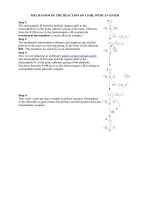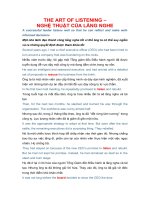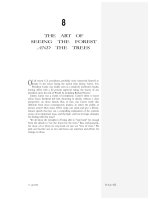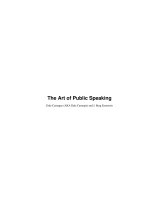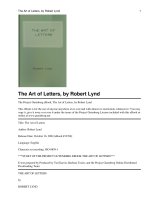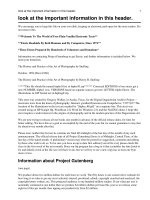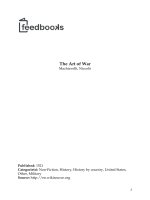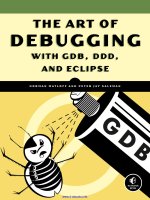The art of modeling with spreadsheets
Bạn đang xem bản rút gọn của tài liệu. Xem và tải ngay bản đầy đủ của tài liệu tại đây (338.77 KB, 26 trang )
21-1
21
CHAPTER
The Art of Modeling
with Spreadsheets
A
key step in nearly any OR study is to formulate a mathematical model to represent
the problem of interest. You have seen numerous examples of mathematical models
throughout this book. These mathematical models generally have been formulated in an
algebraic format.
However, the emergence of powerful spreadsheet technology in recent years now pro-
vides an alternative way of displaying a mathematical model for a problem that is small
enough to fit comfortably into a spreadsheet. This often provides a convenient and intu-
itive way of representing the problem. The algebra of the model is still there, but it is hid-
den away in the formulas entered into certain cells of the spreadsheet. This can greatly
aid communications between an OR team and a decision maker who may be uncomfort-
able with algebra. Spreadsheet software (such as the Excel add-in called Solver) includes
basic OR algorithms, so various types of spreadsheet models can be solved as soon as
they have been formulated. This also makes it easy to do basic sensitivity analysis by sim-
ply re-solving the model after changing some of its parameters that are entered into the
corresponding cells of the spreadsheet.
Section 3.6 introduced spreadsheet modeling in the context of linear programming
problems. Spreadsheet models also were formulated in several other chapters. However,
those presentations focused mostly on the characteristics of spreadsheet models that fit
the specific types of applications being considered in those chapters. We devote this chap-
ter instead to the general art of formulating spreadsheet models to fit any application. (The
discussion assumes that Microsoft Excel is being used, but the same principles also will
apply when using other commercially available spreadsheet packages.)
Modeling in spreadsheets is more an art than a science. There is no systematic pro-
cedure that invariably will lead to a single correct spreadsheet model. For example, if two
OR teams were to be given exactly the same problem to analyze with a spreadsheet, their
spreadsheet models will likely look quite different. There is no one right way of model-
ing any given problem. However, some models will be better than others.
Although no completely systematic procedure is available for modeling in spread-
sheets, there is a general process that should be followed. This process has four major
steps: (1) plan the spreadsheet model, (2) build the model, (3) test the model, and (4)
analyze the model and its results. (This process is a streamlined version of both the OR
hil61217_ch21.qxd 4/29/04 03:40 PM Page 21-1
21-2 CHAPTER 21 THE ART OF MODELING WITH SPREADSHEETS
modeling approach described in Chap. 2 and the outline of a major simulation study pre-
sented in Sec. 20.5.) After introducing a case study in Sec. 21.1, the next section will
describe this plan-build-test-analyze process in some detail and illustrate the process in
the context of the case study. Section 21.2 also will discuss some ways of overcoming
common stumbling blocks in the modeling process.
Unfortunately, despite its helpful logical approach, there is no guarantee that the plan-
build-test-analyze process will lead to a “good” spreadsheet model. Section 21.3 presents some
guidelines for building such models. This section also uses the case study in Sec. 21.1 to
illustrate the difference between appropriate formulations and poor formulations of a model.
Even with an appropriate formulation, the initial versions of large spreadsheet mod-
els commonly will include some small but troublesome errors, such as inaccurate refer-
ences to cell addresses or typographical errors when entering equations into cells. These
errors often can be difficult to track down. Section 21.4 presents some helpful ways to
debug a spreadsheet model and to root out such errors.
The goal of this chapter is to provide a solid foundation for becoming a successful
spreadsheet modeler.
■ 21.1 A CASE STUDY: THE EVERGLADE GOLDEN YEARS
COMPANY CASH FLOW PROBLEM
This case study involves a problem in cash flow management that the Everglade Golden
Years Company faced in late 2002. We tell the story as it unfolded at that time.
The Everglade Golden Years Company operates upscale retirement communities in cer-
tain parts of southern Florida. The company was founded in 1946 by Alfred Lee, who was
in the right place at the right time to enjoy many successful years during the boom in the
Florida economy when many wealthy retirees moved into the region. Today, the company
continues to be run by the Lee family, with Alfred’s grandson, Sheldon Lee, as the CEO.
The past few years have been difficult ones for Everglade. The demand for retirement
community housing has been light, and Everglade has been unable to maintain full occu-
pancy. However, this market has picked up recently, and the future is looking brighter.
Everglade has recently broken ground for the construction of a new retirement commu-
nity and has more new construction planned over the next 10 years.
Julie Lee is the chief financial officer (CFO) at Everglade. She has spent the last week
in front of her computer trying to come to grips with the company’s imminent cash flow
problem. Julie has projected Everglade’s net cash flows over the next 10 years as shown
in Table 21.1. With less money currently coming in than would be provided by full occu-
pancy and with all the construction costs for the new retirement community, Everglade will
have negative cash flow for the next few years. With only $1 million in cash reserves, it
appears that Everglade will need to take out loans in order to meet its financial obligations.
Also, to protect against uncertainty, company policy dictates maintaining a balance of at
least $500,000 in cash reserves at all times.
The company’s bank has offered two types of loans to Everglade. The first is a 10-year
loan with interest-only payments made annually and then the entire principal repaid in a sin-
gle balloon payment after 10 years. The fixed interest rate on this long-term loan is a fa-
vorable 7 percent per year. The disadvantage is that the interest must be paid on the full loan
throughout the 10 years even during those years when some or all of the loan money is not
needed. The second option is a series of 1-year loans. These loans can be taken out each
year as needed, but each must be repaid (with interest) the following year. Each new loan
can be used to help repay the loan for the preceding year if needed. The interest rate for
these short-term loans currently is projected to be 10 percent per year. Because of the
hil61217_ch21.qxd 4/29/04 03:40 PM Page 21-2
uncertainty about how interest rates will evolve in the future, planning will be done on the
basis of this projection of 10 percent per year. The third option is to use some combination
of a 10-year loan and a series of 1-year loans.
Armed with her cash flow projections and the loan options from the bank, Julie meets
with the CEO, Sheldon Lee, to further define the problem. While discussing the three types
of loan options, Julia asks two questions. What are the constraints on what can be done?
When evaluating the various alternative plans, what should be the measure of performance
for choosing the best plan? Sheldon indicates that any of the loan options would be ac-
ceptable as long as they observe the company policy of maintaining a balance of at least
$500,000 in cash reserves at all times. He also says that the objective should be to have as
large a cash balance as possible at the end of the 10 years after paying off all the loans.
Given these guidelines, you’ll see in the next two sections how Julie carefully de-
velops her spreadsheet model for this cash flow problem.
21.2 OVERVIEW OF THE PROCESS OF MODELING WITH SPREADSHEETS 21-3
■ TABLE 21.1 Projected net cash flows for the
Everglade Golden Years Company
over the next 10 years
Projected Net Cash Flow
Year (millions of dollars)
2003 Ϫ8
2004 Ϫ2
2005 Ϫ4
2006 3
2007 6
2008 3
2009 Ϫ4
2010 7
2011 Ϫ2
2012 10
■ 21.2 OVERVIEW OF THE PROCESS OF MODELING WITH SPREADSHEETS
When presented with a problem like Everglade’s cash flow problem, the temptation is to
jump right in, launch Excel, and start entering a model. Resist this urge. Developing a
spreadsheet model without proper planning inevitably leads to a model that is poorly or-
ganized and difficult to interpret. To provide you with some structure as you begin learn-
ing the art of modeling with spreadsheets, we suggest that you follow the modeling process
depicted in Fig. 21.1.
As suggested by this figure, the four major steps in this process are to (1) plan,
(2) build, (3) test, and (4) analyze the spreadsheet model. The process mainly flows in this
order. However, the two-headed arrows between Build and Test indicate a recursive process
where testing frequently results in returning to the Build step to fix some problems dis-
covered during the Test step. This back and forth movement between Build and Test may
occur several times until the modeler is satisfied with the model. At the same time that this
back and forth movement is occurring, the modeler may be involved with further building
of the model. One strategy is to begin with a small version of the model to establish its ba-
sic logic and then, after testing verifies its accuracy, to expand to a full-scale model. Even
after completing the testing and then analyzing the model, the process may return to the
Build step or even the Plan step if the Analysis step reveals inadequacies in the model.
hil61217_ch21.qxd 4/29/04 03:40 PM Page 21-3
21-4 CHAPTER 21 THE ART OF MODELING WITH SPREADSHEETS
Plan
Build
Test
Analyze
Define the problem and gather the data
Visualize where you want to finish
Do some calculations by hand
Sketch out a spreadsheet
Start with a
small-scale model
Try different trial solutions to check the logic
Evaluate proposed solutions and/or
optimize with Solver
Expand the model
to full scale
If the solution reveals inadequacies
in the model, return to Plan or Build
■ FIGURE 21.1
A flow diagram for the
general plan-build-test-
analyze process for modeling
with spreadsheets.
Each of these four major steps may also include some detailed steps. For example,
Fig. 21.1 lists four detailed steps within the Plan step. Initially, when dealing with a fairly
complicated problem, it is helpful to take some time to perform each of these detailed
steps manually one at a time. However, as you become more experienced with modeling
in spreadsheets, you may find yourself merging some of the detailed steps and quickly
performing them mentally. An experienced modeler often is able to do some of these steps
mentally, without working them out explicitly on paper. However, if you find yourself get-
ting stuck, it is likely that you are missing a key element from one of the previous detailed
steps. You then should go back a step or two and make sure that you have thoroughly
completed those preceding steps.
We now describe the various components of the modeling process in the context of
the Everglade cash flow problem. At the same time, we also point out some common
stumbling blocks encountered while building a spreadsheet model and how these can be
overcome.
Plan: Define the Problem and Gather the Data
Before sitting down to start planning how to organize the spreadsheet model, it is neces-
sary to thoroughly understand what the problem is. Therefore, the first order of business
is to develop a well-defined statement of the problem being considered. What are the de-
cisions to be made? What are the constraints on these decisions? What is the overall
measure of performance for these decisions? These are the kinds of questions that need
to be addressed by the members of management who are responsible for making the de-
cisions. This input enables an OR analyst (or team) to identify the “right” problem from
management’s viewpoint. After defining this problem, the analyst can then undertake the
sometimes lengthy process of gathering the relevant data for analyzing the problem. (See
Sec. 2.1 for a more detailed discussion of this process of defining the problem and gath-
ering the data.)
As a member of Everglade’s top management, Julie Lee was able to undertake a major
part of this process of defining the company’s cash flow problem by herself. She identi-
fied the nature of the problem (projected cash deficits in some future years), the alternative
hil61217_ch21.qxd 4/29/04 03:40 PM Page 21-4
21.2 OVERVIEW OF THE PROCESS OF MODELING WITH SPREADSHEETS 21-5
courses of action (the different types of loan options), and the decisions to be made (the
size of the long-term 10-year loan and the sizes of the short-term 1-year loans in the re-
spective years). She also gathered the relevant data for analyzing the problem. However,
because the ultimate responsibility for making the decisions rests with Everglade’s CEO,
Sheldon Lee, Julie was careful to consult with Sheldon before proceeding further. Sheldon
imposed a constraint on the decisions by reaffirming that the company would need to con-
tinue to observe the policy of maintaining a balance of at least $500,000 in cash reserves
at all times. Sheldon also identified the objective as maximizing the cash balance at the
end of the 10 years after paying off all the loans.
Plan: Visualize Where You Want to Finish
Having defined the problem clearly and gathered the relevant data, you now are ready to
begin the process of formulating the spreadsheet model. One common stumbling block in
the modeling process occurs right at the very beginning. Given a complicated situation like
the one facing Julie at Everglade, it sometimes can be difficult to decide how to even get
started. At this point, it can be helpful to think about where you want to end up. For ex-
ample, what information should Julie provide in her report to Sheldon? What should the
“answer” look like when presenting the recommended approach to the problem? What kinds
of numbers need to be included in the recommendation? The answers to these questions
can quickly lead you to the heart of the problem and help get the modeling process started.
The question that Julie is addressing is which loan, or combination of loans, to use
and in what amounts. The long-term loan is taken in a single lump sum. Therefore, the
“answer” should include a single number indicating how much money to borrow now at
the long-term rate. The short-term loan can be taken in any or all of the 10 years, so the
“answer” should include 10 numbers indicating how much to borrow at the short-term
rate in each given year. These will be the changing cells (the cells containing the values
of the decision variables) in the spreadsheet model.
What other numbers should Julie include in her report to Sheldon? The key numbers
would be the projected cash balance at the end of each year, the amount of the interest
payments, and when loan payments are due. These will be output cells (the cells that
show quantities that are calculated from the changing cells) in the spreadsheet model.
It is important to distinguish between the numbers that represent decisions (changing
cells) and those that represent results (output cells). For instance, it may be tempting to
include the cash balances as changing cells. These cells clearly change depending on the
decisions made. However, the cash balances are a result of how much is borrowed, how
much is paid, and all of the other cash flows. They cannot be chosen independently, but
instead are a function of the other numbers in the spreadsheet. The distinguishing char-
acteristic of changing cells (the loan amounts) is that they do not depend on anything else.
They represent the independent decisions being made. They impact the other numbers,
but not vice versa.
At this stage in the process, you should have a clear idea of what the answer will
look like, including what and how many changing cells are needed, and what kind of re-
sults (output cells) should be obtained.
Plan: Do Some Calculations by Hand
When building a model, another common stumbling block can arise when trying to enter
a formula in one of the output cells. For example, just how does Julie keep track of the
cash balances in the Everglade cash flow problem? What formulas need to be entered?
There are a lot of factors that enter into this calculation, so it is easy to get overwhelmed.
hil61217_ch21.qxd 4/29/04 03:40 PM Page 21-5
21-6 CHAPTER 21 THE ART OF MODELING WITH SPREADSHEETS
If you are getting stuck at this point, it can be a very useful exercise to do some cal-
culations by hand. Just pick some numbers for the changing cells and determine with a
calculator or pencil and paper what the results should be. For example, pick some loan
amounts for Everglade, and then calculate the company’s resulting cash balance at the end
of the first couple years. Let’s say Everglade takes a long-term loan of $6 million, and
then adds short-term loans of $2 million in 2003 and $5 million in 2004. How much cash
would the company have left at the end of 2003 and at the end of 2004?
These two quantities can be calculated by hand as follows. In 2003, Everglade has
some initial money in the bank ($1 million), a negative cash flow from its business oper-
ations (Ϫ$8 million), and a cash inflow from the long-term and short-term loans ($6 mil-
lion and $2 million, respectively). Thus, the ending balance for 2003 would be:
Ending Balance (2003) ϭ Starting Balance $1 million
ϩ Cash Flow (2003) Ϫ $8 million
ϩ LT Loan (2003) ϩ $6 million
ϩ ST Loan (2003) ϩ $2 million
$1 million
The calculations for the year 2004 are a little more complicated. In addition to the
starting balance left over from 2003 ($1 million), negative cash flow from business oper-
ations for 2004 (Ϫ$2 million), and a new short-term loan for 2004 ($5 million), the com-
pany will need to make interest payments on its 2003 loans as well as pay back the short-
term loan from 2003. The ending balance for 2004 is therefore:
Ending Balance (2004) ϭ Starting Balance (from 2003) $1 million
ϩ Cash Flow (2004) Ϫ $2 million
ϩ ST Loan (2004) ϩ $5 million
Ϫ LT Interest Payment Ϫ (7%)($6 million)
Ϫ ST Interest Payment Ϫ (10%)($2 million)
Ϫ ST Loan Payback (2003) Ϫ $2 million
$1.38 million
Doing calculations by hand can help in a couple of ways. First, it can help clarify
what formula should be entered for an output cell. For instance, looking at the by-hand
calculations above, it appears that the formula for the ending balance for a particular year
should be
Ending balance ϭ starting balance ϩ cash flow ϩ loans Ϫ interest payments
Ϫ loan paybacks.
It now will be a simple exercise to enter the proper cell references in the formula for the
ending balance in the spreadsheet model. Second, hand calculations can help to verify the
spreadsheet model. By plugging in a long-term loan of $6 million, along with short-term
loans of $2 million in 2003 and $5 million in 2004, into a completed spreadsheet, the
ending balances should be the same as calculated above. If they’re not, this suggests an
error in the spreadsheet model (assuming the hand calculations are correct).
Plan: Sketch Out a Spreadsheet
Any model typically has a large number of different elements that need to be included on
the spreadsheet. For the Everglade problem, these would include some data cells (interest
rates, starting balance, minimum balances, and cash flows), some changing cells (loan
amounts), and a number of output cells (interest payments, loan paybacks, and ending bal-
ances). Therefore, a potential stumbling block can arise when trying to organize and lay
hil61217_ch21.qxd 4/29/04 03:40 PM Page 21-6
21.2 OVERVIEW OF THE PROCESS OF MODELING WITH SPREADSHEETS 21-7
out the spreadsheet model. Where should all the pieces fit on the spreadsheet? How do
you begin putting together the spreadsheet?
Before firing up Excel and blindly entering the various elements, it can be helpful to
sketch a layout of the spreadsheet. Is there a logical way to arrange the elements? A little
planning at this stage can go a long way toward building a spreadsheet that is well orga-
nized. Don’t bother with numbers at this point. Simply sketch out blocks on a piece of pa-
per for the various data cells, changing cells, and output cells, and label them. (The data
cells are the cells that show the data for the problem.) Concentrate on the layout. Should
a block of numbers be laid out in a row or a column, or as a two-dimensional table? Are
there common row or column headings for different blocks of cells? If so, try to arrange
the blocks in consistent rows or columns so they can utilize a single set of headings. Try
to arrange the spreadsheet so that it starts with the data at the top and progresses logically
toward the target cell (the output cell that contains the value of the objective function) at
the bottom. This will be easier to understand and follow than if the data cells, changing
cells, output cells, and target cell are all scattered throughout the spreadsheet.
A sketch of a potential spreadsheet layout for the Everglade problem is shown in
Fig. 21.2. The data cells for the interest rates, starting balance, and minimum cash bal-
ance are at the top of the spreadsheet. All of the remaining elements in the spreadsheet
then follow the same structure. The rows represent the different years (from 2003 through
2013). All the various cash inflows and outflows are then broken out in the columns, starting
with the projected cash flow from the business operations (with data for each of the 10 years),
continuing with the loan inflows, interest payments, and loan paybacks, and culminating with
the ending balance (calculated for each year). The long-term loan is a one-time loan (in 2003),
so it is sketched as a single cell. The short-term loan can occur in any of the 10 years (2003
through 2012), so it is sketched as a block of cells. The interest payments start one year after
the loans. The long-term loan is paid back 10 years later (2013).
Organizing the elements with a consistent structure, like in Fig. 21.2, not only saves
having to retype the year labels for each element, but also makes the model easier to un-
derstand. Everything that happens in a given year is arranged together in a single row.
It is generally easiest to start sketching the layout with the data. The structure of the
rest of the model should then follow the structure of the data cells. For example, once the
projected cash flows data are sketched as a vertical column (with each year in a row), then
it follows that the other cash flows should be structured the same way.
There is also a logical progression to the spreadsheet. The data for the problem are
located at the top and left of the spreadsheet. Then, since the cash flow, loan amounts,
2003
2004
:
:
2012
2013
≥
LT Rate
ST Rate
Start Balance
Minimum Cash
Cash
Flow
LT
Loan
ST
Loan
LT
Interest
ST
Interest
LT
Payback
ST
Payback
Ending
Balance
Minimum
Balance
■ FIGURE 21.2
Sketch of the spreadsheet for
Everglade’s cash flow
problem.
hil61217_ch21.qxd 4/29/04 03:40 PM Page 21-7
21-8 CHAPTER 21 THE ART OF MODELING WITH SPREADSHEETS
interest payments, and loan paybacks are all part of the calculation for the ending balance,
the columns are arranged this way, with the ending balance directly to the right of all these
other elements. Since Sheldon has indicated that the objective is to maximize the ending
balance in 2013, this cell is designated to be the target cell.
Each year, the balance must be greater than the minimum required balance ($500,000).
Since this will be a constraint in the model, it is logical to arrange the balance and min-
imum balance blocks of numbers adjacent to each other in the spreadsheet. You can put
the Ն signs on the sketch to remind yourself that these will be constraints.
Build: Start with a Small Version of the Spreadsheet
Once you’ve thought about a logical layout for the spreadsheet, it is finally time to open
a new worksheet in Excel and start building the model. If it is a complicated model, you
may want to start by building a small, readily manageable version of the model. The idea
is to first make sure that you’ve got the logic of the model worked out correctly for the
small version before expanding the model to full scale.
For example, in the Everglade problem, we could get started by building a model for
just the first two years (2003 and 2004), like the spreadsheet shown in Fig. 21.3. This
spreadsheet is set up to follow the layout suggested in the sketch of Fig. 21.2. The loan
amounts are in columns D and E. Since the interest payments are not due until the follow-
ing year, the formulas in columns F and G refer to the loan amounts from the preceding
year (LTLoan, or D11, for the long-term loan, and E11 for the short-term loan). The loan
payments are calculated in columns H and I. Column H is blank because the long-term loan
does not need to be repaid until 2013. The short-term loan is repaid one year later, so the
1
2
3
4
5
6
7
8
9
10
11
12
AB C D E F G H I JKL
LT Rate 7%
ST Rate 10%
Start Balance 1
(all cash figures in millions of dollars)
MinimumCash 0.5
Cash LT ST LT ST LT ST Ending
Minimum
Year Flow Loan Loan Interest Interest Payback Payback Balance
Balance
2003 -8 6 2 1.00
0.50
2004 -2 5 -0.42 -0.20 -2.00 1.38 0.50
9
10
11
FGHI JKL
LT ST LT ST Ending Minimum
Interest Interest Payback Payback Balance Balance
=StartBalance+SUM(C11:I11)
=MinimumCash
=-LTRate*LTLoan =-STRate*E11 =-E11 =J11+SUM(C12:I12)
=MinimumCash
Range Name Cell
LTLoan D11
LTRate C3
MinimumCash C7
StartBalance C6
STRate C4
≥
≥
≥
≥
12
■ FIGURE 21.3
A small version (years 2003 and 2004 only) of the spreadsheet for the Everglade cash flow management problem.
hil61217_ch21.qxd 4/29/04 03:41 PM Page 21-8
21.2 OVERVIEW OF THE PROCESS OF MODELING WITH SPREADSHEETS 21-9
formula in cell I12 refers to the short-term loan taken the preceding year (cell E11). The
ending balance in 2003 is the starting balance plus the sum of all the various cash flows that
occur in 2003 (cells C11:I11). The ending balance in 2004 is the ending balance in 2003
(cell J11) plus the sum of all the various cash flows that occur in 2004 (cells C12:I12). All
these formulas are summarized below the spreadsheet in Fig. 21.3.
The bottom of Fig. 21.3 shows the “range names” given to certain cells. A range name
is a descriptive name given to a cell or a block of cells that immediately identifies what is
there. As illustrated by certain formulas (especially the one in cell F12) below the spreadsheet,
writing a formula in terms of range names instead of cell addresses makes the formula much
easier to interpret. (We will discuss range names and their usefulness further in Sec. 21.3.)
Building a small version of the spreadsheet works very well for spreadsheets that have
a time dimension. For example, instead of jumping right into a 10-year planning prob-
lem, you can start with the simpler problem of just looking at a couple of years. Once
this smaller model is working correctly, you then can expand the model to 10 years.
Even if a spreadsheet model does not have a time dimension, the same concept of start-
ing small can be applied. For example, if certain constraints considerably complicate a prob-
lem, start by working on a simpler problem without the difficult constraints. Get the simple
model working, and then move on to tackle the difficult constraints. If a model has many
sets of output cells, you can build up a model piece by piece by working on one set of out-
put cells at a time, making sure each set works correctly before moving on to the next.
Test: Test the Small Version of the Model
If you do start with a small version of the model first, be sure to test this version thor-
oughly to make sure that all the logic is correct. It is far easier to fix a problem early,
while the spreadsheet is still a manageable size, rather than later after an error has been
propagated throughout a much larger spreadsheet.
To test the spreadsheet, try entering values in the changing cells for which you know
what the values of the output cells should be, and then see if the spreadsheet gives the re-
sults that you expect. For example, in Fig. 21.3, if zeroes are entered for the loan amounts,
then the interest payments and loan payback quantities should also be zero. If $1 million
is borrowed for both the long-term loan and the short-term loan, then the interest pay-
ments the following year should be $70,000 and $100,000, respectively. (Recall that the
interest rates are 7 percent and 10 percent, respectively.) If Everglade takes out a $6 million
long-term loan and a $2 million short-term loan in 2003, plus a $5 million short-term loan
in 2004, then the ending balances should be $1 million for 2003 and $1.38 million for
2004 (based on the calculations done earlier by hand). All these tests work correctly for
the spreadsheet in Fig. 21.3, so we can be fairly certain that it is correct.
If the output cells are not giving the results that you expect, then carefully look through
the formulas to see if you can determine and fix the problem. Section 21.4 will give fur-
ther guidance on some ways to debug a spreadsheet model.
Build: Expand the Model to Full-Scale Size
Once a small version of the spreadsheet has been tested to make sure all the formulas are cor-
rect and everything is working properly, the model can be expanded to full-scale size. Excel’s
fill commands often can be used to quickly copy the formulas into the remainder of the model.
For Fig. 21.3, the formulas in columns F, G, I, J, and L can be copied using the Fill Down
command in the Edit menu to obtain all the formulas shown in Fig. 21.4. For example, se-
lecting cells G12:G21 and choosing Fill Down will take the formula in cell G12 and copy it
(after adjusting the cell address in Column E for the formula) into cells G13 through G21.
When using the fill commands, it is important to understand the difference between
relative and absolute references. Consider the formula in cell G12 (ϭϪSTRate*E11).
hil61217_ch21.qxd 4/29/04 03:41 PM Page 21-9
21-10 CHAPTER 21 THE ART OF MODELING WITH SPREADSHEETS
1
2
3
4
5
6
7
8
9
10
11
12
13
20
21
AB C D E F G H I JK
L
Everglade Cash Flow Management Problem
LT Rate 7%
ST Rate 10%
Start Balance 1
(all cash figures in millions of dollars)
Minimum Cash 0.5
Cash LT ST LT ST LT ST Ending
Minimum
Year Flow Loan Loan Interest Interest Payback Payback Balance
Balance
2003 -8 6 2 1.00
0.5
0.5
0.5
0.5
0.5
0.5
0.5
0.5
0.5
0.5
0.5
2004 -2 5 -0.42 -0.20 -2 1.38
2005 -4 0 -0.42 -0.50 -5 -8.54
2006 3 0 -0.42 0 0 -5.96
2007 6 0 -0.42 0 0 -0.38
2008 3 0 -0.42 0 0 2.20
2009 -4 0 -0.42 0 0 -2.22
2010 7 0 -0.42 0 0 4.36
2011 -2 0 -0.42 0 0 1.94
2012 10 0 -0.42 0 0 11.52
2013 -0.42 0 -6 0 5.10
9
10
11
12
13
14
15
16
17
18
19
20
21
FGHI JKL
LT ST LT ST Ending Minimum
Interest Interest Payback Payback Balance Balance
=StartBalance+SUM(C11:I11)
=MinimumCash
=MinimumCash
=MinimumCash
=MinimumCash
=MinimumCash
=MinimumCash
=MinimumCash
=MinimumCash
=MinimumCash
=MinimumCash
=MinimumCash
=-LTRate*LTLoan =-STRate*E11 =-E11 =J11+SUM(C12:I12)
=-LTRate*LTLoan =-STRate*E12 =-E12 =J12+SUM(C13:I13)
=-LTRate*LTLoan =-STRate*E13 =-E13 =J13+SUM(C14:I14)
=-LTRate*LTLoan =-STRate*E14 =-E14 =J14+SUM(C15:I15)
=-LTRate*LTLoan =-STRate*E15 =-E15 =J15+SUM(C16:I16)
=-LTRate*LTLoan =-STRate*E16 =-E16 =J16+SUM(C17:I17)
=-LTRate*LTLoan =-STRate*E17 =-E17 =J17+SUM(C18:I18)
=-LTRate*LTLoan =-STRate*E18 =-E18 =J18+SUM(C19:I19)
=-LTRate*LTLoan =-STRate*E19 =-E19 =J19+SUM(C20:I20)
=-LTRate*LTLoan =-STRate*E20 =-LTLoan =-E20 =J20+SUM
(
C21:I21
)
Range Name Cells
CashFlow C11:C20
EndBalance J21
Ending Balance J11:J21
LTLoan D11
LTRate C3
MinimumBalance L11:L21
MinimumCash C7
StartBalance C6
STLoan E11:E20
STRate C4
14
15
16
17
18
19
≥
≥
≥
≥
≥
≥
≥
≥
≥
≥
≥
≥
≥
≥
≥
≥
≥
≥
≥
≥
≥
≥
■ FIGURE 21.4
A complete spreadsheet model for the Everglade cash flow management problem, including the equations entered into
the target cell EndBalance (J21) and all the other output cells, before calling on the Excel Solver. The entries in the
changing cells, LTLoan (D11) and STLoan (E11:E20), are only a trial solution at this stage.
hil61217_ch21.qxd 4/29/04 03:41 PM Page 21-10
21.2 OVERVIEW OF THE PROCESS OF MODELING WITH SPREADSHEETS 21-11
References to cells or ranges within a formula (like E11) are usually based upon their po-
sition relative to the cell containing the formula. Thus, E11 is two cells to the left and one
cell up. This is known as a relative reference. When this formula is copied to a new cell,
the reference is automatically adjusted to refer to the new cell that is at the same relative
location (two cells to the left and one cell up). For example, the formula copied to G13
refers to cell E12, the one in G14 refers to cell E13, and so on. This is exactly what we
want, since we always want the interest payment to be based on the short-term loan that
was taken one year ago (two cells to the left and one cell up).
In contrast, the reference to STRate (C4) in the formula for cell G12 is called an
absolute reference. These references do not change when they are filled into other cells.
That is, wherever this formula is copied, the formula will still refer to the cell STRate (C4).
To make a relative reference, simply enter the cell address (e.g., E11). To make an
absolute reference, either use a range name for the cell (e.g., STRate) or put $ signs in
front of the letter and number of the cell reference (e.g., $E$11). Similarly, you can make
the column absolute and the row relative (or vice versa) by putting a $ sign in front of
only the letter (or number) of the cell reference. For example, if a reference to $E11 in a
formula is copied to a new location, the $E will remain constant, but the row number will
adjust. In the case of the formula for cell G12 in Fig. 21.4, $E11 could have been used
for the cell reference since column E will remain constant, but the $ sign is not necessary
(and so was not used) when copying down column G since the relative location of col-
umn E (two columns to the left) always remains the same.
After using the Fill Down command to copy the formulas in columns F, G, I, J, and
L, and entering the LT loan payback into cell H21, the complete model appears as shown
in Fig. 21.4.
Test: Test the Full-Scale Version of the Model
Just as it was important to test the small version of the model, it needs to be tested again
after it is expanded to full-scale size. The procedure is the same one followed for testing
the small version, including the ideas that will be presented in Sec. 21.4 for debugging a
spreadsheet model.
Analyze: Analyze the Model
Before using the Solver dialogue box to prepare for applying Solver, the spreadsheet in
Fig. 21.4 is merely an evaluative model for Everglade. It can be used to evaluate any pro-
posed solution, including quickly determining what interest and loan payments will be re-
quired and what the resulting balances will be at the end of each year. For example, LTLoan
(D11) and STLoan (E11:E20) in Fig. 21.4 show one possible plan, which turns out to be
unacceptable because EndingBalance (J11:J21) indicates that a negative ending balance
would result in four of the years.
To optimize the model, the Solver dialogue box is used as shown in Fig. 21.5 to spec-
ify the target cell, the changing cells, and the constraints. (Even when constraints already
are displayed in the spreadsheet, as in columns J, K, and L of this figure, Excel allows
these constraints to be violated unless they also are specified in the Solver dialogue box.)
Everglade management wants to find a combination of loans that will keep the company
solvent throughout the next 10 years (2003–2012) and then will leave as large a cash bal-
ance as possible in 2013 after paying off all the loans. Therefore, the target cell to be
maximized is EndBalance (J21), and the changing cells are the loan amounts LTLoan
(D11) and STLoan (E11:E20). To assure that Everglade maintains a minimum balance of
at least $500,000 at the end of each year, the constraints for the model are EndBalance
(J11:J21) Ն MinimumBalance (L11:L21).
hil61217_ch21.qxd 4/29/04 03:41 PM Page 21-11
21-12 CHAPTER 21 THE ART OF MODELING WITH SPREADSHEETS
1
2
3
4
5
6
7
8
9
10
11
12
13
14
15
16
17
18
19
20
21
AB C D E F G H I JKL
LT Rate 7%
ST Rate 10%
Start Balance 1
(
all cash fi
g
ures in millions of dollars
)
Minimum Cash 0.5
Cash LT ST LT ST LT ST Ending
Minimum
Year Flow Loan Loan Interest Interest Payback Payback Balance
Balance
2003 -8 6.65 0.85 0.50
0.5
2004 -2 3.40 -0.47 -0.09 -0.85 0.50
0.5
2005 -4 8.21 -0.47 -0.34 -3.40 0.50
0.5
2006 3 6.49 -0.47 -0.82 -8.21 0.50
0.5
2007 6 1.61 -0.47 -0.65 -6.49 0.50
0.5
2008 3 0 -0.47 -0.16 -1.61 1.27
0.5
2009 -4 3.70 -0.47 0 0 0.50
0.5
2010 7 0 -0.47 -0.37 -3.70 2.97
0.5
2011 -2 0 -0.47 0 0 0.50
0.5
2012 10 0 -0.47 0 0 10.03
0.5
2013 -0.47 0 -6.65 0 2.92 0.5
9
10
11
12
13
14
15
16
17
18
19
20
21
FGHI JKL
LT ST LT ST Ending Minimum
Interest Interest Payback Payback Balance Balance
=StartBalance+SUM(C11:I11)
=MinimumCash
=MinimumCash
=MinimumCash
=MinimumCash
=MinimumCash
=MinimumCash
=MinimumCash
=MinimumCash
=MinimumCash
=MinimumCash
=MinimumCash
=-LTRate*LTLoan =-STRate*E11 =-E11 =J11+SUM(C12:I12)
=-LTRate*LTLoan =-STRate*E12 =-E12 =J12+SUM(C13:I13)
=-LTRate*LTLoan =-STRate*E13 =-E13 =J13+SUM(C14:I14)
=-LTRate*LTLoan =-STRate*E14 =-E14 =J14+SUM(C15:I15)
=-LTRate*LTLoan =-STRate*E15 =-E15 =J15+SUM(C16:I16)
=-LTRate*LTLoan =-STRate*E16 =-E16 =J16+SUM(C17:I17)
=-LTRate*LTLoan =-STRate*E17 =-E17 =J17+SUM(C18:I18)
=-LTRate*LTLoan =-STRate*E18 =-E18 =J18+SUM(C19:I19)
=-LTRate*LTLoan =-STRate*E19 =-E19 =J19+SUM(C20:I20)
=-LTRate*LTLoan =-STRate*E20 =-LTLoan =-E20 =J20+SUM
(
C21:I21
)
Range Name Cells
CashFlow C11:C20
EndBalance J21
Ending Balance J11:J21
LTLoan D11
LTRate C3
MinimumBalance L11:L21
MinimumCash C7
StartBalance C6
STLoan E11:E20
STRate C4
≥
≥
≥
≥
≥
≥
≥
≥
≥
≥
≥
≥
≥
≥
≥
≥
≥
≥
≥
≥
≥
≥
■ FIGURE 21.5
A complete spreadsheet model for the Everglade cash flow management problem after calling on the Excel Solver to
obtain the optimal solution shown in the changing cells LTLoan (D11) and STLoan (E11:E20). The target cell EndBalance
(J21) indicates that the resulting cash balance in 2013 will be $2.92 million if all the data cells prove to be accurate.
hil61217_ch21.qxd 4/29/04 03:41 PM Page 21-12
21.3 SOME GUIDELINES FOR BUILDING “GOOD” SPREADSHEET MODELS 21-13
After running Solver, the optimal solution is shown in Fig. 21.5. The changing cells,
LTLoan (D11) and STLoan (E11:E20) give the loan amounts in the various years. The tar-
get cell EndBalance (J21) indicates that the ending balance in 2013 will be $2.92 million.
Conclusion of the Case Study
The spreadsheet model developed by Everglade’s CFO, Julie Lee, is the one shown in Fig.
21.5. Her next step is to submit to her CEO, Sheldon Lee, a report that recommends the
plan obtained by this model.
Soon thereafter, Sheldon and Julie meet to discuss her report. The one concern that
Sheldon raises is that the cash flows in the coming years shown in column C of Fig. 21.5
are only estimates. When there is a shift in the economy, or when other unexpected de-
velopments occur that impact on the company, those cash flows can change substantially.
Would the recommended plan still be a good one if those kinds of changes were to occur?
Julie and Sheldon agree that some sensitivity analysis should be done to check on the ef-
fect of such changes. Fortunately, Julie had set up the spreadsheet properly (providing a
data cell for the cash flow in each of the next 10 years) to enable performing sensitivity
analysis immediately by simply trying different numbers in some of these data cells. Af-
ter spending half an hour trying different numbers, Sheldon and Julie conclude that the
plan in Fig. 21.5 will be a sound initial financial plan for the next 10 years even if future
cash flows deviate somewhat from current forecasts. If deviations do occur, adjustments
will of course need to be made in the short-term loan amounts. At any point, Julie also will
have the option of returning to the company’s bank to try to arrange another long-term loan
for the remainder of the 10 years at a lower interest rate than for short-term loans. If so,
essentially the same spreadsheet model as in Fig. 21.5 can be used, along with the Excel
Solver, to find the optimal adjusted financial plan for the remainder of the 10 years.
■ 21.3 SOME GUIDELINES FOR BUILDING “GOOD” SPREADSHEET MODELS
There are many ways to set up a model on a spreadsheet. While one of the benefits of
spreadsheets is the flexibility they offer, this flexibility also can be dangerous. Although
Excel provides many features (such as range names, shading, borders, etc.) that allow you
to create “good” spreadsheet models that are easy to understand, easy to debug, and easy
to modify, it is also easy to create “bad” spreadsheet models that are difficult to under-
stand, difficult to debug, and difficult to modify. The goal of this section is to provide
some guidelines that will help you create “good” spreadsheet models.
Enter the Data First
Any spreadsheet model is driven by the data in the spreadsheet. The form of the entire
model is built around the structure of the data. Therefore, it is always a good idea to en-
ter and carefully lay out all the data before you begin to set up the rest of the model. The
model structure then can conform to the layout of the data as closely as possible.
Often, it is easier to set up the rest of the model when the data are already on the
spreadsheet. In the Everglade problem (see Fig. 21.5), the data for the cash flows have
been laid out in the first columns of the spreadsheet (B and C), with the year labels in
column B and the data in cells C11:C20. Once the data are in place, the layout for the
rest of the model quickly falls into place around the structure of the data. It is only logi-
cal to lay out the changing cells and output cells using the same structure, with each of
the various cash flows in columns that utilize the same row labels from column B.
Now reconsider the spreadsheet model developed in Sec. 3.6 for the Wyndor Glass
Co. problem. This spreadsheet model is repeated here as Fig. 21.6. The data for the Hours
Used Per Batch Produced have been laid out in the center of the spreadsheet in cells C7:D9.
hil61217_ch21.qxd 4/29/04 03:41 PM Page 21-13
21-14 CHAPTER 21 THE ART OF MODELING WITH SPREADSHEETS
The output cells, HoursUsed (E7:E9), then have been placed immediately to the right of
these data and to the left of the data on HoursAvailable (G7:G9), where the row labels for
these output cells are the same as for all these data. This makes it easy to interpret the three
constraints being laid out in rows 7–9 of the spreadsheet model. Next, the changing cells
and target cell have been placed together in row 12 below the data, where the column la-
bels for the changing cells are the same as for the columns of data above.
The locations of the data occasionally will need to be shifted somewhat to better ac-
commodate the overall model. However, with this caveat, the model structure generally
should conform to the data as closely as possible.
■ FIGURE 21.6
The spreadsheet model for the Wyndor Glass Co. product-mix problem introduced in Sec. 3.1.
1
2
3
4
5
6
7
8
9
10
11
12
AB C D EFG
Wyndor Glass Co. Product-Mix Problem
Doors Windows
Profit Per Batch $3,000 $5,000
Hours Hours
Used
Available
Plant 1 1 0 2 4
Plant 2 0 2 12 12
Plant 3 3 2 18 18
Doors Windows
Total Profit
Batches Produced 2 6 $36,000
Hours Used Per Batch Produced
Range Name Cells
BatchesProduced C12:D12
HoursAvailable G7:G9
HoursUsed E7:E9
HoursUsedPerBatchProduced C7:D9
ProfitPerBatch C4:D4
TotalProfit G12
5
6
7
8
9
E
Hours
Used
=SUMPRODUCT(C7:D7,BatchesProduced)
=SUMPRODUCT(C8:D8,BatchesProduced)
=SUMPRODUCT(C9:D9,BatchesProduced)
11
12
G
Total Profit
=SUMPRODUCT
(
ProfitPerBatch
,
BatchesProduced
)
≤
≤
≤
hil61217_ch21.qxd 4/29/04 03:41 PM Page 21-14
21.3 SOME GUIDELINES FOR BUILDING “GOOD” SPREADSHEET MODELS 21-15
Organize and Clearly Identify the Data
Related data should be grouped together in a convenient format and entered into the spread-
sheet with labels that clearly identify the data. For data laid out in tabular form, the table
should have a heading that provides a general description of the data, and then each row
and column should have a label that will identify each entry in the table. The units of the
data also should be identified. Different types of data should be well separated in the spread-
sheet. However, if two tables need to use the same labels for either their rows or columns,
then be consistent in making them either rows in both tables or columns in both tables.
In the Wyndor Glass Co. problem (Fig. 21.6), the three sets of data have been grouped
into tables and clearly labeled Profit Per Batch, Hours Used Per Batch Produced, and
Hours Available. The units of the data are identified (dollar signs are included in the unit
profit data, and hours are indicated in the labels of the time data). Finally, all three data
tables make consistent use of rows and columns. Since the Profit Per Batch data have their
product labels (Doors and Windows) in columns C and D, the Hours Used Per Batch
Produced data use this same structure. This structure also is carried through to the chang-
ing cells (Batches Produced). Similarly, the data for each plant are in the rows (row 7–9)
for both the Hours Used Per Batch Produced data and the Hours Available data. Keeping
the data oriented the same way is not only less confusing, but also makes it possible to
use the SUMPRODUCT function. The SUMPRODUCT function introduced in Sec. 3.6
assumes that the two ranges are exactly the same shape (i.e., the same number of rows
and columns). If the Profit Per Batch data and the Batches Produced data had not been
oriented the same way (e.g., one in a column and the other in a row), it would not have
been possible to use the SUMPRODUCT function to sum the product of each of the in-
dividual terms in the two ranges of cells in the Total Profit calculation.
Similarly, for the Everglade problem (Fig. 21.5), the five sets of data have been
grouped into cells and tables and clearly labeled ST Rate, LT Rate, Start Balance, Cash
Flow, and Minimum Cash. The units of the data are identified (cells F6:H6 specify that
all cash figures are in millions of dollars), and all the tables make consistent use of rows
and columns (years in the rows).
Enter Each Piece of Data into One Cell Only
If a piece of data is needed in more than one formula, then refer to the original data cell
rather than repeating the data in additional places. This makes the model much easier to
modify. If the value of that piece of data changes, it only needs to be changed in one
place. You do not need to search through the entire model to find all the places where the
data value appears.
For example, in the Everglade problem (Fig. 21.5), there is a company policy of main-
taining a cash balance of at least $500,000 at all times. This translates into a constraint
for the minimum balance of $500,000 at the end of each year. Rather than entering the
minimum cash position of 0.5 (in millions of dollars) into all the cells in column L, it is
entered once in MinimumCash (C7) and then referred to by the cells in MinimumBalance
(L11:L21). Then, if this policy were to change to, say, a minimum of $200,000 cash, the
number would need to be changed in only one place.
Separate Data from Formulas
Avoid using numbers directly in formulas. Instead, enter any needed numbers into data
cells, and then refer to the data cells as needed. For example, in the Everglade problem
(Fig. 21.5), all the data (the interest rates, starting balance, minimum cash, and pro-
jected cash flows) are entered into separate data cells on the spreadsheet. When these
numbers are needed to calculate the interest charges (in columns F and G), loan payments
hil61217_ch21.qxd 4/29/04 03:41 PM Page 21-15
21-16 CHAPTER 21 THE ART OF MODELING WITH SPREADSHEETS
(in column H and I), ending balances (column J), and minimum balances (column L),
the data cells are referred to rather than entering these numbers directly in the formulas.
Separating the data from the formulas has a couple advantages. First, all the data are vis-
ible on the spreadsheet rather than buried in formulas. Seeing all the data makes the model
easier to interpret. Second, the model is easier to modify since changing data only requires
modifying the corresponding data cells. You don’t need to modify any formulas. This proves
to be very important when it comes time to perform sensitivity analysis to see what the effect
would be if some of the estimates in the data cells were to take on other plausible values.
Keep it Simple
Avoid the use of powerful Excel functions when simpler functions are available that are eas-
ier to interpret. As much as possible, stick to SUMPRODUCT or SUM functions. This makes
the model easier to understand and also helps to ensure that the model will be linear. (Linear
models are considerably easier to solve than others.) Try to keep formulas short and simple.
If a complicated formula is required, break it out into intermediate calculations with subto-
tals. For example, in the Everglade spreadsheet, each element of the loan payments is broken
out explicitly: LT Interest, ST Interest, LT Payback, and ST Payback. Some of these columns
could have been combined (e.g., into two columns with LT Payments and ST Payments, or
even into one column for all Loan Payments). However, this makes the formulas more com-
plicated, and also makes the model harder to test and debug. As laid out, the individual for-
mulas for the loan payments are so simple that their values can be predicted easily without
even looking at the formula. This simplifies the testing and debugging of the model.
Use Range Names
One way to refer to a block of related cells (or even a single cell) in a spreadsheet for-
mula is to use its cell address (e.g., L11:L21 or C3). However, when reading the formula,
this requires looking at that part of the spreadsheet to see what kind of information is
given there. As mentioned in Sec. 21.2, a better alternative often is to assign a descriptive
range name to the block of cells that immediately identifies what is there. (This is done
by selecting the block of cells, choosing Name\Define from the Insert menu, and then typ-
ing a name.) This is especially helpful when writing a formula for an output cell. Writing
the formula in terms of range names instead of cell addresses makes the formula much
easier to interpret. Range names also make the description of the model in the Solver di-
alogue box much easier to understand.
Figure 21.5 illustrates the use of range names for the Everglade spreadsheet model, where
these range names are listed in the lower right-hand corner of the figure. (Spaces are not al-
lowed in range names, so we have used capital letters to distinguish the start of each new
word in a range name.) For example, consider the formula for long-term interest in cell F12.
Since the long-term rate is given in cell C3 and the long-term loan amount is in cell D11,
the formula for the long-term interest could have been written as ϭϪC3*D11. However, by
using the range name LTRate for cell C3 and the range name LTLoan for cell D11, the for-
mula instead becomes ϭϪLTRate*LTLoan, which is much easier to interpret at a glance.
On the other hand, be aware that it is easy to get carried away with defining range
names. Defining too many range names can be more trouble than it is worth. For example,
when related data are grouped together in a table, we recommend giving a range name only
for the entire table rather than for the individual rows and columns. In general, we suggest
defining range names only for each group of data cells, the changing cells, the target cell,
and both sides of each group of constraints (the left-hand side and the right-hand side).
Care also should be taken to assure that it is easy to quickly identify which cells are
referred to by a particular range name. Use a name that corresponds exactly to the label
hil61217_ch21.qxd 4/29/04 03:41 PM Page 21-16
21.3 SOME GUIDELINES FOR BUILDING “GOOD” SPREADSHEET MODELS 21-17
on the spreadsheet. For example, in Fig. 21.5, columns J and L are labeled Ending Balance
and Minimum Balance on the spreadsheet, so we use the range names EndingBalance and
MinimumBalance. Using exactly the same name as the label on the spreadsheet makes it
quick and easy to find the cells that are referred to by a range name.
When desired, a list of all the range names and their corresponding cell addresses can
be pasted directly into the spreadsheet by choosing Name\Paste from the Insert menu and
then clicking Paste List. Such a list (after reformatting) is included below many of the
spreadsheets displayed in this chapter.
When modifying an existing model that utilizes range names, care should be taken to
assure that the range names continue to refer to the correct range of cells. When inserting
a row or column into a spreadsheet model, it is helpful to insert the row or column into the
middle of a range rather than at the end. For example, to add another product to a product-
mix model with four products, add a column between products 2 and 3 rather than after
product 4. This will automatically extend the relevant range names to span across all five
columns since these range names will continue to refer to everything between product 1 and
product 4, including the newly inserted column for the fifth product. Similarly, deleting a
row or column from the middle of a range will contract the span of the relevant range names
appropriately. You can double-check the cells that are referred to by a range name by choos-
ing that range name from the name box (on the left side of the Excel toolbar, just above the
worksheet). This will highlight the cells that are referred to by the chosen range name.
Use Relative and Absolute Referencing to Simplify Copying Formulas
Whenever multiple related formulas will be needed, try to enter the formula just once and
then use Excel’s fill commands to replicate the formula. Not only is this quicker than re-
typing the formula, but it is also less prone to error.
We saw a good example of this when discussing the expansion of the model to full-
scale size in the preceding section. Starting with the 2-year spreadsheet in Fig. 21.3, fill
commands were used to copy the formulas in columns F, G, I, J, and L for the remain-
ing years to create the full-scale, 10-year spreadsheet in Fig. 21.4.
Use Borders, Shading, and Colors to Distinguish between Cell Types
It is important to be able to easily distinguish between the data cells, changing cells, out-
put cells, and target cell in a spreadsheet. One way to do this is to use different borders
and cell shading for each of these different types of cells. For example, data cells could
appear lightly shaded with a light border, changing cells darkly shaded with a heavy bor-
der, output cells with no shading, and the target cell darkly shaded with a double border.
Another option would be to use different colors for the different types of cells. For
example, data cells could appear blue, changing cells yellow, output cells white, and the
target cell green.
Obviously, you may use any scheme that you like. The important thing is to be con-
sistent, so that you can quickly recognize the types of cells. Then, when you want to ex-
amine the cells of a certain type, the shading or color will immediately guide you there.
Show the Entire Model on the Spreadsheet
The Solver uses a combination of the spreadsheet and the Solver dialogue box to specify
the model to be solved. Therefore, it is possible to include certain elements of the model
(such as the Յ, ϭ, or Ն signs and/or the right-hand sides of the constraints) in the Solver
dialogue box without displaying them in the spreadsheet. However, we strongly recom-
mend that every element of the model be displayed on the spreadsheet. Every person us-
ing or adapting the model, or referring back to it later, needs to be able to interpret the
hil61217_ch21.qxd 4/29/04 03:41 PM Page 21-17
21-18 CHAPTER 21 THE ART OF MODELING WITH SPREADSHEETS
model. This is much easier to do by viewing the model on the spreadsheet than by trying
to decipher it from the Solver dialogue box. Furthermore, a printout of the spreadsheet
does not include information from the Solver dialogue box.
In particular, all the elements of a constraint should be displayed on the spreadsheet,
even though the constraint will be enforced only after it is listed in the Solver dialogue
box. For each constraint, three adjacent cells should be used for the total of the left-hand
side, the Յ, ϭ, or Ն sign in the middle, and the right-hand side. (Note in Fig. 21.5 that
this was done in columns J, K, and L of the spreadsheet for the Everglade problem.). As
mentioned earlier, the changing cells and target cell should be highlighted in some man-
ner (e.g., with borders and/or cell shading and coloring). A good test is that you should
not need to go to the Solver dialogue box to determine any element of the model. You
should be able to identify the changing cells, the target cell, and all the constraints in the
model just by looking at the spreadsheet.
A Poor Spreadsheet Model
It is certainly possible to set up a linear programming spreadsheet model without utilizing any
of these ideas. Figure 21.7 shows an alternative spreadsheet formulation for the Everglade
problem that violates nearly every one of these guidelines. This formulation can still be solved
using Solver, which in fact yields the same optimal solution as in Fig. 21.5. However, the for-
mulation has many problems. It is not clear which cells yield the solution (borders, shading,
1
2
3
4
5
6
7
8
9
10
11
12
13
14
15
AB C D E F
A Poor Formulation of the Everglade Cash Flow Problem
LT ST Ending
Year Loan Loan Balance
2003 6.65 0.85 0.50
2004 3.40 0.50
2005 8.21 0.50
2006 6.49 0.50
2007 1.61 0.50
2008 0 1.27
2009 3.70 0.50
2010 0 2.97
2011 0 0.50
2012 0 10.03
2013 2.92
3
4
5
6
7
8
9
10
11
12
13
14
15
E
Ending
Balance
=1-8+C5+D5
=E5-2+D6-$C$5*(0.07)-D5*(1.1)
=E6-4+D7-$C$5*(0.07)-D6*(1.1)
=E7+3+D8-$C$5*(0.07)-D7*(1.1)
=E8+6+D9-$C$5*(0.07)-D8*(1.1)
=E9+3+D10-$C$5*(0.07)-D9*(1.1)
=E10-4+D11-$C$5*(0.07)-D10*(1.1)
=E11+7+D12-$C$5*(0.07)-D11*(1.1)
=E12-2+D13-$C$5*(0.07)-D12*(1.1)
=E13+10+D14-$C$5*(0.07)-D13*(1.1)
=E14+D15-$C$5*(1.07)-D14*(1.1)
■ FIGURE 21.7
A poor formulation of the
spreadsheet model for the
Everglade cash flow
management problem.
hil61217_ch21.qxd 4/29/04 03:41 PM Page 21-18
21.4 DEBUGGING A SPREADSHEET MODEL 21-19
■ 21.4 DEBUGGING A SPREADSHEET MODEL
No matter how carefully it is planned and built, even a moderately complicated model
usually will not be error-free the first time it is run. Often the mistakes are immediately
obvious and quickly corrected. However, sometimes an error is harder to root out.
Following the guidelines in Sec. 21.3 for developing a good spreadsheet model can make
the model much easier to debug. Even so, much like debugging a computer program,
debugging a spreadsheet model can be a difficult task. This section presents some tips and
a variety of Excel features that can make debugging easier.
As a first step in debugging a spreadsheet model, test the model using the principles
discussed in the first subsection on testing in Sec. 21.2. In particular, try different values
for the changing cells for which you can predict the correct result in the output cells and
see if they calculate as expected. Values of 0 are good ones to try initially because usu-
ally it is then obvious what should be in the output cells. Try other simple values, such
as all 1s, where the correct results in the output cells are reasonably obvious. For more
complicated values, break out a calculator and do some manual calculations to check the
various output cells. Include some very large values for the changing cells to ensure that
the calculations are behaving reasonably for these extreme cases.
If you have defined range names, be sure that they still refer to the correct cells. Some-
times they can become disjointed when you add rows or columns to the spreadsheet. To
test the range names, you can either select the various range names in the name box, which
will highlight the selected range in the spreadsheet, or you can paste the entire list of range
names and their references into the spreadsheet (by choosing Name\Paste from the Insert
menu and then clicking Paste List).
Carefully study each formula to be sure it is entered correctly. A very useful feature in
Excel for checking formulas is the toggle to switch back and forth between viewing the for-
mulas in the worksheet and viewing the resulting values in the output cells. By default, Excel
shows the values that are calculated by the various output cells in the model. Typing control-~
on a PC (or command-~ on a Mac) switches the current worksheet to instead display the for-
mulas in the output cells, as shown in Fig. 21.8. Typing control-~ again switches back to the
standard view of displaying the values in the output cells (like Fig. 21.5).
Another useful set of features built into Excel are the auditing tools. Choosing Show
Auditing Toolbar from the Auditing item in the Tools menu displays the Auditing Tool-
bar shown in Fig. 21.9.
The Auditing Toolbar can be used to graphically display which cells make direct links
to a given cell. For example, selecting LTLoan (D11) in Fig. 21.5 and either clicking on
or coloring are not used to highlight the changing cells and target cell). Without going to the
Solver dialogue box, the constraints in the model cannot be identified (the spreadsheet does
not show the entire model). The spreadsheet also does not show most of the data. For exam-
ple, to determine the data used for the projected cash flows, the interest rates, or the starting
balance, you need to dig into the formulas in column E (the data are not separate from the
formulas). If any of these data change, the actual formulas need to be modified rather than
simply changing a number on the spreadsheet. Furthermore, the formulas and the model in
the Solver dialogue box are difficult to interpret (range names are not utilized).
Compare Figs. 21.5 and 21.7. Applying the guidelines for good spreadsheet models
(as is done for Fig. 21.5) results in a model that is easier to understand, easier to debug,
and easier to modify. This is especially important for models that will have a long life
span. If this model is going to be reused months later, the “good” model of Fig. 21.5 im-
mediately can be understood, modified, and reapplied as needed, whereas deciphering the
spreadsheet model of Fig. 21.7 again would be a great challenge.
hil61217_ch21.qxd 4/29/04 03:41 PM Page 21-19
21-20 CHAPTER 21 THE ART OF MODELING WITH SPREADSHEETS
the Trace Dependents button on the Auditing Toolbar (third from the left) or choosing
Auditing\Trace Dependents from the Tools menu generates the arrows on the spreadsheet
shown in Fig. 21.10.
You now can immediately see that LTLoan (D11) is used in the calculation of LT
Interest for every year in column F, in the calculation of LTPayback (H21), and in the
calculation of the balance in 2003 (J11). This can be very illuminating. Think about what
output cells LTLoan should impact directly. There should be an arrow to each of these
cells. If, for example, LTLoan is missing from any of the formulas in column F, the error
will be immediately revealed by the missing arrow. Similarly, if LTLoan is mistakenly en-
tered in any of the short-term loan output cells, these will show up as extra arrows.
You also can trace backward to see which cells provide the data for any given cell.
These can be displayed graphically by either clicking on the Trace Precedents button on
the Auditing Toolbar (the one on the far left) or choosing Auditing\Trace Precedents from
the Tools menu. For example, choosing Trace Precedents for the ST Interest cell for 2004
(G12) displays the arrows shown in Fig. 21.11. These arrows indicate that the ST Inter-
est cell for 2004 (G12) refers to the ST Loan in 2003 (E11) and to STRate (C4).
When you are done, click on the Remove All Arrows button (fifth from the left) or
choose Remove All Arrows from the Auditing menu item in the Tools menu.
1
2
3
4
5
6
7
8
9
10
11
12
14
15
16
17
18
19
20
21
AB CDE F G HI J KL
LT Rate
0.07
ST Rate
0.1
Start Balance
1
Minimum Cash
0.5
Cash
LT
ST LT
ST
LT
ST
Ending
Minimum
Flow
Loan
Loan
Interest
Interest
Payback
Payback
Balance
Balance
2003 -8
6.64945
9
0.85054
0
=StartBalance+SUM(C11:I11)
≥
≥
≥
≥
≥
≥
≥
≥
≥
≥
≥
2004
-2
3.40105
7
=-LTRate*LTLoan =-STRate*E11
=-E11
=J11+SUM(C12:I12)
2005
-4
8.20662
5
=-LTRate*LTLoan =-STRate*E12
=-E12
=J12+SUM(C13:I13)
2006
3
6.49274
9
=-LTRate*LTLoan =-STRate*E13
=-E13
=J13+SUM(C14:I14)
2007
6
1.60748
6
=-LTRate*LTLoan =-STRate*E14
=-E14
=J14+SUM(C15:I15)
2008
30
=-LTRate*LTLoan =-STRate*E15
=-E15
=J15+SUM(C16:I16)
2009
-4
3.69915
9
=-LTRate*LTLoan =-STRate*E16
=-E16
=J16+SUM(C17:I17)
2010
70
=-LTRate*LTLoan =-STRate*E17
=-E17
=J17+SUM(C18:I18)
2011
-2 0
=-LTRate*LTLoan =-STRate*E18
=-E18
=J18+SUM(C19:I19)
2012
10 0
=-LTRate*LTLoan =-STRate*E19
=-E19
=J19+SUM(C20:I20)
2013
=-LTRate*LTLoan
=-STRate*E20
=-LTLoan
=-E20
=J20+SUM(C21:I21)
Cash Flow Management Problem
=MinimumCash
=MinimumCash
=MinimumCash
=MinimumCash
=MinimumCash
=MinimumCash
=MinimumCash
=MinimumCash
=MinimumCash
=MinimumCash
=MinimumCash
(all cash figures in millions of dollars)
13
■ FIGURE 21.8
The spreadsheet obtained by toggling the spreadsheet in Fig. 21.5 once to replace the values in the output cells by the
formulas entered into these cells. Using the toggle feature in Excel once more will restore the view of the spreadsheet
shown in Fig. 21.5.
■ FIGURE 21.9
Excel’s Auditing Toolbar.
Figures 21.10 and 21.11
have been generated by
using the third button from
the left and the leftmost
button, respectively.
hil61217_ch21.qxd 4/29/04 03:41 PM Page 21-20
21.5 CONCLUSIONS 21-21
There is considerable art to modeling well with spreadsheets. This chapter focuses on pro-
viding a foundation for learning this art.
The general process of modeling in spreadsheets has four major steps: (1) plan the
spreadsheet model, (2) build the model, (3) test the model, and (4) analyze the model and
1
2
3
4
5
6
7
8
9
10
11
12
13
20
21
AB C D E F G H I JK
L
Everglade Cash Flow Management Problem
LT Rate 7%
ST Rate 10%
Start Balance 1
(all cash figures in millions of dollars)
Minimum Cash 0.5
Cash LT ST LT ST LT ST Ending
Minimum
Year Flow Loan Loan Interest Interest Payback Payback Balance
Balance
2003 -8 6.65 0.85 0.50
0.5
0.5
0.5
0.5
0.5
0.5
0.5
0.5
0.5
0.5
0.5
2004 -2 3.40 -0.47 -0.09 -0.85 0.50
2005 -4 8.21 -0.47 -0.34 -3.40 0.50
2006 3 6.49 -0.47 -0.82 -8.21 0.50
2007 6 1.61 -0.47 -0.65 -6.49 0.50
2008 3 0 -0.47 -0.16 -1.61 1.27
2009 -4 3.70 -0.47 0 0 0.50
2010 7 0 -0.47 -0.37 -3.70 2.97
2011 -2 0 -0.47 0 0 0.50
2012 10 0 -0.47 0 0 10.03
2013 -0.47 0 -6.65 0 2.92
≥
≥
≥
≥
≥
≥
≥
≥
≥
≥
≥
14
15
16
17
18
19
■ FIGURE 21.10
The spreadsheet obtained by using the Excel auditing tools to trace the dependents of the LT Loan value in cell D11 of
the spreadsheet in Fig. 21.5.
1
2
3
4
5
6
7
8
9
10
11
12
13
14
15
16
17
18
19
20
21
AB C D E F G H I JK
L
LT Rate 7%
ST Rate 10%
Start Balance 1
(
all cash fi
g
ures in millions of dollars
)
Minimum Cash 0.5
Cash LT ST LT ST LT ST Ending
Year Flow Loan Loan Interest Interest Payback Payback Balance
2003 -8 6.65 0.85 0.50
2004 -2 3.40 -0.47 -0.09 -0.85 0.50
2005 -4 8.21 -0.47 -0.34 -3.40 0.50
2006 3 6.49 -0.47 -0.82 -8.21 0.50
2007 6 1.61 -0.47 -0.65 -6.49 0.50
2008 3 0 -0.47 -0.16 -1.61 1.27
2009 -4 3.70 -0.47 0 0 0.50
2010 7 0 -0.47 -0.37 -3.70 2.97
2011 -2 0 -0.47 0 0 0.50
2012 10 0 -0.47 0 0 10.03
2013 -0.47 0 -6.65 0 2.92
Minimum
Balance
0.5
0.5
0.5
0.5
0.5
0.5
0.5
0.5
0.5
0.5
0.5
≥
≥
≥
≥
≥
≥
≥
≥
≥
≥
≥
■ FIGURE 21.11
The spreadsheet obtained by using the Excel auditing tools to trace the precedents of the ST Interest (2004) calculation
in cell G12 of the spreadsheet in Fig. 21.5.
■ 21.5 CONCLUSIONS
hil61217_ch21.qxd 4/29/04 03:41 PM Page 21-21
21-22 CHAPTER 21 THE ART OF MODELING WITH SPREADSHEETS
1. Denardo, E. Y.: The Science of Decision Making: A Problem-Based Approach Using Excel, Wiley,
New York, 2002.
2. Hillier, F. S., and M. S. Hillier, Introduction to Management Science: A Modeling and Case Stud-
ies Approach with Spreadsheets, 2nd ed., McGraw-Hill/Irwin, Burr Ridge, IL, 2003.
3. Moore, J. H., and L. R. Weatherford, Decision Modeling with Microsoft Excel, 6th ed., Prentice-
Hall, Upper Saddle River, NJ, 2001.
4. Powell, S. G., and K. R. Baker: The Art of Modeling with Spreadsheets: Management Science,
Spreadsheet Engineering, and Modeling Craft, Wiley, New York, 2003.
5. Ragsdale, C. T., Spreadsheet Modeling and Decision Analysis: A Practical Introduction to
Management Science, 3rd ed., South-Western College Publishing, Cincinnati, OH, 2001.
6. Winston, W. L., and S. C. Albright, Practical Management Science, 2nd ed., Duxbury, Pacific
Grove, CA, 2001.
■ SELECTED REFERENCES
■ LEARNING AIDS FOR THIS CHAPTER ON CD-ROM
its results. During the planning step, after defining the problem clearly and gathering the
relevant data, it is helpful to begin by visualizing where you want to finish and then do-
ing some calculations by hand to clarify the needed computations before starting to sketch
out a logical layout for the spreadsheet. Then, when you are ready to undertake the build-
ing step, it is a good idea to start by building a small, readily manageable version of the
model before expanding the model to full-scale size. This enables you to test the small
version first to get all the logic straightened out correctly before expanding to a full-scale
model and undertaking a final test. After completing all of this, you are ready for the
analysis step, which involves applying the model to evaluate proposed solutions and per-
haps using Solver to optimize the model.
Using this plan-build-test-analyze process should yield a spreadsheet model, but it
doesn’t guarantee that you will obtain a good one. Section 21.3 describes in detail the fol-
lowing guidelines for building “good” spreadsheet models.
•
Enter the data first.
•
Organize and clearly identify the data.
•
Enter each piece of data into one cell only.
•
Separate data from formulas.
•
Keep it simple.
•
Use range names.
•
Use relative and absolute references to simplify copying formulas.
•
Use borders, shading, and colors to distinguish between cell types.
•
Show the entire model on the spreadsheet.
Even if all these guidelines are followed, a thorough debugging process may be needed
to eliminate the errors that lurk within the initial version of the model. It is important to
check whether the output cells are giving correct results for various values of the chang-
ing cells. Other items to check include whether range names refer to the appropriate cells
and whether formulas have been entered into output cells correctly. Excel provides a num-
ber of useful features to aid in the debugging process. One is the ability to toggle the work-
sheet between viewing the results in the output cells and the formulas entered into those
output cells. Several other helpful features are available from Excel’s Auditing Toolbar.
Chapter 21 Excel Files:
Everglade Case Study
hil61217_ch21.qxd 4/29/04 03:41 PM Page 21-22
PROBLEMS 21-23
Wyndor Example
Everglade Problem 21-9
Everglade Problem 21-10
An Excel Add-in:
Premium Solver for Education
■ PROBLEMS
We have inserted the symbol E* (for Excel) to the left of each prob-
lem or part where Excel should be used.
E
*
21-1. Consider the Everglade cash flow problem discussed in
this chapter. Suppose that extra cash is kept in an interest-bearing
savings account. Assume that any cash left at the end of a year
earns 3 percent interest the following year. Make any necessary
modifications to the spreadsheet and re-solve.
21-2. The Pine Furniture Company makes fine country furniture.
The company’s current product lines consist of end tables, coffee
tables, and dining room tables. The production of each of these ta-
bles requires 8, 15, and 80 pounds of pine wood, respectively. The
tables are handmade, and require one hour, two hours, and four
hours, respectively. Each table sold generates $50, $100, and $220
profit, respectively. The company has 3,000 pounds of pine wood
and 200 hours of labor available for the coming week’s produc-
tion. The chief operating officer (COO) has asked you to do some
spreadsheet modeling with these data to analyze what the product
mix should be for the coming week and make a recommendation.
(a) Visualize where you want to finish. What numbers will the
COO need? What are the decisions that need to be made? What
should the objective be?
(b) Suppose that Pine Furniture were to produce three end tables
and three dining room tables. Calculate by hand the amount of
pine wood and labor that would be required, as well as the
profit generated from sales.
(c) Make a rough sketch of a spreadsheet model, with blocks laid
out for the data cells, changing cells, output cells, and target cell.
E
*
(d) Build a spreadsheet model and then solve it.
21-3. Reboot, Inc. is a manufacturer of hiking boots. Demand for
boots is highly seasonal. In particular, the demand in the next year
is expected to be 3,000, 4,000, 8,000, and 7,000 pairs of boots in
quarters 1, 2, 3, and 4, respectively. With its current production fa-
cility, the company can produce at most 6,000 pairs of boots in any
quarter. Reboot would like to meet all the expected demand, so it
will need to carry inventory to meet demand in the later quarters.
Each pair of boots sold generates a profit of $20 per pair. Each pair
of boots in inventory at the end of a quarter incurs $8 in storage
and capital recovery costs. Reboot has 1,000 pairs of boots in in-
ventory at the start of quarter 1. Reboot’s top management has
given you the assignment of doing some spreadsheet modeling to
analyze what the production schedule should be for the next four
quarters and make a recommendation.
(a) Visualize where you want to finish. What numbers will top
management need? What are the decisions that need to be
made? What should the objective be?
(b) Suppose that Reboot were to produce 5,000 pairs of boots in each
of the first two quarters. Calculate by hand the ending inventory,
profit from sales, and inventory costs for quarters 1 and 2.
(c) Make a rough sketch of a spreadsheet model, with blocks laid
out for the data cells, changing cells, output cells, and target cell.
E
*
(d) Build a spreadsheet model for quarters 1 and 2, and then
thoroughly test the model.
E
*
(e) Expand the model to full scale and then solve it.
E
*
21-4. The Fairwinds Development Corporation is considering
taking part in one or more of three different development projects—
A, B, and C—that are about to be launched. Each project requires
a significant investment over the next few years, and then would
be sold upon completion. The projected cash flows (in millions of
dollars) associated with each project are shown in the table below.
Fairwinds has $10 million available now and expects to receive $6
million from other projects by the end of each year (1 through 6)
that would be available for the ongoing investments the following
year in projects A, B, and C. By acting now, the company may par-
ticipate in each project either fully, fractionally (with other devel-
opment partners), or not at all. If Fairwinds participates at less than
100 percent, then all the cash flows associated with that project are
reduced proportionally. Company policy requires ending each year
with a cash balance of at least $1 million. Your assignment is to
formulate a spreadsheet model to analyze the problem.
(a) Visualize where you want to finish. What numbers are needed?
What are the decisions that need to be made? What should the
objective be?
(b) Suppose that Fairwinds were to participate in Project A fully
and in Project C at 50 percent. Calculate by hand what the end-
ing cash position would be after year 1 and year 2.
Year Project A Project B Project C
1 Ϫ4 Ϫ8 Ϫ10
2 Ϫ6 Ϫ8 Ϫ7
3 Ϫ6 Ϫ4 Ϫ7
424 Ϫ4 Ϫ5
50 30 Ϫ3
60 0 44
hil61217_ch21.qxd 4/29/04 03:41 PM Page 21-23
21-24 CHAPTER 21 THE ART OF MODELING WITH SPREADSHEETS
(c) Make a rough sketch of a spreadsheet model, with blocks laid
out for the data cells, changing cells, output cells, and target cell.
E
*
(d) Build a spreadsheet model for years 1 and 2, and then thor-
oughly test the model
E
*
(e) Expand the model to full scale, and then solve it.
21-5. Refer to the scenario described in Prob. 3.4-8 (Chap. 3), but
ignore the instructions given there. Focus instead on using spread-
sheet modeling to address Web Mercantile’s problem by doing the
following.
(a) Visualize where you want to finish. What numbers will Web
Mercantile require? What are the decisions that need to be
made? What should the objective be?
(b) Suppose that Web Mercantile were to lease 30,000 square feet
for all five months and then 20,000 additional square feet for
the last three months. Calculate the total costs by hand.
(c) Make a rough sketch of a spreadsheet model, with blocks laid
out for the data cells, changing cells, output cells, and target cell.
E
*
(d) Build a spreadsheet model for months 1 and 2, and then
thoroughly test the model.
E
*
(e) Expand the model to full scale, and then solve it.
21-6. Refer to the scenario described in Prob. 3.4-9 (Chap. 3), but
ignore the instructions given there. Focus instead on using spread-
sheet modeling to address Larry Edison’s problem by doing the
following.
(a) Visualize where you want to finish. What numbers will Larry
require? What are the decisions that need to be made? What
should the objective be?
(b) Suppose that Larry were to hire three full-time workers for the
morning shift, two for the afternoon shift, and four for the
evening shift, as well as hire three part-time workers for each
of the four shifts. Calculate by hand how many workers would
be working at each time of the day and what the total cost
would be for the entire day.
(c) Make a rough sketch of a spreadsheet model, with blocks laid
out for the data cells, changing cells, output cells, and target cell.
E
*
(d) Build a spreadsheet model and then solve it.
21-7. Refer to the scenario described in Prob. 3.4-11 (Chap.3), but
ignore the instructions given there. Focus instead on using spread-
sheet modeling to address Al Ferris’ problem by doing the following.
(a) Visualize where you want to finish. What numbers will Al re-
quire? What are the decisions that need to be made? What
should the objective be?
(b) Suppose that Al were to invest $20,000 each in investment A
(year 1), investment B (year 2), and investment C (year 2). Cal-
culate by hand what the ending cash position would be after
each year.
(c) Make a rough sketch of a spreadsheet model, with blocks laid
out for the data cells, changing cells, output cells, and target cell.
E
*
(d) Build a spreadsheet model for years 1 through 3, and then
thoroughly test the model.
E
*
(e) Expand the model to full scale, and then solve it.
21-8. In contrast to the spreadsheet model for the Wyndor Glass
Co. product-mix problem shown in Fig. 21.6, the spreadsheet given
next is an example of a poorly formulated spreadsheet model for
this same problem. Identify each of the guidelines in Sec. 21.3 that
is violated by this poor model. In each case, explain how it vio-
lates the guideline and why the model in Fig. 21.6 does a much
better job of following the guideline.
1
2
3
4
5
6
7
8
AB CD
Wyndor Glass Co. (Poor Formulation)
Batches of Doors Produced
2
Batches of Windows Produced
6
Hours Used (Plant 1) 2
Hours Used (Plant 2) 12
Hours Used (Plant 3) 18
Total Profit
$36,000
5
6
7
8
BC
Hours Used (Plant 1) =1*C3+0*C4
Hours Used (Plant 2) =0*C3+2*C4
Hours Used (Plant 3) =3*C3+2*C4
Total Profit
=3000*C3+5000*C4
hil61217_ch21.qxd 4/29/04 03:41 PM Page 21-24
CASES 21-25
■ CASES
CASE 21.1 Prudent Provisions
for Pensions
Among its many financial products, the Prudent Financial
Services Corporation (normally referred to as PFS) manages
a well-regarded pension fund that is used by a number of
companies to provide pensions for their employees. PFS’s
management takes pride in the rigorous professional stan-
dards used in operating the fund. Since the Enron collapse
in late 2001 and the subsequent tightening of federal and
state regulations for operating pension funds, PFS has re-
doubled its efforts to provide prudent management of the
fund. It is now December 2002. The total pension payments
that will need to be made by the fund over the next 10 years
are shown in the table below.
By using interest as well, PFS currently has enough liquid
assets to meet all these pension payments. Therefore, to safe-
guard the pension fund, PFS would like to make a number
of investments whose payouts would match the pension pay-
ments over the next 10 years. The only investments that PFS
trusts for the pension fund are a money market fund and
bonds. The money market fund pays an annual interest rate
of 5 percent. The characteristics of each unit of the four
bonds under consideration are shown in the next table.
All of these bonds will be available for purchase on January 1,
2003, in as many units as desired. The coupon rate is the per-
centage of the face value that will be paid in interest on
January 1 of each year, starting one year after purchase and
continuing until (and including) the maturity date. Thus, these
interest payments on January 1 of each year are in time to be
used toward the pension payments for that year. Any excess
interest payments will be deposited into the money market
fund. To be conservative in its financial planning, PFS as-
sumes that all the pension payments for the year occur at the
beginning of the year immediately after these interest pay-
ments (including a year’s interest from the money market
fund) are received. The entire face value of a bond also will
be received on its maturity date. Since the current price of
each bond is less than its face value, the actual yield of the
bond exceeds its coupon rate. Bond 3 is a zero-coupon bond,
so it pays no interest but instead pays a face value on the ma-
turity date that greatly exceeds the purchase price.
PFS would like to make the smallest possible invest-
ment (including any deposit into the money market fund) on
January 1, 2003, to cover all its required pension payments
through 2012. Some spreadsheet modeling needs to be done
to see how to do this.
(a) Visualize where you want to finish. What numbers are needed
by PFS management? What are the decisions that need to be
made? What should the objective be?
(b) Suppose that PFS were to invest $28 million in the money mar-
ket fund and purchase 10,000 units each of bond 1 and bond 2
Year Pension Payments ($ millions)
2003 8
2004 12
2005 13
2006 14
2007 16
2008 17
2009 20
2010 21
2011 22
2012 24
E
*
21-9. Refer to the spreadsheet file named “Everglade Problem
21-9” contained in the Excel files for this chapter on the CD-ROM.
This file contains a formulation of the Everglade problem consid-
ered in this chapter. However, there are three errors in this
formulation. Use the ideas presented in Sec. 21.4 for debugging a
spreadsheet model to find the errors. In particular, try different trial
values for which you can predict the correct results, use the tog-
gle to examine all the formulas, and use the auditing toolbar to
check precedence and dependence relationships among the various
changing cells, data cells, and output cells. Describe the errors
found and how you found them.
E
*
21-10. Refer to the spreadsheet file named “Everglade Problem
21-10” contained in the Excel files for this chapter on the CD-
ROM. This file contains a formulation of the Everglade problem
considered in this chapter. However, there are three errors in this
formulation. Use the ideas presented in Sec. 21.4 for debugging a
spreadsheet model to find the errors. In particular, try different trial
values for which you can predict the correct results, use the tog-
gle to examine all the formulas, and use the auditing toolbar to
check precedence and dependence relationships among the various
changing cells, data cells, and output cells. Describe the errors
found and how you found them.
Current Coupon Maturity Face
Price Rate Date Value
Bond 1 $980 4% Jan. 1, 2004 $1,000
Bond 2 920 2 Jan. 1, 2006 1,000
Bond 3 750 0 Jan. 1, 2008 1,000
Bond 4 800 3 Jan. 1, 2011 1,000
hil61217_ch21.qxd 4/29/04 03:41 PM Page 21-25