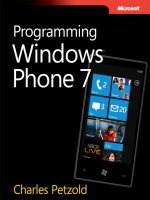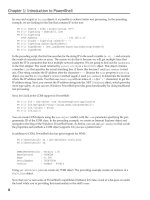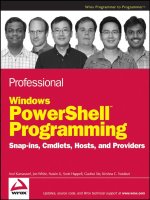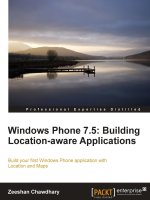Learning windows phone programming sampler ch02
Bạn đang xem bản rút gọn của tài liệu. Xem và tải ngay bản đầy đủ của tài liệu tại đây (1.51 MB, 49 trang )
Building Apps with Silverlight and XNA Framework
Yochay Kiriaty & Jaime Rodriguez
Windows
Phone
Programming
Learning
Free Sampler
When you buy an ebook through oreilly.com, you get lifetime access to the book, and
whenever possible we provide it to you in four, DRM-free file formats—PDF, .epub,
Kindle-compatible .mobi, and Android .apk ebook—that you can use on the devices of
your choice. Our ebook files are fully searchable and you can cut-and-paste and print
them. We also alert you when we’ve updated the files with corrections and additions.
Learn more at />You can also purchase O’Reilly ebooks through iTunes,
the Android Marketplace, and Amazon.com.
O’Reilly Ebooks—Your bookshelf on your devices!
Learning(Windows(Phone(Programming( 3/16/10(
( 1(
2
Building Your First Windows Phone
Application
You’re reading a special preview version of this book
released at MIX10. For more information on this book,
visit
You just heard the complete end-to-end story for both the user and the
developer at Mix10 ( I bet that by
now you must be pretty excited about Windows Phone. The all new
Windows Phone 7 Series holds a promise to be an amazing personal
mobile phone with new innovative user interface and functionality, as well
as a great development platform on which you can quickly and easily
build games and applications. I hope you are ready to start coding your
first Windows Phone (WP) application and get hands-on experience with
the platform.
Learning(Windows(Phone(Programming( 3/16/10(
( 2(
This chapter introduces the tools and the steps required to create your first
Silverlight application for Windows Phone. You will learn how easy it is
to get started by installing the tools and creating your first WP Silverlight
application. While this chapter features a WP Silverlight application to
introduce you to the WP development environment and tools, XNA game
developers will also find this chapter useful as it covers the development
tools used to create both WP Silverlight applications and XNA games. If
you are completely new to Silverlight or XNA, you shouldn’t worry, as
this chapter walks you through every detail of writing your first app. If
you’d like to learn Silverlight, check out the Silverlight learning site at
The final version of this book will have an appendix with a
quick Silverlight tutorial, but it is not available in this
MIX10 preview version of this book.
By the end of this chapter you will create a simple Twitter Search WP
Silverlight application. The chapter walks you through the different steps
of creating that application; by the end of this chapter you will:
• Learn everything you need to know about the development tools used
to build, test and deploy your Silverlight (or XNA) applications,
including Visual Studio 2010 Express for Windows Phone and the
Windows Phone Emulator.
• Understand the structure of a Silverlight Windows Phone application
and the differences between Silverlight (for web) and Silverlight for
Windows Phone applications
• Refresh your memory with an a little overview of Silverlight
programming model
While this is an introductory chapter about programming WP Silverlight
applications, which some experienced Silverlight programmers might find
a little “too basic”, we highly recommend that you, at least, take the time
Learning(Windows(Phone(Programming( 3/16/10(
( 3(
to read the chapter, even if only quickly. This chapter introduces the basics
of developing and testing Windows Phone applications. This chapter also
reviews some of the differences between Silverlight programing for web
and for phone. You will read a lot more about Silverlight for WP in the
second part of the book (“Building Windows Phone Applications using
Silverlight”), but this chapter gives you a solid background of the
Silverlight runtime capabilities for the Windows Phone platform.
Getting Started With the Tools
One of the success criteria for a popular consumer platform is having a
large ecosystem of developers writing games and applications. Developers
require tools and guidance to create compelling application. The process
of obtaining the development tools and getting started should be, as much
as possible, friction free, easy, and welcoming. Although it is safe for me
to assume we are all developers, which implies that we know how to
“handle” our development environments, I am sure that you, as I, really
hate cumbersome installation processes of multiple frameworks and tools
just to get a simple “Hello World” up and running.
Hence you will be happy to learn that in order to get started developing for
WP, all you need is to download and install is a single installer
application. The entire WP development environment can be installed on a
clean Windows Vista or Windows 7 machine (at the time of this writing—
Microsoft Mix 2010—the tools do not support XP) using the Windows
Phone Developers Tools installer application. The best news is that the
entire WP development environment is free! Yes, you read it right,
everything you need to develop, test, and ultimately deploy your WP
application is packed in to a single 300MB installer that is given free to
anyone.
Learning(Windows(Phone(Programming( 3/16/10(
( 4(
At the time of this writing, the current version of the
Microsoft Windows Phone Developer Tools are the
designated as Community Technology Preview (CTP),
which was released at Mix 2010
Among other thing, the installer installs the following on your Windows
machine:
• Microsoft Visual Studio 2010 Express for Windows Phone , which is
essentially a customized version of Visual Studio 2010 Express
Edition. This is your Integrated Developer Environment (IDE) you
will use to create WP applications and games. At the time of this
writing, Visual Studio 2010 was not released yet, and was in its final
Release Candidate stage.
• .NET Framework 4.0
• Silverlight runtime for Windows Phone
• XNA Framework and XNA Game Studio 4.0
• The Windows Phone Emulator, which will become your primary tool
for debugging in case you don’t have a Windows Phone device.
• A bunch of other required goodies like Silverlight 4
Installing Microsoft Visual Studio 2010 Express for
Windows Phone
It is time to start. The first step is to get your hands on the tools. If you
already have the tools – mainly Microsoft Visual Studio 2010 supporting
Windows Phone project, you can skip this section. But if you don’t have
the tools, go to and download the
tools—it is free, quick and friction free process. The Windows Phone
Developer Tools installer makes sure your system is ready for developing
for WP by installing all the items (and more) that we just listed.
Learning(Windows(Phone(Programming( 3/16/10(
( 5(
The installation process will be different from one computer to the other,
depending on which software you’ve already got installed. When
installing on a clean Windows 7 machine, you can expect an installation
time of somewhere between 20 to 30 minutes (time may vary based on
your computer speed), The installer will show progress indication of about
15 steps (might be less if you already have some of the prerequisites
installed) that it performs automatically, as shown in the following figure.
During the installation process you may be asked to reboot your computer
(after installing .NET Framework 4.0), the install process will continue
after you login again.
Figure 2-1. Windows Phone Developer Tools Installer
Learning(Windows(Phone(Programming( 3/16/10(
( 6(
When the installer completes its work, you’ll have all the tools you need to
develop application for the Windows Phone including Visual Studio 2010
Express for Windows Phone and the Windows Phone Emulator.
If you already have any version of Visual Studio 2010 RC
or above installed on your machine, the Developer Tools
for Windows Phone installer will still install Microsoft
Visual Studio 2010 Express for Windows Phone side by
side with your existing Visual Studio 2010 installation. The
installer will also patch any Visual Studio 2010 install,
adding the required phone templates for creating Silverlight
application and XNA games.
The steps and screen captures in this chapter illustrate procedures using
Microsoft Visual Studio 2010 Express for Windows Phone. However, if
you already have a different version of Visual Studio 2010 installed on
your machine, you may use it with the instructions in this chapter.
Using Visual Studio 2010 Express for Windows Phone to
Create a Silverlight Application
After you install the development environment you are ready to create
your first WP Silverlight application. To do so, select New Project from
the File menu. This will open the New Project dialog box as shown in
Figure 2-2.
Learning(Windows(Phone(Programming( 3/16/10(
( 7(
Figure 2-2. Creating a new Windows Phone application
project in Microsoft Visual Studio 2010 for Windows Phone
From the Installed Templates menu, on the left, select Silverlight for
Windows Phone. This will show you the different available project
templates for Silverlight for Windows Phone application. Select Windows
Phone Application, name your project, set the desired location to which
you wish to save your application, and name the entire solution. Click OK
to create your WP application.
A Visual Studio solution file may contain multiple projects
supporting the solution. Since you are building a simple
Silverlight application, this Visual Studio solution contains
only a single solution with a single project file.
Learning(Windows(Phone(Programming( 3/16/10(
( 8(
Looking at Figure 2-2 you can see that there are several different types of
WP Silverlight project templates available. Also note that there are
additional XNA project templates that we’ll review in Chapters 12 and 13.
Once your new solution is successfully created, by default, Visual Studio
displays the MainPage.xaml file in the editor. The default display for
XAML files is a split view, where one pane displays the XAML markup
(XML text) and the other displays a design view showing the generated
user interface as described by the XAML. You’ll return to this view later,
when you’ll start adding controls to your application, but before we jump
in to the code, let’s start by reviewing project structure.
The WP Silverlight Application
The basic project that you just created using the Silverlight for Windows
Phone application template contains a number of files and folders. Let’s
review them to get a better understanding of what goes into a WP
Silverlight application. To review them, simply open Solution Explorer.
The default Windows Phone Silverlight Application auto generated project
includes the following files:
App.xaml and App.xaml.cs
Defines the application’s entry point and the first page (screen) that
gets loaded. It also contains an assortment of styles as part of a global
resource dictionary
MainPage.xaml and MainPage.xaml.cs
Defines a page (screen) with some UI elements and their codebehind
(the code that responds to events in the UI, which are contained in the
.cs file). By default, this is also the default start page of the application
as defined in App.xaml.
Learning(Windows(Phone(Programming( 3/16/10(
( 9(
References folder
This is a list of assemblies (.NET DLLs) that provide services and
functionality for the application.
The properties folder includes additional files, which usually developer
don’t have to work with, as they are auto generated and managed by the
IDE:
AppManifest.xml
This is the Silverlight application manifest file. It contains details on
everything in the packaged WP Silverlight application, such as the
different DLLs that are part of the application
AssemblyInfo.cs
This contains metadata information about the assembly.
WMAppManifest.xml
This is a manifest file that includes specific metadata related to a
Windows Phone Silverlight application, including specific features
available only for Silverlight for Windows Phone.
If you created Silverlight applications in the past, you may notice that
there are several differences between the application’s structures. The
second part of the book focuses on developing WP Silverlight applications
and describes those differences in detail.
Unlike regular Silverlight application project template, which includes
either an HTML test page or a web project to host and run the Silverlight
application, a WP Silverlight application project doesn’t include any
hosting environment. Although there is an option in Visual Studio to test a
regular Silverlight application without hosting it in a web project or
HTML test page, the change in the WP Silverlight Project’s structure
implies a deeper difference.
Learning(Windows(Phone(Programming( 3/16/10(
( 10(
Unlike its counterpart, a WP Silverlight application’s runtime is not
hosted in a browser. The WP Silverlight runtime is hosted in a process
called taskhost.exe. This means that a WP Silverlight application is not
limited by the web browser’s policies or security model.
As Scott Guthrie mentioned during his Mix10 Keynote, there is only one
Silverlight, however, there are some differences. In order to explain the
differences between these two environments, let’s start by providing some
background information. A Silverlight application runs with in the context
of the Silverlight runtime. By default, when a Silverlight application runs
in the browser or on the desktop, the Silverlight runtime is a plug-in
hosted in a web browser, also known as the host. Because Silverlight
applications are running in the context of their host, they are limited to the
security context in which the web browser is running, which is by default
a low privileged security context. This low privileged security context
limits the Silverlight application’s functionality.
For example, Silverlight application can’t just access local hardware
components like camera, sensors, or location information. Another more
pressing limitation is on cross domain web services calls: A regular
Silverlight application is limited to using web services that came only
from the same domain name of the Silverlight application (both ts
Silverlight application and the web service must reside on the same web
server). There is an exception to that rule: the target hosting web service
site can include a special cross domain policy file that explicitly permits
Silverlight applications to use its web services. While many web sites and
services do include such policy file, this limitation can be a blocker.
Since Silverlight 3 was released, Silverlight supports out-
of-browser applications are subject to the same security
sandbox restrictions as ordinary in-browser applications.
You can relax some of these restrictions by configuring
your application to require elevated trust to enable access to
Learning(Windows(Phone(Programming( 3/16/10(
( 11(
peripherals like a webcam, microphone, and even some
COM objects.
On the other hand, because WP Silverlight applications are not hosted in a
browser they are not bound by any of these limitations. For example, any
WP Silverlight application can access various hardware devices on the
phone like camera, GPS, or accelerometer. WP Silverlight applications
have virtually no storage limitation (up to 2G of storage), and they are free
to use any web service cross domain calls.
There is a lot more to write on how WP Silverlight applications work, but
for now we will just say that WP Silverlight applications have fewer
limitations then their web counterparts. It doesn’t mean WP Silverlight
applications are less secure or don’t respect users’ privacy. On the
contrary, since the only way to install a WP application (of any type) is
through the Windows Phone Market Place, it is safe to assume that all
approved applications will be safe to run on the phone.
Understanding the WP Project Properties
A second very noticeable difference between Silverlight and WP
Silverlight project templates is an additional manifest file,
WMAppManifest.xml. This additional manifest file holds extra metadata
information that defines the phone-related features used by the application
as well as various setup and runtime information. WMAppManifest.xml is
a simple XML formatted file. Looking at the file you’ll find an XML
element called App that contains several elements like:
Title
The application title displayed on the phone application list.
RuntimeType
The runtime (Silverlight).
Learning(Windows(Phone(Programming( 3/16/10(
( 12(
HasSettings
A Boolean field that indicates whether the application has a setting
parameters exposed via the phone’s central setting page.
You can also find the expected application information such as the
application’s version, description, genre, and the author and publisher
names.
An XNA Game Studio Game project has the same file
(identical XML schema) but with a different name:
WindowsPhoneManifest.xml. At the time of this writing, we
were still in early Beta stages of the Windows Phone
Development tools, so it is safe to assume the WP
Silverlight application’s manifest file name will change in
the future.
The project’s properties dialog box is the only way to makes edits to the
WP manifest file. As a developer, you don’t need to manually edit the
WMAppManifest.xml file to define any of the previously mentioned
information. Any attempt to edit this file is futile, since it will be override
by Visual Studio each time you change your application’s project
properties.
To view the project’s properties dialog box, right-click the
YourFirstWinPhone7Application project in the Solution Explorer and
select Properties. The result should look something like Figure 2-3.
Learning(Windows(Phone(Programming( 3/16/10(
( 13(
Figure 2-3. WP Silverlight Project Properties dialog box
Some of the fields on this dialog might look familiar to you from previous
Visual Studio projects you worked on. This is because we’ve invested
time in making the WP developer experience as familiar to you as
possible.
• The Assembly Name defines the DLL name that is generated as a
result of compiling your application. It defaults to the project name.
• The Default namespace defines the namespace of classes within your
project, it also defaults to the project name
• The Startup object defines the class in your application that will be
your application entry point and get execute first.
Learning(Windows(Phone(Programming( 3/16/10(
( 14(
• The Assembly Information defines the metadata information for your
assembly such as copy right, author name, etc.
• A XAP file name defines the name of the generated XAP file. A XAP
file is basically a compiled Silverlight application. This is actually a
Zip file that contains everything that is required to run your WP
Silverlight application.
The XAP (pronounced zap) file is just a zip fie with a
different extension name. You can rename it with a .zip
extension to investigate its contents. Just don’t forget to
change it back when you are finished.
The WP project properties dialog box allows you to modify some phone
specific properties. These are WP application’s properties that relate to
deployment and appearance of the application on the device and are
shown in Figure 2-3.
• The Title defaults to the project name. This is the name that is
displayed in the phone’s applications list after your deploy the
application.
• The Icon defines your application’s icon which will be displayed in
the phone’s applications list and also, is the users chooses to, on the
phone start page.
• The Supports central settings: defines which application settings are
exposed via the WP setting page. These are setting that the user can
configure from the WP setting page, even while the application is not
running.
• The Title and Background image options found under the Tile
options define image for your application’s tile displayed on the phone
Start-Screen, should the user choose to pin your application to the
Start-Screen.
Learning(Windows(Phone(Programming( 3/16/10(
( 15(
The WMAppManifest includes another important XML element—the
Capabilities element. You may notice that the Capabilities element is
empty in Figure 2-3. Furthermore, there is no way for you to edit this
element, since each time you change the project properties Visual Studio
will overwrite the entire WMAppManifest. This element stays empty until
you publish your application. Only during that process, this element will
be populated with the relevant metadata to take part in the publishing
process.
Once filled, this element holds a list of predefined phone’s capabilities that
the application is declaring in advance it wants to use. The user will be
prompted during the purchase process or during the application’s first run
(this behavior might change between the time this chapter was written and
the time the platform releases) to allow the application usage of these
features. This model ensures that users can run applications with
confidence knowing exactly which capabilities each application uses.
Assuming that the only way for an end user to install any type of
application on his WP is through the WP Market Place, this model builds
end user confidence in the WP platform as a whole.
The following lists the capabilities that WP applications may want to use
(this list might change by the time WP ships):
Location Services
Provides a detailed information about the phone’s geographical
location.
Networking
Access to networking services (usually through a cellular data plan,
but sometimes through Wi-Fi) are a given today, however if you are
traveling, roaming fees might be expensive.
Learning(Windows(Phone(Programming( 3/16/10(
( 16(
Sensors
Access to sensors on the WP device such as the accelerometer.
Microphone
Ability to record without a visual indication.
Camera
Ability to take pictures without a visual indication.
Media Library
Read and write access to media files in the media library.
The main idea behind declaring in advance the application’s usage of WP
capabilities is to give the user control over their phone and to protect them
against any privacy violations, data corruption, denial of service, and etc.
It is not hard to think of a malicious application that logs user’s location
and sends it to 3
rd
party without his consent. Another example might be an
application that records audio and video without the user approval. By
declaring in advance which capabilities the application wants to use, the
WP platform empowers the user to take proactive action granting or
denying the application access to these services.
Using the Emulator to Test WP Applications
It is time to test run your newly created application. Although in it is
current state it is just an empty shell with no real functionality, now is a
good time to get you familiar with another very important piece of the
development tools – the Windows Phone Emulator.
To compile and test your application, press F5 or press the little green
“play” button in the Visual Studio toolbar (see Figure 2-4). You can also
select Debug→Start Debugging. By default, the deployment target is the
Windows Phone 7 Emulator. If you have a WP device you can change the
target to Windows Phone 7 Device: click the Select Device dropdown
Learning(Windows(Phone(Programming( 3/16/10(
( 17(
select Windows Phone 7 Device. In both cases, deploying to the emulator
or a real device, the tools allows you to set breakpoint in your code and
perform the traditional step by step debugging.
Figure 2-4. Select Device dropdown menu
If everything goes according to plan, the Windows Phone Emulator
application starts. As the emulator starts you see its window appear. It
takes a while for the emulator to start as it loads a WP device image. The
emulator initialization process might take few seconds (the exact time
depends on the speed of your computer). Once ready, the emulator
displays the WP Start page and quickly switches to your application.
Essentially, behind the scenes, once the emulator loads the image and run
it, Visual Studio deploys your application to the phone emulator in a
process that is very similar to the actual real-world application
deployment. This provides a debugging experience that is close to what
you’d get on the actual device. This way your application runs on the
emulator as it would run on a real device: using the phone’s application
database, storage isolation, shell integration, and so forth. By now, you
should see your application running in the emulator as shown in Figure 2-
5.
Learning(Windows(Phone(Programming( 3/16/10(
( 18(
Figure 2-5. The bare-bones application in the emulator
Eventually the emulator will feature a full and complete
image of a WP device. However at the time of this writing,
the emulator is missing a great deal of the basic features
and experiences that the complete WP has to offer. This
will surely change once WP ships, but for now you will
have to settle for running Silverlight application and XNA
games with minimal phone integration. However, this
doesn’t prevent you from developing applications such as
the simple Twitter client search we’ll develop in this
chapter.
While developing and testing on the emulator can accelerate your
development process, there are few things you need to know about the
emulator. As it names implies, the emulator is an emulation of the real
Learning(Windows(Phone(Programming( 3/16/10(
( 19(
thing. While the emulator runs a real WP Operating System image, the
emulator is not a WP device. It doesn’t run on the same hardware as a WP:
it has different CPU, Memory, and Graphics card. You can expect that
some applications will have better performance on the emulator than that
of running on real WP device. While the WP tools team is aware of
existing discrepancies and is trying to provide as close as possible
debugging experience to that of running on a real device, the final testing
of your application should be performed on a real WP device.
The emulator is a great starting point and you should use it as much as
possible, but there are few limitations you should be aware of when
debugging the emulator:
Accelerometer
There is no real way to simulate accelerometer sensor behavior on the
emulator. Therefore you can’t test any accelerometer related code
using the emulator. With that said the emulator does support
orientation changes. Simply press one of the rotation controls on the
emulator to rotate the emulator into Landscape mode. The controls
will resize themselves to fit the Landscape screen format.
Multi-touch
Thisis supported with the emulator. If your computer is running
Windows 7 with the appropriate multi-touch hardware, you will be
able to touch the emulator and manipulate objects using your fingers.
If you don’t have touch enabled hardware, the mouse still works, but
again you will have to test your multi-touch code on a real WP device.
Simulating single touch is as easy as using the mouse; the mouse
events are mapped to multi-touch events that you can then handle
(Multi-touch events also include single finger manipulation events of
the UI).
Learning(Windows(Phone(Programming( 3/16/10(
( 20(
Location
Location is a piece of data that is easy to fake. At the time of this
writing, the emulator doesn’t provide a way to simulate location or
location change events, however that is something you should expect
in the near future
Camera, Photo chooser, Email, Web
These are all capabilities that the emulator supports.
Until you stop the debugging session, Visual Studio remains in debug
mode and the emulator keeps running. To stop the debug session you can
press on the phone back button (the arrow pointing left), or the Stop button
in the Debugging toolbar. This will detach the debugger from the emulator
and end the debugging session. You will notice that the emulator
continues running and returns to the start screen, which at the time of this
writing only displays the Internet Explorer (IE) icon. You can press the IE
icon which will launch IE for WP.
The emulator keeps going because it runs in its own process, called
XDE.exe, separate from Visual Studio. Basically, it can run as a
standalone application even if Visual Studio is not running.
As you probably noticed, starting the emulator (assuming it
was not already running) can take a while. To streamline
your debugging experience, make sure you do not close the
emulator when you stop a current debugging session. Once
the emulator is running, it takes considerably less time to
deploy a new version of your application to start a new
debugging session. So it’s best if you do not close the
emulator between debugging sessions.
Learning(Windows(Phone(Programming( 3/16/10(
( 21(
Building a Twitter Search Application
So far you learned how to create a new WP Silverlight application and use
the emulator to test it. I guess it is time to actually start coding your first
WP application. Together, we’ll build a simple Twitter Search WP
application that allows you to search for tweets.
To build the Twitter Search application, you’ll modify the project that you
created earlier by adding a text box (to hold the search query), a search
button (to invoke the search), and a list box (to display the tweets that
result). Your code performs a search using the Silverlight network APIs.
When it receives the search results, it parses them and displays the result
to the user.
Understanding the Default Template XAML Structure
In the following sections you’ll build most of the UI elements in the
application. You will change the default application’s page name and then
add a text box and a button that executes the search. To do so, you will
manually edit the MainPage.xaml file. You can actually, drag and drop
controls from the Toolbox panel directly to the surface of the phone. This
will place a new instance of the control on the page, creating all the
XAML for you.
Visual Studio creates MainPage.xaml for you as part of the WP Project
template. This file provides the default user interface of your application.
Essentially this is your application’s first page. When compiled with
MainPage.xaml.cs (the “code behind”) it creates a class of type
PhoneApplicationPage, that later is used to instantiate this page
object. The specific object type of this page is declared using the
x:Class namespace and it is set to
YourFirstWindowsPhone7Application.MainPage. We’ll explain that class
later in this chapter.
Learning(Windows(Phone(Programming( 3/16/10(
( 22(
Look at the MainPage.xaml file, and you’ll see that the default WP
Silverlight Application template already includes several predefined
objects such as grids and textblocks. We’ll ignore any styling and binding
elements for now, but we’ll review them later in this chapter.
Example 2-1. New Silverlight for Windows Phone Project Template
default
<phoneNavigation:PhoneApplicationPage
x:Class="YourFirstWindowsPhone7Application.MainPage"
xmlns="
xmlns:x="
xmlns:phoneNavigation="clr-
namespace:Microsoft.Phone.Controls;assembly=Microsoft.Phone.Controls.Navigation"
xmlns:d="
xmlns:mc="
mc:Ignorable="d" d:DesignWidth="480" d:DesignHeight="800"
FontFamily="{StaticResource PhoneFontFamilyNormal}"
FontSize="{StaticResource PhoneFontSizeNormal}"
Foreground="{StaticResource PhoneForegroundBrush}">
<Grid x:Name="LayoutRoot"
Background="{StaticResource PhoneBackgroundBrush}">
<Grid.RowDefinitions>
<RowDefinition Height="Auto"/>
<RowDefinition Height="*"/>
</Grid.RowDefinitions>
<Grid x:Name="TitleGrid" Grid.Row="0">
<TextBlock Text="Twitter Search"
x:Name="textBlockPageTitle"
Style="{StaticResource PhoneTextPageTitle1Style}"/>
<TextBlock Text="Search Results"
x:Name="textBlockListTitle"
Style="{StaticResource PhoneTextPageTitle2Style}"/>
</Grid>
<Grid x:Name="ContentGrid" Grid.Row="1">
</Grid>
</Grid>
</phoneNavigation:PhoneApplicationPage>
Learning(Windows(Phone(Programming( 3/16/10(
( 23(
1. The root XML element of this page, which is the XAML container
object, is of the PhoneApplicationPage type, which itself is part
of the Microsoft.Phone.Controls namespace.
2. Here, the .NET namespace Microsoft.Phone.Controls is
mapped to the PhoneNavigation XAML namespace. This
namespace is also declared in App.xaml file that we’ll review later.
Microsoft.Phone.Controls(is(a(key(namespace(for(WP(
applications(in(general(and(for(Silverlight(WP(applications(in(
particular.(Although(you(are(not(going(to(use(any(navigation(elements(
in(this(application,(it(is(an(important(namespace(that(holds(the(basic(
building(blocks(of(every(WP(Silverlight(application:(the(
PhoneApplicationPage,(and(PhoneApplicationFrame.(All(the(controls(
that(you(will(need(to(use(in(the(Twitter(Search(application(are(found(
in(this(namespace.((
The rest of the namespaces declared in the file and the
different properties used support working in design mode
and with external tools like Blend.
3. The default WP Silverlight application template generates a Grid
object named LayoutRoot (using the x:name property syntax).
Grid is probably the most versatile layout element that Silverlight has
to offer, and probably the one you will use most often. It enables you
to arrange its children in multiple rows and columns You can assign
controls to specific row and column or have the control span several
rows or columns.
4. The LayoutRoot defines two rows using the
Grid.RowDefinition properties. We set the first row to size of
Auto, which will automatically change the first row height (row
defines height, while column defines width). We then set the second