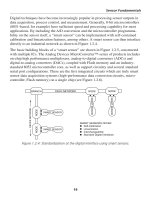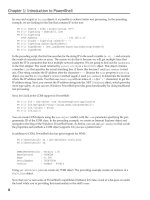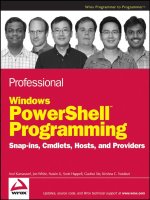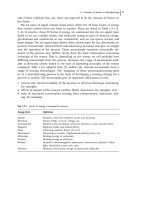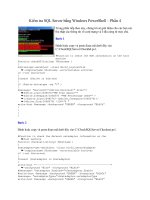Tài liệu Windows PowerShell Programming P2 pptx
Bạn đang xem bản rút gọn của tài liệu. Xem và tải ngay bản đầy đủ của tài liệu tại đây (497.47 KB, 20 trang )
Kumaravel c01.tex V2 - 01/07/2008 11:14am Page 8
Chapter 1: Introduction to PowerShell
by exes and scripts as
String
objects, it is possible to achieve better text processing. In the preceding
example, we are looking for the line that contains IP in the text:
PS C:
\>
$match = @($a
|
select-string "IP")
PS C:
\>
$ipstring = $match[0].line
PS C:
\>
$ipstring
IPv4 Address. . . . . . . . . . . : 192.168.1.13
PS C:
\>
$index = $ipstring.indexof(": ")
PS C:
\>
$ipstring.Substring($index+2)
PS C:
\>
$ipaddress = [net.ipaddress]$ipstring.Substring($index+2)
PS C:
\>
$ipaddress
In the preceding script, the first line searches for the string IP in the result variable
$a. @(
...
)
and converts
the result of execution into an array. The reason we do this is because we will get multiple lines that
match the IP in computers that have multiple network adapters. We are going to find out the
ipaddress
in the first adapter. The result returned by
select-string
is a
MatchInfo
object. This object contains
amember
Line
that specifies the actual matching line. (I know this because I used
get-member
to find
out.) This string contains the IP address after the characters
": "
. Because the
Line
property is a
String
object, you use the
String
object’s
IndexOf
method(again,Iused
get-member
) to determine the location
where the IP address starts. You then use
Substring
with an index of
+2
(for
": "
characters) to get the
IP address string. Next, you convert the IP address string into the .NET
IPAddress
object, which provides
more type safety. As you can see, Windows PowerShell provides great functionality for doing traditional
text processing.
Next, let’s look at the COM support in PowerShell:
PS C:
\>
$ie = new-object -com internetexplorer.application
PS C:
\>
$ie.Navigate2(" />PS C:
\>
$ie.visible = $true
PS C:
\>
$ie.Quit()
You can create COM objects using the
new-object
cmdlet, with the
-com
parameter specifying the pro-
grammatic ID of the COM class. In the preceding example, we create an Internet Explorer object and
navigate to the blog of the Windows PowerShell team. As before, you can use
get-member
to find out all
the properties and methods a COM object supports. Do you see a pattern here?
In addition to COM, PowerShell also has great support for WMI.:
PS C:
\
Users
\
arulk
>
$a = get-wmiobject win32_bios
PS C:
\
Users
\
arulk
>
$a
SMBIOSBIOSVersion : Version 1.50
Manufacturer : TOSHIBA
Name : v1.50V
SerialNumber : 76047600H
Version : TOSHIB - 970814
Using
get-wmiobject
, you can create any WMI object. The preceding example creates an instance of a
Win32_Bios
object.
Now that you’ve seen some of PowerShell’s capabilities firsthand, let’s take a look at what goes on under
the hood while you’re providing this functionality to the shell’s user.
8
Kumaravel c01.tex V2 - 01/07/2008 11:14am Page 9
Chapter 1: Introduction to PowerShell
High-Level Architecture of Windows
PowerShell
PowerShell has a modular architecture consisting of a central execution engine, a set of extensible cmdlets
and providers, and a customizable user interface. PowerShell ships with numerous default implemen-
tations of the cmdlets, providers, and the user interface, and several third-party implementations are
provided by other groups at Microsoft and by external companies.
The following sections provide details about each of the architectural elements illustrated in Figure 1-2.
Console.exe
Application code
Engine
Provider Infrastructure
Cmdlet Provider Interface
Cmdlet Interface
Get-Process
Application Cmdlets
Host Interface
Runspace API
Pipeline
Get-Item
Application Providers
File System Provider
Registry Provider
XML Provider
PowerShell Snap-ins
PowerShell Snap-ins
Figure 1-2: The high-level architecture of Windows PowerShell
Host Application
The Windows PowerShell engine is designed to be hostable in different application environments. In
order to make use of PowerShell functionality, it needs to be hosted in an application that implements
the Windows PowerShell host interface. The host interface is a set of interfaces that provides functionality
enabling the engine to interact with the user. This includes but is not limited to the following:
❑ Getting input from users
❑ Reporting progress information
❑ Output and error reporting
The hosting application can be a console application, a windows application, or a Web application.
Windows PowerShell includes a default hosting application called
PowerShell.exe
, which is console
based. If you’re like most developers, you’ll rarely need to write your own host implementation. Instead,
9
Kumaravel c01.tex V2 - 01/07/2008 11:14am Page 10
Chapter 1: Introduction to PowerShell
you’ll make use of PowerShell’s host interface to interact with the engine. You only need to write a
hosting application when you have application requirements for an interface that is richer than the inter-
face provided by the default hosting application. Writing a hosting application involves implementing
Windows PowerShell host interfaces and using the Windows PowerShell Runspace and Pipeline APIs
to invoke commands. Together, these two interfaces enable communication between the application
and the Windows PowerShell engine. You’ll learn the details about writing a hosting application in
Chapter 7.
Windows PowerShell Engine
The Windows PowerShell engine contains the core execution functionality and provides the execution
environment for cmdlets, providers, functions, filters, scripts, and external executables. The engine
exposes the functionality through the
Runspace
interface, which is used by the hosting application to
interact with the engine. At a high level, the engine consists of a runspace, which is like an instance of
the engine, and one or more pipelines, which are instances of command lines. These pipeline components
interact with the cmdlets through the
cmdlet
interface. All cmdlets need to implement this interface to
participate in the pipeline. Similarly, the pipeline interacts with the providers through a well-defined set
of provider interfaces. We will delve into more details about the engine as we progress in the book.
Windows PowerShell Snap-ins
Windows PowerShell provides an extensible architecture for adding functionality to the shell by means
of snap-ins. A snap-in is a .NET assembly or set of assemblies that contains cmdlets, providers, type
extensions, and format metadata. All the commands and providers that ship as part of the Windows
PowerShell product are implemented as a set of five snap-ins. You can view the list of snap-ins using the
get-pssnapin
cmdlet:
PS C:
\>
get-pssnapin
Name : Microsoft.PowerShell.Core
PSVersion : 1.0
Description : This Windows PowerShell snap-in contains Windows PowerShell manage-
ment cmdlets used to manage components of Windows PowerShell.
Name : Microsoft.PowerShell.Host
PSVersion : 1.0
Description : This Windows PowerShell snap-in contains cmdlets used by the Win-
dows PowerShell host.
Name : Microsoft.PowerShell.Management
PSVersion : 1.0
Description : This Windows PowerShell snap-in contains management cmdlets used to man-
age Windows components.
Name : Microsoft.PowerShell.Security
PSVersion : 1.0
Description : This Windows PowerShell snap-in contains cmdlets to manage Windows Pow-
erShell security.
Name : Microsoft.PowerShell.Utility
10
Kumaravel c01.tex V2 - 01/07/2008 11:14am Page 11
Chapter 1: Introduction to PowerShell
PSVersion : 1.0
Description : This Windows PowerShell snap-in contains utility Cmdlets used to manip-
ulate data.
Summary
This chapter introduced you to some basic cmdlets to help with discoverability. It also described the
high-level architecture of PowerShell. From here, we’ll move on to the first step beyond the cmdlet level:
learning how to develop a custom snap-in package. The techniques in the following chapter lay the
foundation for creating your own cmdlets and providers. You’ll also learn about PowerShell’s model for
distributing and deploying the code you write.
11
Kumaravel c01.tex V2 - 01/07/2008 11:14am Page 12
Kumaravel c02.tex V2 - 01/07/2008 11:14am Page 13
Extending Windows
PowerShell
As you saw in Chapter 1, Windows PowerShell provides an extensible architecture that allows
new functionality to be added to the shell. This new functionality can be in the form of cmdlets,
providers, type extensions, format metadata, and so on. A Windows PowerShell snap-in is a .NET
assembly that contains cmdlets, providers, and so on. Windows PowerShell comes with a set of
basic snap-ins that offer all the basic cmdlets and providers built into the shell. You write a snap-in
when you want your cmdlets or providers to be part of the default Windows PowerShell. When a
snap-in is loaded in Windows PowerShell, all cmdlets and providers in the snap-in are made avail-
able to the user. This model allows administrators to customize the shell by adding or removing
snap-ins to achieve precise sets of providers and cmdlets.
1
This chapter first introduces the two types of PowerShell snap-ins and describes when to use each
one. It then shows you step by step how to author, register, and use both types of snap-ins. To
make it more meaningful, the code examples also show the minimum coding needed for authoring
cmdlets.
Note that all code examples in this chapter and the rest of the book are written in C#.
Types of PowerShell Snap-ins
Any .NET assembly becomes a Windows PowerShell snap-in when the assembly implements a
snap-in installer class. Windows PowerShell supports two distinct types of snap-in installer classes.
The default recommended type is
PSSnapin
, which registers all cmdlets and providers in a single
contained assembly. The second type is
CustomPSSnapin
, which enables developers to specify the
list of cmdlets and providers from either a single or multiple assemblies.
Through examples, we first show you how to create and use a standard PowerShell snap-in, and
then we explain when you need to use a custom PowerShell snap-in and how to implement
and use it.
1
Note, however, that PowerShell built-in snap-ins, such as Microsoft.PowerShell.Host, cannot be removed.
Kumaravel c02.tex V2 - 01/07/2008 11:14am Page 14
Chapter 2: Extending Windows PowerShell
Creating a Standard PowerShell Snap-in
You can extend Windows PowerShell by writing your own cmdlets and providers. Before you can
use those cmdlets and providers with PowerShell, however, you need to register them as PowerShell
snap-ins. Chapters 4 and 5 describe in detail how to write cmdlets and providers. This section explains
how to author and use your PowerShell snap-in.
Several steps are involved in developing and using a standard PowerShell snap-in. First, you need to
write some code for your snap-in and compile the code into a .NET assembly. Second, you need to reg-
ister the assembly as a snap-in with the PowerShell platform. Registering a snap-in only tells PowerShell
where a snap-in is. Before you can use the cmdlets or providers in your snap-in, you need to load
the snap-in into a PowerShell session. After a snap-in is loaded, you can use cmdlets or providers in
your snap-in just like other built-in native cmdlets and providers. To avoid the need to manually load
a snap-in every time you start Windows PowerShell, you can save your loaded snap-ins into a config-
uration file for use later, or you can explicitly load a snap-in from your PowerShell profile script. The
following sections explain in further detail each of the aforementioned steps.
Writing a PowerShell Snap-in
If you want to create a snap-in to register all the cmdlets and providers in a single assembly, then you
should create your own snap-in class, inheriting from the
PSSnapIn
class, and add a
RunInstaller
attribute to the class, as illustrated in the following sample code:
// Save this to a file using filename: PSBook-2-1.cs
using System;
using System.Management.Automation;
using System.ComponentModel;
namespace PSBook.Chapter2
{
[RunInstaller(true)]
public class PSBookChapter2MySnapIn : PSSnapIn
{
// Name for the PowerShell snap-in.
public override string Name
{
get
{
return "Wiley.PSProfessional.Chapter2";
}
}
// Vendor information for the PowerShell snap-in.
public override string Vendor
{
get
{
return "Wiley";
}
}
14
Kumaravel c02.tex V2 - 01/07/2008 11:14am Page 15
Chapter 2: Extending Windows PowerShell
// Description of the PowerShell snap-in
public override string Description
{
get
{
return "This is a sample PowerShell snap-in";
}
}
}
// Code to implement cmdlet Write-Hi
[Cmdlet(VerbsCommunications.Write, "Hi")]
public class SayHi : Cmdlet
{
protected override void ProcessRecord()
{
WriteObject("Hi, World!");
}
}
// Code to implement cmdlet Write-Hello
[Cmdlet(VerbsCommunications.Write, "Hello")]
public class SayHello : Cmdlet
{
protected override void ProcessRecord()
{
WriteObject("Hello, World!");
}
}
}
System.Management.Automation
comes with the PowerShell SDK, which can be downloaded from the
Web.
System.Management.Automation
is also available on all systems on which Windows PowerShell
is installed; on my machine, it is installed at C:\Windows\assembly\GAC_MSIL\System.Management.
Automation\1.0.0.0__31bf3856ad364e35. It inherits from
System.ComponentModel
, which comes with the
.NET Framework, which is why it works with the installer in .NET through
installutil.exe
, a tool that
.NET provides for installing or uninstalling managed applications on a computer.
For each snap-in, it is required to add a public
Name
property. At snap-in registration time, a Registry key
is created using the snap-in name as a key name. The snap-in name is also used to add or remove the
snap-in. To avoid potential name collision, we recommend using the following format to specify snap-in
names: < Company > . < Product > . < Component > . For example, the built-in PowerShell snap-ins are
named as follows:
PS E:
\
PSbook
\
CodeSample
>
get-pssnapin | format-list Name
Name : Microsoft.PowerShell.Core
Name : Microsoft.PowerShell.Host
Name : Microsoft.PowerShell.Management
15