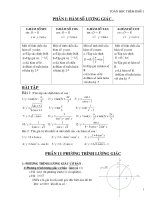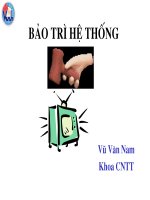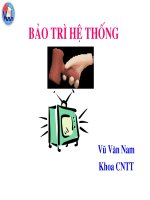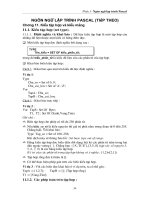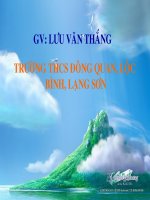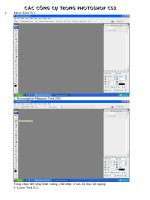- Trang chủ >>
- Đại cương >>
- Toán cao cấp
Giáo trình dạy đánh latex
Bạn đang xem bản rút gọn của tài liệu. Xem và tải ngay bản đầy đủ của tài liệu tại đây (3.96 MB, 310 trang )
LaTeX
by Wikibooks contributors
Created on Wikibooks,
the open content textbooks collection.
Copyright
c
2005–2008 Wikibooks contributors.
Permission is granted to copy, distribute and/or modify this document under the terms
of the GNU Free Documentation License, Version 1.2 or any later version published by
the Free Software Foundation; with no Invariant Sections, no Front-Cover Texts, and
no Back-Cover Texts. A copy of the license is included in the section entitled “GNU
Free Documentation License”.
Contents
1 Introduction 9
2 Absolute Beginners 15
The LaTeX source . . . . . . . . . . . . . . . . . . . . . . . . . . . . . . . . . 15
Our first document . . . . . . . . . . . . . . . . . . . . . . . . . . . . . . . . . 18
3 Basics 21
4 Document Structure 27
The document environment . . . . . . . . . . . . . . . . . . . . . . . . . . . . 27
5 Errors and Warnings 35
Error messages . . . . . . . . . . . . . . . . . . . . . . . . . . . . . . . . . . . 35
Warnings . . . . . . . . . . . . . . . . . . . . . . . . . . . . . . . . . . . . . . 35
Examples . . . . . . . . . . . . . . . . . . . . . . . . . . . . . . . . . . . . . . 36
6 Title Creation 39
Create the title . . . . . . . . . . . . . . . . . . . . . . . . . . . . . . . . . . . 39
A practical example . . . . . . . . . . . . . . . . . . . . . . . . . . . . . . . . 41
Insert it in your document . . . . . . . . . . . . . . . . . . . . . . . . . . . . . 44
7 Bibliography Management 45
Embed system . . . . . . . . . . . . . . . . . . . . . . . . . . . . . . . . . . . 45
Citations . . . . . . . . . . . . . . . . . . . . . . . . . . . . . . . . . . . . . . 46
BibTeX . . . . . . . . . . . . . . . . . . . . . . . . . . . . . . . . . . . . . . . 47
Natbib . . . . . . . . . . . . . . . . . . . . . . . . . . . . . . . . . . . . . . . . 57
8 Tables 59
The tabular environment . . . . . . . . . . . . . . . . . . . . . . . . . . . . . 59
The table environment — captioning etc . . . . . . . . . . . . . . . . . . . . 69
The tabular* environment — controlling table width . . . . . . . . . . . . . 70
The tabularx package — simple column stretching . . . . . . . . . . . . . . . 71
Vertically centered images . . . . . . . . . . . . . . . . . . . . . . . . . . . . . 72
Professional tables . . . . . . . . . . . . . . . . . . . . . . . . . . . . . . . . . 72
Need more complicated features? . . . . . . . . . . . . . . . . . . . . . . . . . 73
3
Summary . . . . . . . . . . . . . . . . . . . . . . . . . . . . . . . . . . . . . . 74
9 Importing Graphics 75
The graphicx package . . . . . . . . . . . . . . . . . . . . . . . . . . . . . . . 75
Xfig . . . . . . . . . . . . . . . . . . . . . . . . . . . . . . . . . . . . . . . . . 81
10 Floats, Figures and Captions 83
Floats . . . . . . . . . . . . . . . . . . . . . . . . . . . . . . . . . . . . . . . . 83
Captions . . . . . . . . . . . . . . . . . . . . . . . . . . . . . . . . . . . . . . . 85
11 Formatting 95
Text formatting . . . . . . . . . . . . . . . . . . . . . . . . . . . . . . . . . . . 95
Paragraph Formatting . . . . . . . . . . . . . . . . . . . . . . . . . . . . . . . 105
Special Paragraphs . . . . . . . . . . . . . . . . . . . . . . . . . . . . . . . . . 106
List Structures . . . . . . . . . . . . . . . . . . . . . . . . . . . . . . . . . . . 109
Footnotes . . . . . . . . . . . . . . . . . . . . . . . . . . . . . . . . . . . . . . 114
Margin Notes . . . . . . . . . . . . . . . . . . . . . . . . . . . . . . . . . . . . 114
Summary . . . . . . . . . . . . . . . . . . . . . . . . . . . . . . . . . . . . . . 114
12 Page Layout 117
Page Dimensions . . . . . . . . . . . . . . . . . . . . . . . . . . . . . . . . . . 117
Page Orientation . . . . . . . . . . . . . . . . . . . . . . . . . . . . . . . . . . 120
Page Styles . . . . . . . . . . . . . . . . . . . . . . . . . . . . . . . . . . . . . 121
Multi-column Pages . . . . . . . . . . . . . . . . . . . . . . . . . . . . . . . . 126
Manual Page Formatting . . . . . . . . . . . . . . . . . . . . . . . . . . . . . 127
Summary . . . . . . . . . . . . . . . . . . . . . . . . . . . . . . . . . . . . . . 127
13 Mathematics 129
Basic Mathematics: plain LaTeX . . . . . . . . . . . . . . . . . . . . . . . . . 129
Advanced Mathematics: AMS Math package . . . . . . . . . . . . . . . . . . 140
List of Mathematical Symbols . . . . . . . . . . . . . . . . . . . . . . . . . . . 149
Notes . . . . . . . . . . . . . . . . . . . . . . . . . . . . . . . . . . . . . . . . 151
Further reading . . . . . . . . . . . . . . . . . . . . . . . . . . . . . . . . . . . 151
External links . . . . . . . . . . . . . . . . . . . . . . . . . . . . . . . . . . . . 151
14 Theorems 153
Basic theorems . . . . . . . . . . . . . . . . . . . . . . . . . . . . . . . . . . . 153
Theorem counters . . . . . . . . . . . . . . . . . . . . . . . . . . . . . . . . . 153
Proofs . . . . . . . . . . . . . . . . . . . . . . . . . . . . . . . . . . . . . . . . 154
Theorem styles . . . . . . . . . . . . . . . . . . . . . . . . . . . . . . . . . . . 154
External links . . . . . . . . . . . . . . . . . . . . . . . . . . . . . . . . . . . . 155
15 Labels and Cross-referencing 157
Examples . . . . . . . . . . . . . . . . . . . . . . . . . . . . . . . . . . . . . . 158
The varioref package . . . . . . . . . . . . . . . . . . . . . . . . . . . . . . . 161
The hyperref package and \autoref{} . . . . . . . . . . . . . . . . . . . . . 161
The hyperref package and \phantomsection . . . . . . . . . . . . . . . . . . 162
4
16 Indexing 163
Abbreviation list . . . . . . . . . . . . . . . . . . . . . . . . . . . . . . . . . . 164
Multiple indexes . . . . . . . . . . . . . . . . . . . . . . . . . . . . . . . . . . 165
17 Algorithms and Pseudocode 167
Typesetting using the algorithmic package . . . . . . . . . . . . . . . . . . . 167
The algorithm environment . . . . . . . . . . . . . . . . . . . . . . . . . . . 169
An example from the manual . . . . . . . . . . . . . . . . . . . . . . . . . . . 170
Code formating using the Listings package . . . . . . . . . . . . . . . . . . . 171
18 Letters 173
The letter class . . . . . . . . . . . . . . . . . . . . . . . . . . . . . . . . . . 173
Envelopes . . . . . . . . . . . . . . . . . . . . . . . . . . . . . . . . . . . . . . 175
Sources . . . . . . . . . . . . . . . . . . . . . . . . . . . . . . . . . . . . . . . 177
19 Packages 179
Using an existing package . . . . . . . . . . . . . . . . . . . . . . . . . . . . . 179
Package documentation . . . . . . . . . . . . . . . . . . . . . . . . . . . . . . 180
Packages list . . . . . . . . . . . . . . . . . . . . . . . . . . . . . . . . . . . . 181
20 Installing Extra Packages 185
21 Color package 189
22 Hyperref package 191
Usage . . . . . . . . . . . . . . . . . . . . . . . . . . . . . . . . . . . . . . . . 191
Customization . . . . . . . . . . . . . . . . . . . . . . . . . . . . . . . . . . . 192
Problems with Links . . . . . . . . . . . . . . . . . . . . . . . . . . . . . . . . 194
Problems with Bookmarks . . . . . . . . . . . . . . . . . . . . . . . . . . . . . 195
Problems with tables and figures . . . . . . . . . . . . . . . . . . . . . . . . . 196
23 Listings package 197
24 Rotating package 201
25 Beamer package: make your presentations in LaTeX 203
26 Xy-Pic package: create diagrams 205
A simple diagram . . . . . . . . . . . . . . . . . . . . . . . . . . . . . . . . . . 205
References . . . . . . . . . . . . . . . . . . . . . . . . . . . . . . . . . . . . . . 205
27 Producing Mathematical Graphics 207
Overview . . . . . . . . . . . . . . . . . . . . . . . . . . . . . . . . . . . . . . 207
The picture Environment . . . . . . . . . . . . . . . . . . . . . . . . . . . . . 208
XY-pic . . . . . . . . . . . . . . . . . . . . . . . . . . . . . . . . . . . . . . . . 218
Alternatives . . . . . . . . . . . . . . . . . . . . . . . . . . . . . . . . . . . . . 222
5
28 Advanced Topics 223
Using \includeonly . . . . . . . . . . . . . . . . . . . . . . . . . . . . . . . . . 226
Boxes . . . . . . . . . . . . . . . . . . . . . . . . . . . . . . . . . . . . . . . . 226
Rules and Struts . . . . . . . . . . . . . . . . . . . . . . . . . . . . . . . . . . 228
29 Fonts 229
Useful example . . . . . . . . . . . . . . . . . . . . . . . . . . . . . . . . . . . 229
XeTeX . . . . . . . . . . . . . . . . . . . . . . . . . . . . . . . . . . . . . . . . 230
Some useful websites . . . . . . . . . . . . . . . . . . . . . . . . . . . . . . . . 230
30 Customizing LaTeX 231
New commands . . . . . . . . . . . . . . . . . . . . . . . . . . . . . . . . . . . 231
New Environments . . . . . . . . . . . . . . . . . . . . . . . . . . . . . . . . . 232
Extra space . . . . . . . . . . . . . . . . . . . . . . . . . . . . . . . . . . . . . 233
Command-line LaTeX . . . . . . . . . . . . . . . . . . . . . . . . . . . . . . . 234
Creating your own style . . . . . . . . . . . . . . . . . . . . . . . . . . . . . . 235
Spacing . . . . . . . . . . . . . . . . . . . . . . . . . . . . . . . . . . . . . . . 235
31 Collaborative Writing of LaTeX Documents 237
Abstract . . . . . . . . . . . . . . . . . . . . . . . . . . . . . . . . . . . . . . . 237
Introduction . . . . . . . . . . . . . . . . . . . . . . . . . . . . . . . . . . . . . 237
Interchanging Documents . . . . . . . . . . . . . . . . . . . . . . . . . . . . . 238
The Version Control System Subversion . . . . . . . . . . . . . . . . . . . . . 238
Hosting LaTeX files in Subversion . . . . . . . . . . . . . . . . . . . . . . . . 239
Subversion really makes the diff erence . . . . . . . . . . . . . . . . . . . . . . 241
Managing collaborative bibliographies . . . . . . . . . . . . . . . . . . . . . . 243
Conclusion . . . . . . . . . . . . . . . . . . . . . . . . . . . . . . . . . . . . . 246
Acknowledgements . . . . . . . . . . . . . . . . . . . . . . . . . . . . . . . . . 246
References . . . . . . . . . . . . . . . . . . . . . . . . . . . . . . . . . . . . . . 247
Other Methods . . . . . . . . . . . . . . . . . . . . . . . . . . . . . . . . . . . 247
32 Tips and Tricks 249
Add the Bibliography to the Table of Contents . . . . . . . . . . . . . . . . . 249
id est & exempli gratia (i.e. & e.g.) . . . . . . . . . . . . . . . . . . . . . . . . 250
Referencing Figures or Equations . . . . . . . . . . . . . . . . . . . . . . . . . 250
Grouping Figure/Equation Numbering by Section . . . . . . . . . . . . . . . 250
New Square Root . . . . . . . . . . . . . . . . . . . . . . . . . . . . . . . . . . 251
A new oiint command . . . . . . . . . . . . . . . . . . . . . . . . . . . . . . . 251
Generic header . . . . . . . . . . . . . . . . . . . . . . . . . . . . . . . . . . . 252
Using graphs from gnuplot . . . . . . . . . . . . . . . . . . . . . . . . . . . . . 253
33 General Guidelines 257
Project structure . . . . . . . . . . . . . . . . . . . . . . . . . . . . . . . . . . 257
The file mystyle.sty . . . . . . . . . . . . . . . . . . . . . . . . . . . . . . . 258
The main document document.tex . . . . . . . . . . . . . . . . . . . . . . . . 258
Writing your document . . . . . . . . . . . . . . . . . . . . . . . . . . . . . . 260
6
34 Export To Other Formats 261
Convert to PDF . . . . . . . . . . . . . . . . . . . . . . . . . . . . . . . . . . 261
Convert to PostScript . . . . . . . . . . . . . . . . . . . . . . . . . . . . . . . 262
Convert to RTF . . . . . . . . . . . . . . . . . . . . . . . . . . . . . . . . . . 263
Conversion to HTML . . . . . . . . . . . . . . . . . . . . . . . . . . . . . . . . 263
Conversion to image formats . . . . . . . . . . . . . . . . . . . . . . . . . . . 263
35 Internationalization 265
Arabic script . . . . . . . . . . . . . . . . . . . . . . . . . . . . . . . . . . . . 267
Cyrillic script . . . . . . . . . . . . . . . . . . . . . . . . . . . . . . . . . . . . 267
Czech . . . . . . . . . . . . . . . . . . . . . . . . . . . . . . . . . . . . . . . . 267
French . . . . . . . . . . . . . . . . . . . . . . . . . . . . . . . . . . . . . . . . 267
German . . . . . . . . . . . . . . . . . . . . . . . . . . . . . . . . . . . . . . . 268
Greek . . . . . . . . . . . . . . . . . . . . . . . . . . . . . . . . . . . . . . . . 269
Hungarian . . . . . . . . . . . . . . . . . . . . . . . . . . . . . . . . . . . . . . 269
Italian . . . . . . . . . . . . . . . . . . . . . . . . . . . . . . . . . . . . . . . . 270
Korean . . . . . . . . . . . . . . . . . . . . . . . . . . . . . . . . . . . . . . . 270
Polish . . . . . . . . . . . . . . . . . . . . . . . . . . . . . . . . . . . . . . . . 272
Portuguese . . . . . . . . . . . . . . . . . . . . . . . . . . . . . . . . . . . . . 272
Spanish . . . . . . . . . . . . . . . . . . . . . . . . . . . . . . . . . . . . . . . 272
36 Links 275
37 Authors 279
Included books . . . . . . . . . . . . . . . . . . . . . . . . . . . . . . . . . . . 279
Wiki users . . . . . . . . . . . . . . . . . . . . . . . . . . . . . . . . . . . . . . 280
A Installation 281
TeX and LaTeX . . . . . . . . . . . . . . . . . . . . . . . . . . . . . . . . . . 281
Editors . . . . . . . . . . . . . . . . . . . . . . . . . . . . . . . . . . . . . . . 282
Bibliography management . . . . . . . . . . . . . . . . . . . . . . . . . . . . . 282
Graphics tools . . . . . . . . . . . . . . . . . . . . . . . . . . . . . . . . . . . 283
See also . . . . . . . . . . . . . . . . . . . . . . . . . . . . . . . . . . . . . . . 283
B Useful Measurement Macros 285
Units . . . . . . . . . . . . . . . . . . . . . . . . . . . . . . . . . . . . . . . . . 285
Length ’macros’ . . . . . . . . . . . . . . . . . . . . . . . . . . . . . . . . . . . 285
Length manipulation macros . . . . . . . . . . . . . . . . . . . . . . . . . . . 286
Samples . . . . . . . . . . . . . . . . . . . . . . . . . . . . . . . . . . . . . . . 286
C Useful Size Commands 287
D Sample LaTeX documents 289
General examples . . . . . . . . . . . . . . . . . . . . . . . . . . . . . . . . . . 289
Semantics of Programming Languages . . . . . . . . . . . . . . . . . . . . . . 289
E Glossary 291
7
F Document Information 301
History . . . . . . . . . . . . . . . . . . . . . . . . . . . . . . . . . . . . . . . 301
PDF Information & History . . . . . . . . . . . . . . . . . . . . . . . . . . . . 301
Authors . . . . . . . . . . . . . . . . . . . . . . . . . . . . . . . . . . . . . . . 301
G GNU Free Documentation License 303
8
Chapter 1
Introduction
What is TeX
TeX (pronounced “Tech”, with “ch” like in the Scottish “Loch”; see below for de-
tails on pronunciation) is a markup language created by Donald Knuth to typeset
documents attractively and consistently. It’s also a Turing-complete programming
language, in the sense that it supports the if-else construct, it can calculate (the cal-
culations are performed while compiling the document), etc., but you would find it
very hard to make anything else but typesetting with it. The fine control TeX offers
makes it very powerful, but also difficult and time-consuming to use. Knuth started
writing the TeX typesetting engine in 1977 to explore the potential of the digital print-
ing equipment that was beginning to infiltrate the publishing industry at that time,
especially in the hope that he could reverse the trend of deteriorating typographical
quality that he saw affecting his own books and articles. TeX as we use it today was
released in 1982, with some slight enhancements added in 1989 to better support 8-bit
characters and multiple languages. TeX is renowned for being extremely stable, for
running on many different kinds of computers, and for being virtually bug free.
The version number of TeX is converging to π and is now at 3.1415926.
Its name originates from the Greek word τχνoλoγια (technolog`ıa, in English tech-
nology); its first syllable is τ χ, similar to TeX in the Latin alphabet.
1
The name of
the language is thus upper-case τχ: TEX, and the convention has arisen that the
name is also its own pronunciation when written in the International Phonetic Alpha-
bet. Unfortunately, there is ambiguity among authors as to whether this transcription
is /tex/ or /tx/: the vowel is thus pronounced either as the “ay” of words such as
“way, hay, bay” (former case) or as the “e” of words such as “bet, met, let” (latter
and more frequent case).
What is LaTeX
LaTeX (pronounced either “Lah-tech” /la.tx/ or, less often, “Lay-tech” /le.tx/) is
a macro package based on TeX created by Leslie Lamport. Its purpose is to simplify
1
/>9
10 CHAPTER 1. INTRODUCTION
TeX typesetting, especially for documents containing mathematical formulae. It is
currently maintained by the LaTeX3 project. Many later authors have contributed
extensions, called packages or styles, to LaTeX. Some of these are bundled with most
TeX/LaTeX software distributions; more can be found in the Comprehensive TeX
Archive Network (CTAN).
Since LaTeX comprises a group of TeX commands, LaTeX document processing is
essentially programming. You create a text file in LaTeX markup. The LaTeX macro
reads this to produce the final document.
Clearly this has disadvantages in comparison with a WYSIWYG (What You See
Is What You Get) program such as Openoffice.org Writer or Microsoft Word:
• You can’t see the final result straight away.
• You need to know the necessary commands for LaTeX markup.
• It can sometimes be difficult to obtain a certain ’look’.
On the other hand, there are certain advantages to the markup language approach:
• The layout, fonts, tables and so on are consistent throughout.
• Mathematical formulae can be easily typeset.
• Indices, footnotes and references are generated easily.
• Your documents will be correctly structured.
The LaTeX-like approach can be called WYSIWYM, i.e. What You See Is What
You Mean: you can’t see how the final version will look like while typing. Instead you
see the logical structure of the document. LaTeX takes care of the formatting for you.
The LaTeX document is a plain text file containing the content of the document,
with additional markup. When the source file is processed by the macro package, it
can produce documents in several formats. LaTeX supports natively DVI and PDF,
but using other software you can easily create PostScript, PNG, JPG, etc.
Skills needed
LaTeX is a very easy system to learn, and requires no specialist knowledge, although
literacy and some familiarity with the publishing process is useful. It is, however,
assumed that you are completely fluent and familiar with using your computer before
you start. Specifically, effective use of this document requires that you already know
and understand the following very thoroughly:
• how to use a good plain-text editor (not a wordprocessor like OpenOffice, Word-
Perfect, or Microsoft Word).
• where to find all 95 of the printable ASCII characters on your keyboard and
what they mean, and how to type accents and symbols, if you use them.
11
• how to create, open, save, close, rename, move, and delete files and folders
(directories).
• how to use a Web browser and/or File Transfer Protocol (FTP) program to
download and save files from the Internet.
• how to uncompress and unwrap (unzip or detar) downloaded files.
If you don’t know how to do these things yet, it’s important to go and learn them
first. Trying to become familiar with the fundamentals of using a computer at the
same time as learning LaTeX is not likely to be as effective as doing them in order.
These are not specialist skills, they are all included in the European Computer Driving
Licence (ECDL) and the relevant sections of the ECDL syllabus are noted in the square
brackets above, so they are well within the capability of anyone who uses a computer.
Prerequisites
At a minimum, you’ll need the following programs to edit LaTeX:
• An editor (You can use a basic text editor like notepad, but a dedicated LaTeX
editor will be more useful).
– On Windows, TeXnicCenter( is a popu-
lar free and open source LaTeX editor.
– On Unix-like (including Mac OS X) systems, Emacsen and gvim provide
powerful TeX enviroments for the tech-savvy, while Texmaker http://www.
xm1math.net/texmaker/index.html and Kile pro-
vide more user-friendly development environments.
• The LaTeX binaries and style sheets — e.g. MiKTeX />for Windows, teTeX for Unix/Linux and teTeX
for Mac OS X />• A DVI viewer to view and print the final result. Usually, a DVI viewer is included
in the editor or is available with the binary distribution.
A distribution of LaTeX, with many packages, add-ins, editors and viewers for Unix,
Linux, Mac and Windows can be obtained from the TeX users group at />Applications within a distribution
Here are the main programs you expect to find in any (La)TeX distribution:
• tex: the simplest compiler: generates DVI from TeX source
• pdftex: generates PDF from TeX source
• latex: generates DVI from LaTeX source (the most used one)
• pdflatex: generates PDF from LaTeX source
12 CHAPTER 1. INTRODUCTION
• dvi2ps: converts DVI to PostScript
• dvipdf : converts DVI to PDF
• dvipdfm: an improved version of dvipdf
When LaTeX was created, the only format it could create was DVI; then the PDF
support was added by pdflatex, even if several people still don’t use it. As it is clear
from this short list, PDF files can be created with both pdflatex and dvipdfm; some
think that the output of pdflatex is better than the output of dvipdfm. DVI is an old
format, and it does not support hyperlinks for example, while PDF does, so passing
through DVI you will bring all the bad points of that format to PDF.
Strictly speaking, you would write your document slightly differently depending on
the compiler you are using (latex or pdflatex). But as we will see later, it is possible
to add a sort of abstraction layer, to hide the details of which compiler you’re using,
and the compiler will handle the translation itself.
Note that, since LaTeX is just a collection of macros for TeX, if you compile a
plain TeX document with a LaTeX compiler (such as pdflatex ) it will work, while the
opposite is not true: if you try to compile a LaTeX source with a TeX compiler you
will get only a lot of errors.
The following diagram shows the relationships between the (La)TeX source code
and all the formats you can create from it:
The boxed red text represents the file formats, the blue text on the arrows rep-
resents the commands you have to use, the small dark green text under the boxes
represents the image formats that are supported. Any time you pass through an arrow
you lose some information, which might decrease the quality of your document. There-
fore, in order to achieve the highest quality in your output file, you should choose the
13
shortest route to reach your target format. This is probably the most convenient way
to obtain an output in your desired format anyway. Starting from a LaTeX source, the
best way is to use only latex for a DVI output or pdflatex for a PDF output, converting
to PostScript only when it is necessary to print the document.
Most of the programs should be already within your LaTeX distribution; the others
come with Ghostscript, which is a free and multi-platform software as well.
14 CHAPTER 1. INTRODUCTION
Chapter 2
Absolute Beginners
This tutorial is aimed at getting familiar with the bare bones of LaTeX. First, ensure
that you have LaTeX installed on your computer (see Installation for instructions of
what you will need). We will begin with creating the actual source LaTeX file, and
then take you through how to feed this through the LaTeX system to produce quality
output, such as postscript or PDF.
The LaTeX source
The first thing you need to be aware of is that LaTeX uses a markup language in order
to describe document structure and presentation. What LaTeX does is to convert
your source text, combined with the markup, into a high quality document. For the
purpose of analogy, web pages work in a similar way: the HTML is used to describe
the document, but it is your browser that presents it in its full glory — with different
colours, fonts, sizes, etc.
The input for LaTeX is a plain ASCII text file. You can create it with any text
editor. It contains the text of the document, as well as the commands that tell LaTeX
how to typeset the text.
For the truly impatient, a minimal example looks something like the following (the
commands will be explained later):
\documentclass{article}
\begin{document}
Hello world!
\end{document}
Spaces
“Whitespace” characters, such as blank or tab, are treated uniformly as “space” by
LaTeX. Several consecutive whitespace characters are treated as one “space”. Whites-
pace at the start of a line is generally ignored, and a single line break is treated as
15
16 CHAPTER 2. ABSOLUTE BEGINNERS
“whitespace.” An empty line between two lines of text defines the end of a paragraph.
Several empty lines are treated the same as one empty line. The text below is an
example. On the left hand side is the text from the input file, and on the right hand
side is the formatted output.
It does not matter whether you
enter one or several spaces
after a word.
An empty line starts a new
paragraph.
It does not matter whether you
enter one or several spaces after
a word.
An empty line starts a new para-
graph.
Special Characters
The following symbols are reserved characters that either have a special meaning under
LaTeX or are unavailable in all the fonts. If you enter them directly in your text, they
will normally not print, but rather make LaTeX do things you did not intend.
# $ % ^ & _ { } ~ \
As you will see, these characters can be used in your documents all the same by
adding a prefix backslash:
\# \$ \% \^{} \& \_ \{ \} \textbackslash
The other symbols and many more can be printed with special commands in math-
ematical formulae or as accents. The backslash character \ can not be entered by
adding another backslash in front of it (\\); this sequence is used for line breaking.
For introducing a backslash in math mode, you can use \backslash instead.
If you want to insert text that might contain several particular symbols (such as
URIs), you can consider using the \verb command, that will be discussed later in this
book.
LaTeX Commands
LaTeX commands are case sensitive, and take one of the following two formats:
• They start with a backslash \ and then have a name consisting of letters only.
Command names are terminated by a space, a number or any other “non-letter”.
• They consist of a backslash \ and exactly one non-letter.
Some commands need a parameter, which has to be given between curly braces
{ } after the command name. Some commands support optional parameters, which
are added after the command name in square brackets [ ]. The general syntax is:
\commandname[option1,option2, ]{argument1}{argument2}
THE LATEX SOURCE 17
LaTeX environments
Environments in LaTeX have a role that is quite similar to commands, but they usually
have effect on a wider part of the document. Their syntax is:
\begin{environmentname}
text to be influenced
\end{environmentname}
between the \begin and the \end you can put other commands and nested environ-
ments. In general, environments can accept arguments as well, but this feature is not
commonly used and so it will be discussed in more advanced parts of the document.
Anything in LaTeX can be expressed in terms of commands and environments.
Comments
When LaTeX encounters a % character while processing an input file, it ignores the
rest of the present line, the line break, and all whitespace at the beginning of the next
line.
This can be used to write notes into the input file, which will not show up in the
printed version.
This is an % stupid
% Better: instructive <
example: Supercal%
ifragilist%
icexpialidocious
This is an example: Supercalifragilisticexpialidocious
The % character can also be used to split long input lines where no whitespace or
line breaks are allowed.
Input File Structure
When LaTeX processes an input file, it expects it to follow a certain structure. Thus
every input file must start with the command
\documentclass{ }
This specifies what sort of document you intend to write. After that, you can
include commands that influence the style of the whole document, or you can load
packages that add new features to the LaTeX system. To load such a package you use
the command
\usepackage{ }
When all the setup work is done, you start the body of the text with the command
\begin{document}
Now you enter the text mixed with some useful LaTeX commands. At the end of
the document you add the
18 CHAPTER 2. ABSOLUTE BEGINNERS
\end{document}
command, which tells LaTeX to call it a day. Anything that follows this command
will be ignored by LaTeX. The area between \documentclass and \begin{document}
is called the preamble.
A Typical Command Line Session
LaTeX itself does not have a GUI (graphical user interface), since it is just a program
that crunches away at your input files, and produces either a DVI or PDF file. Some
LaTeX installations feature a graphical front-end where you can click LaTeX into
compiling your input file. On other systems there might be some typing involved,
so here is how to coax LaTeX into compiling your input file on a text based system.
Please note: this description assumes that a working LaTeX installation already sits
on your computer.
1. Edit/Create your LaTeX input file. This file must be plain ASCII text. On Unix
all the editors will create just that. On Windows you might want to make sure
that you save the file in ASCII or Plain Text format. When picking a name for
your file, make sure it bears a .tex extension.
2. Run LaTeX on your input file. If successful you will end up with a .dvi file. It
may be necessary to run LaTeX several times to get the table of contents and
all internal references right. When your input file has a bug LaTeX will tell you
about it and stop processing your input file.
Type ctrl-D to get back to the command line.
latex foo.tex
Now you may view the DVI file. On Unix with X11 you can type xdvi foo.dvi,
on Windows you can use a program called yap (yet another previewer).
You can run a similar procedure with pdflatex to produce a PDF document from
the original tex source. Similar to above, type the commands:
pdflatex foo.tex
Now you may view the PDF file, foo.pdf.
Our first document
Now we can create our first document. We will produce the absolute bare minimum
that is needed in order to get some output, the well known Hello World! approach
will be suitable here.
• Open your favourite text-editor. If you use vim or emacs, they also have syntax
highlighting that will help to write your files.
• Reproduce the following text in your editor. This is the LaTeX source.
OUR FIRST DOCUMENT 19
% hello.tex - Our first LaTeX example!
\documentclass{article}
\begin{document}
Hello World!
\end{document}
• Save your file as hello.tex.
What does it all mean?
% hello.tex - Our first LaTeX example! The first line is a comment. This is because
it begins with the percent symbol (%); when
LaTeX sees this, it simply ignores the rest of
the line. Comments are useful for humans to
annotate parts of the source file. For example,
you could put information about the author
and the date, or whatever you wish.
\documentclass{article} This line is a command and tells LaTeX to
use the article document class. A document
class file defines the formatting, which in this
case is a generic article format. The handy
thing is that if you want to change the ap-
pearance of your document, substitute article
for another class file that exists.
\begin{document} This line is the beginning of the environment
called document; it alerts LaTeX that content
of the document is about to commence. Any-
thing above this command is known generally
to belong in the preamble.
Hello World! This was the only actual line containing real
content — the text that we wanted displayed
on the page.
\end{document} The document environment ends here. It tells
LaTeX that the document source is complete,
anything after this line will be ignored.
As we have said before, each of the LaTeX commands begin with a backslash (\).
This is LaTeX’s way of knowing that whenever it sees a backslash, to expect some
commands. Comments are not classed as a command, since all they tell LaTeX is to
ignore the line. Comments never affect the output of the document.
Generating the document
It is clearly not going to be the most exciting document you have ever seen, but we
want to see it nonetheless. I am assuming that you are at a command prompt, already
in the directory where hello.tex is stored.
20 CHAPTER 2. ABSOLUTE BEGINNERS
1. Type the command: latex hello (the .tex extension is not required, although
you can include it if you wish)
2. Various bits of info about LaTeX and its progress will be displayed. If all went
well, the last two lines displayed in the console will be:
Output written on hello.dvi (1 page, 232 bytes).
Transcript written on hello.log.
This means that your source file has been processed and the resulting document is
called hello.dvi, which takes up 1 page and 232 bytes of space. This way you created
the DVI file, but with the same source file you can create a PDF document. The steps
are exactly the same as before, but you have to replace the command latex with
pdflatex:
1. Type the command: pdflatex hello (as before, the .tex extension is not re-
quired)
2. Various bits of info about LaTeX and its progress will be displayed. If all went
well, the last two lines displayed in the console will be:
Output written on hello.pdf (1 page, 5548 bytes).
Transcript written on hello.log.
you can notice that the PDF document is bigger than the DVI, even if it contains
exactly the same information. The main differences between the DVI and PDF formats
are:
• DVI needs less disk space and it is faster to create. It does not include the
fonts within the document, so if you want the document to be viewed properly
on another computer, there must be all the necessary fonts installed. It does not
support any interactivity such as hyperlinks or animated images. DVI viewers
are not very common, so you can consider using it for previewing your document
while typesetting.
• PDF needs more disk space and it is slower to create, but it includes all the
necessary fonts within the document, so you will not have any problem of porta-
bility. It supports internal and external hyperlinks. Nowadays it is the de facto
standard for sharing and publishing documents, so you can consider using it for
the final version of your document.
About now, you saw you can create both DVI and PDF document from the same
source. This is true, but it gets a bit more complicated if you want to introduce images
or links. This will be explained in detail in the next chapters, about now assume you
can compile in both DVI and PDF without any problem.
Note, in this instance, due to the simplicity of the file, you only need to run the
LaTeX command once. However, if you begin to create complex documents, including
bibliographies and cross-references, etc, LaTeX needs to be executed multiple times to
resolve the references. But this will be discussed in the future when it comes up.
Chapter 3
Basics
Document Classes
The first information LaTeX needs to know when processing an input file is the type
of document the author wants to create. This is specified with the \documentclass
command.
\documentclass[options]{class}
Here class specifies the type of document to be created. The LaTeX distribution
provides additional classes for other documents, including letters and slides. The
options parameter customizes the behavior of the document class. The options have
to be separated by commas.
Example: an input file for a LaTeX document could start with the line
\documentclass[11pt,twoside,a4paper]{article}
which instructs LaTeX to typeset the document as an article with a base font size
of eleven points, and to produce a layout suitable for double sided printing on A4
paper.
Here are some document classes that can be used with LaTeX:
article for articles in scientific journals, presentations, short reports, program
documentation, invitations,
proc a class for proceedings based on the article class.
minimal is as small as it can get. It only sets a page size and a base font. It is
mainly used for debugging purposes.
report for longer reports containing several chapters, small books, thesis,
book for real books
slides for slides. The class uses big sans serif letters.
memoir for changing sensibly the output of the document. It is based on the book
class, but you can create any kind of document with it http://www.
ctan.org/tex-archive/macros/latex/contrib/memoir/memman.pdf
letter for writing letters.
Table 3.1: Document Classes
21
22 CHAPTER 3. BASICS
The most common options for the standard document classes are listed in following
table:
10pt, 11pt, 12pt Sets the size of the main font in the document. If no option
is specified, 10pt is assumed.
a4paper, letterpaper, Defines the paper size. The default size is letterpaper;
However, many European distributions of TeX now come
pre-set for A4, not Letter, and this is also true of all dis-
tributions of pdfLaTeX. Besides that, a5paper, b5paper,
executivepaper, and legalpaper can be specified.
fleqn Typesets displayed formulas left-aligned instead of cen-
tered.
leqno Places the numbering of formulae on the left hand side in-
stead of the right.
titlepage, notitlepage Specifies whether a new page should be started after the
document title or not. The article class does not start a
new page by default, while report and book do.
onecolumn, twocolumn Instructs LaTeX to typeset the document in one column or
two columns.
twoside, oneside Specifies whether double or single sided output should be
generated. The classes article and report are single sided
and the book class is double sided by default. Note that
this option concerns the style of the document only. The
option twoside does not tell the printer you use that it
should actually make a two-sided printout.
landscape Changes the layout of the document to print in landscape
mode.
openright, openany Makes chapters begin either only on right hand pages or
on the next page available. This does not work with the
article class, as it does not know about chapters. The
report class by default starts chapters on the next page
available and the book class starts them on right hand
pages.
draft makes LaTeX indicate hyphenation and justification prob-
lems with a small square in the right-hand margin of the
problem line so they can be located quickly by a human.
Table 3.2: Document Class Options
For example, if you want a report to be in 12pt type on A4, but printed one-sided
in draft mode, you would use:
\documentclass[12pt,a4paper,oneside,draft]{report}
23
Packages
While writing your document, you will probably find that there are some areas where
basic LaTeX cannot solve your problem. If you want to include graphics, colored text
or source code from a file into your document, you need to enhance the capabilities of
LaTeX. Such enhancements are called packages. Packages are activated with the
\usepackage[options]{package}
command, where package is the name of the package and options is a list of key-
words that trigger special features in the package. Some packages come with the
LaTeX base distribution. Others are provided separately.
Modern TeX distributions come with a large number of packages pre-installed. If
you are working on a Unix system, use the command texdoc for accessing package
documentation. For more information, see the Packages section.
Files You Might Encounter
When you work with LaTeX you will soon find yourself in a maze of files with various
extensions and probably no clue. The following list explains the most common file
types you might encounter when working with TeX:
Big Projects
When working on big documents, you might want to split the input file into several
parts. LaTeX has three commands to insert a file into another when building the
document.
The simplest is the \input command:
\input{filename}
\input inserts the contents of another file, named filename.tex ; note that the .tex
extension is omitted. For all practical purposes, \input is no more than a simple,
automated cut-and-paste of the source code in filename.tex.
The other main inclusion command is \include:
\include{filename}
The \include command is different from </code>\input</code> in that it starts
a new page just before inclusion. Since a new page is started at every \include
command, it is appropriate to use it for large entities such as book chapters.
Very large documents (that usually include many files) take a very long time to
compile, and most users find it convenient to test their last changes by including
only the files they have been working on. One option is to hunt down all \include
commands in the inclusion hierarchy and to comment them out:
%\include{filename1}
\include{filename2}
\include{filename3}
%\include{filename4}
24 CHAPTER 3. BASICS
In this case, the user wants to include only filename2.tex and filename3.tex. If
the inclusion hierarchy is intricate, commenting can become error-prone: it is then
convenient to use the \includeonly command in the preamble:
\includeonly{filename2,filename3}
This way, only \include commands for the specified files will be executed, and
inclusion will be handled in only one place. Note that there must be no spaces between
the filenames and the commas.
Picking suitable filenames
Never, ever use directories (folders) or file names that contain spaces. Although your
operating system probably supports them, some don’t, and they will only cause grief
and tears with TeX. Make filenames as short or as long as you wish, but strictly avoid
spaces. Stick to upper- and lower-case letters without accents (A-Z and a-z), the digits
0-9, the hyphen (-), and the full point or period (.), (similar to the conventions for a
Web URL): it will let you refer to TeX files over the Web more easily and make your
files more portable.
25
.tex LaTeX or TeX input file. It can be compiled with latex.
.sty LaTeX Macro package. This is a file you can load into your LaTeX document
using the \usepackage command.
.dtx Documented TeX. This is the main distribution format for LaTeX style files. If
you process a .dtx file you get documented macro code of the LaTeX package
contained in the .dtx file.
.ins The installer for the files contained in the matching .dtx file. If you download
a LaTeX package from the net, you will normally get a .dtx and a .ins file.
Run LaTeX on the .ins file to unpack the .dtx file.
.cls Class files define what your document looks like. They are selected with the
\documentclass command.
.fd Font description file telling LaTeX about new fonts.
.dvi Device Independent File. This is the main result of a LaTeX compile run with
latex. You can look at its content with a DVI previewer program or you can
send it to a printer with dvips or a similar application.
.pdf Portable Document Format. This is the main result of a LaTeX compile run
with pdflatex. You can look at its content or print it with any PDF viewer.
.log Gives a detailed account of what happened during the last compiler run.
.toc Stores all your section headers. It gets read in for the next compiler run and
is used to produce the table of content.
.lof This is like .toc but for the list of figures.
.lot And again the same for the list of tables.
.aux Another file that transports information from one compiler run to the next.
Among other things, the .aux file is used to store information associated with
cross-references.
.idx If your document contains an index. LaTeX stores all the words that go into
the index in this file. Process this file with makeindex.
.ind The processed .idx file, ready for inclusion into your document on the next
compile cycle.
.ilg Logfile telling what makeindex did.
Table 3.4: Common file extensions in LaTeX