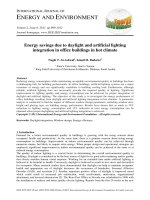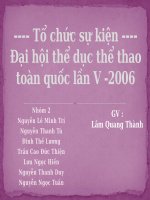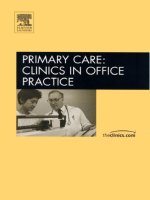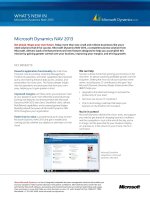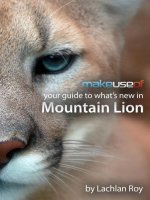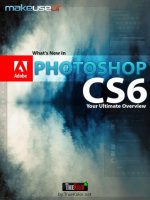Whats new in office 2016
Bạn đang xem bản rút gọn của tài liệu. Xem và tải ngay bản đầy đủ của tài liệu tại đây (1.61 MB, 30 trang )
What’s New in Office 2016
and Why It Matters to You
2016
Office 2016 is is packed with new
features, including a new user interface,
collaboration tools and more.
Find out what’s new in Office 2016
and why it matters to you.
User Interface Updates
across the Suite
When you launch Office 2016, the first thing you’ll notice is a new splash of
color across the menu bar of each app. The default color scheme went from
“White” to the new “Colorful” theme. You also have the option to change it to
“Dark Gray” or back to “White” if you prefer.
Additional UI Updates
In the Backstage view under the File menu, a new Browse button makes
it easier to browse local and network folders, as well as OneDrive files.
Tab names are no longer all caps, making them easier to read.
Why does it matter?
Color themes let you customize your
workspace; tab names are easier to read;
the Browse button makes it easier to
browse for files and folders.
Tell Me What You Want to Do
(aka the “Tell-Me Assistant”)
New in Office 2016 is an additional tab in the Ribbon called “Tell me what you
want to do…”* From this tab, you can look up different commands within each app.
Click on one of the results, and the app will perform that very command.
This new feature is contextual–meaning it
can tell the difference between what you’ve
selected and then present the best options
for you. If you have a image selected and
you type “rotate” in the Tell me what you
want to do tab, it will show Rotate Objects
vs. Rotate Text.
* Note: This feature will not be available in OneNote initially, but you may see it added later.
Why does it matter?
All the menu commands across all of
the Office apps are now just a keyboard
shortcut away. Press Alt-Q, type what you’re
looking for and you’re set!
More Shape Styles
If you like using the built-in shape tools in the Office apps, there are now more
options when it comes to formatting shapes in Word, Excel and PowerPoint.
After you’ve inserted a shape, the Format tab is automatically selected. You can
then go to Shape Styles and choose from the different Theme Styles or Presets.
Why does it matter?
For those using built-in shapes, you have
more customization options and if you
change your document’s theme later, all of
your shapes will be automatically updated.
Math Ink
Ink Mode, previously available only in OneNote, is now available in Word, Excel
and PowerPoint. This allows you to insert a math equation by drawing it with
a stylus and a tablet, or your finger on your touch screen, or even your mouse.
Once you draw the equation, Word, Excel or PowerPoint will convert the formula
and insert it into your document.
Why does it matter?
If you need to insert math equations into
your documents, there is no easier way
than with Math Ink.
Sharing
Sharing and collaborating with others on files in Office 2016 is easier
than ever before.
Look to the right of your user name and click
on the new Share tab. Once you save your
document to the Cloud (including a SharePoint
or OneDrive account), the Share pane changes
so you can invite people and decide if they
can view or edit the file you’re sharing.
Once you’ve shared a file, you can decide
if changes to the document are saved
automatically or if you should be prompted first.
Why does it matter?
If you need to collaborate with others, this feature
alone may be worth the upgrade. You’ll have the
power of Microsoft apps, alongside new sharing and
collaboration features that are normally associated
with Google apps.
Real-Time Editing
Microsoft is calling this feature “real-time editing” but at the time of the
initial Office 2016 launch, it is not quite as “real-time” as you might expect.
While it is still useful, it’s helpful to know what you can expect.
To try it, select Edit Document > Edit in
Word Online on shared documents. Word
Online edits show up in the desktop and
tablet version of Word, as well. Wherever
the changes have been made, a small
pop-up alert box appears, allowing you to
sync and then incorporate any changes
from the Online version of Word—to your
desktop version of Word.
Why does it matter?
If you’re sharing and collaborating your
documents, seeing when (and where) someone
is making an edit is very helpful so you aren’t
trying to edit the same thing at the same time.
Dark Gray
From an accessibility perspective, the new Dark Gray theme is a welcome
improvement to the user interface that makes it easier to read what is on the screen.
To apply it, go to File > Account > Office Theme and select Dark Gray from the drop
down menu. This works throughout all of the Office 2016 apps.
Why does it matter?
For those who have difficulty reading
something on a low contrast color
scheme, the new Dark Gray option will
be a welcome change.
Excel User Interface Updates
Under the Data Tab, the Power Query options (previously a separate plug-in) are
now included under the Get and Transform group.
This allows you to get data from a File (Workbook,
CSV, XML, Text), from a Database (SQL Server db,
MS Access db, Oracle db, MySQL db and more),
from Microsoft Azure and from other online sources.
In Office 2016, these features did not exist
automatically on the Ribbon so it’s nice to have
them readily available now.
Why does it matter?
Straight out of the box, you have more options
for importing data into Excel. This saves you
the trouble of having to find, download and
install the Power Query plug-in.
New Charts in Excel
In Office 2016, you get new types of charts, not only in Excel, but in Word and
PowerPoint as well. New charts include:
Treemap
For a hierarchical view of your data
represented by branches
Sunburst
Also to visualize hierarchical data
represented by rings
Histogram
Shows frequencies within a distribution
Box & Whisker
Shows distribution of data in quartiles
highlighting the mean and outliers
Waterfall
Shows a running total of financial data
as values are added or subtracted
Why does it matter?
Additional options for visually displaying large
sets of data are always welcome. This will
help all Excel users convey the real meaning
behind their numbers.
Excel and PowerPoint Insights
You could already “find” in Word and Outlook, but now Office 2016 brings Insights,
or “Smart Lookup” to Excel and PowerPoint.
This feature helps you learn more about the content in your documents by
displaying information—sourced by Bing, Wikipedia and Oxford dictionary—
directly within the Excel and PowerPoint application windows.
Why does it matter?
If you need to get more information or better understand
something in one of your documents, you can get that
information and stay within Excel or PowerPoint. No
more trips out to a separate web browser to get the
information you’re looking for.
Clutter for Outlook
To help you keep your email inbox manageable, Outlook gets a new feature called
Clutter. The Clutter feature creates a new folder in Outlook; email that you deem to
be low priority, but not Junk mail, should be stored here.
You have to enable this from the Web version of Outlook first go to Outlook 365,
click on the gear menu to open your settings. Go to Options > Mail > Clutter and
turn it on by selecting “Separate items identified as clutter.” From there, your
Outlook desktop app will start sorting your email. You can manually define an email
message as Clutter and that will help Outlook learn what emails are important and
which ones can wait a bit.
Why does it matter?
Not every email you get is important, nor is it
junk mail. The new Clutter feature helps organize
your email by automatically moving some of your
emails into the new Clutter folder.