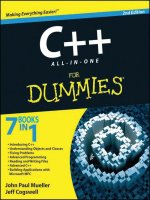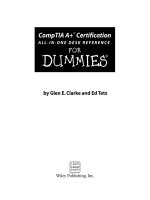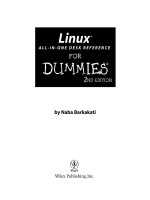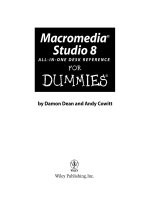Office 2011 for mac all in one for dummies
Bạn đang xem bản rút gọn của tài liệu. Xem và tải ngay bản đầy đủ của tài liệu tại đây (45.77 MB, 844 trang )
g Easier!
Making Everythin
™
1
1
0
2
e
c
Offi
c
a
M
r
o
f
®
N E
A L L- I N - O
51
BOOKS
IN
• Introducing Office 2011
• Word 2011
• Excel® 2011
• PowerPoint® 2011
• Outlook® 2011
Geetesh Bajaj
James Gordon
Microsoft MVPs
www.it-ebooks.info
Get More and Do More at Dummies.com ®
Start with FREE Cheat Sheets
Cheat Sheets include
• Checklists
• Charts
• Common Instructions
• And Other Good Stuff!
To access the Cheat Sheet created specifically for this book, go to
www.dummies.com/cheatsheet/office2011formacaio
Get Smart at Dummies.com
Dummies.com makes your life easier with 1,000s
of answers on everything from removing wallpaper
to using the latest version of Windows.
Check out our
• Videos
• Illustrated Articles
• Step-by-Step Instructions
Plus, each month you can win valuable prizes by entering
our Dummies.com sweepstakes. *
Want a weekly dose of Dummies? Sign up for Newsletters on
• Digital Photography
• Microsoft Windows & Office
• Personal Finance & Investing
• Health & Wellness
• Computing, iPods & Cell Phones
• eBay
• Internet
• Food, Home & Garden
Find out “HOW” at Dummies.com
*Sweepstakes not currently available in all countries; visit Dummies.com for official rules.
www.it-ebooks.info
Office 2011
for Mac®
ALL-IN-ONE
FOR
DUMmIES
‰
by Geetesh Bajaj and James Gordon
Microsoft MVPs
www.it-ebooks.info
Office 2011 for Mac® All-in-One For Dummies®
Published by
Wiley Publishing, Inc.
111 River Street
Hoboken, NJ 07030-5774
www.wiley.com
Copyright © 2011 by Wiley Publishing, Inc., Indianapolis, Indiana
Published by Wiley Publishing, Inc., Indianapolis, Indiana
Published simultaneously in Canada
No part of this publication may be reproduced, stored in a retrieval system or transmitted in any form or
by any means, electronic, mechanical, photocopying, recording, scanning or otherwise, except as permitted under Sections 107 or 108 of the 1976 United States Copyright Act, without either the prior written
permission of the Publisher, or authorization through payment of the appropriate per-copy fee to the
Copyright Clearance Center, 222 Rosewood Drive, Danvers, MA 01923, (978) 750-8400, fax (978) 646-8600.
Requests to the Publisher for permission should be addressed to the Permissions Department, John Wiley
& Sons, Inc., 111 River Street, Hoboken, NJ 07030, (201) 748-6011, fax (201) 748-6008, or online at http://
www.wiley.com/go/permissions.
Trademarks: Wiley, the Wiley Publishing logo, For Dummies, the Dummies Man logo, A Reference for the
Rest of Us!, The Dummies Way, Dummies Daily, The Fun and Easy Way, Dummies.com, Making Everything
Easier, and related trade dress are trademarks or registered trademarks of John Wiley & Sons, Inc. and/
or its affiliates in the United States and other countries, and may not be used without written permission.
Mac is a registered trademark of Apple, Inc. All other trademarks are the property of their respective
owners. Wiley Publishing, Inc., is not associated with any product or vendor mentioned in this book.
LIMIT OF LIABILITY/DISCLAIMER OF WARRANTY: THE PUBLISHER AND THE AUTHOR MAKE NO
REPRESENTATIONS OR WARRANTIES WITH RESPECT TO THE ACCURACY OR COMPLETENESS OF
THE CONTENTS OF THIS WORK AND SPECIFICALLY DISCLAIM ALL WARRANTIES, INCLUDING WITHOUT LIMITATION WARRANTIES OF FITNESS FOR A PARTICULAR PURPOSE. NO WARRANTY MAY BE
CREATED OR EXTENDED BY SALES OR PROMOTIONAL MATERIALS. THE ADVICE AND STRATEGIES
CONTAINED HEREIN MAY NOT BE SUITABLE FOR EVERY SITUATION. THIS WORK IS SOLD WITH THE
UNDERSTANDING THAT THE PUBLISHER IS NOT ENGAGED IN RENDERING LEGAL, ACCOUNTING, OR
OTHER PROFESSIONAL SERVICES. IF PROFESSIONAL ASSISTANCE IS REQUIRED, THE SERVICES OF
A COMPETENT PROFESSIONAL PERSON SHOULD BE SOUGHT. NEITHER THE PUBLISHER NOR THE
AUTHOR SHALL BE LIABLE FOR DAMAGES ARISING HEREFROM. THE FACT THAT AN ORGANIZATION OR WEBSITE IS REFERRED TO IN THIS WORK AS A CITATION AND/OR A POTENTIAL SOURCE OF
FURTHER INFORMATION DOES NOT MEAN THAT THE AUTHOR OR THE PUBLISHER ENDORSES THE
INFORMATION THE ORGANIZATION OR WEBSITE MAY PROVIDE OR RECOMMENDATIONS IT MAY
MAKE. FURTHER, READERS SHOULD BE AWARE THAT INTERNET WEBSITES LISTED IN THIS WORK
MAY HAVE CHANGED OR DISAPPEARED BETWEEN WHEN THIS WORK WAS WRITTEN AND WHEN IT
IS READ. FULFILLMENT OF EACH COUPON OFFER IS THE SOLE RESPONSIBILITY OF THE OFFEROR.
For general information on our other products and services, please contact our Customer Care
Department within the U.S. at 877-762-2974, outside the U.S. at 317-572-3993, or fax 317-572-4002.
For technical support, please visit www.wiley.com/techsupport.
Wiley also publishes its books in a variety of electronic formats. Some content that appears in print may
not be available in electronic books.
Library of Congress Control Number: 2011921766
ISBN: 978-0-470-90371-1
Manufactured in the United States of America
10 9 8 7 6 5 4 3 2 1
www.it-ebooks.info
About the Authors
Geetesh Bajaj has been creating Microsoft Office documents, presentations,
and templates for over a decade now. His activities span three fronts:
✦ Running Indezine.com, a presentation related Web site.
✦ Authoring books on PowerPoint and other Microsoft Office programs.
✦ Training enterprise customers to create and deliver better presentations.
Geetesh has been a Microsoft-awarded Most Valuable Professional (MVP) for
over ten years, and he is based out of Secunderabad, India.
James Gordon is a lead programmer/analyst at the University at Buffalo
where he also teaches workshops on Microsoft Office and other technologies. For more than ten years, Microsoft has presented its Most Valuable
Professional (MVP) award to James for his contributions to technical communities.
James has written several programs, including the popular InsertPicture
add-in that runs in PowerPoint for Mac, and he’s a member and past-president of ProMac Users Group, Inc. in Buffalo, NY.
www.it-ebooks.info
www.it-ebooks.info
Dedication
To Steve Jobs, Bill Gates, Mac loyalists, and switchers everywhere.
Authors’ Acknowledgments
We thank the divine, and other mere mortals with divine abilities.
Special thanks to everyone at Wiley for helping us put this book together.
Acquisitions editor Kyle Looper and project editor Jean Nelson kept everything on track. Thanks go to the editorial team, including copy editor Virginia
Sanders and technical editor Echo Swinford. Like Geetesh and James, Echo is
a Microsoft PowerPoint MVP.
Thanks also to SharePoint MVP Uday Ethirajulu and Microsoft Messenger
MVP Jonathan Kay for graciously co-authoring files so we could get screen
shots. Thanks go to our families and friends for allowing us to focus on our
writing without deserting us. We express our appreciation to them all.
Geetesh wishes to thank his office staff who helped him take the time off to
write this book as well as the amazing bunch of other Microsoft MVPs who
are too numerous to be listed here.
Jim wishes to extend special thanks to the University at Buffalo Libraries for
allowing leave to work on the book. The University at Buffalo is truly one of
the best places to work or attend university.
We thank the Macintosh Business Unit of Microsoft, who created the subject
matter of the book, and Microsoft Corporation for the awesome MVP program, without which it is unlikely the authors would been able to meet and
collaborate. And we also thank Apple for creating an enriching OS platform.
Finally, both the authors thank each other!
www.it-ebooks.info
Publisher’s Acknowledgments
We’re proud of this book; please send us your comments at .
For other comments, please contact our Customer Care Department within the U.S. at 877-762-2974,
outside the U.S. at 317-572-3993, or fax 317-572-4002.
Some of the people who helped bring this book to market include the following:
Acquisitions, Editorial, and Media
Development
Composition Services
Project Coordinator: Patrick Redmond
Project Editor: Jean Nelson
Layout and Graphics: Samantha K. Cherolis,
Timothy C. Detrick, Joyce Haughey
Acquisitions Editor: Kyle Looper
Copy Editor: Virginia Sanders
Technical Editor: Echo Swinford
Proofreaders: John Greenough,
Evelyn C. Wellborn
Editorial Manager: Kevin Kirschner
Indexer: Broccoli Information Management
Media Development Project Manager:
Laura Moss-Hollister
Media Development Assistant Project
Manager: Jenny Swisher
Media Development Associate Producers:
Josh Frank, Marilyn Hummel,
Douglas Kuhn, and Shawn Patrick
Editorial Assistant: Amanda Graham
Sr. Editorial Assistant: Cherie Case
Cartoons: Rich Tennant
(www.the5thwave.com)
Publishing and Editorial for Technology Dummies
Richard Swadley, Vice President and Executive Group Publisher
Andy Cummings, Vice President and Publisher
Mary Bednarek, Executive Acquisitions Director
Mary C. Corder, Editorial Director
Publishing for Consumer Dummies
Diane Graves Steele, Vice President and Publisher
Composition Services
Debbie Stailey, Director of Composition Services
www.it-ebooks.info
Contents at a Glance
Introduction ................................................................ 1
Book I: Introducing Office 2011 ................................... 5
Chapter 1: Going Over the Preliminaries ........................................................................ 7
Chapter 2: Interfacing with Office .................................................................................. 21
Chapter 3: Traversing the Toolbox ............................................................................... 39
Chapter 4: Working with Files ........................................................................................ 51
Chapter 5: Getting SmartArt ........................................................................................... 67
Chapter 6: Selecting and Formatting ............................................................................. 75
Chapter 7: Formatting Pictures ...................................................................................... 97
Chapter 8: Inserting Media ........................................................................................... 117
Chapter 9: Fancy Text Boxes ........................................................................................ 135
Chapter 10: Common Tools That Make Life Easier ................................................... 143
Chapter 11: Making Great Tables................................................................................. 163
Chapter 12: Using VBA .................................................................................................. 171
Book II: Word 2011 ................................................. 193
Chapter 1: Exploring Word’s Interface ........................................................................ 195
Chapter 2: An Open and Shut Case.............................................................................. 221
Chapter 3: Formatting and Typography ..................................................................... 235
Chapter 4: Working with Document Layout ............................................................... 255
Chapter 5: Collaborating on and Proofing Documents ............................................. 275
Chapter 6: Making Great Tables and Charts .............................................................. 299
Chapter 7: Saving Time in Word .................................................................................. 325
Chapter 8: Advanced Word Stuff ................................................................................. 345
Chapter 9: Printing for Posterity .................................................................................. 373
Chapter 10: Managing a Mail Merge ............................................................................ 383
Book III: Excel 2011 ................................................ 405
Chapter 1: Working Every Day in Excel....................................................................... 407
Chapter 2: Opening and Saving Files in Excel ............................................................ 419
Chapter 3: Getting into Cells and Worksheets ........................................................... 427
Chapter 4: Formatting and Conditional Formatting .................................................. 451
Chapter 5: Making, Formatting, and Filtering a Table ............................................... 471
Chapter 6: Making Charts ............................................................................................. 485
Chapter 7: Controlling Excel......................................................................................... 503
www.it-ebooks.info
Chapter 8: Delving Deeper into Data ........................................................................... 519
Chapter 9: Sharing and Collaborating ......................................................................... 529
Chapter 10: Making Forms in Excel ............................................................................. 543
Chapter 11: Printing in Excel ........................................................................................ 563
Book IV: PowerPoint 2011 ....................................... 575
Chapter 1: Profiling PowerPoint’s Interface ............................................................... 577
Chapter 2: Opening and Saving a Presentation.......................................................... 591
Chapter 3: Feeling at Home on the Ribbon ................................................................. 599
Chapter 4: Adding Audio and Movies.......................................................................... 621
Chapter 5: Designing Masters, Slide Layouts, and Themes...................................... 631
Chapter 6: Applying Animation .................................................................................... 645
Chapter 7: Delivering Your Presentation .................................................................... 665
Chapter 8: Printing, Sharing, and Coauthoring Presentations ................................. 687
Book V: Outlook 2011 .............................................. 701
Chapter 1: Upgrading to Microsoft Outlook ............................................................... 703
Chapter 2: Using Common Outlook Tools .................................................................. 723
Chapter 3: Mastering Mail............................................................................................. 729
Chapter 4: Crafting Your Calendar .............................................................................. 751
Chapter 5: Keeping Up with Contacts ......................................................................... 763
Chapter 6: Keeping Track of Your Day........................................................................ 771
Index ...................................................................... 779
www.it-ebooks.info
Table of Contents
Introduction ................................................................. 1
Book I: Introducing Office 2011 ................................... 5
Chapter 1: Going Over the Preliminaries . . . . . . . . . . . . . . . . . . . . . . . . . .7
Jumping into Office 2011................................................................................. 7
Upgrading from Previous Versions of Office................................................ 9
Installing Office, Sweet! ................................................................................. 11
Soaring with Cloud Computing .................................................................... 18
Chapter 2: Interfacing with Office . . . . . . . . . . . . . . . . . . . . . . . . . . . . . . .21
Musing about Menus ..................................................................................... 21
Talking about Toolbars................................................................................. 24
Customizing Menus and Toolbars in Word, Excel, and PowerPoint....... 26
Riding the Ribbon .......................................................................................... 34
Chapter 3: Traversing the Toolbox . . . . . . . . . . . . . . . . . . . . . . . . . . . . . .39
Tinkering in the Toolbox .............................................................................. 39
Scrapbook: The Clipboard Evolves ............................................................. 40
Looking Things Up with Reference Tools................................................... 44
Being Compatible .......................................................................................... 45
Customizing the Toolbox ............................................................................. 49
Chapter 4: Working with Files . . . . . . . . . . . . . . . . . . . . . . . . . . . . . . . . . .51
Opening Files .................................................................................................. 51
Searching for Files and Locations ............................................................... 53
Saving Files ..................................................................................................... 54
Saving and Using Templates ........................................................................ 56
Sharing and Collaborating with SkyDrive ................................................... 58
Saving to SharePoint ..................................................................................... 64
Sharing via E-Mail .......................................................................................... 65
Chapter 5: Getting SmartArt . . . . . . . . . . . . . . . . . . . . . . . . . . . . . . . . . . . .67
Smiling with SmartArt ................................................................................... 67
Making Organization Charts......................................................................... 72
Chapter 6: Selecting and Formatting . . . . . . . . . . . . . . . . . . . . . . . . . . . .75
Selecting Objects ........................................................................................... 75
Understanding Formatting Basics ............................................................... 77
Formatting with the Ribbon ......................................................................... 77
Formatting with the Format Shapes Dialog ................................................ 83
www.it-ebooks.info
x
Office 2011 for Mac All-in-One For Dummies
Chapter 7: Formatting Pictures . . . . . . . . . . . . . . . . . . . . . . . . . . . . . . . . .97
Formatting Pictures Using the Ribbon........................................................ 97
Applying Picture Styles ............................................................................... 110
Working in Layers ........................................................................................ 111
Chapter 8: Inserting Media . . . . . . . . . . . . . . . . . . . . . . . . . . . . . . . . . . . .117
Activating the Media Browser.................................................................... 117
Browsing Your Photos ................................................................................ 118
Browsing Audio............................................................................................ 119
Browsing Movies ......................................................................................... 121
Browsing Clip Art......................................................................................... 122
Browsing Symbols ....................................................................................... 127
Browsing Shapes.......................................................................................... 130
Chapter 9: Fancy Text Boxes . . . . . . . . . . . . . . . . . . . . . . . . . . . . . . . . . .135
Making a Text Box ....................................................................................... 135
Formatting Text Boxes with the Ribbon ................................................... 136
Formatting Text Boxes with the Format Text Dialog .............................. 139
Chapter 10: Common Tools That Make Life Easier. . . . . . . . . . . . . . . .143
Proofing Your Spelling and Grammar ....................................................... 143
Understanding Themes and Templates .................................................... 145
Sharing Files in Other Formats .................................................................. 149
Getting Mathematical with Equations....................................................... 150
Connecting with Messenger and Communicator .................................... 154
Becoming Undone ....................................................................................... 157
Hyperlinking ................................................................................................. 157
Chapter 11: Making Great Tables . . . . . . . . . . . . . . . . . . . . . . . . . . . . . .163
Making a Table ............................................................................................. 163
Choosing Table Options ............................................................................. 166
Formatting with Table Styles ..................................................................... 168
Chapter 12: Using VBA. . . . . . . . . . . . . . . . . . . . . . . . . . . . . . . . . . . . . . . .171
Discovering VBA .......................................................................................... 171
Displaying the Developer Ribbon .............................................................. 172
Using Office Add-Ins .................................................................................... 173
Installing Add-Ins ......................................................................................... 174
Exploring the Visual Basic Editor .............................................................. 175
Displaying Your Macros ............................................................................. 189
Recording Macros ....................................................................................... 189
Adjusting VBE Preferences ......................................................................... 190
www.it-ebooks.info
Table of Contents
xi
Book II: Word 2011.................................................. 193
Chapter 1: Exploring Word’s Interface . . . . . . . . . . . . . . . . . . . . . . . . . .195
Opening Word for the First Time............................................................... 195
Opening the Word Document Gallery ....................................................... 196
Choosing a View .......................................................................................... 198
Working in Print Layout View .................................................................... 199
Taking Notes in Notebook Layout View ................................................... 203
Designing in Publishing Layout View ........................................................ 208
Making the Most of Toolbars and Menus ................................................. 210
Making Word Behave the Way You Want It To........................................ 211
Reading and Working in Full Screen View ................................................ 217
Chapter 2: An Open and Shut Case . . . . . . . . . . . . . . . . . . . . . . . . . . . . .221
Opening the World in Word ....................................................................... 221
Saving Word Documents ............................................................................ 226
Changing Word’s Default Document ......................................................... 230
Being Compatible with Others ................................................................... 231
Chapter 3: Formatting and Typography. . . . . . . . . . . . . . . . . . . . . . . . . .235
Formatting Paragraphs ............................................................................... 235
Controlling Paragraphs ............................................................................... 237
Tinkering with Tabs .................................................................................... 239
Shooting Bullets and Numbing Numbers ................................................. 243
Dropping a Cap ............................................................................................ 250
Turning on Typography .............................................................................. 251
Chapter 4: Working with Document Layout. . . . . . . . . . . . . . . . . . . . . .255
Adding Pages ................................................................................................ 255
Configuring Page Setup ............................................................................... 256
Ruling Margins ............................................................................................. 257
Arranging Text Layout ................................................................................ 259
Formatting Page Background and Borders .............................................. 260
Activating Gridlines ..................................................................................... 261
Tickling Footers and Watching Your Header ........................................... 262
Getting around with Bookmarks ................................................................ 264
Writing with Style ........................................................................................ 265
Using Organizer ........................................................................................... 269
AutoFormat as You Type ............................................................................ 271
Automatically Numbering Lines ................................................................ 273
Chapter 5: Collaborating on and Proofing Documents . . . . . . . . . . . .275
Keeping Track of Changes .......................................................................... 275
Coauthoring Simultaneously ...................................................................... 283
Casting a Spell Check .................................................................................. 289
www.it-ebooks.info
xii
Office 2011 for Mac All-in-One For Dummies
Chapter 6: Making Great Tables and Charts . . . . . . . . . . . . . . . . . . . . .299
Deciding Which Table Tools to Use .......................................................... 299
Making a Table ............................................................................................. 300
Basic Table Tips .......................................................................................... 304
Formatting Tables ....................................................................................... 306
Performing Table Manipulations ............................................................... 310
Handling Tables from the Web .................................................................. 318
Working with Charts ................................................................................... 319
This Is a Frame-Up! ...................................................................................... 320
Chapter 7: Saving Time in Word . . . . . . . . . . . . . . . . . . . . . . . . . . . . . . .325
Automating with AutoText ......................................................................... 325
Automating Long Document Chores ......................................................... 330
Inserting a Citation ...................................................................................... 341
Chapter 8: Advanced Word Stuff . . . . . . . . . . . . . . . . . . . . . . . . . . . . . . .345
Wrapping Text around Objects ................................................................. 345
Positioning and Anchoring an Object ....................................................... 348
Flowing Text from One Text Box into Another ........................................ 350
Publishing Newspapers, Newsletters, and Periodicals........................... 353
Having a Field Day ....................................................................................... 356
Managing Multiple Open Documents ........................................................ 361
Creating an Electronic Form ...................................................................... 362
Embedding All Kinds of Things.................................................................. 370
Chapter 9: Printing for Posterity . . . . . . . . . . . . . . . . . . . . . . . . . . . . . . .373
Sizing Up Things with Page Setup ............................................................. 374
Printing Like a Pro! ...................................................................................... 376
Chapter 10: Managing a Mail Merge . . . . . . . . . . . . . . . . . . . . . . . . . . .383
Making Magic with Mail Merge .................................................................. 383
Getting Good Data for Your Mail Merge ................................................... 385
Making a Form Letter .................................................................................. 389
Merging to Envelopes.................................................................................. 395
Making Labels .............................................................................................. 398
Book III: Excel 2011................................................. 405
Chapter 1: Working Every Day in Excel . . . . . . . . . . . . . . . . . . . . . . . . .407
Opening Excel for the First Time ............................................................... 407
Opening the Excel Workbook Gallery ....................................................... 408
Choosing a View .......................................................................................... 410
Customizing Keyboard Shortcuts.............................................................. 414
Working with Sheet Types.......................................................................... 415
Discovering and Setting Excel Preferences .............................................. 416
www.it-ebooks.info
Table of Contents
xiii
Chapter 2: Opening and Saving Files in Excel . . . . . . . . . . . . . . . . . . .419
Working with Excel Workbook .xlsx Format ............................................ 419
Working with Various File Formats ........................................................... 420
Using AutoRecover ...................................................................................... 425
Chapter 3: Getting into Cells and Worksheets . . . . . . . . . . . . . . . . . . .427
Interacting with Excel ................................................................................. 427
Making Sense of Cursors ............................................................................ 433
Moving a Row or Column ........................................................................... 434
Dragging a Series of Text, Numbers, or Dates ......................................... 434
Using the Custom Lists Feature to Fill Cells............................................. 436
Understanding General Format ................................................................. 438
Entering Cell Formulas ................................................................................ 440
Knowing When to Be Absolute, Relatively Speaking............................... 446
Chapter 4: Formatting and Conditional Formatting . . . . . . . . . . . . . . .451
Formatting Cells ........................................................................................... 451
Formatting Dates and Times ...................................................................... 457
Conditional Formatting ............................................................................... 461
Adding a Picture to a Worksheet Background ......................................... 468
Chapter 5: Making, Formatting, and Filtering a Table . . . . . . . . . . . . .471
Listing the Table Rules ............................................................................... 471
Making a Table ............................................................................................. 472
Choosing Table Options ............................................................................. 473
Formatting Tables ....................................................................................... 473
Adding or Deleting Rows and Columns .................................................... 476
Sorting and Filtering in Tables and Worksheets...................................... 476
Calculating Columns ................................................................................... 479
Managing Tables .......................................................................................... 480
Making a PivotTable .................................................................................... 481
Chapter 6: Making Charts . . . . . . . . . . . . . . . . . . . . . . . . . . . . . . . . . . . . .485
Making a Chart in Excel .............................................................................. 485
Customizing a Chart with Ease .................................................................. 486
Saving Your Chart as a Template .............................................................. 488
Making Sparklines........................................................................................ 488
Perfecting Your Chart ................................................................................. 490
Performing Chart Analysis ......................................................................... 492
Moving to a Chart Sheet ............................................................................. 496
Adding Charts in Other Applications ........................................................ 497
Chapter 7: Controlling Excel. . . . . . . . . . . . . . . . . . . . . . . . . . . . . . . . . . .503
Copying and Pasting.................................................................................... 503
Moving and Copying Entire Sheets ........................................................... 507
Creating Camera Magic ............................................................................... 509
www.it-ebooks.info
xiv
Office 2011 for Mac All-in-One For Dummies
Hiding and Unhiding Worksheets, Rows, and Columns ......................... 510
Calculation Ordering with Nesting and Nest Building ............................ 511
Troubleshooting Formulas ......................................................................... 513
Chapter 8: Delving Deeper into Data . . . . . . . . . . . . . . . . . . . . . . . . . . .519
Simplifying Database Jargon ...................................................................... 519
Performing a What-If Analysis .................................................................... 520
Getting Data from External Sources .......................................................... 522
Putting Tools to Work ................................................................................. 524
Using a Web Query ...................................................................................... 526
Chapter 9: Sharing and Collaborating . . . . . . . . . . . . . . . . . . . . . . . . . .529
Simultaneous Workbook Sharing .............................................................. 529
Reviewing with the Ribbon......................................................................... 533
Commenting ................................................................................................. 534
Tracking Changes ........................................................................................ 537
Chapter 10: Making Forms in Excel . . . . . . . . . . . . . . . . . . . . . . . . . . . .543
Displaying the Developer Tab .................................................................... 543
Making More Tools Available..................................................................... 544
Protecting Worksheets and Locking and Unlocking Cells ...................... 545
Making a Form on a Worksheet ................................................................. 547
Making a Form on a Dialog Sheet .............................................................. 561
Chapter 11: Printing in Excel . . . . . . . . . . . . . . . . . . . . . . . . . . . . . . . . . .563
Setting Up Your Pages................................................................................. 563
Choosing View Options............................................................................... 564
Printing from Excel ...................................................................................... 565
Working with Headers and Footers ........................................................... 567
Making a Watermark ................................................................................... 570
Adjusting Print Quality ............................................................................... 571
Book IV: PowerPoint 2011 ........................................ 575
Chapter 1: Profiling PowerPoint’s Interface . . . . . . . . . . . . . . . . . . . . .577
Opening the PowerPoint Presentation Gallery ........................................ 577
Choosing a View .......................................................................................... 579
Building and Editing Slides in Normal View ............................................. 580
Organizing Your Presentation in Slide Sorter View ................................ 582
Transitioning from One Slide to the Next ................................................. 585
Advancing to the Next Slide ....................................................................... 586
Making a Blank Presentation ...................................................................... 587
Setting PowerPoint Preferences ................................................................ 587
Taking Advantage of Notes Page View ...................................................... 587
www.it-ebooks.info
Table of Contents
xv
Chapter 2: Opening and Saving a Presentation . . . . . . . . . . . . . . . . . .591
Opening Password-Protected Presentations ........................................... 591
Saving in Various Formats .......................................................................... 591
Saving as a Pile of Pictures ......................................................................... 597
Chapter 3: Feeling at Home on the Ribbon. . . . . . . . . . . . . . . . . . . . . . .599
Starting with a Title Slide............................................................................ 599
Choosing a Slide Layout ............................................................................. 600
Working with Text Placeholders ............................................................... 602
Inserting More Content ............................................................................... 608
Formatting .................................................................................................... 611
Making and Formatting Tables .................................................................. 615
Chapter 4: Adding Audio and Movies . . . . . . . . . . . . . . . . . . . . . . . . . . .621
Adding an Audio Clip .................................................................................. 621
Adding a Movie ............................................................................................ 626
Dealing with Audio and Movie Odds and Ends........................................ 630
Chapter 5: Designing Masters, Slide Layouts, and Themes . . . . . . . .631
Putting a Slide Master in Charge ............................................................... 632
Getting Your Bearings in Slide Master View ............................................ 633
Working with Slide Masters and Layouts ................................................. 635
Taking Note of Your Notes Master ............................................................ 638
Handling Handout Masters ......................................................................... 639
Making a Theme ........................................................................................... 640
Chapter 6: Applying Animation . . . . . . . . . . . . . . . . . . . . . . . . . . . . . . . .645
Applying an Animation Effect..................................................................... 646
Bringing the Animations Tab of the Ribbon to Life................................. 646
Choosing Animation Options ..................................................................... 647
Animating a Text Placeholder .................................................................... 649
Animating a SmartArt Graphic ................................................................... 654
Animating an Audio Clip or a Movie ......................................................... 658
Animating a Chart ........................................................................................ 660
Moving an Object along a Path .................................................................. 661
Chapter 7: Delivering Your Presentation . . . . . . . . . . . . . . . . . . . . . . . .665
Presenting to a Live Audience ................................................................... 665
Playing a Slide Show to Your Audience .................................................... 668
Using Presenter View .................................................................................. 673
Rehearsing and Recording Your Presentation ........................................ 675
Creating Versions with Custom Shows ..................................................... 676
Customizing Your Show’s Setup ................................................................ 678
Broadcasting a Presentation ...................................................................... 681
www.it-ebooks.info
xvi
Office 2011 for Mac All-in-One For Dummies
Chapter 8: Printing, Sharing, and Coauthoring Presentations . . . . . .687
Printing Your Presentations ....................................................................... 687
Exploring Sharing Options ......................................................................... 690
Commenting in a Presentation................................................................... 693
Comparing Presentations ........................................................................... 694
Coauthoring Presentations Using SkyDrive or SharePoint .................... 696
Book V: Outlook 2011 .............................................. 701
Chapter 1: Upgrading to Microsoft Outlook. . . . . . . . . . . . . . . . . . . . . .703
Getting to Know Microsoft Outlook for Mac ............................................ 704
Opening Outlook for the First Time .......................................................... 705
Learning Your Identity ................................................................................ 706
Upgrading from Entourage 2008 or 2004 .................................................. 708
Switching from Windows Outlook to Mac Outlook ................................. 710
Upgrading from Apple Mail ........................................................................ 712
Upgrading from Gmail or Yahoo! Mail ...................................................... 713
Upgrading from Hotmail ............................................................................. 714
Importing Contacts from a Text File ......................................................... 714
Managing Accounts in an Identity ............................................................. 715
Managing Identities ..................................................................................... 720
Chapter 2: Using Common Outlook Tools. . . . . . . . . . . . . . . . . . . . . . . .723
Opening in Outlook’s Default Mail View ................................................... 723
Moving Around the Menu Bar .................................................................... 724
Tailoring the Toolbar for Quick Access.................................................... 725
Ringing in the Ribbon .................................................................................. 726
Changing Views ............................................................................................ 727
Watching Your Status ................................................................................. 728
Chapter 3: Mastering Mail . . . . . . . . . . . . . . . . . . . . . . . . . . . . . . . . . . . .729
Working in Mail View .................................................................................. 730
Customizing the Reading Pane .................................................................. 733
Finding and Setting Mail Preferences........................................................ 733
Reconnoitering the Ribbon ........................................................................ 737
Reading Mail ................................................................................................. 742
Composing a Message ................................................................................. 744
Searching and Smart Folders ..................................................................... 747
Clobbering Junk Mail................................................................................... 749
Automating with Rules ................................................................................ 749
Keeping on Schedule ................................................................................... 750
www.it-ebooks.info
Table of Contents
xvii
Chapter 4: Crafting Your Calendar. . . . . . . . . . . . . . . . . . . . . . . . . . . . . .751
Taking a Look at the Calendar Interface ................................................... 751
Going on Holiday ......................................................................................... 753
Adding Meetings and Appointments ......................................................... 753
Receiving Invitations ................................................................................... 756
Receiving Acceptances and Rejections .................................................... 757
Organizing Your Calendars ........................................................................ 758
Searching and Using Smart Folders .......................................................... 759
Printing Your Calendar ............................................................................... 761
Chapter 5: Keeping Up with Contacts. . . . . . . . . . . . . . . . . . . . . . . . . . .763
Perusing the Contacts Interface ................................................................ 763
Meeting Yourself .......................................................................................... 764
Printing Contacts ......................................................................................... 766
Making Contacts Folders ............................................................................ 767
Finding Contacts .......................................................................................... 767
Grouping Contacts....................................................................................... 768
Exporting Contacts ...................................................................................... 769
Deleting a Contact ....................................................................................... 770
Chapter 6: Keeping Track of Your Day . . . . . . . . . . . . . . . . . . . . . . . . . .771
Flagging for Follow Up................................................................................. 771
Touring Your Tasks ..................................................................................... 772
Making a Note for Future Reference.......................................................... 775
Making Your Day with My Day ................................................................... 777
Index ....................................................................... 779
www.it-ebooks.info
xviii
Office 2011 for Mac All-in-One For Dummies
www.it-ebooks.info
Introduction
W
elcome to Office 2011 for Mac All-in-One For Dummies. Long-time
Mac aficionados as well as recent switchers and newbies alike will
discover valuable tips, find advice, and learn from how-to-do-it instructions
throughout the pages of this book.
Office 2011 has some dazzling new features. This book explains everything
in plain English and is arranged so that you can easily find information
about any Office topic. Use it to broaden your knowledge and make your
documents, workbooks, e-mails, and presentations better than ever.
We understand that many people have been using Microsoft Office for years
but may be new to the Mac. Most of the features in Microsoft Office applications are the same on both the Windows and Macintosh platforms, which
makes switching easier.
How to Use This Book
Turn to the Table of Contents or use the Index to locate the page number
for the topic you’re interested in. You’ll find basic information as well as
in-depth information. Rather than reading this book from front to back, we
make it easy for you to look up specific topics and jump right in.
Throughout this book are screen shots, step-by-step instructions, tips, and
cautionary warnings to keep you out of trouble so that your experience
using Microsoft Office will be pleasant, productive, and sometimes even
delightful.
How This Book Is Organized
This book is organized in five self-contained minibooks. Each minibook is
described in the following sections.
Book I: Introducing Office 2011
We start by covering the many tools and features that are common to all or
more than one of the Office applications. For example, pictures, text formatting, charts, and diagrams work in the same way across the applications.
Rather than repeat these common features for each application, we save
time and pages by covering these common features in depth in Book I.
www.it-ebooks.info
2
Conventions Used in This Book
Book II: Word 2011
In this minibook, we show you how you can use Word’s amazing capabilities
to do everything from writing letters to printing envelopes. Along the way,
you discover how to mail merge from a database and format your fonts. We
also show you how to create newsletters in Word and take notes of your
meetings, including audio notes. Have fun!
Book III: Excel 2011
Excel is chock-full of interesting stuff you can do. This minibook covers the
basics and then shows you how to do some advanced stuff with step-by-step
instructions. We take you on the journey of understanding cells and data validation, and we help you with lists, forms, charts, tables, and the new solver.
Book IV: PowerPoint 2011
You can build presentations with pizazz and deliver them with confidence
and professionalism with the help of the PowerPoint minibook. Not only do
we show you how to effectively use PowerPoint, we’ve included some of the
most powerful tips for helping you build and deliver great presentations.
Book V: Outlook 2011
Outlook is your one-stop shop for e-mail, contact management, calendars,
notes, and tasks. This minibook helps you improve your office and home
productivity with explanations on everything from setting up regular e-mail
accounts to using Outlook with Microsoft Exchange and Messenger.
Conventions Used in This Book
The For Dummies books by Wiley are famous for their easy readability and
wonderful consistency. This book follows the same For Dummies format. We
try to make things as simple as possible. Sometimes we ask you to type commands and click the mouse in particular sequences. When we do that, we
use the following conventions:
✦ When you need to type: We use a bold font to tell you what to type. For
example, if we say, “Type 22 and then press the Return key” we want
you to type the number 22 and then press the Return key on the keyboard.
✦ When you need to choose a command from a menu: When we give you
a specific sequence of menu commands to use, it looks like this: Choose
File➪Share➪Save to SkyDrive. In this example, click the File menu,
choose the Share item, and then choose the Save to SkyDrive option.
www.it-ebooks.info
Icons Used in This Book
3
✦ When you need to choose a command from the Ribbon: Sometimes,
you need to use the Ribbon rather than the menu bar. When you choose
a command on the Ribbon, we let you know what tab to click (if it isn’t
already selected), what group the command is in, and finally what command to click. For example, “Click the Ribbon’s Home tab. In the Font
group, click the Bold button to apply bold formatting.”
✦ When you need to press a key combination: Keyboard commands
involve pressing two or more keys at once. Then you let go of all of the
keys. We use a hyphen (-) to chain together the keys to press. (Note:
The Command key, Ô, is the same as the Apple key.) An instruction to
“Press Ô-Shift-3” means to hold the Ô key down along with the Shift key
and press the number 3 to activate the action, and then let go of all the
keys after the action takes place. Incidentally, if you do press Ô-Shift-3, a
picture of your current screen will be saved to your computer’s desktop.
✦ When you need to press a key and click, or you need to right-click: To
show that you need to press a key when you click, we use a hyphen like
in key combinations, such as “Ô-click” or “Shift-click.” If your Mac has a
single-button mouse, when we say right-click, you should Control-click.
If you’re using a laptop, you may need to press the Fn key in addition to
the keys we tell you to press.
If you’re switching from Windows to a Mac, Apple has a wonderful table that
shows what you used in Windows and the equivalent action on your Mac at
www.apple.com/support/switch101/switcher/2.
Icons Used in This Book
The icons in this book are important visual cues for information you might
not want to miss.
This icon indicates special timesaving advice and other helpful suggestions.
This icon alerts you to pay close attention because every once in a while we
might discuss a topic that if not followed carefully might cause problems.
Of course, we expect you to remember absolutely everything you read in
this book. You’ll have to take part in an online exam that becomes part of
your permanent record. Just kidding! We use this icon to point out important info for you to keep in mind.
www.it-ebooks.info
4
Where to Go from Here
Not everyone is a true geek, so we’ve identified some topics as a bit on the
complex side or that most users might find daunting or uninteresting.
Information with this icon isn’t critical to your understanding of the topic.
Several excellent features of Microsoft Office are available only in Macintosh
versions. If you’re new to the Mac and are already familiar with Office for
Windows, look for this icon to alert you to features that may be new to you.
If you work in a cross-platform environment, be alert to the fact that features
marked with this icon work only on Macs.
Although we could have put this icon on half of the topics covered in this
book, we use the icon to alert you to major new features introduced in
Office 2011.
Where to Go from Here
Turn to just about any page or flip through the book. We’re sure you’ll find a
lot of useful stuff. The Table of Contents and Index are perfect places to get
your feet wet finding specific topics.
The Help system in Office 2011 is another excellent resource. Sometimes
we will point to specific topics in Help so that you can see just how good
Office Help is. We also refer to resources that are created and maintained by
Microsoft MVPs (Most Valuable Professionals).
Microsoft MVP
The MVP program was established by
Microsoft to recognize “the best and brightest
from technical communities around the world”
according to the Microsoft MVP Web site at
rosoft.
com. MVPs are volunteers and don’t receive
compensation from Microsoft and are independent from Microsoft Corporation.
The authors and this book’s Technical Editor
have received MVP awards for many years.
We encourage you to participate in user
groups and online activities. People who regularly contribute high-quality information to the
community at large may eventually become
candidates to receive MVP distinction.
www.it-ebooks.info
Book I
Introducing Office 2011
www.it-ebooks.info