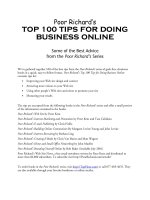digital photography top 100 simplifies
Bạn đang xem bản rút gọn của tài liệu. Xem và tải ngay bản đầy đủ của tài liệu tại đây (29.21 MB, 223 trang )
01_596160 ffirs.qxd
6/22/05
7:38 PM
Page i
by Gregory Georges
i
01_596160 ffirs.qxd
6/22/05
7:38 PM
Page ii
Digital Photography: Top 100
Simplified® Tips & Tricks,
Second Edition
Published by
Wiley Publishing, Inc.
111 River Street
Hoboken, NJ 07030-5774
Published simultaneously in Canada
Copyright © 2005 by Wiley Publishing, Inc., Indianapolis,
Indiana
Library of Congress Control Number: 2005923205
ISBN-13: 978-0-7645-9616-2
ISBN-10: 0-7645-9616-0
Manufactured in the United States of America
10 9 8 7 6 5 4 3 2 1
2K/SV/QX/QV/IN
No part of this publication may be reproduced, stored in a
retrieval system or transmitted in any form or by any means,
electronic, mechanical, photocopying, recording, scanning or
otherwise, except as permitted under Sections 107 or 108 of
the 1976 United States Copyright Act, without either the prior
written permission of the Publisher, or authorization through
payment of the appropriate per-copy fee to the Copyright
Clearance Center, 222 Rosewood Drive, Danvers, MA 01923,
(978) 750-8400, fax (978) 646-8600. Requests to the Publisher
for permission should be addressed to the Legal Department,
Wiley Publishing, Inc., 10475 Crosspoint Blvd., Indianapolis, IN
46256, (317) 572-3447, fax (317) 572-4355, or online at
www.wiley.com/go/permissions.
Trademark Acknowledgments
LIMIT OF LIABILITY/DISCLAIMER OF WARRANTY: THE
PUBLISHER AND THE AUTHOR MAKE NO REPRESENTATIONS
OR WARRANTIES WITH RESPECT TO THE ACCURACY OR
COMPLETENESS OF THE CONTENTS OF THIS WORK AND
SPECIFICALLY DISCLAIM ALL WARRANTIES, INCLUDING
WITHOUT LIMITATION WARRANTIES OF FITNESS FOR A
PARTICULAR PURPOSE. NO WARRANTY MAY BE CREATED OR
EXTENDED BY SALES OR PROMOTIONAL MATERIALS. THE
ADVICE AND STRATEGIES CONTAINED HEREIN MAY NOT BE
SUITABLE FOR EVERY SITUATION. THIS WORK IS SOLD WITH
THE UNDERSTANDING THAT THE PUBLISHER IS NOT
ENGAGED IN RENDERING LEGAL, ACCOUNTING, OR OTHER
PROFESSIONAL SERVICES. IF PROFESSIONAL ASSISTANCE IS
REQUIRED, THE SERVICES OF A COMPETENT PROFESSIONAL
PERSON SHOULD BE SOUGHT. NEITHER THE PUBLISHER NOR
THE AUTHOR SHALL BE LIABLE FOR DAMAGES ARISING
HEREFROM. THE FACT THAT AN ORGANIZATION OR
WEBSITE IS REFERRED TO IN THIS WORK AS A CITATION
AND/OR A POTENTIAL SOURCE OF FURTHER INFORMATION
DOES NOT MEAN THAT THE AUTHOR OR THE PUBLISHER
ENDORSES THE INFORMATION THE ORGANIZATION OR
WEBSITE MAY PROVIDE OR RECOMMENDATIONS IT MAY
MAKE. FURTHER, READERS SHOULD BE AWARE THAT
INTERNET WEBSITES LISTED IN THIS WORK MAY HAVE
CHANGED OR DISAPPEARED BETWEEN WHEN THIS WORK
WAS WRITTEN AND WHEN IT IS READ.
FOR PURPOSES OF ILLUSTRATING THE CONCEPTS AND
TECHNIQUES DESCRIBED IN THIS BOOK, THE AUTHOR HAS
CREATED VARIOUS NAMES, COMPANY NAMES, MAILING,
E-MAIL AND INTERNET ADDRESSES, PHONE AND FAX
NUMBERS AND SIMILAR INFORMATION, ALL OF WHICH ARE
FICTITIOUS. ANY RESEMBLANCE OF THESE FICTITIOUS
NAMES, ADDRESSES, PHONE AND FAX NUMBERS AND
SIMILAR INFORMATION TO ANY ACTUAL PERSON, COMPANY
AND/OR ORGANIZATION IS UNINTENTIONAL AND PURELY
COINCIDENTAL.
Wiley, the Wiley Publishing logo, Visual, the Visual logo,
Simplified, Master VISUALLY, Teach Yourself VISUALLY, Visual
Blueprint, Read Less - Learn More and related trade dress are
trademarks or registered trademarks of John Wiley & Sons, Inc.
and/or its affiliates. All other trademarks are the property of
their respective owners. Wiley Publishing, Inc. is not associated
with any product or vendor mentioned in this book.
Contact Us
For general information on our other products and services,
contact our Customer Care Department within the U.S. at
800-762-2974, outside the U.S. at 317-572-3993 or fax
317-572-4002.
For technical support, please visit www.wiley.com/techsupport.
Sales
Contact Wiley at
(800) 762-2974 or
fax (317) 572-4002.
ii
01_596160 ffirs.qxd
6/22/05
7:38 PM
Page iii
PRAISE
FOR
“I have to praise you and your company on the
fine products you turn out. I have twelve Visual
books in my house. They were instrumental in
helping me pass a difficult computer course.
Thank you for creating books that are easy to
follow. Keep turning out those quality books.”
Gordon Justin (Brielle, NJ)
“What fantastic teaching books you have
produced! Congratulations to you and your staff.
You deserve the Nobel prize in Education. Thanks
for helping me understand computers.”
Bruno Tonon (Melbourne, Australia)
“A Picture Is Worth A Thousand Words! If your
learning method is by observing or hands-on
training, this is the book for you!”
Lorri Pegan-Durastante (Wickliffe, OH)
“Over time, I have bought a number of your
‘Read Less - Learn More’ books. For me, they are
THE way to learn anything easily. I learn easiest
using your method of teaching.”
José A. Mazón (Cuba, NY)
“You’ve got a fan for life!! Thanks so much!!”
Kevin P. Quinn (Oakland, CA)
“I have several books from the Visual series and
have always found them to be valuable
resources.”
Stephen P. Miller (Ballston Spa, NY)
“I have several of your Visual books and they are
the best I have ever used.”
Stanley Clark (Crawfordville, FL)
VISUAL BOOKS
“Like a lot of other people, I understand things
best when I see them visually. Your books really
make learning easy and life more fun.”
John T. Frey (Cadillac, MI)
“I have quite a few of your Visual books and have
been very pleased with all of them. I love the way
the lessons are presented!”
Mary Jane Newman (Yorba Linda, CA)
“Thank you, thank you, thank you...for making it
so easy for me to break into this high-tech world.”
Gay O’Donnell (Calgary, Alberta, Canada)
“I write to extend my thanks and appreciation for
your books. They are clear, easy to follow, and
straight to the point. Keep up the good work! I
bought several of your books and they are just
right! No regrets! I will always buy your books
because they are the best.”
Seward Kollie (Dakar, Senegal)
“I would like to take this time to thank you and
your company for producing great and easy-tolearn products. I bought two of your books from a
local bookstore, and it was the best investment
I’ve ever made! Thank you for thinking of us
ordinary people.”
Jeff Eastman (West Des Moines, IA)
“Compliments to the chef!! Your books are
extraordinary! Or, simply put, extra-ordinary,
meaning way above the rest! THANKYOU
THANKYOU THANKYOU! I buy them for friends,
family, and colleagues.”
Christine J. Manfrin (Castle Rock, CO)
iii
01_596160 ffirs.qxd
6/22/05
7:38 PM
Page iv
CREDITS
Project Editor
Dana Rhodes Lesh
Book Design
Kathie Rickard
Acquisitions Editor
Jody Lefevere
Production Coordinator
Maridee V. Ennis
Product Development Manager
Lindsay Sandman
Layout
Joyce Haughey
Jennifer Heleine
Amanda Spagnuolo
Copy Editor
Dana Rhodes Lesh
Cover Design
Anthony Bunyan
Technical Editor
Lee Musick
Proofreader
Tammy Todd
Editorial Manager
Robyn Siesky
Quality Control
Brian H. Walls
Editorial Assistant
Adrienne D. Porter
Indexer
Ty Koontz
Manufacturing
Allan Conley
Linda Cook
Paul Gilchrist
Jennifer Guynn
Vice President and Executive
Group Publisher
Richard Swadley
Screen Artist
Jill A. Proll
Vice President and Publisher
Barry Pruett
Illustrator
Ronda David-Burroughs
Composition Director
Debbie Stailey
ABOUT
THE
AUTHOR
Gregory Georges is the author of the best-selling first edition of
Digital Photography: Top 100 Simplified Tips & Tricks, as well as
50 Fast Digital Photo Techniques, 50 Fast Photoshop 7 Techniques,
and 50 Fast Digital Camera Techniques. He has been an active
photographer for over 25 years and a Photoshop expert since the
early releases of the product. Over his career, he has taken pictures
with medium format, 35mm, and digital cameras — resulting in
a collection of over 15,000 images. Georges is also a contributing
writer for eDigitalPhoto magazine, which is a new sister publication
to Shutterbug magazine. Additionally, he has written articles for
other magazines and content for a variety of vendors and Web sites
to be used to promote his books.
iv
01_596160 ffirs.qxd
6/22/05
7:38 PM
Page v
HOW TO USE THIS BOOK
Digital Photography: Top 100 Simplified® Tips & Tricks, Second Edition, includes 100 tasks that reveal
cool secrets, teach time-saving tricks, and explain great tips guaranteed to make you more productive with
digital photography. The easy-to-use layout lets you work through all the tasks from beginning to end or
jump in at random.
Who Is This Book For?
You already know the basics of digital photography. Now you would like to go beyond the basics, with shortcuts,
tricks, and tips that enable you to work smarter and faster. And because you learn more easily when someone
shows you how, this is the book for you.
Conventions Used in This Book
1
Steps
This book uses step-by-step
instructions to guide you easily
through each task. Numbered
callouts on every screen shot show
you exactly how to perform each
task, step by step.
2
Tips
Practical tips provide insights to
save you time and trouble, caution
you about hazards to avoid, and
reveal how to do things in digital
photography that you never
thought possible!
3
4
1
2
3
Task Numbers
Task numbers from 1 to 100
indicate which lesson you are
working on.
4
Difficulty Levels
For quick reference, the symbols
below mark the difficulty level of
each task.
Demonstrates a new spin on a
common task
Introduces a new skill or a new
task
Combines multiple skills requiring
in-depth knowledge
Requires extensive skill and may
involve other technologies
v
02_596160 ftoc.qxd
6/22/05
7:39 PM
Page vi
Table of Contents
1
Get Ready to Take Photos
#1
#2
#3
#4
#5
#6
#7
#8
#9
2
vi
Select Good Photo Opportunities
4
Know Why You Are Taking Photos
6
Master Your Camera to Get Great Photos
8
Choose the Image File Format to Suit Your Needs
10
Set the Image Resolution and Compression Level
12
Control Your Camera’s Light Sensitivity with the ISO Setting
14
Improve Color with the White Balance Setting
16
Shoot for Digital Editing
18
Pack for a Successful and Enjoyable Shoot
20
Choose Good Light
#10
#11
#12
#13
#14
#15
#16
#17
#18
#19
#20
Pick Good Light for Better Photos
24
Shoot in Haze or Fog
26
Silhouette Your Subject
27
Learn When to Shoot with a Built-in Flash
28
Reveal Detail with a Fill Flash
29
Add a Catch Light to Your Subjects’ Eyes
30
Prevent Red Eye
31
Add Natural Light with a Reflector
32
Shoot Close-ups with a Macro Ring Light
34
Illuminate Portraits with Window Light
36
Take Advantage of the Golden Hour
37
02_596160 ftoc.qxd
3
7:39 PM
Page vii
Control Exposure
#21
#22
#23
#24
#25
#26
#27
#28
4
6/22/05
Understanding Exposure to Get the Photos That You Want
40
Discover Different Exposure Modes
42
Choose an Appropriate Metering Mode
44
Using the Histogram to Get the Exposure That You Want
46
Improve Exposure with Exposure Compensation
48
Avoid Blown-out Highlights
50
Understanding Dynamic Range
52
Combine Two Photos to Get a Full Dynamic Range
54
Control Focus and Depth of Field
#29
#30
#31
#32
#33
#34
#35
#36
#37
#38
Achieve Sharp Focus Using a Tripod
58
Control Focus with Focus Point Selection
59
Show Action Using a Slow Shutter Speed
60
Add Drama by Panning with the Subject
61
Control Focus Creatively with Manual Focus
62
Control Depth of Field
64
Create Cool Effects with Depth of Field
66
Understanding Focal Length
68
Control Perspective with Focal Length
70
Control Background with Focal Length and Aperture
72
vii
02_596160 ftoc.qxd
6/22/05
7:39 PM
Page viii
Table of Contents
5
6
Take Better Photos
#39
#40
#41
#42
#43
#44
#45
#46
#47
76
Consider the Possibilities
78
Compose for Maximum Effect
80
Shoot Photos Based on a Theme
82
Work to Develop Your Style
84
Shoot Details to Create Interest
86
Compose for Final Print Proportions
88
Learn to Shoot Better by Studying EXIF Data
90
Get Better Photos with Patience, Practice, and Effort
92
Try Creative Photo Techniques
#48
#49
#50
#51
#52
#53
#54
#55
#56
#57
#58
#59
viii
Assess Shooting Conditions
Focus Attention on Your Subject
96
Shoot Color for Dramatic Photos
98
Show Movement with a Neutral Density Filter
100
Control Reflection with a Polarizer
101
Shoot Photos for a Panorama
102
Shoot Photos with a “Wow!” Factor
104
Shoot Scenes with Low Contrast
105
Shoot When Seasons Change
106
Shoot Patterns and Shapes
107
Shoot with a Plan to Edit Digitally
108
Experiment to Create Unique Photos
110
Shoot in Low Light for Rich Colors
111
02_596160 ftoc.qxd
7
8
6/22/05
7:39 PM
Page ix
Edit Images with Adobe Photoshop Elements
#60
#61
#62
#63
#64
#65
#66
#67
#68
#69
#70
#71
Learn the Best Editing Sequence
114
Convert RAW Files with Adobe Camera RAW
116
Process a Batch of Photos
118
Using the Clone Stamp Tool to Remove Unwanted Elements
120
Edit a Selected Area
122
Keep Track of Your Edits
124
Using Adjustment Layers to Gain Editing Flexibility
126
Create a Panorama
128
Hand-Color Black-and-White Photos
132
Protect and Preserve Original Photo Files
134
Resize a Batch of Digital Photos
136
Edit Photos for Use on the Web
138
Adjust Tonal Range and Correct Color
with Photoshop Elements
#72
#73
#74
#75
#76
#77
#78
#79
#80
#81
#82
Check Exposure with the Histogram
142
Check for Color Casts with the Info Palette
143
Fix Under- and Overexposed Photos
144
Understanding Contrast
146
Improve Image Contrast by Setting Black and White Points
148
Improve Image Contrast with a Levels Layer
150
Reveal Highlight Detail with the Shadows/Highlights Command
152
Reveal Shadow Detail with the Shadows/Highlights Command
153
Lighten or Darken a Selected Portion of an Image
154
Remove a Color Cast with the Color Cast Command
156
Adjust Color with a Hue/Saturation Layer
158
ix
02_596160 ftoc.qxd
6/22/05
7:39 PM
Page x
Table of Contents
9
10
Make Photographic Prints
#83
#84
#85
#86
#87
#88
#89
#90
Understanding Color Management
162
Crop a Photo to a Specified Size
164
Make a Large Print
166
Sharpen a Digital Image
168
Precisely Position Photos on a Page
170
Print Multiple Photos on a Page
172
Order Prints Online
174
Create and Order a Photo Book Online
176
Complete Digital Photo Projects
#91 Organize Your Digital Photos
#92 Share Digital Photos with AOL Instant Messenger
#93 Archive Your Digital Photo Collection to a DVD
#94 Create a PDF Slideshow
#95 Create a Digital Photo Album
#96 Create a Web Photo Gallery
#97 Create a Video Slideshow
#98 Create a Photo Calendar
#99 Create a Photo Greeting Card
#100 Create a Photomontage
x
182
188
190
194
196
198
202
206
210
212
CRW_0001.CRW
6,293,364
3072x2048x24(RGB)
02_596160 ftoc.qxd
6/22/05
7:39 PM
Page 1
1
03_596160 ch01.qxd
6/22/05
7:48 PM
Page 2
Get Ready to
Take Photos
Whether you are a snapshot photographer who
takes several photos to record people, places,
and events that are meaningful to you, or you
are a passionate photographer who gets
immense joy from making fine art photographs,
you can always improve your photography if
you do the right things before shooting.
Choosing what and where to shoot is the first
step that you must take before shooting.
Learn to find good events, places, and subjects
to shoot by reading newspapers, books, or
online resources. Look for good photo
opportunities at local fairs, botanical gardens,
nature preserves, national parks, or even zoos.
Consider shooting still life or setting up a
studio inside where you can control lighting.
When you know what you will be shooting,
make sure that you know all that you can
know about your digital camera. The more you
know about your equipment, the more you can
concentrate on getting the photographs that
you want and not on learning how to use your
camera. It can be very disappointing spending
valuable time and money to take a trip only to
find that you did not take good photos due to
improper camera settings or usage.
When you go to shoot, be realistic; a day of
shooting will not always result in one or more
good photos. All photographers have bad days
that end up with only mediocre photos —
especially when the shooting conditions work
against you!
03_596160 ch01.qxd
6/22/05
7:48 PM
Page 3
Select Good Photo Opportunities . . . . . . . . . . . . . . . . . . . 4
Know Why You Are Taking Photos . . . . . . . . . . . . . . . . . . 6
Master Your Camera to Get Great Photos . . . . . . . . . . . . . 8
Choose the Image File Format to Suit Your Needs . . . . . 10
Set the Image Resolution and Compression Level . . . . . . 12
Control Your Camera’s Light Sensitivity
with the ISO Setting . . . . . . . . . . . . . . . . . . . . . . . . . . . . 14
Improve Color with the White Balance Setting . . . . . . . . 16
Shoot for Digital Editing . . . . . . . . . . . . . . . . . . . . . . . . . 18
Pack for a Successful and Enjoyable Shoot . . . . . . . . . . . 20
03_596160 ch01.qxd
6/22/05
7:49 PM
Page 4
Select good
PHOTO OPPORTUNITIES
Unless you have specific reasons to shoot particular
scenes or subjects, the best photo opportunities for
you are those things that you enjoy. If you enjoy
gardening and appreciate the thousands of different
variations of iris, shoot irises. Or if you are a
birdwatcher and find pleasure in watching wildlife,
choose places where you can find birds and other
wildlife in settings that make great photographs.
prevent you from photographing. You can spend an
entire day or more at a site and not have good
enough light to shoot. Do not fall into the trap of
trying to see too much too quickly. You may miss
the kinds of shots that you had hoped to capture
because you saw everything and shot little.
Photography takes time, and time is often the most
important factor in getting truly great photographs.
When planning a trip, give yourself plenty of time to
stay and take photographs. Allow yourself some time
for bad weather or other shooting conditions that
When shooting well-known
places such as the Grand Canal
in Venice or Canyon de Chelly in
Arizona, take classic photos and
then shoot creatively, too.
It took several hours of waiting to
get a shadow on this otherwise
overly bright photograph of the
White House ruins in Canyon de
Chelly in Arizona.
If you are willing to hike, you
may be rewarded with photos
that are well worth the effort that
it took to get there.
4
03_596160 ch01.qxd
6/22/05
7:49 PM
Page 5
This small backyard
pond offers many
subjects to photograph.
Being close to home, it
is easy to pick the best
light to shoot in.
This frog was sunning on a rock on the
edge of the pond shown in the preceding
photo.
Photo Tip!
Did You Know?
Photo Tip!
When you find a good place
to take photographs, visit it
again and again. Your
photographs will improve
each time that you return to
the location because you
will learn when to visit and
what to shoot.
Some of the best photo
opportunities may be in your
own backyard. Learn to see
differently and look for
details, shapes, or colors that
make good photographs —
and then capture them.
Use the Internet to learn
where and when to shoot.
There are many online
guides and forums that
provide all the information
you need to find wonderful
places and subjects to shoot
that will suit your interests.
Chapter 1: Get Ready to Take Photos
5
03_596160 ch01.qxd
6/22/05
7:49 PM
Page 6
KNOW WHY
you are taking photos
Should you shoot horizontally or vertically? If you
have a choice of digital cameras, which one should
you use? What camera settings will you use? Will
your photographs be framed or displayed on a Web
page? Are you going to display your photographs
in a series, or should they be shot in a particular
style? Are you shooting to get backgrounds or
objects to include in another photograph? Do you
plan to digitally edit your photographs with an
image editor such as Adobe Photoshop after you
take them?
Your answers to these questions and others like
them will have a substantial impact on how you
should shoot. Knowing why you are taking photos
before you take them can help you get the photos
that you want. For example, suppose you make a
once-in-a-lifetime trip and get excellent pictures.
You then decide to make a calendar but cannot find
enough photos to fit the horizontal format that you
have chosen. Thinking about why you are taking the
photographs and how they are likely to be viewed
can help you to better plan your photographs.
This photo of a green anole was
taken so that it could be used in
a variety of media.
Minor cropping enables the
photo to be displayed in a Web
browser-based photo gallery.
6
03_596160 ch01.qxd
6/22/05
7:49 PM
Page 7
Vertical orientation and
composition makes it
possible to frame this
photo in standard-sized
photo frames and mat
boards.
Good cover design allowed the leaf on the
left side of the photo to be used for the
magazine’s cover text.
Photo Tip!
Did You Know?
Did You Know?
When you know that you will
share a photo online, you can
take advantage of the
“multiplication factor” that you get
when you crop an image from a
large image. A small bird in a
mostly blue sky print can become
a large bird that fills the frame
when it is cropped for the Web.
Custom-sized frames and mat
boards can be considerably more
expensive than those of standard
sizes. When possible, you should
consider shooting so that you
can use standard 4” x 6”, 5” x 7”,
8” x 10”, and 11” x 14” frames
and mat boards.
A good photograph for the cover
of a magazine usually needs to
be shot vertically with some space
on the photo where text and
graphics may be placed without
interfering with the composition
of the subject.
Chapter 1: Get Ready to Take Photos
7
03_596160 ch01.qxd
6/22/05
7:49 PM
Page 8
MASTER YOUR CAMERA
to get great photos
Today’s sophisticated digital cameras enable anyone to
take good, and sometimes great, photographs by
simply using one of the automatic shooting modes and
pressing the shutter release. However, most digital
cameras offer many additional features that give
serious photographers considerable creative control
over how photos are taken and ensure that a higher
percentage of photos are taken as you want them.
One major advantage of most digital cameras is that
you can review the image and camera settings on an
LCD screen immediately after taking the photo. This
enables you to check that you have composed the
photo as you like and that the camera settings were
set as you expected. Some digital cameras even
provide a histogram to give you a graphical view of
the exposure. These review features are well worth
using.
To get the best photos, learn all that you can about
your digital camera. You must master your camera,
or it will limit your success.
This dial on a Canon PowerShot
G2 controls the shooting modes.
The Canon PowerShot G2 LCD
screen shows important camera
settings at a glance.
8
03_596160 ch01.qxd
6/22/05
7:49 PM
Page 9
Important camera
settings are controlled
on the Canon
PowerShot G2 via
multiple menus.
The LCD screen on the Canon PowerShot
G2 shows a screen with camera settings,
a histogram, and a thumbnail image.
Did You Know?
Caution!
The more you learn about and use different features on
your camera, the more likely it will be that you will forget
which settings you have changed and will shoot using the
wrong settings. Learn how to quickly check your settings
or to set them to the default settings in order to avoid
shooting with the wrong settings. Many photos are ruined
because of improper camera settings. The most common
settings that cause problems are exposure compensation,
white balance, auto-ISO change, and image size.
Many digital cameras have shooting modes that
automatically choose a faster ISO setting (see Task #6)
if there is not sufficient light. Make sure that you know
which shooting modes allow this to avoid taking photos
that have too much digital noise.
Chapter 1: Get Ready to Take Photos
9
03_596160 ch01.qxd
6/22/05
7:49 PM
Page 10
CHOOSE THE IMAGE
FILE FORMAT
to suit your needs
Each time that you press the shutter release, you
capture an image on the image sensor. The image
is then written to a file in a user-selected format
with or without your chosen camera settings being
applied. Most digital cameras offer three formats:
JPEG (.jpg), TIFF (.tif), and RAW format.
The most commonly used format is the JPEG format.
It offers a nice balance between image file size and
image quality. The JPEG format is a lossy format; it
uses a mathematical algorithm to reduce the file size
while losing minimal image quality. The TIFF format
is a nonlossy format, which means that no image
quality is lost, but files are also considerably larger.
Unlike JPEG and TIFF files, RAW image files are
proprietary files that do not have most of the camera
settings applied to them. For greater creative
flexibility, the photographer can use a RAW image
converter, such as Adobe Camera RAW (see
Task #61), and apply camera settings to the files
after the photos have been taken.
RAW format images are digital
“negatives” that need to be
converted to be viewed and
edited.
These file sizes are from a Nikon
CoolPix 5700. File sizes from
other digital cameras will vary.
10
03_596160 ch01.qxd
6/22/05
7:49 PM
Page 11
Did You Know?
Did You Know?
The RAW format is the best image format to use if
you want to get the best possible pictures from your
digital camera. Camera settings such as white balance,
contrast, saturation levels, sharpening, and other
settings are not applied to a RAW image file. After
you shoot, you have control over these settings when
processing them with a RAW image converter such
as Adobe Camera RAW (see Task #61) or one
provided by your camera manufacturer. Many serious
photographers shoot in RAW format most of the time.
RAW image file converters enable you to change
exposure compensation to your photos after you
have taken them by up to plus or minus two f-stops!
That alone makes it worthwhile to shoot in RAW
format.
Chapter 1: Get Ready to Take Photos
11
03_596160 ch01.qxd
6/22/05
7:49 PM
Page 12
Set the
IMAGE RESOLUTION AND
COMPRESSION LEVEL
In addition to letting you choose a file format for
your photos, most digital cameras enable you to
choose the image resolution. If you have chosen the
JPEG file format, many cameras also enable you to
specify the compression level. Image resolution is
expressed in terms of pixels, such as 2,560 x 1,920
pixels. If you multiply these two numbers together,
you get the total pixel count — for example, 2,560 x
1,920 = 4,915,200, or just about 5 megapixels. More
pixels in a picture enable you to print a larger print,
which is the primary reason to buy a more expensive
digital camera with a higher megapixel rating.
There is a tradeoff, however, between the number of
pixels and the image file size — the more pixels, the
larger the file. To fit more digital photos on digital
photo storage media, the JPEG file format enables
you to select the level of compression, which reduces
file size. Unfortunately, the more an image is
compressed, the lower the image quality. To choose
the optimal settings for your photography, you need
to balance the tradeoffs between image size
(resolution), compression level, image quality, and
possible print size.
This photo was taken with a
3.1-megapixel camera with an
image size of 2,160 x 1,440
pixels.
This 800 x 600 pixel image was
taken from the center of the
preceding image. It makes an
excellent “full-size” Web page
photo.
12
03_596160 ch01.qxd
6/22/05
7:49 PM
Page 13
* This assumes that the
optimal printing is 240PPI.
Good images and proper
image editing techniques
may allow considerably
larger prints to be made.
Did You Know?
Did You Know?
By reducing the image resolution to store more
photos, you lose the benefits of image cropping and
the ability to get a larger print later. As digital photo
storage media prices continue to drop, you can buy
one or more extra cards so that you can store your
images at the maximum image resolution and with
the least image compression. This decision enables
you to avoid getting a prized shot that is too small
or has too much compression to make a good print.
Each time you save a JPEG file after editing it,
your image degrades. Therefore, if you need to
open, edit, and save a JPEG image more than
once, you should save all but the final images in
an uncompressed image format such as TIFF,
bitmap (.bmp), or Photoshop (.psd).
Chapter 1: Get Ready to Take Photos
13
03_596160 ch01.qxd
6/22/05
7:49 PM
Page 14
CONTROL YOUR CAMERA’S
LIGHT SENSITIVITY
with the ISO setting
In traditional film photography, you choose film
based upon an ISO rating (the new term for the
ASA setting), such as ISO 100 or ISO 400,
depending on how much light you expect to have
when you shoot. Photographers consider film with a
low ISO rating such as ISO 100 to be a slower film
than ISO 400 because it takes a longer shutter speed
to properly expose the film than film with a higher
ISO rating, which enables an image to be recorded
more quickly.
Digital cameras also enable you to change the ISO
setting between each shot. Choosing an ISO setting is
one of the most important settings that you can make.
Although a faster ISO setting, such as ISO 400 or 800,
enables you to shoot in lower-light settings without
image blur due to long exposure times, you will end
up with considerably more digital noise in your digital
photos. Digital noise is similar to grain in traditional
photography and is generally an undesirable tradeoff
that you get when using higher ISO settings.
This photo was shot at ISO 800
to enable a faster shutter speed,
avoiding image blur in the low
light.
Digital noise is easily visible in
most of this photo.
14
03_596160 ch01.qxd
6/22/05
7:49 PM
Page 15
No digital noise appears
in this photo, which
was shot at ISO 100.
ISO 800 was used to achieve a traditional
film grain effect in this black-and-white
photo.
Did You Know?
Photo Tip!
Did You Know?
You generally get the best
picture quality by using the
lowest ISO setting your
camera offers, such as ISO 50
or 100. A higher setting such
as ISO 400 or 800 will have
considerably more digital
noise.
Although digital noise is
generally an unwanted
characteristic of a digital
photo, you can use it as a
creative design element.
Digital noise gives a photo a
grainy effect similar to the
grain found in traditional
photographic prints.
When you edit a digital photo
with an image editor, such as
Adobe Photoshop Elements,
you are likely to get more
pronounced digital noise
when you perform steps such
as increasing contrast,
increasing image size, and
sharpening an image.
Chapter 1: Get Ready to Take Photos
15





![[KMF branding] Top 100 thương hiệu được yêu thích nhất](https://media.store123doc.com/images/document/13/ce/fr/medium_frr1388157751.jpg)