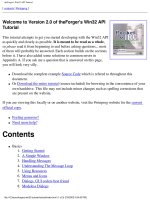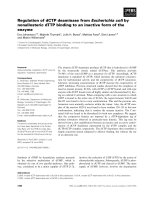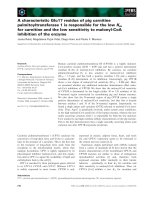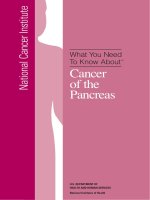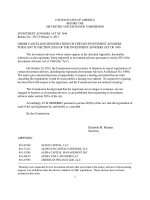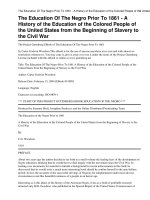Welcome to Issue 88/2001 – 11-July-2001 of the VietCAD Bulletin
Bạn đang xem bản rút gọn của tài liệu. Xem và tải ngay bản đầy đủ của tài liệu tại đây (212.33 KB, 27 trang )
no 88-2001.doc 1 of 27
Welcome to Issue 88/2001 – 11-July-2001 of the VietCAD
Bulletin
Your CAD/CAM update from VietCAD
Please forward this message to someone you know
interested in CAD and automated engineering.
*****************************************************************************
TABLE OF CONTENTS
1. Autodesk news – New Products
a. AutoCAD R14 is Going Away: Are You Ready?
b. AEC NEWS...
c. Autodesk products will be compatible with Windows XP
d. Architectural Desktop R3
2. AutoCAD Technical Information:
a. AutoCAD 2002 technology briefings
b. Architectural Desktop 3 - The third way?
c. AutoCAD 2002 - What's New?
d. Autodesk Inventor Utility
3. AutoCAD Tips & Ticks:
a. Closing the Render window in AutoCAD (14/2000)
b. Quickly close polylines and line segments in AutoCAD (14/2000)
c. Quickly rename named objects in AutoCAD (14/2000)
d. Rotate dimension text independent of the dimension in AutoCAD (14/2000)
e. Use the COPYLINK command to insert a drawing as an OLE object in AutoCAD
(14/2000)
f. Using AutoCAD 2000's Fit Options feature to adjust dimension text and arrows
g. What's the difference between the Pasteblock and Pasteorig commands in AutoCAD LT
2000?
4. AutoLISP – Visual LISP – VBA Tips & Ticks
a. Drawing 2-D structural W-beams using AutoLISP and DCL
5. Internet sources
SUBSCRIBING/UNSUBSCRIBE AND SENDING COMMENTS
*****************************************************************************
no 88-2001.doc 2 of 27
--------------------------------------------------------------1
AUTODESK NEWS – NEW PRODUCTS
-----------------------------------------------------------1a)
AUTOCAD R14 IS GOING AWAY: ARE YOU READY?
Autodesk is now shipping AutoCAD 2002 and will soon be discontinuing support for AutoCAD
Release
14. In January 2002 -- just 7 months from now -- Autodesk will no longer sell upgrades from R14
to
newer releases of AutoCAD (such as AutoCAD 2000i and AutoCAD 2002). New seat sales,
upgrades,
and support of R14 will be phased out to give customers time to plan, as well as take full
advantage of
special offers and pricing incentives to purchase the latest releases. Autodesk and channel
partners
around the world are notifying customers of this news.
Why did Autodesk make this decision? R14 is now over 4 years old. Our software has undergone
3
major upgrades and a number of updates that were designed to match the evolving business
challenges of
Autodesk's customers. While R14 has been well received, the technical foundation for AutoCAD,
for
operating systems, and for compatible products has changed significantly since its release -- and
it's time
to move on.
As a valued partner, you can help us explain the choices and opportunities customers have
available to
them so they can make the best decision for their business need -- from remaining on R14 to
moving to an
AutoCAD 2002-based solution, or possibly moving to a vertical product.
This is also an occasion for your customers to upgrade their versions of your software. If you're
an
author, it's a chance for you to provide tips and guidance on the latest version. If you're a
consultant,
now's the time to encourage your customers to take advantage of the new services you offer
related to
AutoCAD 2002.
Over the next few months, many partners are offering upgrade incentives. How about you? Here's
a
quick checklist to think about:
1. Are your products compatible with AutoCAD 2002?
2. Do you have a plan to promote the products that you've based on AutoCAD 2002, or the
products
you've developed to extend our vertical products?
3. Are you offering incentives to your existing customers? Have you considered a special offer to
upgrade from your R14-based product/publication/service to an AutoCAD 2002 version? This is
a great opportunity to help your client base move to the most up-to-date design technology,
improve customer service and boost sales.
Keep in mind: The cost of supporting Release 14 and Release 14-based vertical products is huge.
We
believe it is best -- for our entire virtual corporation and for our customers -- to focus our people
and our
energy in support of current Autodesk products and development of future state-of-the-art
technologies.
Call VietCAD for more details
-------------------------------------------------------------1b)
AEC NEWS...
I have been spending time this summer in Virginia working for an architectural firm in Norfolk.
They are
looking to upgrade to ADT 3.3 and having some major pains. They heavily rely on the Softdesk
components - the AEC menu and Details. Autodesk has eliminated many of the Softdesk tools.
Some
no 88-2001.doc 3 of 27
have been replaced, but if you have a favorite tool, you may be out of luck. Details are still
available in
ADT3.3 as a separate installation. It runs in SDI mode only and Autodesk does not recommend
you use
it. I was told that Autodesk would not support any Softdesk component past ADTR1 or
AutoCAD R14.
The tools will come back as users scream for them. In the meantime, look for a drop in
productivity for
those users who rely heavily on the Softdesk components. On the upside, developers have a real
opportunity here to come in and fill the need by providing customized routines to help users over
the
void.
* AUTODESK'S BUILDING SYSTEMS PRODUCTS
Running on top of Autodesk Architectural Desktop 3.3, Autodesk Building Mechanical and
Autodesk
Building Electrical provide a model-based approach to design development and construction
documentation. Features such as the ability to automatically generate 3D isometric
representations of
designs result in more accurate and more coordinated sets of building data. Object behavior adds
intelligence to building components, and dynamic documentation features help complete the
design
process. For more information, visit
--------------------------------------------------------------1c)
AUTODESK PRODUCTS WILL BE COMPATIBLE WITH WINDOWS XP
``The launch of Windows XP is the most significant PC industry event in the last 10 years.
Autodesk
believes that Windows XP is the platform that provides the new computing experiences our
customers
have been asking for. We are really excited about the Designed for Windows Logo Program
because it
provides our customers with the assurance that Autodesk products were built to take advantage of
the
next generation of Microsoft technologies.''
--------------------------------------------------------------1d)
ARCHITECTURAL DESKTOP R3
Autodesk® Architectural Desktop 3—finally a software solution so intuitive, so easy to use,
you’re free
to focus on what you do best—great design. Fully 2D and 3D capable, Internet-integrated, and
packed
with intelligent objects, Autodesk Architectural Desktop is the building design resource that
brings your
ideas to life.
no 88-2001.doc 4 of 27
Intuitive Software for Freedom of Design
Whether you design in 2D, 3D, or both, Autodesk Architectural Desktop gives you a natural,
intuitive
way to quickly bring your ideas to life with intelligent building objects. Curtain walls, stairs,
structural
members, and many other intelligent building objects behave according to real-world properties,
so they
automatically reflect design modifications. For example, when walls intersect, they clean up on
their own.
Change a wall’s width, and its doorframes and windows automatically update as well. Plus you
can
dynamically link objects to schedules for up-to-the-minute accuracy in all project phases. So let
the
software do the work while you explore different design scenarios.
Greater Profitability Through Higher Productivity
With its use of intelligent object technology, Autodesk Architectural Desktop shortens the design
cycle
time, which directly translates into dollar savings. Especially during construction documentation
and
administration, the last thing you want is to spend valuable time making endless drawing
revisions,
plotting loads of paper drawings, and overnight them with an expensive courier service. Because
drawings created in Autodesk Architectural Desktop are dynamically linked, your building model
updates
throughout all files for fully coordinated, accurate construction documents. And when your
drawings are
finished, conveniently transmit them over the Web and save all those overnight courier costs.
Sharing Information: Compatibility and Connectivity
Sharing design information with the entire project team has never been easier. Because Autodesk
Architectural Desktop is built on AutoCAD® 2000i, you get the full benefits of the most widely
used
professional CAD product in the world, including perfect compatibility with the DWG file
format. And
Autodesk Architectural Desktop has all the Internet capabilities of AutoCAD 2000i—Meet Now,
eTransmit, Publish to Web, and more. So you can post drawings to the Web, connect to design
resources,
drag architectural content directly into your drawings, and conduct online meetings—all in real
time for
the decisive competitive advantage in today’s fast-paced world.
The Vision of Design
As building owners demand more and more true-to-life visualization of architectural ideas early
in the
design process, it is crucial that information be shared across design applications. With Autodesk
Architectural Desktop you can seamlessly integrate your drawings with other Autodesk industry
solutions, such as 3D Studio VIZ®, Lightscape®, and Character Studio®. For example, you can
integrate
a model created in Autodesk Architectural Desktop with 3D Studio VIZ or Character Studio for
photorealistic 3D rendering and animation—a fast way to win, visualize, and market a project.
System Requirements
For optimal use of Autodesk® Architectural Desktop, the following hardware is recommended.
Pentium® 233–based PC
Microsoft® Windows® 95, Windows 98, Windows NT® 4.0, or Windows 2000
128MB RAM
1024x768x64K graphics card and color monitor
CD-ROM drive
no 88-2001.doc 5 of 27
Pointing device
--------------------------------------------------------------2
AUTOCAD TECHNICAL INFORMATION
--------------------------------------------------------------2a)
AUTOCAD 2002 TECHNOLOGY BRIEFINGS
Avatech Solutions is hosting a series of free technology briefings across the U.S. to launch
AutoCAD
2002. Avatech will host the one-day briefings in sixteen cities nationwide. Avatech has
assembled three
"dream teams" of the company's top civil, architectural, and mechanical applications engineers to
perform
live demonstrations, conduct workshops, and answer questions. AutoCAD 2002 features
collaboration
tools and streamlined standards management that will be explored during the briefings. For dates
and
locations, go to
--------------------------------------------------------------2b)
ARCHITECTURAL DESKTOP 3 - THE THIRD WAY?
Autodesk’s Architectural Desktop (ADT) has managed to sell over 100,000 copies worldwide.
With this
kind of installed base, ADT is probably the most popular AEC specific tool on the market today.
However, previous versions have been difficult to learn and lacking in features to complete on
the Virtual
Building Model. Joe Croser reports on the latest release – ADT3.
Eighteen months ago I reviewed Architectural Desktop 2 (ADT2) and I
didn’t like it. I pointed out the inconsistencies in Autodesk’s approach to
CAD modeling, how its family of modeling applications could not share
geometry and in particular its method of addressing inter-operability - the
way the geometry created in one application is transferred to another for
reuse.
All proprietary-modeling applications suffer from data loss or more
specifically loss of information from data during translation. However,
data produced in ADT2 could not even be viewed in native AutoCAD
applications of the same version without a specific object enabler (an extra
mini-application, which is able to read the data from ADT2 and display it
in a format which AutoCAD, will understand). Furthermore the much
loved and well-supported LT could not read the data at all as it did not
have support for object enablers.
Thankfully with the 2000i suite of products much has changed. LT now supports object enablers
and with
release 3 of Architectural Desktop (designed specifically to work with 2000i) many new
functions have
been incorporated. In an attempt to make ADT3 a more comprehensive building modeling
solution new
functions have been added and include Curtain Walls, Window Assemblies, Structural Members,
Slabs
and Floor Openings, Ducts, Area Calculations, Display Management tools and Live Sections.
I know that Autodesk felt hard-done-by with my review of ADT2, and as it can be very difficult
to get a
grip on a new product and explore its functionality in depth, I decided to play this one slightly
differently.
Instead of getting my paws on a copy of the software, sitting down with the manual and treading
gingerly
through the online tutorial I decided to delegate thus leaving both eyes free to watch and both
hands free
to record my observations on my trusty Palm Vx.
no 88-2001.doc 6 of 27
I arrived in Guilford at the UK Headquarters of Autodesk to give ADT3 a good going over, well a
good
looking at anyway. My strategy was simple; instead of testing the software I wanted to observe it
being
applied to solving a problem by people who already knew the software inside out. Like a mixture
of the
Crystal Maze, Challenge Anika and Busman’s Holiday. I arrived armed with plans and sections
of a
building, which I wanted to see, constructed in ADT3. In return, Autodesk assembled a team and
placed
them at my disposal for one day to demonstrate ADT3’s all round modeling ability and section
cutting
prowess.
I got the impression that I was being viewed with caution and was left in no doubt that if I tried to
pull a
fast one the wooden horse trick would be cut off at the gates (as if I would resort to that old
chestnut).
When I produced the drawings of Le Corbusier’s Villa Savoye the mood in the room visibly
lightened, I
was not, they decided, out to trip them up. I like using the Villa for modeling as it balances solid
with
void and contrasts simple geometric forms with the asymmetric curves of the screen walls on the
roof. It
is also easy to subdivide the whole into separate component parts across more than one file and
unlike
Rome can easily be built in a day. In short it is the perfect subject for this simple test.
Like all new projects we were to start with a blank canvas. ADT3 shares the 2000i interface and
can start
up with the ‘classic’ AutoCAD interface or with the newer-look web-friendly ‘AutoCAD Today’
page
that has been designed to look like a web page. I must say that I do like the latter but it does not
sit
comfortably on my meager 800x600-resolution laptop so I am forced down the route of the
traditional
classic interface in order to see all of the available options. First we created a new Grid file (in the
interests of good practice and collaborative working we decided to split the model down into
logical
partitions) and used the grid tools; which had a simple layout and were easy to use, to place the
grid. In a
flash it was complete and we were ready to move on. We saved the file and created a second file
for the
ground floor columns.
Using the omnipotent X-ref tools we attached the grid file and populated the new file with
structural
columns. The library for selecting the columns was comprehensive and XML-based (written with
text)
making it easy to transport across slow Internet connections for data sharing. Whenever columns
are
placed they can also be ‘associated’ to the grid so that if the grid spacing should change the
columns
change too. Unfortunately for us both the grid and the columns have to reside in the same file and
as we
were using many different files referenced together the associations did not work. This is a shame
as
anyone who has used and understands X-refs knows of their value and uses them wherever
possible.
We saved the columns and created another model file for the first floor walls, referencing the grid
and
columns files. The walls went in easily but had to be moved into the correct vertical location,
which
seemed odd for a tool designed for ‘real-world’ models. The floor and roof slabs were placed and
again
had to be moved vertically into place. Surely with such an application it is possible to set a
‘virtual’ base
for each piece of geometry however, this was not demonstrated. I was beginning to think that
even for
ones that know the application well it is not logical or intuitive to use.
Creating windows of varying sizes was a synch. Using ‘Window Styles’ for different display
representations (Display Reps) it was easy to create the first and then duplicate and modify it to
create all
other iterations. This had to be the best bit yet. We checked the file size and it weighed in at
428K. At
first it seemed a little on the lardy side so we checked the size of the template which registered a
considerable 385K. This meant that the entire model we had created thus far contributed just over
40K to
the size of the file. Now that IS efficient!
In a world of collaborative working practices where data is shared across both intellectual and
geographical borders ADT3 gets a huge thumbs up for it approach to layer management. At any
time the
layer names being used can be ‘exchanged’ for others without affecting the integrity of the data.
In this
no 88-2001.doc 7 of 27
way your own internal layer standard can be changed to look like any other standard at any time
with just
a few button clicks. Well-done Autodesk.
Placing ramps and stairs proved to be quite an ordeal. At first we tried to place ramps as stairs
with a zero
riser height, but it didn’t work. Then we tried to place it as a slab and rotate it into place. Again
we had
problems with the pivot points of the slab for rotating. At one stage we were about to revert to
using
ACIS solids for the geometry but chose not to, as the solid would not allow for Boolean
operations (cut
back to or extend forward to meet another piece of geometry). All of this trying and failing
involved
enough keyboard strokes and right click pop-up menus on the mouse to bamboozle most concert
pianists.
Eventually the problem was solved and we moved on to the curved walls at the top of the
building. Again
this was trouble free and impressed me but left me wondering how they could get some
commands so
right whilst seemingly forgetting about others entirely.
Time, like the tide, was waiting for no man so we cut short the modeling process and proceeded
to
extracting plans and sections from the model. Over the past 3-6 months I have looked at a number
of
applications of this genre; Model-centric applications from which all construction documentation
is
extracted and I can honestly say that when it comes to cutting sections from the model ADT3
comes a
poor last. I would not expect it to match the sheer ability of Revit, which makes the section
cutting and
manipulation look easy. AllPlan from Nemetschek and TriForma from Bentley are also easier to
use and
deliver more capable section cutting tools than ADT3.
I really wanted to like this version of ADT following my disappointment with the previous one.
Whilst
some of my earlier concerns have now been addressed it appears that the competition has
managed to
better address the fundamental issues of the single building model. That said, ADT3 has much
strength, I
know of people who use Release 2 and achieve great results. Adopting the third way (3D that is)
is a hard
enough conundrum to get your head around without having to learn complex new tools. To
successfully
make the leap from 2D to 3D simple intuitive tools are required and whilst ADT3 has an
abundance of
technical ability it is unfortunately not intuitive.
--------------------------------------------------------------2c)
AUTOCAD 2002 - WHAT'S NEW?
The introduction of AutoCAD 2002 marks a new marketing and distribution model for the
company.
Upgrades will now be annual; in order to better manage upgrade paths, and you can buy an
annual
subscription for upgrading.
In terms of the software, it looks like AutoCAD 2002 takes some common tasks and makes them
easier
with features such as true associative dimensioning, the capability to manipulate drawing
geometry with a
corresponding and immediate change in the dimension or annotation. There are also new layer,
text, and
attribute tools.
An updated DWF format allows for printing directly from within the software's Volo View and
Volo
View Express viewing programs, and the Publish to Web feature is expanded in this release to
allow for
full customization of output as well as the addition of new templates and themes.
For CAD managers overseeing standards, AutoCAD 2002's new CAD Standards toolset lets you
check
and encourage standards compliance, resulting in better coordinated teams, a more efficient and
effective
design process, and a higher return on investment in design tools. As a part of the expansion of
AutoCAD
into data sharing and consumption, they built i-drop technology directly into the product. With idrop,
you can bring intelligent design content directly from a manufacturer’s website into your drawing
file. In
addition to an object’s geometry, i-drop allows the content provider to attach important and useful
no 88-2001.doc 8 of 27
information like spec sheets or material costs and drop it into your design. This data can then be
extracted
using the tools in AutoCAD 2002 to create a bill of materials, for example.
If you use AutoCAD Release 14, here is what's new. Some of the features are, of course, also
new to
AutoCAD 2000 and AutoCAD 2000i....
The third release since AutoCAD Release 14, AutoCAD 2002 should improve overall
productivity
through features like Multiple Design Environment, simplified Array functionality, collaboration
tools,
standards management, associative dimensioning, plotting enhancements, more powerful 3D, and
an
estimated 24 percent better application performance.
Some of the tools available on AutoCAD 2002:
Product training at Authorized Autodesk Training Centers
Tutorials available on the Autodesk store
Recommended books on Autodesk Point A
e-Learning Resources on Point A
AutoCAD Learning Assistance (ALA) is a tutorial-based, multimedia-learning tool available in
the AutoCAD box.
Multiple Design Environment: Open several drawings in a single session and copy, move, and
paint objects from one file to another.
With Associative Dimensioning, you can modify an object, and its location, orientation, and
measurement values are automatically updated. No more time-consuming manual updates.
Visually create and position objects with enhanced AutoSnap and AutoTrack features.
The Array dialog box takes the guesswork out of creating arrays by letting you preview and
modify array options.
3D Orbit: Create, view, check, and edit 3D models as you go, from any angle, in perspective
and
parallel views.
Edit multiple polylines with a single command and join multiple objects as a polyline even if
their
ends do not meet or they consist of lines and polylines.
Extend and Trim combined: When you hold down the shift key, the trim command can extend
or
the extend command can trim.
Layer States enable you to save a snapshot of the current layer settings in the Layer Manager.
Layer states can be restored, exported, and imported, making it easy to change the properties of
layers for plotting or editing.
Drag-and-drop hatch: Find hatch patterns in the acad.pat file and drag them onto hatch areas in
the current drawing using the DesignCenter feature.
Use the Block Attribute Manager to manage, extract, and modify attributes without having to
explode or redefine the block.
The Edit Attribute dialog box makes it easier to edit the properties, text, and general appearance
of each attribute.
The Enhanced Attribute Editor is a faster and more accurate way of managing individually
selected block attributes.
Enhanced Attribute Extract allows the easy extraction of block attribute data to commaseparated
text (CSV), Microsoft Excel (XLS), and Microsoft Access (MDB) formats.
Layer Translator converts drawings from one layer standard or convention to another using an
existing drawing, standards file, or drawing template. Translation information can be saved and
reused to allow quicker conversion of future drawings.
Layer Previous improves UNDO, ZOOM, and Layer operations. It operates much like the
Zoom
Previous command, and restores the previously used layer state without undoing geometry edits
or zoom operations.
no 88-2001.doc 9 of 27
Text Scaling improves the readability of your plot output and reduces the number of manual
adjustments necessary.
Streamlined Output
Insert multiple paper-space layouts into a single drawing composed on a virtual sheet of paper.
Assign lineweights to ensure your drawings plot exactly as displayed.
ePlot: e-mail or publish your drawings online as plotter-ready, accurate DWF (Drawing Web
Format) files. Complete with plotting attributes and hyperlinks.
Strong 3D performance
The Heidi 3D Graphics Pipeline provides a rich 3D environment in which to create and interact
with your designs.
3D Orbit enables you to perform fast, real-time rotation and zooming of rendered and
wireframe
models. You can also dynamically create, view, check, or edit 3D models from any angle in a
perspective or parallel view.
Powerful Communication and Collaboration Tools
eTransmit saves time and money by securely sending complete DWG files now including the
DWS standards file to anyone via e-mail. The delivery is fast and virtually cost-free.
Use Autodesk i-drop technology to quickly add to your designs by dragging objects from the
Web or your intranet and dropping them into your drawings.
Meet Now uses Microsoft NetMeeting technology to provide a way to collaborate with
colleagues and partners in real time over the Internet or your intranet.
Publish to Web makes it easy to publish drawing for review on the Web or your intranet.
Host critical data and drawing files using the bulletin Board at AutoCAD Today, accessible
from
inside AutoCAD.
Manage standards easily and accurately
The Standards Manager associates standards with your AutoCAD drawing and makes it easy to
search for and correct standards violations.
Like a spell checker in a word processor, the Standards Interactive Audit checks the active
drawing against the associated standards, reports on any discrepancies, and suggests appropriate
resolutions.
The Batch Standards Checker performs batch audits on multiple drawings and generates an
XML-based, browser-viewable report of standards violations.
Summary Report Information includes a listing of all standards violations found for each
drawing.
Some of the powerful tools you get by upgrading to AutoCAD 2002
Powerful CAD Platform
With Associative Dimensioning, you can modify an object, and its location,
orientation, and measurement values are automatically updated. No more timeconsuming
manual updates.
REGENless tab switching: Eliminates REGENS when switching between
layouts, boosting performance and productivity.
Edit multiple polylines with a single command and join multiple objects as a
polyline even if their ends do not meet or they consist of lines and polylines.
no 88-2001.doc 10 of 27
Extend and Trim combined: When you hold down the shift key, the trim
command can extend or the extend command can trim.
Layer States enable you to save a snapshot of the current layer settings in the
Layer Manager. Layer states can be restored, exported, and imported, making it
easy to change the properties of layers for plotting or editing.
Drag-and-drop hatch: Find hatch patterns in the acad.pat file and drag them onto
hatch areas in the current drawing using the DesignCenter feature.
The Array dialog box takes the guesswork out of creating arrays by letting you
preview and modify array options.
Use the Block Attribute Manager to manage, extract, and modify attributes
without having to explode or redefine the block.
The Edit Attribute dialog box makes it easier to edit the properties, text, and
general appearance of each attribute.
The Enhanced Attribute Editor is a faster and more accurate way of managing
individually selected block attributes.
Enhanced Attribute Extract allows the easy extraction of block attribute data to
comma-separated text (CSV), Microsoft® Excel (XLS), and Microsoft Access
(MDB) formats.
The Layer Translator converts drawings from one layer standard or convention to
another using an existing drawing, standards file, or drawing template.
Translation information can be saved and reused to allow quicker conversion of
future drawings.
Layer Previous improves UNDO, ZOOM, and Layer operations. It operates
much like the Zoom Previous command, and restores the previously used layer
state without undoing geometry edits or zoom operations.
Powerful Communication and Collaboration Tools
eTransmit saves time and money by securely sending complete DWG files
”including xrefs” via e-mail. The delivery is fast and virtually cost-free.
eTransmit even includes the DWS standards file associated with the drawing, so
everyone can use a single standard.
Use Autodesk® i-drop technology to quickly add to your designs by dragging
objects from the Web or your intranet and dropping them into your drawings.
Meet Now uses Microsoft NetMeeting technology to provide a way to
collaborate with colleagues and partners in real time over the Internet or your
intranet.
Publish to Web makes it easy to display drawings for review by publishing them
to the Web or intranet using a wizard with predefined and fully customizable
templates.
no 88-2001.doc 11 of 27
Host critical data and drawing files using the bulletin Board at AutoCAD Today,
accessible from inside AutoCAD.
Manage standards easily and accurately
The Standards Manager associates standards with your AutoCAD drawing and
makes it easy to search for and correct standards violations.
Like a spell checker in a word processor, the Standards Interactive Audit checks
the active drawing against the associated standards, reports on any discrepancies,
and suggests appropriate resolutions.
The Batch Standards Checker performs batch audits on multiple drawings and
generates an XML-based, browser-viewable report of standards violations.
Summary Report Information includes a listing of all standards violations found
for each drawing.
Flexible purchasing and licensing options
Subscribe, rent, or host: whatever works best for your business. Get the latest
versions of your licensed Autodesk software for an annual subscription fee. Or
rent AutoCAD for convenient lease terms of 30, 60, or 90 days. You can even
use your hardware and network connections to deploy AutoCAD to multiple
desktops.
World-class license management: Maximize your software assets with the market
leader. FLEXlm and SAMreport-lite offer increased reliability and better support,
while protecting your existing network license management capabilities.
Compatibility
100 percent file compatibility: The AutoCAD DWG format remains unchanged
from AutoCAD 2000 and AutoCAD 2000i, guaranteeing 100 percent file
compatibility. So you can seamlessly deploy new software assets, while
protecting existing drawings, LISP, ARX, and VBA scripts and customizations
for maximum return on your technology investments.
The Windows environment: AutoCAD 2002 is built for the Microsoft Windows
desktop environment, including Windows 2000 Professional, Windows 98,
Windows ME, and Windows NT 4.0.
Elimination of the hardware lock: CDilla Soft Locking technology will be used in
localities and applications where a hardware lock had been used. Soft locks are
substantially more reliable, portable, and flexible.
------------------------------------------------------------2d)
AUTODESK INVENTOR UTILITY
Inventor Hole Standards is a free utility for Autodesk Inventor that lets you maintain an Excel
spreadsheet
of common whole types and their parameters. Instead of having to look up hole parameters and
type them
into the hole dialog box within Inventor, Inventor Hole Standards will populate the dialog box
based upon
the hole type that you select. E-mail to obtain a fully functional
copy for
free. You can see a preview of the utility at
no 88-2001.doc 12 of 27
/>---------------------------------------------------------------3
AUTOCAD TIPS
--------------------------------------------------------------3a)
CLOSING THE RENDER WINDOW IN AUTOCAD (14/2000)
When you render a drawing in AutoCAD, the Render window opens. You may have noticed that
this
window can only be minimized, not closed, therefore adding another item to your taskbar. If you
already
have more items on your taskbar than you'd like, you can use the ARX command to close the
Render
window. To do this, simply type arx on the command line. At the next prompt (Enter An Option
prompt
in AutoCAD 2000), type u for Unload. When AutoCAD asks for the ARX filename, type render
(acrender in AutoCAD 2000). When you press [Enter], the Render window closes. If at some
point you'd
like to open it again, repeat these steps but type l for the Load option at the second prompt (Enter
An
Option prompt in AutoCAD 2000).
This tip was contributed by Halil Erhan.
---------------------------------------------------------3b)
QUICKLY CLOSE POLYLINES AND LINE SEGMENTS IN AUTOCAD (14/2000)
Normally, to close a polyline or multiple line segments, you have to drag the last line to the end
point. To
help find the end point, you probably first turn on OSNAP. However, there's another way to do
this that
involves fewer steps. When you're ready to close the polyline, simply type c on the command
line. Then
when you press [Enter], AutoCAD automatically finds the end point and draws the last line to
close the
polyline.
S. Joe Martin of Chevron Phillips contributed this tip.
---------------------------------------------------------3c)
QUICKLY RENAME NAMED OBJECTS IN AUTOCAD (14/2000)
You can use the Rename feature to quickly rename named objects, such as blocks, dimension
styles,
layers, linetypes, text styles, UCSs, viewports and views, without having to invoke their
respective dialog
boxes. To do so, choose Format | Rename or enter rename on the command line to display the
Rename
dialog box. Select the object you want to rename from the Named Objects list box. When you do,
all the
objects of that type are listed in the Items list box. Select the item you want to rename and enter
the new
name in the text box below the old name. Now simply click the Rename To button to update the
item's
name.
---------------------------------------------------------3d)
ROTATE DIMENSION TEXT INDEPENDENT OF THE DIMENSION IN AUTOCAD
(14/2000)
Usually dimension text is parallel to the dimension line. However, there may be times when you
want to
rotate the text independent of the dimension line. To do this, choose Dimension | Align Text |
Angle.
Next, select the dimension you want to change and then enter an angle value. When you press
[Enter] the
dimension text changes to the chosen angle. (This technique doesn't work with leaders)
---------------------------------------------------------3e)
no 88-2001.doc 13 of 27
USE THE COPYLINK COMMAND TO INSERT A DRAWING AS AN OLE OBJECT IN
AUTOCAD
(14/2000)
A quick way to insert one drawing into another drawing as an OLE object is to use the
COPYLINK
command. To do this, open the drawing you want to insert into another drawing. Then enter
copylink on
the command line to copy the drawing to the Clipboard. Open the drawing you want to insert the
original
drawing into and enter pasteclip on the command line. The drawing is inserted as an OLE object
into the
new drawing.
---------------------------------------------------------3f)
USING AUTOCAD 2000'S FIT OPTIONS FEATURE TO ADJUST DIMENSION TEXT AND
ARROWS
You can set up AutoCAD to automatically treat certain situations you may run across while
creating
dimensions. For instance, if some of your dimensions include a large amount of text so that both
the
arrows and the text may not fit inside the dimension lines, you can set up AutoCAD ahead of time
to
handle this situation. To do so, before creating your dimensions, choose Dimension | Style or
enter
dimstyle on the command line to open the Dimension Style Manager dialog box. Next, click the
Modify
button to display the Modify Dimension Style dialog box and then click on the Fit tab. The Fit
Options
area provides six ways you can have AutoCAD deal with not enough room in between extension
lines,
such as moving either the text or the arrows to the outside of the extension lines, moving the
arrows only,
moving the text only, moving both the text and arrows, or suppressing the arrows within the
extension
lines. After making your selection, click OK and then Close to dismiss the dialog boxes.
---------------------------------------------------------3g)
WHAT'S THE DIFFERENCE BETWEEN THE PASTEBLOCK AND PASTEORIG
COMMANDS IN
AUTOCAD LT 2000?
When you use the Pasteblock command, you are prompted to select the placement point of the
block
when you paste it into a new drawing. Pasteorig uses the insertion point from the source
drawing--the
original coordinates of the copied object(s).
In AutoCAD, use the XLOADCTL variable to control access to xref files by other users. When
XLOADCTL is set to 0, the entire drawing is loaded, and other users can't modify xref files.
When
XLOADCTL is set to 2, AutoCAD opens a copy of the xref, and other users can modify the
original. The
copy is stored in the temporary files directory or in a directory you specify.
Demand loading, which can speed up AutoCAD performance, is also controlled by this variable.
When
demand loading is enabled, AutoCAD loads only the xref data needed to regenerate the current
drawing.
It works best when you save your xref drawings with layer indexes for frozen layers and spatial
indexes
for clipped xrefs. The default XLOADCTL setting, 1, keeps the reference files open but also
enables
demand loading. Note that demand loading debuted in Release 14.
--------------------------------------------------------------4
AUTOLISP – VISUAL LISP – VBA TIPS & TICKS
--------------------------------------------------------------4a)
DRAWING 2-D STRUCTURAL W-BEAMS USING AUTOLISP AND DCL
By Greg MacGeorge
Application: Autodesk AutoCAD 14/2000
no 88-2001.doc 14 of 27
Download
Instead of taking the time to draw individual two-dimensional structural W-beam shapes in the
elevation,
end and plan views, you can use the DDWBEAM AutoLISP program to create the beams for you.
The
DDWBEAM program uses a Dialog Control Language (DCL) interface to get user input for the
size and
the view of the W-beam and allows the user to select which layer the beam will be drawn on.
In this article, we'll show you how to use a programmable dialog box, written in DCL, to get the
user
input necessary for the DDWBEAM program to draw the 2-D W-beam. We'll also show you how
the
DCL interfaces with the user to get the necessary input for the AutoLISP portion of the program
to
perform the solution. Finally, we'll show you how the 2-D structural W-beam is drawn in the
elevation,
end or plan view, as shown in Figure A.
Figure A: The DDWBEAM program allows the user to create an elevation, end or plan view of a
2-D
structural W-beam.
Determining the program problem
As with any programming language, it's best to start an AutoLISP programming project by first
determining the program problems. You then outline what's needed to obtain the solution. The
main
program problem with DDWBEAM is to draw the W-beam according to the size, view and layer
that the
user selects.
There's necessary information needed from the user to perform the task of drawing the W-beam
in the
different views. The elevation view of the W-beam consists of a rectangle with two horizontal
lines
designating the thickness of the flange. To create this, the AutoCAD LINE command requires
two points:
the Starting point and the Ending point. The program solution is to prompt the user for the
Starting and
Ending points and programmatically determine the other points needed to draw the elevation
view.
no 88-2001.doc 15 of 27
The end view of the structural W-beam is also drawn using the AutoCAD LINE command;
however,
there are 12 points required to draw this view. The program solution is to prompt the user for the
Starting
point of the W-beam and programmatically determine the other points needed to draw the end
view.
Drawing the plan view of the W-beam is similar to drawing the end view in that the plan view is a
rectangular object with two hidden lines representing the web thickness of the W-beam. The
program
solution is to prompt the user for the Starting and Ending points and programmatically determine
the
other points.
The next program problem is to figure out what command inputs the user will determine and what
inputs
the program will determine. For the DDWBEAM program, the user will pick the Starting and
Ending
points for the elevation and plan views and the Starting point for the end view. The user will also
select
the size of the W-beam, the layer on which the W-beam will be drawn, and the view of the Wbeam.
There are several methods available to achieve the user input; however, the DDWBEAM program
uses a
programmable dialog box, defined using DCL, as shown in Figure B. With this method, the order
of
selection and input by the user isn't important. Refer to Listing A for the DCL code that defines
the
DDWBEAM dialog box.
Figure B: This is the main dialog box used with the DDWBEAM program.
Listing A: DCL code that defines the main DDWBEAM dialog box
//
// DDWBEAM.DCL 1.0
//
// DDWBEAM.DCL - Used to get input for the
// DDWBEAM.LSP program.
no 88-2001.doc 16 of 27
dcl_settings : default_dcl_settings { audit_level = 0; }
wbeam : dialog {
label = "DDWBEAM 1.0";
:image {
key = "image";
width = 15;
aspect_ratio = 0.75;
}
: boxed_row {
label = "Beam Size:";
:popup_list {
key = "te_list";
width = 15;
}
}
: boxed_row {
label = "Layer:";
:popup_list {
key = "la_list";
width = 15;
}
}
: boxed_column {
label = "View";
:radio_button {
key = "wend";
label = "End";
}
:radio_button {
key = "welev";
label = "Elev";
}
:radio_button {
key = "wplan";
label = "Plan";
}
}
: boxed_row {
label = "Error Msgs";
: text {
key = "message";
}
}
:row {ok_button; cancel_button;}
}
no 88-2001.doc 17 of 27
//
//
Loading the DDWBEAM program
There are three methods for loading the DDWBEAM program into AutoCAD memory. The
AutoLISP
(load) function is executed from the AutoCAD command line by typing (load "DDWBEAM").
Another
method of loading the DDWBEAM program is to add the following code to the Acad.lsp file.
(defun S::STARTUP()
(load "DDWBEAM")
)
The Acad.lsp file is loaded and the contents automatically executed each time a user opens a
drawing in
AutoCAD. Any commands and AutoLISP functions listed in the S:STARTUP function are
automatically
executed when the user opens the drawing. The code (load "DDWBEAM") loads the
DDWBEAM
program into AutoCAD memory. This method is the same as typing the code on the command
line;
however, it's executed automatically. This method is good for loading many AutoLISP programs
at one
time without typing the AutoLISP (load) function.
The AutoCAD APPLOAD command allows the user to select and save a list of programs that can
be
loaded whenever he opens a drawing in AutoCAD. Add the DDWBEAM.lsp file to the
APPLOAD list
and click the Load button in the Load/Unload Applications dialog box. The DDWBEAM.lsp file
is then
loaded into AutoCAD memory and is available for execution, as shown in Figure C.
Figure C: You can use the Load/Unload Applications dialog box to load the DDWBEAM
program.
no 88-2001.doc 18 of 27
Once the program is loaded into AutoCAD memory, type DDWBEAM on the command line to
execute
the program. The program executes the main function named C:DDWBEAM. The primary task
of the
program's main function is to load the dialog control language definition of the dialog box
(DDWBEAM.dcl) and execute several functions to load the drawing layer definitions and the list
of Wbeam
sizes. See Listing B for a listing of the DDWBEAM AutoLISP code.
Listing B: The main AutoLISP code for DDWBEAM (see below)
How the program works
The (set_tbl_list) function is executed during the initial program execution. This function is
responsible
for reading the drawing layers and populating the Layer dropdown list. The (set_beam_list) and
(set_beam) functions are responsible for loading the list of W-beam sizes into the Beam Size
dropdown
list and setting the constants for the size of the W-beam.
The following section of code in the main program function defines an image to be placed in the
DCL
image control:
(setq x (dimx_tile "image") y (dimy_tile
"image"))
(start_image "image")
(start_image "image")
(fill_image 0 0 x y 0)
no 88-2001.doc 19 of 27
(slide_image 0 0 x y "wbeam1")
(end_image)
Action_tile is an AutoLISP function that accepts the input from the user and performs a task. The
DDWBEAM dialog control uses four action_tile statements for the user input of the beam size,
layer and
view of the W-beam.
The statement (action_tile "te_list" "(setq t_list (atoi $value)) (set_beam)") sets the variable t_list
to the
value selected by the user from the Beam Size dropdown list and executes the (set_beam)
program
function. The statement (action_tile "la_list" "(setq lay_draw (atoi $value)) (set_lay)") sets the
variable
lay_draw to the value selected by the user from the Layer dropdown list and executes the
(set_lay)
program function. This function sets the current layer to the value that the user selected.
The following statements each set a variable btyp and execute a program function (set_view).
This
function changes the DCL image control.
(action_tile "wend" "(setq btyp 1) (set_view)")
(action_tile "welev" "(setq btyp 2) (set_view)")
(action_tile "wplan" "(setq btyp 3) (set_view)")
The statement (action_tile "accept" "(setq ans 1) (done_dialog)") sets the variable ans to the
number 1 and
executes the (done_dialog) AutoLISP function. This function closes the dialog box when the user
clicks
the OK button.
The last action_tile statement (action_tile "cancel" "(setq ans 0) (done_dialog)") is executed when
the
user clicks the Cancel button. This sets the variable ans to the number 0 and executes the function
(done_dialog), which in turn closes the dialog box. If the user clicks the Cancel button, the
program stops
and doesn't execute anything.
The program finally executes the function that draws the W-beam depending on which view is
selected,
as follows:
(if (and (= ans 1) (= btyp 1)) (draw_beam_end))
(if (and (= ans 1) (= btyp 2)) (draw_beam_elev))
(if (and (= ans 1) (= btyp 3)) (draw_beam_plan))
If the End option button is selected, the btyp variable will be 1 and the program will execute the
(draw_beam_end) program function. If the Elev option button is selected, the btyp variable will
be 2 and
the program will execute the (draw_beam_elev) program function. If the Plan option button is
selected,
the btyp variable will be 3 and the program will execute the (draw_beam_plan) program function.
What are those functions doing?
The (draw_beam_end) function prompts the user for the Starting point of the W-beam and draws
the Wbeam
using the AutoCAD LINE command according to the size selected by the user. The W-beam
flange
width, flange thickness, web thickness and beam depth are set in the (set_constants) program
function.
The function calculates the other points needed to draw the end view and then draws the view on
the layer
that the user selects.
no 88-2001.doc 20 of 27
The (draw_beam_elev) function prompts the user for the Starting point of the W-beam and the
Ending
point of the beam. This is the base point by which all other points will be calculated. The program
calculates the other points of the W-beam and draws the W-beam elevation view on the layer that
the user
selects.
The (draw_beam_plan) function prompts the user for the Starting point of the W-beam and the
Ending
point. Like the (draw_beam_elev) function, this point is the base by which all other points are
calculated
to draw the plan view of the W-beam. The program calculates the other points and draws the plan
view of
the W-beam using the AutoCAD LINE command on the layer that the user selects.
Conclusion
Drawing different views of a 2-D structural W-beam doesn't have to be a chore. In this article, we
showed
you how the DCL interface of the DDWBEAM program gets the necessary input from the user
for the
AutoLISP portion of the program. Then, we showed you how the AutoLISP portion of the
program draws
the 2-D structural W-beam according to the size, layer and view that the user selects.
Listing B: The main AutoLISP code for DDWBEAM
;
; DDWBEAM.LSP 1.0;
;
(defun draw_beam_end ()
(setvar "cmdecho" 0)
(setq la (getvar "clayer"))
(if (= lay "T")
(setvar "clayer" la)
(setvar "clayer" lay)
)
(setq p1 (getpoint "\nStart point of WBeam: "))
(setq p2 (list (+ (car p1) t_flg_wd) (cadr p1)))
(setq p3 (list (car p2) (- (cadr p2) t_thk)))
(setq p4 (list (+ (- (car p3) (* 0.5 t_flg_wd))
(* 0.5 t_stem)) (cadr p3)))
(setq p5 (list (car p4) (- (cadr p1)
(- w_depth t_thk))))
(setq p6 (list (car p3) (cadr p5)))
(setq p7 (list (car p6) (- (cadr p6) t_thk)))
(setq p8 (list (car p1) (cadr p7)))
(setq p9 (list (car p8) (cadr p5)))
(setq p10 (list (- (car p5) t_stem) (cadr p5)))
(setq p11 (list (car p10) (cadr p4)))
(setq p12 (list (car p1) (cadr p11)))
(command "line" p1 p2 p3 p4 p5 p6 p7 p8 p9 p10 p11
p12 "C")
)
;
;
no 88-2001.doc 21 of 27
(defun draw_beam_elev ()
(setvar "cmdecho" 0)
(setvar "orthomode" 1)
(setq la (getvar "clayer"))
(if (= lay "T")
(setvar "clayer" la)
(setvar "clayer" lay)
)
(setq p1 (getpoint "\nStart point of WBeam: "))
(setq p2 (getpoint p1 "\nTo point: "))
(setq p3 (list (car p2) (- (cadr p2) w_depth)))
(setq p4 (list (car p1) (cadr p3)))
(setq p5 (list (car p1) (- (cadr p1) t_thk)))
(setq p6 (list (car p2) (cadr p5)))
(setq p7 (list (car p3) (+ (cadr p3) t_thk)))
(setq p8 (list (car p4) (cadr p7)))
(command "line" p1 p2 p3 p4 "C")
(command "line" p5 p6 ^c)
(command "line" p7 p8 ^c)
)
;
;
(defun draw_beam_plan ()
(setvar "cmdecho" 0)
(setvar "orthomode" 1)
(setq la (getvar "clayer"))
(if (= lay "T")
(setvar "clayer" la)
(setvar "clayer" lay)
)
(setq p1 (getpoint "\nStart point of WBeam: "))
(setq p2 (getpoint p1 "\nTo point: "))
(setq p3 (list (+ (car p2) t_flg_wd) (cadr p2)))
(setq p4 (list (car p3) (cadr p1)))
(setq p5 (list (- (+ (car p1) (* 0.5 t_flg_wd))
(* 0.5 t_stem)) (cadr p1)))
(setq p6 (list (car p5) (cadr p2)))
(command "line" p1 p2 p3 p4 "C")
(command "line" p5 p6 ^c)
(command "change" "L" "" "P" "LT" "hidden" "")
(setq p7 (list (+ (car p5) t_stem) (cadr p5)))
(setq p8 (list (car p7) (cadr p2)))
(command "line" p7 p8 ^c)
(command "change" "L" "" "P" "LT" "hidden" "")
)
;
;
(defun set_view ()
(if (= btyp 1)
(progn
(setq x (dimx_tile "image") y (dimy_tile
no 88-2001.doc 22 of 27
"image"))
(start_image "image")
(fill_image 0 0 x y 0)
(slide_image 0 0 x y "wbeam1")
(end_image)))
(if (= btyp 2)
(progn
(setq x (dimx_tile "image") y (dimy_tile
"image"))
(start_image "image")
(fill_image 0 0 x y 0)
(slide_image 0 0 x y "wbeam2")
(end_image)))
(if (= btyp 3)
(progn
(setq x (dimx_tile "image") y (dimy_tile
"image"))
(start_image "image")
(fill_image 0 0 x y 0)
(slide_image 0 0 x y "wbeam3")
(end_image)))
)
;
;
(defun set_tbl_list ()
(setq elist (tblnext "layer" 1))
(setq code 2)
(setq lay_count 0)
(if (not
(or (= (cdr (assoc 70 elist)) 1) (= (cdr
(a soc 70 elist)) 4)))
(setq tbl_list (list (cdr (assoc code elist))))
(setq lay_count (+ lay_count 1))
)
(while (setq t (tblnext "layer"))
(if (not
(or (= (cdr (assoc 70 t)) 1) (= (cdr
(a soc 70 t)) 4)))
(setq tbl_list (cons (cdr (assoc code t))
tbl_list))
(setq lay_count (+ lay_count 1))
)
)
(setq tbl_list (reverse tbl_list))
(start_list "la_list")
(mapcar 'add_list tbl_list)
(end_list)
(setq lay_count (strcat (rtos lay_count 2 0)
no 88-2001.doc 23 of 27
" layers are Frozen"))
(set_tile "message" lay_count)
)
;
;
(defun set_lay ()
(setq count lay_draw)
(setq tbl_list2 tbl_list)
(if (= count 0) (setq lay (car tbl_list2)))
(while (> count 0)
(setq tbl_list2 (cdr tbl_list2))
(setq lay (car tbl_list2))
(setq count (- count 1))
)
)
;
;
;
(defun set_constants ()
(if (= tb "5x5x16.0")
(progn
(setq t_flg_wd 5.00)
(setq t_stem 0.24)
(setq t_thk 0.360)
(setq w_depth 5.00)))
(if (= tb "6x4x12.0")
(progn
(setq t_flg_wd 4.00)
(setq t_stem 0.23)
(setq t_thk 0.279)
(setq w_depth 6.00)))
(if (= tb "6x6x15.5")
(progn
(setq t_flg_wd 5.995)
(setq t_stem 0.235)
(setq t_thk 0.279)
(setq w_depth 6.00)))
(if (= tb "8x4x13.0")
(progn
(setq t_flg_wd 4.000)
(setq t_stem 0.230)
(setq t_thk 0.254)
(setq w_depth 8.00)))
(if (= tb "8x8x31.0")
(progn
(setq t_flg_wd 8.000)
no 88-2001.doc 24 of 27
(setq t_stem 0.288)
(setq t_thk 0.433)
(setq w_depth 8.00)))
(if (= tb "10x4x15.0")
(progn
(setq t_flg_wd 4.00)
(setq t_stem 0.230)
(setq t_thk 0.269)
(setq w_depth 10.00)))
(if (= tb "10x8x39.0")
(progn
(setq t_flg_wd 7.990)
(setq t_stem 0.318)
(setq t_thk 0.528)
(setq w_depth 9.94)))
(if (= tb "10x10x49.0")
(progn
(setq t_flg_wd 10.00)
(setq t_stem 0.340)
(setq t_thk 0.558)
(setq w_depth 10.00)))
(if (= tb "12x4x16.5")
(progn
(setq t_flg_wd 4.00)
(setq t_stem 0.230)
(setq t_thk 0.269)
(setq w_depth 12.00)))
(if (= tb "12x8x40.0")
(progn
(setq t_flg_wd 8.00)
(setq t_stem 0.294)
(setq t_thk 0.516)
(setq w_depth 11.94)))
(if (= tb "12x12x65.0")
(progn
(setq t_flg_wd 12.00)
(setq t_stem 0.390)
(setq t_thk 0.606)
(setq w_depth 12.12)))
)
;
;
;
(defun set_beam_list ()
no 88-2001.doc 25 of 27
(setq tee_list (list "5x5x16.0" "6x4x12.0"
"6x6x15.5" "8x4x13.0" "8x8x31.0" "10x4x15.0"
"10x8x39.0" "10x10x49.0" "12x4x16.5"
"12x8x40.0" "12x12x65.0"))
(start_list "te_list")
(mapcar 'add_list tee_list)
(end_list)
)
;
;
;
(defun set_beam ()
(setq count t_list)
(setq tee_list2 tee_list)
(if (= count 0) (setq tb (car tee_list2)))
(while (> count 0)
(setq tee_list2 (cdr tee_list2))
(setq tb (car tee_list2))
(setq count (- count 1))
)
(set_constants)
)
;
(defun c:ddwbeam ()
(setvar "cmdecho" 0)
(setq os (getvar "osmode"))
(setvar "osmode" 0)
(setq dcl_id (load_dialog "ddwbeam.dcl"))
(if (not (new_dialog "wbeam" dcl_id)) (exit))
(setq x (dimx_tile "image") y (dimy_tile
"image"))
(start_image "image")
(fill_image 0 0 x y 0)
(slide_image 0 0 x y "wbeam1")
(end_image)
(setq lay "T")
(mode_tile "wend" 2)
(if (= t_list nil) (setq t_list 1))
(setq btyp 1)
(setq ans 0)
(set_tbl_list)
(set_beam_list)
(set_beam)
(action_tile "te_list" "(setq t_list (atoi $value))
(set_beam)")
no 88-2001.doc 26 of 27
(action_tile "la_list" "(setq lay_draw
(atoi $value)) (set_lay)")
(action_tile "wend" "(setq btyp 1) (set_view)")
(action_tile "welev" "(setq btyp 2) (set_view)")
(action_tile "wplan" "(setq btyp 3) (set_view)")
(action_tile "accept" "(setq ans 1) (done_dialog)")
(action_tile "cancel" "(setq ans 0) (done_dialog)")
(start_dialog)
(unload_dialog dcl_id)
(if (and (= ans 1) (= btyp 1)) (draw_beam_end))
(if (and (= ans 1) (= btyp 2)) (draw_beam_elev))
(if (and (= ans 1) (= btyp 3)) (draw_beam_plan))
(setvar "clayer" la)
(setvar "osmode" os)
(princ)
)
;
(princ "DDWBEAM 1.0 ....loaded.")
(terpri)
(princ "C:DDWBEAM")
(print)
;
--------------------------------------------------------------5