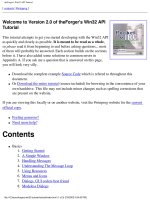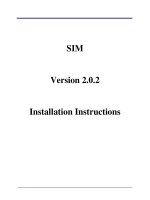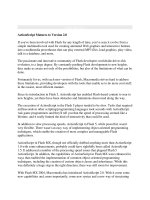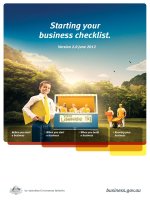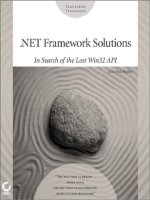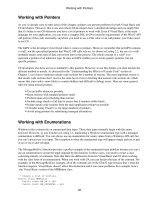Welcome to Version 2.0 of theForger''''s Win32 API Tutorial
Bạn đang xem bản rút gọn của tài liệu. Xem và tải ngay bản đầy đủ của tài liệu tại đây (399.01 KB, 108 trang )
theForger's Win32 API Tutorial
[ contents | #winprog ]
Welcome to Version 2.0 of theForger's Win32 API
Tutorial
This tutorial attempts to get you started developing with the Win32 API
as quickly and clearly as possible. It is meant to be read as a whole,
so please read it from beginning to end before asking questions... most
of them will probably be answered. Each section builds on the sections
before it. I have also added some solutions to common errors in
Appendix A. If you ask me a question that is answered on this page,
you will look very silly.
●
Download the complete example Source Code which is refered to throughout this
document.
●
Or Download the entire tutorial (source included) for browsing in the convenience of your
own harddrive. This file may not include minor changes such as spelling corrections that
are present on the website.
If you are viewing this locally or on another website, visit the #winprog website for the current
official copy.
●
Feeling generous?
●
Need more help?
Contents
●
Basics
1. Getting Started
2.
A Simple Window
3.
Handling Messages
4.
Understanding The Message Loop
5.
Using Resources
6.
Menus and Icons
7.
Dialogs, GUI coders best friend
8.
Modeless Dialogs
file:///C|/dona/forgers-win32-tutorial/tutorial/index.html (1 of 3) [7/8/2003 4:34:43 PM]
theForger's Win32 API Tutorial
9. Standard Controls: Button, Edit, List Box, Static
10.
But what about... (Dialog FAQ)
●
Creating a simple application
1. App Part 1: Creating controls at runtime
2.
App Part 2: Using files and the common dialogs
3.
App Part 3: Tool and Status bars
4.
App Part 4: Multiple Document Interface
●
Graphics Device Interface
1. Bitmaps, Device Contexts and BitBlt
2.
Transparent Bitmaps
3.
Timers and Animation
4.
Text, Fonts and Colours
●
Tools and Documentation
1. Recommended Books and References
2.
Free Visual C++ Command Line Tools
3.
Free Borland C++ Command Line Tools
●
Appendices
❍
Appendix A: Solutions to Common Errors
❍
Appendix B: Why you should learn the API before MFC
❍
Appendix C: Resource file notes
I've had reports that the source code presented in the documents itself doesn't display line breaks
properly in very old versions of Netscape, if you encounter this problem please refer to the code in
the source files included in the zip download.
Feeling generous?
You may use this tutorial for absolutely no charge, however there are costs
associated with hosting it on the web. If you found it to be of use to you and want to
give something back, I would be grateful for donations of any amount to help pay for this website.
This page gets approximately 15,000 hits a month, and it adds up after a while :)
Once again, there is absolutely no obligation to pay, and you won't get anything in addition to
what's already here, but if you want to help out, that would be great... just click the PayPal image.
Enjoy the tutorial,
Brook
file:///C|/dona/forgers-win32-tutorial/tutorial/index.html (2 of 3) [7/8/2003 4:34:43 PM]
theForger's Win32 API Tutorial
I would like to thank the following for the contributions they've made: Yih Horng, Todd Troxell, T
Frank Zvovushe, Suzanne Lorrin, Seth McCarus, Crispina Chong, John Crutchfield, Scott
Johnstone, Patrick Sears, Juan Demerutis, Richard Anthony, Alex Fox, Bob Rudis, Eric
Wadsworth, Chris Blume. As well as those who have simply written to say they've found the
tutorial useful. It's much appreciated!
Need more help?
In general I will freely answer any questions that I receive by email, or point you in the direction
of a resource that may be of assistance.
At the moment I am busy with a couple of large ongoing projects and don't have the time to work
on custom examples or small software projects. I would however be willing to entertain job offers
:)
Feel free to
contact me.
Copyright © 1998-2003, Brook Miles (theForger). All rights reserved.
file:///C|/dona/forgers-win32-tutorial/tutorial/index.html (3 of 3) [7/8/2003 4:34:43 PM]
Tutorial: Getting Started
[ contents | #winprog ]
Getting Started
What this tutorial is all about
This tutorial is intended to present to you the basics (and common extras) of writing programs
using the Win32 API. The language used is C, most C++ compilers will compile it as well. As a
matter of fact, most of the information is applicable to any language that can access the API,
inlcuding Java, Assembly and Visual Basic. I will not however present any code relating to these
languages and you're on your own in that regard, but several people have previously used this
document in said languages with quite a bit of success.
This tutorial will not teach you the C language, nor will it tell you how to run your perticular
compiler (Borland C++, Visual C++, LCC-Win32, etc...) I will however take a few moments in
the appendix to provide some notes on using the compilers I have knowledge of.
If you don't know what a macro or a typedef are, or how a switch() statement works, then turn
back now and read a good book or tutorial on the C language first.
Important notes
Sometimes throughout the text I will indicate certain things are IMPORANT to read. Because
they screw up so many people, if you don't read it, you'll likely get caught too. The first one is
this:
The source provided in the example ZIP file is not optional! I don't include all the code in the
text itself, only that which is relevant to whatever I'm currently discussing. In order to see how
this code fits in with the rest of the program, you must take a look at the source provided in the
ZIP file.
And here's the second one:
Read the whole thing! If you have a question during one section of the tutorial just have a little
patience and it might just be answered later on. If you just can't stand the thought of not knowing,
at least skim or search (yes computers can do that) the rest of the document before asking the nice
folks on IRC or by email.
file:///C|/dona/forgers-win32-tutorial/tutorial/start.html (1 of 4) [7/8/2003 4:34:43 PM]
Tutorial: Getting Started
Another thing to remember is that a question you might have about subject A might end up being
answered in a discussion of B or C, or maybe L. So just look around a little.
Ok I think that's all the ranting I have to do for the moment, lets try some actual code.
The simplest Win32 program
If you are a complete beginner lets make sure you are capable of compiling a basic windows
application. Slap the following code into your compiler and if all goes well you should get one of
the lamest programs ever written.
Remember to compile this as C, not C++. It probably doesn't matter, but since all the code here is
C only, it makes sense to start off on the right track. In most cases, all this requires if you add your
code to a .c file instead of a .cpp file. If all of this hurts your head, just call the file test.c
and be done with it.
#include <windows.h>
int WINAPI WinMain(HINSTANCE hInstance, HINSTANCE hPrevInstance,
LPSTR lpCmdLine, int nCmdShow)
{
MessageBox(NULL, "Goodbye, cruel world!", "Note", MB_OK);
return 0;
}
If that doesn't work, your first step is to read whatever errors you get and if you don't understand
them, look them up in the help or whatever documents accompany your compiler. Make sure you
have specified a Win32 GUI (NOT "Console") project/makefile/target, whatever applies to
your compiler. Unfortunately I can't help much with this part either, as errors and how to fix
them vary from compiler to compiler (and person to person).
You may get some warnings about you not using the parameters supplied to WinMain(). This is
OK. Now that we've established you can in fact compile a program, lets go through that little bit
of code....
int WINAPI WinMain(HINSTANCE hInstance, HINSTANCE hPrevInstance,
LPSTR lpCmdLine, int nCmdShow)
file:///C|/dona/forgers-win32-tutorial/tutorial/start.html (2 of 4) [7/8/2003 4:34:43 PM]
Tutorial: Getting Started
WinMain() is windows equivalent of main() from DOS or UNIX. This is where your program
starts execution. The parameters are as follows:
HINSTANCE hInstance
Handle to the programs executable module (the .exe file in memory)
HINSTANCE hPrevInstance
Always NULL for Win32 programs.
LPSTR lpCmdLine
The command line arguments as a single string. NOT including the program name.
int nCmdShow
An integer value which may be passed to ShowWindow(). We'll get to this later.
hInstance is used for things like loading resources and any other task which is performed on a
per-module basis. A module is either the EXE or a DLL loaded into your program. For most (if
not all) of this tutorial, there will only be one module to worry about, the EXE.
hPrevInstance used to be the handle to the previously run instance of your program (if any)
in Win16. This no longer applies. In Win32 you ignore this parameter.
Calling Conventions
WINAPI specifies the calling convention and is defined as _stdcall. If you don't know what
this means, don't worry about it as it will not really affect us for the scope of this tutorial. Just
remember that it's needed here.
Win32 Data Types
You will find that many of the normal keywords or types have windows specific definitions,
UINT for unsigned int, LPSTR for char* etc... Which you choose is really up to you. If
you are more comfortable using char* instead of LPSTR, feel free to do so. Just make sure that
you know what a type is before you substitute something else.
Just remember a few things and they will be easy to interpret. An LP prefix stands for Long
Pointer. In Win32 the Long part is obsolete so don't worry about it. And if you don't know what a
pointer is, you can either 1) Go find a book or tutorial on C, or 2) just go ahead anyway and screw
up a lot. I'd really recommend #1, but most people go with #2 (I would :). But don't say I didn't
warn you.
Next thing is a C following a LP indicates a const pointer. LPCSTR indicates a pointer to a
file:///C|/dona/forgers-win32-tutorial/tutorial/start.html (3 of 4) [7/8/2003 4:34:43 PM]
Tutorial: Getting Started
const string, one that can not or will not be modified. LPSTR on the other hand is not const and
may be changed.
You might also see a T mixed in there. Don't worry about this for now, unless you are
intentionally working with Unicode, it means nothing.
Copyright © 1998-2003, Brook Miles (theForger). All rights reserved.
file:///C|/dona/forgers-win32-tutorial/tutorial/start.html (4 of 4) [7/8/2003 4:34:43 PM]
Tutorial: A Simple Window
[ contents | #winprog ]
A Simple Window
Example: simple_window
Sometimes people come on IRC and ask "How do I make a
window?"...Well it's not entirely that simple I'm afraid. It's not difficult
once you know what you're doing but there are quite a few things you
need to do to get a window to show up; And they're more than can be
simply explained over a chat room, or a quick note.
I always liked to do things first and learn them later...so here is the
code to a simple window which will be explained shortly.
#include <windows.h>
const char g_szClassName[] = "myWindowClass";
// Step 4: the Window Procedure
LRESULT CALLBACK WndProc(HWND hwnd, UINT msg, WPARAM wParam, LPARAM lParam)
{
switch(msg)
{
case WM_CLOSE:
DestroyWindow(hwnd);
break;
case WM_DESTROY:
PostQuitMessage(0);
break;
default:
return DefWindowProc(hwnd, msg, wParam, lParam);
}
return 0;
}
int WINAPI WinMain(HINSTANCE hInstance, HINSTANCE hPrevInstance,
LPSTR lpCmdLine, int nCmdShow)
{
WNDCLASSEX wc;
HWND hwnd;
MSG Msg;
//Step 1: Registering the Window Class
wc.cbSize = sizeof(WNDCLASSEX);
file:///C|/dona/forgers-win32-tutorial/tutorial/simple_window.html (1 of 8) [7/8/2003 4:34:44 PM]
Tutorial: A Simple Window
wc.style = 0;
wc.lpfnWndProc = WndProc;
wc.cbClsExtra = 0;
wc.cbWndExtra = 0;
wc.hInstance = hInstance;
wc.hIcon = LoadIcon(NULL, IDI_APPLICATION);
wc.hCursor = LoadCursor(NULL, IDC_ARROW);
wc.hbrBackground = (HBRUSH)(COLOR_WINDOW+1);
wc.lpszMenuName = NULL;
wc.lpszClassName = g_szClassName;
wc.hIconSm = LoadIcon(NULL, IDI_APPLICATION);
if(!RegisterClassEx(&wc))
{
MessageBox(NULL, "Window Registration Failed!", "Error!",
MB_ICONEXCLAMATION | MB_OK);
return 0;
}
// Step 2: Creating the Window
hwnd = CreateWindowEx(
WS_EX_CLIENTEDGE,
g_szClassName,
"The title of my window",
WS_OVERLAPPEDWINDOW,
CW_USEDEFAULT, CW_USEDEFAULT, 240, 120,
NULL, NULL, hInstance, NULL);
if(hwnd == NULL)
{
MessageBox(NULL, "Window Creation Failed!", "Error!",
MB_ICONEXCLAMATION | MB_OK);
return 0;
}
ShowWindow(hwnd, nCmdShow);
UpdateWindow(hwnd);
// Step 3: The Message Loop
while(GetMessage(&Msg, NULL, 0, 0) > 0)
{
TranslateMessage(&Msg);
DispatchMessage(&Msg);
}
return Msg.wParam;
}
file:///C|/dona/forgers-win32-tutorial/tutorial/simple_window.html (2 of 8) [7/8/2003 4:34:44 PM]
Tutorial: A Simple Window
For most part this is the simplest windows program you can write that actually creates a functional window, a
mere 70 or so lines. If you got the first example to compile then this one should work with no problems.
Step 1: Registering the Window Class
A Window Class stores information about a type of window, including it's Window Procedure which controls
the window, the small and large icons for the window, and the background color. This way, you can register a
class once, and create as many windows as you want from it, without having to specify all those attributes over
and over. Most of the attributes you set in the window class can be changed on a per-window basis if desired.
A Window Class has NOTHING to do with C++ classes.
const char g_szClassName[] = "myWindowClass";
The variable above stores the name of our window class, we will use it shortly to register our window class with
the system.
WNDCLASSEX wc;
wc.cbSize = sizeof(WNDCLASSEX);
wc.style = 0;
wc.lpfnWndProc = WndProc;
wc.cbClsExtra = 0;
wc.cbWndExtra = 0;
wc.hInstance = hInstance;
wc.hIcon = LoadIcon(NULL, IDI_APPLICATION);
wc.hCursor = LoadCursor(NULL, IDC_ARROW);
wc.hbrBackground = (HBRUSH)(COLOR_WINDOW+1);
wc.lpszMenuName = NULL;
wc.lpszClassName = g_szClassName;
wc.hIconSm = LoadIcon(NULL, IDI_APPLICATION);
if(!RegisterClassEx(&wc))
{
MessageBox(NULL, "Window Registration Failed!", "Error!",
MB_ICONEXCLAMATION | MB_OK);
return 0;
}
This is the code we use in WinMain() to register our window class. We fill out the members of a
WNDCLASSEX structure and call RegisterClassEx().
The members of the struct affect the window class as follows:
cbSize
file:///C|/dona/forgers-win32-tutorial/tutorial/simple_window.html (3 of 8) [7/8/2003 4:34:44 PM]
Tutorial: A Simple Window
The size of the structure.
style
Class Styles (CS_*), not to be confused with Window Styles (WS_*) This can usually be set to 0.
lpfnWndProc
Pointer to the window procedure for this window class.
cbClsExtra
Amount of extra data allocated for this class in memory. Usually 0.
cbWndExtra
Amount of extra data allocated in memory per window of this type. Usually 0.
hInstance
Handle to application instance (that we got in the first parameter of WinMain()).
hIcon
Large (usually 32x32) icon shown when the user presses Alt+Tab.
hCursor
Cursor that will be displayed over our window.
hbrBackground
Background Brush to set the color of our window.
lpszMenuName
Name of a menu resource to use for the windows with this class.
lpszClassName
Name to identify the class with.
hIconSm
Small (usually 16x16) icon to show in the taskbar and in the top left corner of the window.
Don't worry if that doesn't make much sense to you yet, the various parts that count will be explained more
later. Another thing to remember is to not try and remember this stuff. I rarely (never) memorize structs, or
function parameters, this is a waste of effort and, more importantly, time. If you know the functions you need to
call then it is a matter of seconds to look up the exact parameters in your help files. If you don't have help files,
get them. You are lost without. Eventually you will come to know the parameters to the functions you use most.
We then call RegisterClassEx() and check for failure, if it fails we pop up a message which says so and
abort the program by returning from the WinMain() function.
Step 2: Creating the Window
Once the class is registered, we can create a window with it. You should look up the paramters for
CreateWindowEx() (as you should ALWAYS do when using a new API call), but I'll explain them briefly
here.
HWND hwnd;
hwnd = CreateWindowEx(
WS_EX_CLIENTEDGE,
g_szClassName,
"The title of my window",
file:///C|/dona/forgers-win32-tutorial/tutorial/simple_window.html (4 of 8) [7/8/2003 4:34:44 PM]
Tutorial: A Simple Window
WS_OVERLAPPEDWINDOW,
CW_USEDEFAULT, CW_USEDEFAULT, 240, 120,
NULL, NULL, hInstance, NULL);
The first parameter (WS_EX_CLIENTEDGE) is the extended windows style, in this case I have set it to give it a
sunken inner border around the window. Set it to 0 if you'd like to see the difference. Also play with other
values to see what they do.
Next we have the class name (g_szClassName), this tells the system what kind of window to create. Since
we want to create a window from the class we just registered, we use the name of that class. After that we
specify our window name or title which is the text that will be displayed in the Caption, or Title Bar on our
window.
The parameter we have as WS_OVERLAPPEDWINDOW is the Window Style parameter. There are quite a few of
these and you should look them up and experiment to find out what they do. These will be covered more later.
The next four parameters (CW_USEDEFAULT, CW_USEDEFAULT, 320, 240) are the X and Y co-
ordinates for the top left corner of your window, and the width and height of the window. I've set the X and Y
values to CW_USEDEFAULT to let windows choose where on the screen to put the window. Remeber that the
left of the screen is an X value of zero and it increases to the right; The top of the screen is a Y value of zero
which increases towards the bottom. The units are pixels, which is the smallest unit a screen can display at a
given resolution.
Next (NULL, NULL, g_hInst, NULL) we have the Parent Window handle, the menu handle, the
application instance handle, and a pointer to window creation data. In windows, the windows on your screen are
arranged in a heirarchy of parent and child windows. When you see a button on a window, the button is the
Child and it is contained within the window that is it's Parent. In this example, the parent handle is NULL
because we have no parent, this is our main or Top Level window. The menu is NULL for now since we don't
have one yet. The instance handle is set to the value that is passed in as the first parameter to WinMain(). The
creation data (which I almost never use) that can be used to send additional data to the window that is being
created is also NULL.
If you're wondering what this magic NULL is, it's simply defined as 0 (zero). Actually, in C it's defined as
((void*)0), since it's intended for use with pointers. Therefore you will possibly get warnings if you use
NULL for integer values, depending on your compiler and the warning level settings. You can choose to ignore
the warnings, or just use 0 instead.
Number one cause of people not knowing what the heck is wrong with their programs is probably that they
didn't check the return values of their calls to see if they failed or not. CreateWindow() will fail at some
point even if you're an experianced coder, simply because there are lots of mistakes that are easy to make. Untill
you learn how to quickly identify those mistakes, at least give yourself the chance of figuring out where things
go wrong, and Always check return values!
if(hwnd == NULL)
{
file:///C|/dona/forgers-win32-tutorial/tutorial/simple_window.html (5 of 8) [7/8/2003 4:34:44 PM]
Tutorial: A Simple Window
MessageBox(NULL, "Window Creation Failed!", "Error!",
MB_ICONEXCLAMATION | MB_OK);
return 0;
}
After we've created the window and checked to make sure we have a valid handle we show the window, using
the last parameter in WinMain() and then update it to ensure that it has properly redrawn itself on the screen.
ShowWindow(hwnd, nCmdShow);
UpdateWindow(hwnd);
The nCmdShow parameter is optional, you could simply pass in SW_SHOWNORMAL all the time and be done
with it. However using the parameter passed into WinMain() gives whoever is running your program to
specify whether or not they want your window to start off visible, maximized, minimized, etc... You will find
options for these in the properties of windows shortcuts, and this parameter is how the choice is carried out.
Step 3: The Message Loop
This is the heart of the whole program, pretty much everything that your program does passes through this point
of control.
while(GetMessage(&Msg, NULL, 0, 0) > 0)
{
TranslateMessage(&Msg);
DispatchMessage(&Msg);
}
return Msg.wParam;
GetMessage() gets a message from your application's message queue. Any time the user moves the mouse,
types on the keyboard, clicks on your window's menu, or does any number of other things, messages are
generated by the system and entered into your program's message queue. By calling GetMessage() you are
requesting the next available message to be removed from the queue and returned to you for processing. If there
is no message, GetMessage() Blocks. If you are unfamiliar with the term, it means that it waits untill there is
a message, and then returns it to you.
TranslateMessage() does some additional processing on keyboard events like generating WM_CHAR
messages to go along with WM_KEYDOWN messages. Finally DispatchMessage() sends the message out to
the window that the message was sent to. This could be our main window or it could be another one, or a
control, and in some cases a window that was created behind the scenes by the sytem or another program. This
isn't something you need to worry about because all we are concerned with is that we get the message and send
it out, the system takes care of the rest making sure it gets to the proper window.
Step 4: the Window Procedure
file:///C|/dona/forgers-win32-tutorial/tutorial/simple_window.html (6 of 8) [7/8/2003 4:34:44 PM]
Tutorial: A Simple Window
If the message loop is the heart of the program, the window procedure is the brain. This is where all the
messages that are sent to our window get processed.
LRESULT CALLBACK WndProc(HWND hwnd, UINT msg, WPARAM wParam, LPARAM lParam)
{
switch(msg)
{
case WM_CLOSE:
DestroyWindow(hwnd);
break;
case WM_DESTROY:
PostQuitMessage(0);
break;
default:
return DefWindowProc(hwnd, msg, wParam, lParam);
}
return 0;
}
The window procedure is called for each message, the HWND parameter is the handle of your window, the one
that the message applies to. This is important since you might have two or more windows of the same class and
they will use the same window procedure (WndProc()). The difference is that the parameter hwnd will be
different depending on which window it is. For example when we get the WM_CLOSE message we destroy the
window. Since we use the window handle that we received as the first paramter, any other windows will not be
affected, only the one that the message was intended for.
WM_CLOSE is sent when the user presses the Close Button
or types Alt-F4. This will cause the window to be
destroyed by default, but I like to handle it explicitly, since this is the perfect spot to do cleanup checks, or ask
the user to save files etc. before exiting the program.
When we call DestroyWindow() the system sends the WM_DESTROY message to the window getting
destroyed, in this case it's our window, and then destroys any remaining child windows before finally removing
our window from the system. Since this is the only window in our program, we are all done and we want the
program to exit, so we call PostQuitMessage(). This posts the WM_QUIT message to the message loop.
We never receive this message, because it causes GetMessage() to return FALSE, and as you'll see in our
message loop code, when that happens we stop processing messages and return the final result code, the
wParam of WM_QUIT which happens to be the value we passed into PostQuitMessage(). The return
value is only really useful if your program is designed to be called by another program and you want to return a
specific value.
Step 5: There is no Step 5
Phew. Well that's it! If I haven't explained stuff clearly enough yet, just hang in there and hopefully things will
become more clear as we get into more usefull programs.
file:///C|/dona/forgers-win32-tutorial/tutorial/simple_window.html (7 of 8) [7/8/2003 4:34:44 PM]
Tutorial: A Simple Window
Copyright © 1998-2003, Brook Miles (theForger). All rights reserved.
file:///C|/dona/forgers-win32-tutorial/tutorial/simple_window.html (8 of 8) [7/8/2003 4:34:44 PM]
Tutorial: Handling Messages
[ contents | #winprog ]
Handling Messages
Example: window_click
Alright, we've got a window, but it doesn't do
anything except what DefWindowProc() allows
it to, like be sized, maximised, etc... Not really all
that exciting.
In the next section I am going to show you how to
modify what you already have to do somehting
new. This way I can just tell you "Handle this
message, and do this in it..." and you will know
what I mean and be able to do so without seeing an entire example. That's the hope anyway, so pay attention :P
Okay for starters take the example code for the last window we worked on and make sure it compiles and runs as
expected. Then you can either keep working on it for the next little bit or copy it to a new project to modify.
We're going to add the capability to show the user what the name of our program is when they click on our
window. Not very exciting, it's basically to get the hang of handling messages. Lets look at what we have in our
WndProc():
LRESULT CALLBACK WndProc(HWND hwnd, UINT msg, WPARAM wParam, LPARAM lParam)
{
switch(msg)
{
case WM_CLOSE:
DestroyWindow(hwnd);
break;
case WM_DESTROY:
PostQuitMessage(0);
break;
default:
return DefWindowProc(hwnd, msg, wParam, lParam);
}
return 0;
}
If we want to handle mouse clicks, we need to add a WM_LBUTTONDOWN handler (or WM_RBUTTONDOWN,
WM_MBUTTONDOWN, for right and middle clicks respectively).
If I or someone else refers to handling a message they mean to add it into the WndProc() of your window class
as follows:
file:///C|/dona/forgers-win32-tutorial/tutorial/window_click.html (1 of 5) [7/8/2003 4:34:45 PM]
Tutorial: Handling Messages
LRESULT CALLBACK WndProc(HWND hwnd, UINT msg, WPARAM wParam, LPARAM lParam)
{
switch(msg)
{
case WM_LBUTTONDOWN: // <-
// <- we just added this stuff
break; // <-
case WM_CLOSE:
DestroyWindow(hwnd);
break;
case WM_DESTROY:
PostQuitMessage(0);
break;
default:
return DefWindowProc(hwnd, msg, wParam, lParam);
}
return 0;
}
The order in which you handle your messages rarely matters. Just make sure you've got your break; after each
one. As you can see we added another case into our switch(). Now we want something to happen when we
get to this part of our program.
First I will present the code we want to add (that will show the user the filename of our program) and then I will
integrate it into our program. Later on I will probably just show you the code and let you integrate it into your
program. This is of course better for me as I don't have to type as much and it's better for you because you will be
able to add the code into ANY program and not just the ones I present. If you aren't sure how to do it, look at
the example zip file included with the section.
GetModuleFileName(hInstance, szFileName, MAX_PATH);
MessageBox(hwnd, szFileName, "This program is:", MB_OK | MB_ICONINFORMATION);
Now this code does not stand on it's own, it can't just be slapped into our code any old place. We specifically want
it to run when the user clicks the mouse button so this is how I would merge this small bit of code into our skeleton
program:
LRESULT CALLBACK WndProc(HWND hwnd, UINT msg, WPARAM wParam, LPARAM lParam)
{
switch(msg)
{
case WM_LBUTTONDOWN:
// BEGIN NEW CODE
{
char szFileName[MAX_PATH];
HINSTANCE hInstance = GetModuleHandle(NULL);
file:///C|/dona/forgers-win32-tutorial/tutorial/window_click.html (2 of 5) [7/8/2003 4:34:45 PM]
Tutorial: Handling Messages
GetModuleFileName(hInstance, szFileName, MAX_PATH);
MessageBox(hwnd, szFileName, "This program is:", MB_OK |
MB_ICONINFORMATION);
}
// END NEW CODE
break;
case WM_CLOSE:
DestroyWindow(hwnd);
break;
case WM_DESTROY:
PostQuitMessage(0);
break;
default:
return DefWindowProc(hwnd, msg, wParam, lParam);
}
return 0;
}
Note the new set of curly braces {} . These are required when declaring variables inside a switch() statement.
This should be basic C knowledge but I thought I should point it out anyway for those of you doing things the hard
way.
So if you've added in that code, compile it now. If it works, click on the window and you should see a box with the
name of the .exe pop up.
You'll notice we've added two variables, hInstance and szFileName. Look up GetModuleFileName()
and you will see that the first parameter is a HINSTANCE refering to the executable module (our program, the .exe
file). Where do we get such a thing? GetModuleHandle() is the answer. The references for
GetModuleHandle() indicate that passing in NULL will return us "a handle to the file used to create the
calling process", which is exactly what we need, the HINSTANCE just mentioned. Putting all this information
together we end up with the following declaration:
HINSTANCE hInstance = GetModuleHandle(NULL);
Now on to the second parameter, again turning to our trusty reference manual, we see that it is " a pointer to a
buffer that receives the path and file name of the specified module" and the data type is LPTSTR (or LPSTR if
your references are old). Since LPSTR is equivalent to char* we can declare an array of char's like this:
char szFileName[MAX_PATH];
MAX_PATH is a handy macro included via <windows.h> that is defined to the maximum length of a buffer
needed to store a filename under Win32. We also pass MAX_PATH to GetModuleFileName() so it knows the
size of the buffer.
After GetModuleFileName() is called, the buffer szFileName will be filled with a null terminated string
containing the name of our .exe file. We pass this value to MessageBox() as an easy way of displaying it to the
user.
file:///C|/dona/forgers-win32-tutorial/tutorial/window_click.html (3 of 5) [7/8/2003 4:34:45 PM]
Tutorial: Handling Messages
So if you've added in that code, compile it now. If it works, click on the window and you should see a box with the
name of the .exe pop up.
If it doesn't work, here's the full code to the program. Compare it to what you have and see what, if any, mistakes
you made.
#include <windows.h>
const char g_szClassName[] = "myWindowClass";
LRESULT CALLBACK WndProc(HWND hwnd, UINT msg, WPARAM wParam, LPARAM lParam)
{
switch(msg)
{
case WM_LBUTTONDOWN:
{
char szFileName[MAX_PATH];
HINSTANCE hInstance = GetModuleHandle(NULL);
GetModuleFileName(hInstance, szFileName, MAX_PATH);
MessageBox(hwnd, szFileName, "This program is:", MB_OK |
MB_ICONINFORMATION);
}
break;
case WM_CLOSE:
DestroyWindow(hwnd);
break;
case WM_DESTROY:
PostQuitMessage(0);
break;
default:
return DefWindowProc(hwnd, msg, wParam, lParam);
}
return 0;
}
int WINAPI WinMain(HINSTANCE hInstance, HINSTANCE hPrevInstance,
LPSTR lpCmdLine, int nCmdShow)
{
WNDCLASSEX wc;
HWND hwnd;
MSG Msg;
wc.cbSize = sizeof(WNDCLASSEX);
wc.style = 0;
wc.lpfnWndProc = WndProc;
wc.cbClsExtra = 0;
file:///C|/dona/forgers-win32-tutorial/tutorial/window_click.html (4 of 5) [7/8/2003 4:34:45 PM]
Tutorial: Handling Messages
wc.cbWndExtra = 0;
wc.hInstance = hInstance;
wc.hIcon = LoadIcon(NULL, IDI_APPLICATION);
wc.hCursor = LoadCursor(NULL, IDC_ARROW);
wc.hbrBackground = (HBRUSH)(COLOR_WINDOW+1);
wc.lpszMenuName = NULL;
wc.lpszClassName = g_szClassName;
wc.hIconSm = LoadIcon(NULL, IDI_APPLICATION);
if(!RegisterClassEx(&wc))
{
MessageBox(NULL, "Window Registration Failed!", "Error!",
MB_ICONEXCLAMATION | MB_OK);
return 0;
}
hwnd = CreateWindowEx(
WS_EX_CLIENTEDGE,
g_szClassName,
"The title of my window",
WS_OVERLAPPEDWINDOW,
CW_USEDEFAULT, CW_USEDEFAULT, 240, 120,
NULL, NULL, hInstance, NULL);
if(hwnd == NULL)
{
MessageBox(NULL, "Window Creation Failed!", "Error!",
MB_ICONEXCLAMATION | MB_OK);
return 0;
}
ShowWindow(hwnd, nCmdShow);
UpdateWindow(hwnd);
while(GetMessage(&Msg, NULL, 0, 0) > 0)
{
TranslateMessage(&Msg);
DispatchMessage(&Msg);
}
return Msg.wParam;
}
Copyright © 1998-2003, Brook Miles (theForger). All rights reserved.
file:///C|/dona/forgers-win32-tutorial/tutorial/window_click.html (5 of 5) [7/8/2003 4:34:45 PM]
Tutorial: Understanding the Message Loop
[ contents | #winprog ]
Understanding the Message Loop
Understanding the message loop and entire message sending structure of windows programs is
essential in order to write anything but the most trivial programs. Now that we've tried out message
handling a little, we should look a little deeper into the whole process, as things can get very confusing
later on if you don't understand why things happen the way they do.
What is a Message?
A message is an integer value. If you look up in your header files (which is good and common practice
when investigating the workings of API's) you can find things like:
#define WM_INITDIALOG 0x0110
#define WM_COMMAND 0x0111
#define WM_LBUTTONDOWN 0x0201
...and so on. Messages are used to communicate pretty much everything in windows at least on basic
levels. If you want a window or control (which is just a specialized window) to do something you send
it a message. If another window wants you to do something it sends you a message. If an event
happens such as the user typing on the keyboard, moving the mouse, clicking a button, then messages
are sent by the system to the windows affected. If you are one of those windows, you handle the
message and act accordingly.
Each windows message may have up to two parameters, wParam and lParam. Originally wParam
was 16 bit and lParam was 32 bit, but in Win32 they are both 32 bit. Not every message uses these
parameters, and each message uses them differently. For example the WM_CLOSE message doesn't use
either, and you should ignore them both. The WM_COMMAND message uses both, wParam contains two
values, HIWORD(wParam) is the notification message (if applicable) and LOWORD(wParam) is the
control or menu id that sent the message. lParam is the HWND (window handle) to the control which
sent the message or NULL if the messages isn't from a control.
HIWORD() and LOWORD() are macros defined by windows that single out the two high bytes (High
Word) of a 32 bit value (0xFFFF0000) and the low word (0x0000FFFF) respectively. In Win32 a
WORD is a 16bit value, making DWORD (or Double Word) a 32bit value.
To send a message you can use PostMessage() or SendMessage(). PostMessage() puts the
message into the Message Queue and returns immediatly. That means once the call to
file:///C|/dona/forgers-win32-tutorial/tutorial/message_loop.html (1 of 4) [7/8/2003 4:34:45 PM]
Tutorial: Understanding the Message Loop
PostMessage() is done the message may or may not have been processed yet. SendMessage()
sends the message directly to the window and does not return untill the window has finished
processing it. If we wanted to close a window we could send it a WM_CLOSE message like this
PostMessage(hwnd, WM_CLOSE, 0, 0); which would have the same effect as clicking on
the
button on the top of the window. Notice that wParam and lParam are both 0. This is because,
as mentioned, they aren't used for WM_CLOSE.
Dialogs
Once you begin to use dialog boxes, you will need to send messages to the controls in order to
communicate with them. You can do this either by using GetDlgItem() first to get the handle to the
control using the ID and then use SendMessage(), OR you can use SendDlgItemMessage()
which combines the steps. You give it a window handle and a child ID and it will get the child handle,
and then send it the message. SendDlgItemMessage() and similar APIs like
GetDlgItemText() will work on all windows, not just dialog boxes.
What is the Message Queue
Lets say you were busy handling the WM_PAINT message and suddenly the user types a bunch of stuff
on the keyboard. What should happen? Should you be interrupted in your drawing to handle the keys
or should the keys just be discarded? Wrong! Obviously neither of these options is reasonable, so we
have the message queue, when messages are posted they are added to the message queue and when you
handle them they are removed. This ensure that you aren't going to miss messages, if you are handling
one, the others will be queued up untill you get to them.
What is a Message Loop
while(GetMessage(&Msg, NULL, 0, 0) > 0)
{
TranslateMessage(&Msg);
DispatchMessage(&Msg);
}
1. The message loop calls GetMessage(), which looks in your message queue. If the message
queue is empty your program basically stops and waits for one (it Blocks).
2. When an event occures causing a message to be added to the queue (for example the system
registers a mouse click) GetMessages() returns a positive value indicating there is a
message to be processed, and that it has filled in the members of the MSG structure we passed it.
It returns 0 if it hits WM_QUIT, and a negative value if an error occured.
3. We take the message (in the Msg variable) and pass it to TranslateMessage(), this does a
bit of additional processing, translating virtual key messages into character messages. This step
file:///C|/dona/forgers-win32-tutorial/tutorial/message_loop.html (2 of 4) [7/8/2003 4:34:45 PM]
Tutorial: Understanding the Message Loop
is actually optional, but certain things won't work if it's not there.
4. Once that's done we pass the message to DispatchMessage(). What
DispatchMessage() does is take the message, checks which window it is for and then
looks up the Window Procedure for the window. It then calls that procedure, sending as
parameters the handle of the window, the message, and wParam and lParam.
5. In your window procedure you check the message and it's parameters, and do whatever you
want with them! If you aren't handling the specific message, you almost always call
DefWindowProc() which will perform the default actions for you (which often means it
does nothing).
6. Once you have finished processing the message, your windows procedure returns,
DispatchMessage() returns, and we go back to the beginning of the loop.
This is a very important concept for windows programs. Your window procedure is not magically
called by the system, in effect you call it yourself indirectly by calling DispatchMessage(). If you
wanted, you could use GetWindowLong() on the window handle that the message is destined for to
look up the window's procedure and call it directly!
while(GetMessage(&Msg, NULL, 0, 0) > 0)
{
WNDPROC fWndProc = (WNDPROC)GetWindowLong(Msg.hwnd, GWL_WNDPROC);
fWndProc(Msg.hwnd, Msg.message, Msg.wParam, Msg.lParam);
}
I tried this with the previous example code, and it does work, however there are various issues such as
Unicode/ANSI translation, calling timer callbacks and so forth that this method will not account for,
and very likely will break all but trivial applications. So do it to try it, but don't do it in real code :)
Notice that we use GetWindowLong() to retreive the window procedure associated with the
window. Why don't we just call our WndProc() directly? Well our message loop is responsible for
ALL of the windows in our program, this includes things like buttons and list boxes that have their
own window procedures, so we need to make sure that we call the right procedure for the window.
Since more than one window can use the same window procedure, the first parameter (the handle to
the window) is used to tell the window procedure which window the message is intended for.
As you can see, your application spends the majority of it's time spinning round and round in this
message loop, where you joyfully send out messages to the happy windows that will process them. But
what do you do when you want your program to exit? Since we're using a while() loop, if
GetMessage() were to return FALSE (aka 0), the loop would end and we would reach the end of
our WinMain() thus exiting the program. This is exactly what PostQuitMessage()
accomplishes. It places a WM_QUIT message into the queue, and instead of returning a positive value,
GetMessage() fills in the Msg structure and returns 0. At this point, the wParam member of Msg
contains the value that you passed to PostQuitMessage() and you can either ignore it, or return it
file:///C|/dona/forgers-win32-tutorial/tutorial/message_loop.html (3 of 4) [7/8/2003 4:34:45 PM]
Tutorial: Understanding the Message Loop
from WinMain() which will then be used as the exit code when the process terminates.
IMPORTANT: GetMessage() will return -1 if it encounters an error. Make sure you remember
this, or it will catch you out at some point... even though GetMessage() is defined as returning a
BOOL, it can return values other than TRUE or FALSE, since BOOL is defined as UINT (unsigned
int). The following are examples of code that may seem to work, but will not process certian
conditions correctly:
while(GetMessage(&Msg, NULL, 0, 0))
while(GetMessage(&Msg, NULL, 0, 0) != 0)
while(GetMessage(&Msg, NULL, 0, 0) == TRUE)
The above are all wrong! It may be of note that I used to use the first of these throughout the tutorial,
since as I just mentioned, it works fine as long as GetMessage() never fails, which when your code
is correct it won't. However I failed to take into consideration that if you're reading this, your code
probably won't be correct a lot of the time, and GetMessage() will fail at some point :) I've gone
through and corrected this, but forgive me if I've missed a few spots.
while(GetMessage(&Msg, NULL, 0, 0) > 0)
This, or code that has the same effect should always be used.
I hope you now have a better understanding of the windows message loop, if not, do not fear, things
will make more sense once you have been using them for a while.
Copyright © 1998-2003, Brook Miles (theForger). All rights reserved.
file:///C|/dona/forgers-win32-tutorial/tutorial/message_loop.html (4 of 4) [7/8/2003 4:34:45 PM]
Tutorial: Using Resources
[ contents | #winprog ]
Using Resources
You may also want to refer to the Appendices at the end of this tutorial for more information on
resources with VC++ and BC++.
Before we get any deeper I will cover the topic of resources so that I won't have to re-write it for each
section.You don't actually need to compile the stuff in this section, it's as example only.
Resources are pre-defined bits of data stored in binary format inside your executable file. You create
resources in a resources script, a file with an extension of ".rc". comercial compilers will have a visual
resource editor which allows you to create resources without manually editing this file but sometimes
editing it is the only way to go, especially if your compiler has no visual editor, it sucks, or doesn't
support the exact feature you need.
Unfortunately different compiler suites handle resources differently. I will do the best I can to explain
the common features needed to work with resources in general.
The resource editor included with MSVC++ makes it very difficult to edit the resources manually,
since it enforces a proprietary format on them, and will totally mangle the file if you save one that you
had created by hand. In general you shouldn't bother with creating .rc files from scratch, but knowing
how to modify them manually can be very useful. Another annoyance is that MSVC++ will by default
name the resource header file "resource.h" even if you wanted to call it something else. I will go with
this for the sake of simplicity in this document, but will show you how to change this in the appendix
on compilers.
First lets take a very simple resource script, with a single icon.
#include "resource.h"
IDI_MYICON ICON "my_icon.ico"
That's the entire file. IDI_MYICON is the identifier of the resource, ICON is the type and
"my_icon.ico" is the name of the external file which contains it. This should work on any compiler.
Now what about this #include "resource.h" ? Well your program needs a way to identify the
icon, and the best way to do that is to assign it a unique ID (IDI_MYICON). We can do this by
creating the file "resource.h" and including it in both our resource script, and our source file.
file:///C|/dona/forgers-win32-tutorial/tutorial/resources.html (1 of 3) [7/8/2003 4:34:45 PM]