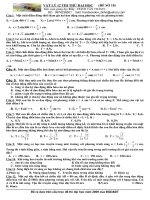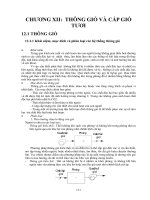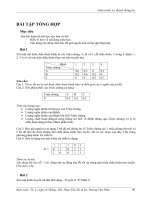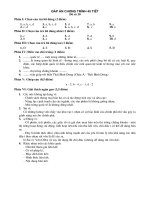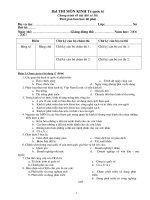10 flat multisided
Bạn đang xem bản rút gọn của tài liệu. Xem và tải ngay bản đầy đủ của tài liệu tại đây (257.57 KB, 6 trang )
10. Multi Sided Flat Machining
ArtCAM
10. Multi-Sided Flat Machining
Multisided Machining Wizard
To run the multi-sided machining you must have an assembly with at least one component in
it.
Example
•
Open the saved project pendant-weave.3DP
• Select Multi-Sided Machining.
• Select Edit Settings.
The form allows you to pick the model type, Flat or a
Ring. You cannot select both.
•
Select Flat and then Forward.
The size and resolution of the flat model is shown. These can be edited.
•
Change Resolution to 35 and press Forward.
JewelSmith
10.1
10. Multi Sided Flat Machining
•
Select Flip-Machine Solid (Male) and then
ArtCAM
Forward.
Note: Flip-Machine Mould (Female) is selected when a mould of the model is required to
be machined)
The form allows you to define the dimensions of the material
block that you are using.
A wireframe representation of the block is shown in the 3D view.
• Change the thickness to 10, length to 35 and width to 45
• Press Centre in material
• Press Forward.
The previous machining templates for flat machining are
displayed.
A toolpath template is a file, which contains the machining
instructions that you want to machine this model with. It
can be used for similar models.
The supports are the bridges to stop it falling out while
machining.
All the default machining templates are stored in the ArtCAM files area
shown on the desktop. In the folder toolpath templates, there are stored
templates for the different machines.
10.2
JewelSmith
10. Multi Sided Flat Machining
ArtCAM
The folder ArtCAM files is stored in C:/Documents and Settings/All users/shared documents
and is automatically where ArtCAM will search for the template by default, unless you have
selected another area. Any new toolpath templates you have created should be stored in this
area.
•
•
•
On Flat Template, press Select.
From ArtCAM Files, select Toolpath Templates/Alcami/Proma PPM/ PPM flip flat
select 2mmbn-5conical.tpl and press Open.
For the output, select Proma PPM Indexer (*.iso ).
The indexer, turns the model over to machine the back
relief.
•
Change Bridges to 6, width to 2 with a Z thickness of 0.75 and press
then Accept.
ArtCAM calculates the toolpaths using the selected toolpath Templates. It will create a copy
of the ArtCAM model with the toolpaths in it and any bridges generated in the relief.
A message appears to confirm the finish of the machining and to indicate where the files are
stored.
• Select OK.
ArtCAM has created a new Machining folder into
which a copy of the ArtCAM model has been
saved. The postprocessed toolpaths have also been
generated and are ready to run on the cnc machine.
You can look at them in ArtCAM if you want to.
•
From the folder Machining, select ThreeAxisFlat.
JewelSmith
10.3
10. Multi Sided Flat Machining
ArtCAM
The model is shown with the bridges modelled in. Extra
vectors that offset the model have been created
automatically.
•
Press F3.
The toolpaths are shown above and
below the model as the indexer option
was chosen it machines both parts of the
model. The multisided wizard
automatically places the base of the
model in the middle of the wax for
machining.
•
Select the toolpaths tab.
4 toolpaths have been created, rough and finish for
the front and back. Notice the toolpaths which
include the name Back are specified with the angle
shown in brackets (180).
Note. Edit Parameters can be used to change the
A-Axis index angle before re-calculating the
toolpath for very complex jobs.
By default the front relief is selected, when the model is open.
10.4
JewelSmith
10. Multi Sided Flat Machining
ArtCAM
•
Select the toolpath rufFront and press Simulate Toolpath Fast.
•
Select the toolpath finFront and press Simulate Toolpath Fast.
The model is shown as it
would be machined. So the
finished effect of the tool sizes
can be shown. The model may
need to be changed to make
the star weave section bigger,
for example.
If the model is changed the
multi sided machining wizard
needs to be run again.
This model can be closed.
•
Select the JewelSmith tab followed by Close Current File icon.
•
Select Save
•
In Windows, browse for the folder D:\users\training\COURSEWORK\JewelSmithJobs \pendant-weaves\machining\pendant-weaves_1.
and select Close Project.
There are three files in this folder. The ArtCAM model, the
roughing toolpath threeaxisflatruf.iso and the finishing
toolpath threeaxisflatfin.iso .
The two toolpaths are the ones that are copied over to the PC which runs the CNC machine.
JewelSmith
10.5
10. Multi Sided Flat Machining
10.6
JewelSmith
ArtCAM