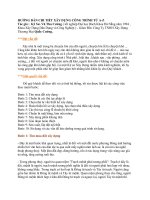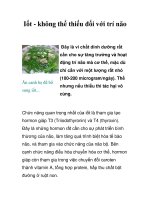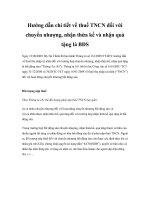Design and Synthesis
Bạn đang xem bản rút gọn của tài liệu. Xem và tải ngay bản đầy đủ của tài liệu tại đây (20.24 MB, 944 trang )
Quartus II Handbook Version 13.0
Volume 1: Design and Synthesis
101 Innovation Drive
San Jose, CA 95134
www.altera.com
QII5V1-13.0.0
© 2013 Altera Corporation. All rights reserved. ALTERA, ARRIA, CYCLONE, HARDCOPY, MAX, MEGACORE, NIOS, QUARTUS and STRATIX words and logos
are trademarks of Altera Corporation and registered in the U.S. Patent and Trademark Office and in other countries. All other words and logos identified as
ISO
trademarks or service marks are the property of their respective holders as described at www.altera.com/common/legal.html. Altera warrants performance of its
semiconductor products to current specifications in accordance with Altera's standard warranty, but reserves the right to make changes to any products and 9001:2008
services at any time without notice. Altera assumes no responsibility or liability arising out of the application or use of any information, product, or service Registered
described herein except as expressly agreed to in writing by Altera. Altera customers are advised to obtain the latest version of device specifications before relying
on any published information and before placing orders for products or services.
May 2013
Altera Corporation
Quartus II Handbook Version 13.0
Volume 1: Design and Synthesis
Chapter Revision Dates
The chapters in this document were revised on the following dates.
Chapter 1.
Managing Quartus II Projects
Revised:
May2013
Part Number: QII52012-13.0.0
Chapter 2.
Design Planning with the Quartus II Software
Revised:
November 2012
Part Number: QII51016-12.1.0
Chapter 3.
Quartus II Incremental Compilation for Hierarchical and Team-Based Design
Revised:
November 2012
Part Number: QII51015-12.1.0
Chapter 4.
Design Planning for Partial Reconfiguration
Revised:
May 2013
Part Number: QII51026-13.0.0
Chapter 5.
Designing HardCopy Series Devices
Revised:
November 2012
Part Number: QII51004-12.1.0
Chapter 6.
Quartus II Design Separation Flow
Revised:
June 2012
Part Number: QII51019-12.0.0
Chapter 7.
Creating a System With Qsys
Revised:
May 2013
Part Number: QII51020-13.0.0
Chapter 8.
Creating Qsys Components
Revised:
May 2013
Part Number: QII51022-13.0.0
Chapter 9.
Qsys Interconnect
Revised:
May 2013
Part Number: QII51021-13.0.0
Chapter 10. Optimizing Qsys System Performance
Revised:
May 2013
Part Number: QII51024-13.0.0
Chapter 11. Component Interface Tcl Reference
Revised:
May 2013
Part Number: QII51023-13.0.0
Chapter 12. Qsys System Design Components
Revised:
May 2013
Part Number: QII51025-13.0.0
May 2013
Altera Corporation
Quartus II Handbook Version 13.0
Volume 1: Design and Synthesis
iv
Chapter Revision Dates
Chapter 13. Recommended Design Practices
Revised:
May 2013
Part Number: QII51006-13.0.0
Chapter 14. Recommended HDL Coding Styles
Revised:
June 2012
Part Number: QII51007-12.0.0
Chapter 15. Managing Metastability with the Quartus II Software
Revised:
June 2012
Part Number: QII51018-12.0.0
Chapter 16. Best Practices for Incremental Compilation Partitions and Floorplan Assignments
Revised:
November 2012
Part Number: QII51017-12.1.0
Chapter 17. Quartus II Integrated Synthesis
Revised:
May 2013
Part Number: QII51008-13.0.0
Chapter 18. Synopsys Synplify Support
Revised:
June 2012
Part Number: QII51009-12.0.0
Chapter 19. Mentor Graphics Precision Synthesis Support
Revised:
June 2012
Part Number: QII51011-12.0.0
Chapter 20. Mentor Graphics LeonardoSpectrum Support
Revised:
June 2012
Part Number: QII51010-12.0.0
Chapter 21. Analyzing Designs with Quartus II Netlist Viewers
Revised:
November 2012
Part Number: QII51013-12.1.0
Quartus II Handbook Version 13.0
Volume 1: Design and Synthesis
May 2013 Altera Corporation
Section I. Design Flows
The Altera® Quartus® II design software provides a complete design environment
that easily adapts to your specific design requirements. This handbook is arranged in
chapters, sections, and volumes that correspond to the major stages in the overall
design flow. For a general introduction to features and the standard design flow in the
software, refer to the Introduction to the Quartus II Software manual.
This section is an introduction to design planning. It documents various specialized
design flows in the following chapters:
■
Chapter 1, Managing Quartus II Projects
Describes how to manage all the elements in your Quartus II project. You can save
multiple revisions of your project to experiment with settings that achieve your
design goals. Quartus II projects also support team-based, distributed work flows
and a scripting interface
■
Chapter 2, Design Planning with the Quartus II Software
This chapter is an overview of various design planning considerations: device
selection, early power estimation, I/O pin planning, and design planning. To help
you improve design productivity, it provides recommendations and describes
various tools available for Altera FPGAs.
■
Chapter 3, Quartus II Incremental Compilation for Hierarchical and Team-Based
Design
This chapter documents Altera’s incremental design and compilation flow, which
allows you to preserve the results and performance for unchanged logic in your
design as you make changes elsewhere, reduces design iteration time by up to 70%
so you achieve timing closure efficiently, and facilitates modular hierarchical and
team-based design flows using top-down or bottom-up methodologies.
■
Chapter 4, Design Planning for Partial Reconfiguration
This chapter provides a high-level guide to the use of partial reconfiguration in the
Quartus II software. Partial reconfiguration allows you to reconfigure a portion of
the FPGA dynamically, while the remainder of the device continues to operate.
■
Chapter 5, Designing HardCopy Series Devices
With the Quartus II software, you can use an FPGA device as a prototype and
seamlessly migrate your design to a HardCopy ASIC to reduce cost for volume
production. This chapter describes the Quartus II support for HardCopy flows.
© 2013 Altera Corporation. All rights reserved. ALTERA, ARRIA, CYCLONE, HARDCOPY, MAX, MEGACORE, NIOS, QUARTUS and STRATIX words and logos
are trademarks of Altera Corporation and registered in the U.S. Patent and Trademark Office and in other countries. All other words and logos identified as
trademarks or service marks are the property of their respective holders as described at www.altera.com/common/legal.html. Altera warrants performance of its
semiconductor products to current specifications in accordance with Altera's standard warranty, but reserves the right to make changes to any products and
services at any time without notice. Altera assumes no responsibility or liability arising out of the application or use of any information, product, or service
described herein except as expressly agreed to in writing by Altera. Altera customers are advised to obtain the latest version of device specifications before relying
on any published information and before placing orders for products or services.
Quartus II Handbook Version 13.0
Volume 1: Design and Synthesis
May 2013
ISO
9001:2008
Registered
Section I: Design Flows
■
Chapter 6, Quartus II Design Separation Flow
This chapter describes rules and guidelines for creating a floorplan with the
Design Separation flow. The Quartus II Design Separation flow provides the
ability to design physically independent structures on a single device. This allows
system designers to achieve a higher level of integration on a single FPGA, and
alleviates increasingly strict Size Weight and Power (SWaP) requirements.
Quartus II Handbook Version 13.0
Volume 1: Design and Synthesis
May 2013 Altera Corporation
1. Managing Quartus II Projects
May2013
QII52012-13.0.0
QII52012-13.0.0
The Quartus® II software organizes and manages the elements of your design within a
project. The project encapsulates information about your design hierarchy, libraries,
constraints, and project settings. Click File > New Project Wizard to quickly create a
new project and specify basic project settings.
When you open a project, a unified GUI displays integrated project information. The
Project Navigator allows you to view and edit the elements of your project. The
Messages window lists important information about project processing.
You can save multiple revisions of your project to experiment with settings that
achieve your design goals. Quartus II projects support team-based, distributed work
flows and a scripting interface.
Quick Start
To quickly create a project and specify basic settings, click File > New Project Wizard.
Figure 1–1. Quick Project Setup with New Project Wizard
© 2013 Altera Corporation. All rights reserved. ALTERA, ARRIA, CYCLONE, HARDCOPY, MAX, MEGACORE, NIOS, QUARTUS and STRATIX words and logos
are trademarks of Altera Corporation and registered in the U.S. Patent and Trademark Office and in other countries. All other words and logos identified as
trademarks or service marks are the property of their respective holders as described at www.altera.com/common/legal.html. Altera warrants performance of its
semiconductor products to current specifications in accordance with Altera's standard warranty, but reserves the right to make changes to any products and
services at any time without notice. Altera assumes no responsibility or liability arising out of the application or use of any information, product, or service
described herein except as expressly agreed to in writing by Altera. Altera customers are advised to obtain the latest version of device specifications before relying
on any published information and before placing orders for products or services.
ISO
9001:2008
Registered
Quartus II Handbook Version 13.0
Volume 1: Design and Synthesis
May 2013
Feedback Subscribe
1–2
Chapter 1: Managing Quartus II Projects
Understanding Quartus II Projects
Understanding Quartus II Projects
A single Quartus II Project File (.qpf) represents each project. The text-based .qpf
references the Quartus II Settings File (.qsf), that lists all project files and stores project
and entity settings. When you make project changes in the GUI, these text files
automatically store the changes. The GUI provides access to all project settings and
helps to manage all aspects of your project, including:
■
Creating and viewing projects
■
Managing logic design, EDA, IP core, and Qsys system files
■
Specifying and optimizing project settings and constraints
■
Archiving and migrating projects
Table 1–1. Quartus II Project At a Glance (Gray Files Optional)
File Type
Stores
Click to Access
File Format(s)
Project file
Project and revision name
File>New Project Wizard
View>Project Navigator
Project>Revisions
Quartus II Project File (.qpf)
Project settings
Files list, settings, device,
synthesis directives, and pin
and placement constraints
Assignments>Settings
Assignments>Device
Assignments>Assignment Editor
Quartus II Settings File (.qsf)
Project database
Compilation results
Project>Export Database
Project>Export Design Partition
Project > Clean Project
Quartus II Exported Partition
(.qxp)
Timing constraints
Clock properties,
exceptions, setup/hold time
Tools>TimeQuest Timing
Analyzer
Synopsys Design Constraints
(.sdc)
Logic design files
RTL and other design logic
source files
View>Project Navigator
File>New
Verilog Design File (.v)
VHDL Design File (.vhd)
Block Design File (.bdf)
EDA Tool Synthesis File (.vqm)
Programming files
Device programming
options and information
Assignments>Settings
Tools>Programmer
Chain Description File (.cdf)
SRAM Object File (.sof)
Programmer Object File (.pof)
Project libraries
Project and global library
information
Assignments>Settings
quartus2.ini file (global)
.qsf (project)
IP core logic, synthesis, and
simulation information
View>Project Navigator
Tools>Qsys
Project>Upgrade IP Components
Tools>MegaWizard Plug-In
Manager
Verilog Design File (.v)
SystemVerilog File(.sv)
VHDL Design File (.vhd)
Quartus II IP File (.qip)
Quartus II Simulation IP (.sip)
Various EDA simulation files
EDA tool files
Files generated for thirdparty EDA tools
Verilog Output File (.vo)
VHDL Output File (.vho)
Verilog Quartus Mapping (.vqm)
Assignments>Settings
Stamp model files
Tools>Options>EDA Tool Options
PartMiner XML-Format (.xml)
HSPICE Simulation Files (.sp)
IBIS Output Files (.ibs)
Archive files
Complete project as single
compressed file
Project>Archive Project
IP files
Quartus II Handbook Version 13.0
Volume 1: Design and Synthesis
Quartus II Archive File (.qar)
May 2013 Altera Corporation
Chapter 1: Managing Quartus II Projects
Viewing Your Project
1–3
Figure 1–2. Basic Project Directory (Gray Files and Directories Optional)
<Quartus II Project Directory>
<revision_name>.bsf - represents design in schematics
<revision_name>.qsf - stores revision’s project settings and constraints
<revision_name>_assignments_default.qdf- stores default project settings and constraints
<revision_name>.sdc - stores timing constraints in Synopsys Design Constraints format
<logic_design_file>. v or .vhd - RTL source code
<Qsys_system_name>.qsys - Qsys system file
<logic_design_file>.vqm - logic from EDA synthesis tool
<instance name> - QII IP synthesis files
<instance name>_sim - QII IP simulation files
<Qsys_system_name> - Qsys system and IP files
simulation - EDA simulation files
symbols - EDA board-level symbol tool files
board - EDA board-level signal integrity tool files
timing - EDA board-level timing analysis tool files
Viewing Your Project
View basic information about your project in the Project Navigator, Report panel, and
Messages window.
Viewing Basic Project Information
View project elements in the Project Navigator (View > Utility Windows > Project
Navigator). The Project Navigator displays key project information, including design
files, IP components, and revisions of your project. Use the Project Navigator to:
■
View and modify the design hierarchy (right-click > Set as Top-Level Entity)
■
Set the project revision (right-click > Set Current Revision)
■
View and update logic design files and constraint files (right-click > Open)
■
Update IP component version information (right-click > Upgrade IP Component)
Figure 1–3. Project Navigator Hierarchy, Files, Revisions, and IP Components
May 2013
Altera Corporation
Quartus II Handbook Version 13.0
Volume 1: Design and Synthesis
1–4
Chapter 1: Managing Quartus II Projects
Viewing Your Project
Viewing Project Reports
The Report panel (Processing > Compilation Report) displays detailed reports after
project processing, including the following:
■
Analysis & Synthesis reports
■
Fitter reports
■
Timing analysis reports
■
Power analysis reports
■
Signal integrity reports
h Refer to the List of Compilation Reports in Quartus II Help for a complete list.
Analyze the detailed project information in these reports to determine correct
implementation. Right-click report data to locate and edit the source in project files.
Figure 1–4. Report Panel
Viewing Project Messages
The Messages window (View > Utility Windows > Messages) displays information,
warning, and error messages about Quartus II processes. Right-click messages to
locate the source or get message help.
■
Processing tab—displays messages from the most recent process
■
System tab—displays messages unrelated to design processing
■
Search—locates specific messages
Messages are written to stdout when you use command-line executables.
h For more information about the Messages window and message suppression, refer to
About the Messages Window and About Message Suppression in Quartus II Help.
Quartus II Handbook Version 13.0
Volume 1: Design and Synthesis
May 2013 Altera Corporation
Chapter 1: Managing Quartus II Projects
Viewing Your Project
1–5
Figure 1–5. Messages Window
Suppressing Messages
Suppress display of unimportant messages so they do not obscure valid messages.
Right-click messages and choose any of the following:
■
Suppress Message—suppresses all messages matching exact text
■
Suppress Messages with Matching ID—suppresses all messages matching the
message ID number, ignoring variables
■
Suppress Messages with Matching Keyword—suppresses all messages matching
keyword or hierarchy path
■
Message Suppression Manager—manages all message suppression rules
Figure 1–6. Message Suppression by Message ID Number
May 2013
Altera Corporation
Quartus II Handbook Version 13.0
Volume 1: Design and Synthesis
1–6
Chapter 1: Managing Quartus II Projects
Managing Logic Design Files
Message Suppression Guidelines
■
You cannot suppress error or Altera® legal agreement messages.
■
Suppressing a message also suppresses any submessages.
■
Message suppression is revision-specific. Derivative revisions inherit any
suppression.
■
You cannot edit messages or suppression rules during compilation.
Managing Logic Design Files
The Quartus II software helps you create and manage the logic design files in your
project. Logic design files contain the logic that implements your design. When you
add a logic design file to the project, the Compiler automatically compiles that file as
part of the project. The Compiler synthesizes your logic design files to generate
programming files for your target device.
The Quartus II software includes full-featured schematic and text editors, as well as
HDL templates to accelerate your design work. The Quartus II software supports
VHDL Design Files (.vhd), Verilog HDL Design Files (.v), SystemVerilog (.sv) and
schematic Block Design Files (.bdf). The Quartus II software also supports Verilog
Quartus Mapping (.vqm) design files generated by other design entry and synthesis
tools. In addition, you can combine your logic design files with Altera and third-party
IP core design files, including combining components into a Qsys system (.qsys).
The New Project Wizard prompts you to identify logic design files. Add or remove
project files by clicking Project > Add/Remove Files in Project. View the project’s
logic design files in the Project Navigator.
Figure 1–7. Design and IP Files in Project Navigator
Right-click files in the Project Navigator to:
■
Open and edit the file
■
Remove File from Project
■
Set as Top-Level Entity for the project revision
■
Create a Symbol File for Current File for display in schematic editors
■
Edit file Properties
Quartus II Handbook Version 13.0
Volume 1: Design and Synthesis
May 2013 Altera Corporation
Chapter 1: Managing Quartus II Projects
Managing Project Settings
1–7
Including Design Libraries
You can include design files libraries in your project. Specify libraries for a single
project, or for all Quartus II projects. The .qsf stores project library information. The
quartus2.ini file stores global library information. Refer to “Migrating Design
Libraries” on page 1–21 for migration guidelines.
Specifying Design Libraries
To specify project libraries from the GUI:
1. Click Assignment > Settings.
2. Click Libraries and specify the Project Library name or Global Library name.
Alternatively, you can specify project libraries with SEARCH_PATH in the .qsf, and
global libraries in the quartus2.ini file.
f Refer to Recommended Design Practices and Recommended HDL Coding Styles in the
Quartus II Handbook for more information about creating logic design files.
Managing Project Settings
The New Project Wizard helps you initially assign basic project settings. Optimizing
project settings enables the Compiler to generate programming files that meet or
exceed your specifications. The .qsf stores each revision’s project settings.
Click Assignments > Settings to access global project settings, including:
■
Project files list
■
Synthesis directives and constraints
■
Logic options and compiler effort levels
■
Placement constraints
■
Timing constraint files
■
Operating temperature limits and conditions
■
File generation for other EDA tools
■
Target device (click Assignments > Device)
The Quartus II Default Settings File (<revision name>_assignment_defaults.qdf)
stores initial settings and constraints for each new project revision.
May 2013
Altera Corporation
Quartus II Handbook Version 13.0
Volume 1: Design and Synthesis
1–8
Chapter 1: Managing Quartus II Projects
Managing Project Settings
Figure 1–8. Settings Dialog Box for Global Project Settings
The Assignment Editor (Tools > Assignment Editor) provides a spreadsheet-like
interface for assigning all instance-specific settings and constraints.
Figure 1–9. Assignment Editor Spreadsheet
Optimizing Project Settings
Optimize project settings to meet your design goals. The Quartus II Design Space
Explorer iteratively compiles your project with various setting combinations to find
the optimal setting for your goals. Alternatively, you can create a project revision or
project copy to manually compare various project settings and design combinations.
Quartus II Handbook Version 13.0
Volume 1: Design and Synthesis
May 2013 Altera Corporation
Chapter 1: Managing Quartus II Projects
Managing Project Settings
1–9
Optimizing with Design Space Explorer
Use the Design Space Explorer (Tools > Launch Design Space Explorer) to find
optimal project settings for resource, performance, or power optimization goals.
Design Space Explorer (DSE) processes your design using various setting and
constraint combinations, and reports the best settings for your design. DSE attempts
multiple seeds to identify one meeting your requirements. DSE can run different
compilations on multiple computers in parallel to streamline timing closure.
Figure 1–10. Design Space Explorer
Optimizing with Project Revisions
You can save multiple, named project revisions within your Quartus II project
(Project > Revisions). Each revision captures a unique set of project settings and
constraints, but does not capture any logic design file changes. Use revisions to
experiment with different settings while preserving the original.You can compare
revisions to determine the best combination, or optimize different revisions for
various applications. Use revisions for the following:
■
Create a unique revision to optimize a design for different criteria, such as by area
in one revision and by fMAX in another revision. When you create a new revision
the default Quartus II settings initially apply.
■
Create a revision of a revision to experiment with settings and constraints. The
child revision includes all the assignments and settings of the parent revision.
You create, delete, specify current, and compare revisions in the Revisions dialog box.
Each time you create a new project revision, the Quartus II software creates a new .qsf
using the revision name.
To compare each revision’s synthesis, fitting, and timing analysis results side-by-side,
click Project > Revisions and then click Compare.
May 2013
Altera Corporation
Quartus II Handbook Version 13.0
Volume 1: Design and Synthesis
1–10
Chapter 1: Managing Quartus II Projects
Managing Timing Constraints
In addition to viewing the compilation results of each revision, you can also compare
the assignments for each revision. This comparison reveals how different
optimization options affect your design.
Figure 1–11. Comparing Project Revisions
Copying Your Project
Click Project > Copy Project to create a separate copy of your project, rather than just
a revision within the same project. The project copy includes all design files, .qsf(s),
and project revisions. Use this technique to optimize project copies for different
applications. For example, optimize one project to interface with a 32-bit data bus, and
optimize a project copy to interface with a 64-bit data bus.
Managing Timing Constraints
Apply appropriate timing constraints to correctly optimize fitting and analyze timing
for your design. The Fitter optimizes the placement of logic in the device to meet your
specified timing and routing constraints.
Specify timing constraints in the TimeQuest Timing Analyzer (Tools > TimeQuest
Timing Analyzer), or in an .sdc file. Specify constraints for clock characteristics,
timing exceptions, and external signal setup and hold times before running analysis.
TimeQuest reports the detailed information about the performance of your design
compared with constraints in the Compilation Report panel.
Save the constraints you specify in the GUI in an industry-standard Synopsys Design
Constraints File (.sdc). You can subsequently edit the text-based .sdc file directly.
f For more information about TimeQuest analyzer and SDC constraints, refer to
Quartus II TimeQuest Timing Analyzer in the Quartus II Handbook
Quartus II Handbook Version 13.0
Volume 1: Design and Synthesis
May 2013 Altera Corporation
Chapter 1: Managing Quartus II Projects
Managing System and IP Components
1–11
Figure 1–12. TimeQuest Timing Analyzer and SDC Syntax Example
Managing System and IP Components
Virtually all complex FPGA designs include integrated IP cores. The Quartus II GUI
helps you define, integrate, and update the IP files in your project. Use Altera’s
optimized and verified IP in your project to shorten design cycles and maximize
performance. The Quartus II software includes many basic and complex IP cores, and
supports IP from other sources. You can combine IP with other design elements to
quickly create a complete system using the Qsys system integration tool.
Integrating System and IP Files
You can easily customize and quickly integrate Qsys system and IP core files in your
project. The Quartus II software implements your specified system or IP core
parameters and generates files for synthesis and simulation in the Quartus II software
and other EDA tools.
IP components are represented as design elements in your project. The Quartus II
software includes the following IP and system integration tools:
Table 1–2. IP Integration Tools
IP Integration Tool
May 2013
Description
MegaWizard™ Plug-In Manager
Parameterize individual IP cores and generate HDL synthesis
files, simulation models, and testbenches.
Qsys
Parameterize and connect all components in a system-level
hardware design, automating integration of customized HDL
components.
Altera Corporation
Quartus II Handbook Version 13.0
Volume 1: Design and Synthesis
1–12
Chapter 1: Managing Quartus II Projects
Managing System and IP Components
Figure 1–13. Qsys System Integration Tool and MegaWizard IP Core Editor
Updating Outdated IP Files
Some Altera IP components are version-specific with the Quartus II software. Click
Project > Upgrade IP Components to easily upgrade outdated IP in the Project
Navigator. Failure to upgrade outdated IP components can result in a mismatch
between the outdated IP core variation and the current supporting libraries.
Altera verifies that the current version of the Quartus II software compiles the
previous version of each IP core. The MegaCore IP Library Release Notes and Errata.
reports any verification exceptions. Altera does not verify compilation for IP cores
older than the previous release.
Figure 1–14. Upgrading IP Components in Project Navigator
Quartus II Handbook Version 13.0
Volume 1: Design and Synthesis
May 2013 Altera Corporation
Chapter 1: Managing Quartus II Projects
Managing System and IP Components
1–13
System and IP File Locations
When you generate an Altera IP core variation with the MegaWizard Plug-In
Manager or Qsys, the Quartus II software generates files in the following locations.
Figure 1–15. System and IP Files Generated by MegaWizard Plug-In Manager and Qsys
MegaWizard-Generated IP Files
Qsys-Generated System and IP Files
<Quartus II Project Directory>
<instance name>. v or .vhd - parameterized IP core
<Quartus II Project Directory>
<Qsys system name> - Qsys system files
<instance name>.qip - lists all design files for this IP
<instance name>.bsf - represents your IP in schematics
<instance name> (QII synthesis files)
<instance name> .sv, .v, or .vhd synthesis files
<instance name>_sim (IP simulation files)
<instance name> .sv, .v, or .vhd simulation model
<sub_module_name>
<simulation_model_files>
<EDA_tool_name>
<IEEE_encrypted_Verilog_simulation_models>
simulation - Qsys simulation files
<system name>.sip - lists system component files for simulation
<system name>. v or .vhd - top-level simulation file
<EDA_tool_name> - EDA simulation files
<simulator_setup_scripts>
synthesis - system synthesis files
<system name>.qip - lists all system component files for synthesis
<system name>. v or .vhd - top-level system file
testbench - system testbanch files
<EDA_tool_name> - EDA simulation files
<simulation testbench files>
Processing Encrypted IP Files
Projects may include encrypted Altera or third-party IP cores that prevent unlicensed
viewing of source code. The Compiler processes encrypted IP files along with the rest
of your project. The Quartus II software provides a black-box representation of Altera
megafunctions and encrypted IP cores for synthesis in other EDA tools.
The Quartus II software also includes IEEE-encrypted Verilog HDL models for both
Verilog HDL and VHDL simulation models for Altera IP cores. Use these files to
simulate encrypted IP in other EDA tools. The Quartus II software does not provide
IP core encryption or decryption functions.
IP File Search Path
If your project includes two IP core files of the same name, the search path precedence
rules how similarly named files are resolved. The Quartus II software recognizes the
following file naming precedence:
1. Project directory.
2. Project database directory.
3. Project libraries specified in Assignments > Settings > Libraries, or with the
SEARCH_PATH assignment in the revision .qsf.
4. Global libraries specified in Assignments > Settings > Libraries, or with the
SEARCH_PATH assignment in the quartus2.ini file.
5. Quartus II software libraries directory, such as <Quartus II Installation>\libraries.
May 2013
Altera Corporation
Quartus II Handbook Version 13.0
Volume 1: Design and Synthesis
1–14
Chapter 1: Managing Quartus II Projects
Integrating Other EDA Tools
Use the SEARCH_PATH assignment to define the project libraries. The Quartus II
software supports multiple SEARCH_PATH assignments. Specify only one source
directory for each SEARCH_PATH assignment.
f For more information, refer to IP core user guides on the IP and Megafunctions
Documentation section of the Altera website, and to Creating a System with Qsys in the
Quartus II Handbook.
Integrating Other EDA Tools
You can integrate supported EDA design entry, synthesis, simulation, physical
synthesis, and formal verification tools into the Quartus II design flow. The Quartus II
software supports netlist files from other EDA design entry and synthesis tools. The
Quartus II software optionally generates various files for use in other EDA tools.
The Quartus II software manages EDA tool files and provides the following
integration capabilities:
■
Automatically generate files for synthesis and simulation and automatically
launch other EDA tools
(Assignments > Settings > EDA Tool Settings > NativeLink settings).
■
Compile all RTL and gate-level simulation model libraries for your device,
simulator, and design language automatically
(Tools > Launch Simulation Library Compiler).
■
Include files (.edf, .vqm) generated by other EDA design entry or synthesis tools
in your project as synthesized design files
(Project > Add/Remove File from Project)
■
Automatically generate optional files for board-level verification
(Assignments > Settings > EDA Tool Settings).
Figure 1–16. EDA Tool Settings
Quartus II Handbook Version 13.0
Volume 1: Design and Synthesis
May 2013 Altera Corporation
Chapter 1: Managing Quartus II Projects
Managing Team-based Projects
1–15
The Quartus II software optionally generates the following files for other EDA tools:
Figure 1–17. Quartus II Generated Files for Other EDA Tools
<Quartus II Project Directory>
simulation - EDA simulation files
<EDA_simulator>
<.vo, .vho, .sv for simulation>
symbols - EDA board-level symbol tool files
<EDA_board_symbol_tool_name>
<.fx or .xml for symbol generation and board-level verification>
board - EDA board-level signal integrity tool files
hspice or ibis
<.sp or .ibs for signal integrity analysis>
timing - EDA board-level timing analysis tool files
<EDA_board_timing_tool_name>
<STAMP model files, .data, .mod, and .lib>
board - EDA board-level boundary scan tool files
bsdl
< Boundary Scan Description Language File (.bsd)>
Refer to Synopsys Synplify Support, Mentor Graphics Precision Synthesis Support, Mentor
Graphics LeonardoSpectrum Support, and Simulating Altera Designs in the Quartus II
Handbook for more information about using other EDA tools.
Managing Team-based Projects
The Quartus II software supports multiple designers, design iterations, and
platforms. You can use the following techniques to preserve and track project changes
in a team-based environment. These techniques may also be helpful for individual
designers.
■
Preserving Compilation Results
■
Archiving Projects
■
Using External Revision Control
■
Migrating Projects Across Operating Systems
Preserving Compilation Results
The Quartus II software maintains a database of compilation results for each project
revision. The databases files store results of incremental or full compilation. Do not
edit these files directly. However, you can use the database files in the following ways:
May 2013
Altera Corporation
Quartus II Handbook Version 13.0
Volume 1: Design and Synthesis
1–16
Chapter 1: Managing Quartus II Projects
Managing Team-based Projects
■
Preserve compilation results for migration to a new version of the Quartus II
software. Export a post-synthesis or post-fit, version-compatible database
(Project > Export Database), and then import it into a newer version of the
Quartus II software (Project > Import Database), or into another project.
■
Optimize and lock down the compilation results for individual blocks. Export the
post-synthesis or post-fit netlist as a Quartus II Exported Partition File (.qxp)
(Project > Export Design Partition). You can then import the partition as a new
project design file.
■
Purge the content of the project database (Project > Clean Project) to remove
unwanted previous compilation results at any time.
Factors Affecting Compilation Results
Changes to any of the following factors can impact compilation results:
■
Project Files—project settings (.qsf), design files, and timing constraints (.sdc)
■
Hardware—CPU architecture, not including hard disk or memory size differences.
Windows XP x32 results are not identical to Windows XP x64 results. Linux x86
results is not identical to Linux x86_64.
■
Quartus II Software Version—including build number and installed patches. Click
Help > About to obtain this information.
■
Operating System—Windows or Linux operating system, excluding version
updates. For example, Windows XP, Windows Vista, and Windows 7 results are
identical. Similarly, Linux RHEL, CentOS 4, and CentOS 5 results are identical.
f Refer to Quartus II Incremental Compilation for Hierarchical and Team-Based Design and
Design Planning for Partial Reconfiguration in the Quartus II Handbook for more
information about partitions, incremental compilation, and device reconfiguration.
Migrating Results Across Quartus II Software Versions
To preserve compilation results for migration to a later version of the Quartus II
software, export a version-compatible database file, and then import it into the later
version of the Quartus II software. A few device families do not support versioncompatible database generation, as indicated by project messages.
Exporting and Importing the Results Database
To save the compilation results in a version-compatible format for migration to a later
version of the Quartus II software, follow these steps:
1. Open the project for migration in the original version of the Quartus II software.
2. Generate the project database and netlist with one of the following:
■
Click Processing > Start > Start Analysis & Synthesis to generate a postsynthesis netlist.
■
Click Processing > Start Compilation to generate a post-fit netlist.
3. Click Project > Export Database and specify the Export directory.
4. In a later version of the Quartus II software, click New Project Wizard and create a
new project with the same top-level design entity name as the migrated project.
Quartus II Handbook Version 13.0
Volume 1: Design and Synthesis
May 2013 Altera Corporation
Chapter 1: Managing Quartus II Projects
Managing Team-based Projects
1–17
5. Click Project > Import Database and select the
exported database directory. The Quartus II software opens the compiled project
and displays compilation results.
1
You can turn on Assignments > Settings > Compilation Process Settings > Export
version-compatible database if you want to always export the database following
compilation.
Figure 1–18. Quartus II Version-Compatible Database Structure
Quartus II Project
Quartus II Project (Version 1)
filtref.v
filtref.vwf
filtref.asf
Quartus II Project (Revision A)
Settings A
Quartus II Project (Revision B)
Settings B
Quartus II Project (Version 2)
filtref.v
filtref_2.vwf
filtref_2.qsf
Quartus II Project (Revision A)
Settings C
Quartus II Project (Revision B)
Settings D
Cleaning the Project Database
To clean the project database and remove all prior compilation results, follow these
steps:
1. Click Project > Clean Project.
2. Select All revisions to remove the databases for all revisions of the current project,
or specify a Revision name to remove only that revision’s database.
3. Click OK. A message indicates when the database is clean.
Archiving Projects
You can save the elements of a project in a single, compressed Quartus II Archive File
(.qar) by clicking Project > Archive Project. The .qar captures logic design, project,
and settings files required to restore the project. Use this technique to share projects
between designers, or to transfer your project to a new version of the Quartus II
software, or to Altera support.
You can optionally add compilation results, Qsys system files, and third-party EDA
tool files to the archive. If you restore the archive in a different version of the
Quartus II software, you must include the original .qdf in the archive to preserve
original compilation results.
Manually Adding Files To Archives
To manually add files to an archive:
1. Click Project > Archive Project and specify the archive file name.
May 2013
Altera Corporation
Quartus II Handbook Version 13.0
Volume 1: Design and Synthesis
1–18
Chapter 1: Managing Quartus II Projects
Managing Team-based Projects
2. Click Advanced.
3. Select the File set for archive or select Custom. Turn on File subsets for archive.
4. Click Add and select Qsys system or EDA tool files, as detailed in Figure 1–15 and
Figure 1–17. Click OK.
5. Click Archive.
Archiving Compilation Results
You can include compilation results in a project archive to avoid recompilation and
preserve original results in the restored project. To archive compilation results, export
the post-synthesis or post-fit version compatible database and include this file in the
archive.
1. Export the project database as described in “Exporting and Importing the Results
Database”.
2. Click Project > Archive Project and specify the archive file name.
3. Click Advanced.
4. Under File subsets, turn on Version-compatible database files and click OK.
5. Click Archive.
To restore an archive containing a version-compatible database, follow these steps:
1. Click Project > Restore Archived Project.
2. Select the archive name and destination folder and click OK.
3. After restoring the archived project, click Project > Import Database and import
the version-compatible database.
Archiving Projects for Altera Service Requests
When archiving projects for an Altera service request, include all of the following file
types for proper debugging by Altera Support:
To quickly identify and include appropriate archive files for an Altera service request:
1. Click Project > Archive Project and specify the archive file name.
2. Click Advanced.
3. In File set, select Service Request to include files for Altera Support.
■
Project source and setting files (.v, .vhd, .vqm, .qsf, .sdc, .qip, .qpf, .cmp, .sip)
■
Automatically detected source files (various)
■
Programming output files (.jdi, .sof, .pof)
■
Report files (.rpt, .pin, .summary, .smsg)
■
Qsys system and IP files (.qsys, .qip)
4. Click OK, and then click Archive.
Quartus II Handbook Version 13.0
Volume 1: Design and Synthesis
May 2013 Altera Corporation
Chapter 1: Managing Quartus II Projects
Managing Team-based Projects
1–19
Figure 1–19. Archiving Project for Service Request
Using External Revision Control
Your project may involve different team members with distributed responsibilities,
such as sub-module design, device and system integration, simulation, and timing
closure. In such cases, it may be useful to track and protect file revisions in an external
revision control system.
While Quartus II project revisions preserve various project setting and constraint
combinations, external revision control systems can also track and merge RTL source
code, simulation testbenches, and build scripts. External revision control supports
design file version experimentation through branching and merging different
versions of source code from multiple designers. Refer to your external revision
control documentation for setup information.
Files to Include In External Revision Control
Include the following Quartus II project file types in external revision control systems:
■
Logic design files (.v, .vdh, .bdf, edf, .vqm)
■
Timing constraint files (.sdc)
■
Quartus II project settings and constraints (.qdf, .qpf, .qsf)
■
MegaWizard-generated IP files (.v, .sv, .vhd, .qip, .sip)
■
Qsys-generated files (.qsys, .qip, .sip)
■
EDA tool files (.vo, .vho )
You can generate or modify these files manually if you use a scripted design flow. If
you use an external source code control system, you can check-in project files anytime
you modify assignments and settings in the Quartus II software. Refer to Figure 1–15
for a list of IP and Qsys generated files.
May 2013
Altera Corporation
Quartus II Handbook Version 13.0
Volume 1: Design and Synthesis