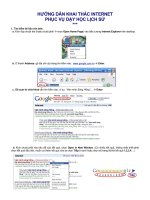hướng dẫn khai thác radar (radar operator manual FR7062)
Bạn đang xem bản rút gọn của tài liệu. Xem và tải ngay bản đầy đủ của tài liệu tại đây (739.51 KB, 48 trang )
MARINE RADAR
MODEL
FR-7062/7112/7252
C
Yo u r L o c a l A g e n t / D e a l e r
9-52, Ashihara-cho,
Nishinomiya, Japan
Te l e p h o n e :
Te l e f a x :
0 7 9 8 - 6 5 - 2 111
0798-65-4200
All rights reserved.
Printed in Japan
PUB. No. OME-34590
(YOSH)
FR-7062/7122/7252
FIRST
EDITION
E
:
:
APR. 1998
JAN. 25, 2001
SAFETY INSTRUCTIONS
DANGER
Stay away from transmitting antenna.
The radar antenna emits microwave radiation which can be harmful to the
human body, particularly the eyes. Never look directly into the antenna
radiator from a distance of less than 1 m when the radar is in operation.
Radio Frequency Radiation Hazard
The radar antenna emits electromagnetic radio frequency (RF) energy which can be
harmful, particularly to your eyes. Never look directly into the antenna aperture from a
close distance while the radar is in operation or expose yourself to the transmitting
antenna at a close distance.
Distances at which RF radiation levels of 100 and 10 W/m2 exist are given in the table
below.
Note: If the antenna unit is installed at a close distance in front of the wheel house,
your administration may require halt of transmission within a certain sector of antenna
revolution. This is possible—Ask your FURUNO representative or dealer to provide
this feature.
2
Model
FR7062
(X-bnd, 6 kW)
Radiator type
Distance to 100 W/m
point
XN12A (4')
2
Distance to 10 W/m
point
Worst case 2.5 m
Nil
XN13A (6')
XN12A (4')
FR7112
(X-bnd, 12 kW)
XN13A (6')
XN12A (4')
FR7252
(X-bnd, 25 kW)
XN13A (6')
Worst case 2.3 m
Worst case 0.5 m
Worst case 7.5 m
Worst case 0.3 m
Worst case 7.0 m
Worst case 0.8 m
Worst case 9.5 m
Worst case 0.7 m
Worst case 9.0 m
i
DANGER
Before turning on the radar
make sure no one is near the
scanner unit.
Prevent the potential risk of
someone begin struck by the
rotating antenna and exposure
to RF radiation hazard.
WARNING
Use the proper fuse.
Fuse rating is shown in the chapter 5.
Use of a wrong fuse can result in equipment
damage
Do not operate the equipment with wet
hands.
Electrical shock can result.
WARNING
Do not open the equipment.
Improper handling can result in electrical
shock. Only qualified personnel shold
work inside the equipment.
Do not disassemble or modify the
equipment.
Fire electrical shock or serious injury can
result.
Turn off the power immediately if water
leaks into the equipment or the equipment is emitting smoke or fire.
Continued use of the equipment can
cause fire or electrical shock.
Do not place liquid-filled containers on
the top of the equipment.
Fire or electrical shock can result if a liquid
spills into the equipment.
ii
CAUTION
No one navigation device should ever be
solely replied upon for the navigation of
a vessel.
Always confirm position against all available
aids to navigation, for safety of vessel and
crew.
The guard alarm is a useful anti-collision
aid, but does not relieve the operator of the
responsibility to also keep a visual lookout
for possible collision situations. The alarm
should never be used as the sole means for
detecting possible collision situations.
SART (Search and Rescue Transponder)
A Search and Rescue Transponder (SART) may be triggered by any X-Band (3 cm) radar
within a range of approximately 8 n.miles. Each radar pulse received causes it to transmit
a response which is swept repetitively across the complete radar frequency band. When
interrogated, it first sweeps rapidly (0.4 µsec) through the band before beginning a relatively slow sweep (7.5 µsec) through the band back to the starting frequency. This process
is repeated for a total of twelve complete cycles. At some point in each sweep, the SART
frequency will match that of the interrogating radar and be within the pass band of the
radar receiver. If the SART is within range, the frequency match during each of the 12 slow
sweeps will produce a response on the radar display, thus a line of 12 dots equally spaced
by about 0.64 nautical miles will be shown.
When the radar to the SART is reduced to about 1 n.miles, the radar display may show
also the 12 respopnses generated during the fast sweeps. These additional dot responses,
which also are equaly spaced by 0.64 nautical miles, will be interspersed with the original
line of 12 dots. They will appear slightly weaker and smaler than the original dots.
Screen A: When SART
is distant
Screen B: When SART
is close
Radar antenna
beamwidth
Position
of SART
9500 MHz
9200 MHz
SART mark
length
Sweep time
7.5 µs
95 µs
Radar receiver
bandwidth
Low frequency sweep signal
Sweep
starting
Fast sweep signal
Showing SART marks on the radar display
To show the SART marks only on the radar display, detune the radar receiver by the
manual tuning out of best tuning condition. This erases or weakens all normal radar echoes, but, the SART marks are not erased because the SART response signal scans over
all frequencies in the 9 GHz band. When the radar approaches the SART in operation, the
SART marks will enlarge to large arcs, blurring a large part of the screen. Reduce the
sensitivity and adjust the sea clutter control of the radar.
iii
Summary to detect SART response
1. Use range scale of 6 or 12 nm as the spacing between the SART responses is about
0.6 nm (1125 m) to distinguish the SART.
2. Turn off the A/C AUTO function.
3. Turn off the Interference Rejector.
General remarks on receiving SART
Radar range scale
When looking for a SART it is preferable to use either the 6 or 12 nautical mile range scale.
This is because the total displayed length of the SART response of 12 (or 24) dots may
extend approximately 9.5 nautical miles beyond the position of the SART and it is necessary to see a number of response dots to distinguish the SART from other responses.
SART range errors
When responses from only the 12 low frequency sweeps are visible (when the SART is at
a range greater than about 1 n.mile), the position at which the first dot is displayed may be
as mush as 0.64 n.mile beyond the true position of the SART. When the range closes so
that the fast sweep responses are seen also, the first of these will be no more than 150
meters beyond the true position.
iv
FOREWORD
Congratulations on your choice of the
FURUNO FR-7062/7112/7252 Marine Radar.
We are confident you will see why the
FURUNO name has become synonymous with
quality and reliability.
For over 40 years FURUNO Electric Company
has enjoyed an enviable reputation for innovative and dependable marine electronics equipment. This dedication to excellence is furthered
by our extensive global network of agents and
dealers.
Your radar is designed and constructed to meet
the rigorous demands of the marine environment. However, no machine can perform its
intended function unless properly operated and
maintained. Please carefully read and follow
the recommended procedures for operation and
maintenance.
We would appreciate hearing from you, the enduser, about whether we are achieving our purposes.
Thank you for considering and purchasing
FURUNO equipment.
Note: In this manual, "N-type" means Netherlands specification radar.
Features
Your radar has a large variety of functions, all
contained in a remarkably small cabinet.
The main features of the model FR-7062 are
¡ Traditional FURUNO reliability and quality in a compact, lightweight and low-cost
radar.
¡ Durable brushless antenna motor.
¡ On-screen alphanumeric readout of all operational information.
¡ Standard features include EBL (Electronic
Bearing Line), VRM (Variable Range
Marker), Guard Alarm, Display Off Center,
and Echo Trail.
¡ Watchman feature periodically transmits the
radar to check for radar targets which may
have entered the alarm zone.
¡ Ship’s position in latitude and longitude and
Loran C TDs, range and bearing to a
waypoint, speed, heading, and course can be
shown in the bottom text area. (Requires a
navigation aid which can output such data
in IEC 1162 format.)
¡ Zoom feature provided.
¡ Auto Plotter ARP-10 (option) acquires and
tracks up to 10 targets, and is installed in the
display unit.
¡ Cursor position data (TLL) can be output to
a plotter (option).
v
TABLE OF CONTENTS
FOREWORD ............................... v
MENU TREE ............................. vii
SYSTEM CONFIGURATION.... viii
1. PRINCIPLE OF OPERATION
1.1 What is Radar? .................................1-1
1.2 How Ships Determined Position
Before Radar ...................................1-1
1.3 How Radar Determines Range ........1-1
1.4 How Radar Determines Bearing ......1-1
1.5 Radar Wave Speed and Antenna
Rotation Speed ................................1-1
1.6 The Radar Display ...........................1-1
2. BASIC OPERATION
2.1 Control Description .........................2-1
2.2 Display Indications and Markers .....2-2
2.3 Turning the Radar On/Off ................2-3
2.4 Transmitting .....................................2-3
2.5 Stand-by ...........................................2-3
2.6 Selecting the Range .........................2-4
2.7 Adjusting Picture Brilliance .............2-4
2.8 Adjusting Receiver Sensitivity ........2-4
2.9 Adjusting the A/C SEA Control
(reducing sea clutter) .......................2-4
2.10 Adjusting the A/C RAIN Control
(reducing rain clutter) ......................2-5
2.11 Selecting the Presentation Mode ....2-6
2.12 Erasing the Heading Marker,
North Marker ..................................2-6
2.13 Magnifying Long Range Echoes
(echo stretch) ...................................2-6
2.14 Measuring the Range .....................2-7
2.15 Measuring the Bearing ...................2-7
2.16 Using the Offset EBL ....................2-8
2.17 Shifting (off centering) the Picture 2-9
2.18 Zoom ..............................................2-9
3. ADVANCED OPERATION
3.1 Basic Menu Operation .....................3-1
vi
3.2 Index Lines ...................................... 3-1
3.3 Suppressing Radar Interference ....... 3-2
3.4 Selecting Pulsewidth ........................ 3-2
3.5 Displaying Navigation Data ............ 3-3
3.6 Echo Trail......................................... 3-4
3.7 Guard Alarm .................................... 3-4
3.8 Watchman ........................................ 3-6
3.9 OTHER MENU Description............ 3-7
3.10 Function Keys ................................ 3-8
3.11 Adjusting Brilliance of Markers .... 3-8
3.12 Suppressing Second-Trace Echoes 3-8
3.13 Suppressing Noise ......................... 3-8
3.14 Outputting Target Position ............. 3-8
3.15 Tuning the Receiver ....................... 3-8
4. FALSE ECHOES
4.1 Multiple Echoes ............................... 4-1
4.2 Side-lobe Echoes ............................. 4-1
4.3 Indirect Echoes ................................ 4-2
4.4 Blind and Shadow Sectors ............... 4-2
5. MAINTENANCE & TROUBLESHOOTING
5.1 Preventative Maintenance ................ 5-1
5.2 Replacing the Fuse ........................... 5-1
5.3 Troubleshooting ............................... 5-2
5.4 Self Test ........................................... 5-3
5.5 Life Expectancy of Magnetron ........ 5-3
6. ARP-10 (OPTION)
6.1 General ............................................. 6-2
6.2 Keys Used for Auto Plotter .............. 6-2
6.3 Activating the Auto Plotter .............. 6-3
6.4 Manual Acquisition .......................... 6-4
6.5 Automatic Acquisition ..................... 6-4
6.6 Terminating Tracking of Targets ...... 6-5
6.7 Displaying Target Data .................... 6-5
6.8 Mode and Length of Vectors ............ 6-6
SPECIFICATIONS ................ SP-1
INDEX .....................................IN-1
Declaration of Conformity
MENU TREE
MENU KEY
RINGS (Off, 1, 2, 3, max)
INDEX LINE (Off, On)
DISP DATA (NAV, Auto plotter, NAV and Auto plotter)
INT REJECT (Off, On)
ARP-10 MENU
OTHER MENU
1. Display
2. All Cancel
3. Vector Ref
4. Vector Length
5. History
6. CPA SET
7. TCPA SET
8. AUTO ACQ
(With ARP-10 only.)
1. Panel Dimmer (1, 2, 3, 4)
2. Mark Brill (1, 2, 3, 4)
3. HD Mark (1, 2, 3, 4)
4. Characters (1, 2, 3, 4)
5. Trail Tone (Single, Multi)
6. Pulselength (Short, Long)
7. Noise Reject (Off, On)
8. Trail Time
(15sec, 30sec, 1min, 3min, 6min, 15min, 30min, Cont)
9. Tune (Auto, Manual)
10. WPT Mark (Off, On)
11. EBL Ref (Rel, True)
12. VRM Unit (nm, km, sm)†
13. Watchman (Off, 5min, 10min, 20min)
14. STBY Disp (Norm, Econo, Nav)
15. Guard Mode (In, Out)
16. Own Position (L/L, TD)
17. Cursor Posi (B/R, L/L)
18. Alm Sense LV (Low, Mid, High)
19. Dead Sector (Off, On)
20. Range
(1/8, 1/4, 1/2, 3/4, 1, 1.5, 2, 3, 4, 6, 8, 12, 16, 24, 36, 48, 64, 72, 96)*
21. 2nd Rej (Off, On)
22. Self Test
23. Installation Setup
= Default setting
*Maximum range
FR-7062: 64
FR-7112: 72
FR-7252: 96
†: Not available on N-type radar.
vii
SYSTEM CONFIGURATION
Scanner Unit
FR-7062
XN12A-RSB-0070-059
XN13A-RSB-0070-059
XN12A-RSB-0073-059
FR-7112
XN12A-RSB-0072-060
XN13A-RSB-0072-060
XN12A-RSB-0073-060
FR-7252
XN12A-RSB-0072-061
XN13A-RSB-0072-061
XN12A-RSB-0073-061
Navigation
device
IEC 1162* (In/Out)
Video Sounder
Gyro
compass
IEC 1162* (In/Out)
Gyro Converter
AD-100
Radar Plotter
RP-110
Display Unit
FR-7062/7112: RDP-122
FR-7252: RDP-123
Slave Display
FMD-811/8010
Auto Plotter
ARP-10 #
External Alarm
Buzzer OP03-21
Integrated Heading
Sensor PG-1000
*Equivalent to NMEA 0183
CVD Converter
RP-6065B
Remote Display
FMD-1800
Option
Rectifier
RU-3423,
RU-1746B-2 †
†RU-1746B-2 is available for FR-7252
using XN12A (48 rpm) and XN13A.
# Available with 24 rpm antenna only.
FR-7062/7112: 12/24/32 VDC
FR-7252:
24/32 VDC
viii
115/230 VAC
1ø, 50/60 Hz
1. PRINCIPLE OF OPERATION
1.1 What is Radar?
The term “RADAR” is an acronym meaning
RAdio Detection And Ranging. Although the
basic principles of radar were developed during World War II, echoes as an aid to navigation is not a new development.
1.2 How Ships Determined
Position Before Radar
Before the invention of radar, when running in
fog near a rugged shoreline, ships would sound
a short blast on their whistles, fire a shot, or
strike a bell. The time between the origination
of the sound and the returning of the echo indicated how far the ship was from the cliffs or the
shore. The direction from which the echo was
heard indicated the relative bearing of the shore.
1.3 How Radar Determines Range
Radar determines the distance to the target by
calculating the time difference between the
transmission of a radar signal and the reception
of the reflected echo. It is a known fact that radar waves travel at a nearly constant speed of
162,000 nautical miles per second. Therefore
the time required for a transmitted signal to
travel to the target and return as an echo to the
source is a measure of the distance to the target. Note that the echo makes a complete round
trip, but only half the time of travel is needed to
determine the one-way distance to the target.
This radar automatically takes this into account
in making the range calculation.
1.4 How Radar Determines
Bearing
The bearing to a target found by the radar is
determined by the direction in which the radar
scanner antenna is pointing when it emits an
electronic pulse and then receives a returning
echo. Each time the scanner rotates pulses are
transmitted in the full 360 degree circle, each
pulse at a slightly different bearing from the
previous one. Therefore, if one knows the direction in which the signal is sent out, one knows
the direction from which the echo must return.
1.5 Radar Wave Speed and
Antenna Rotation Speed
Note that the speed of the radar waves out to
the target and back again as echoes is extremely
fast compared to the speed of rotation of the
antenna. By the time radar echoes have returned
to the scanner, the amount of scanner rotation
after initial transmission of the radar pulse is
extremely small.
1.6 The Radar Display
The range and bearing of a target are displayed
on what is called a Plan Position Indicator (PPI).
This display is essentially a polar diagram, with
the transmitting ship’s position at the center.
Images of target echoes are received and displayed at their relative bearings, and at their
distance from the PPI center.
With a continuous display of the images of targets, the motion of the transmitting ship is also
displayed.
1-1
Heading marker
Targets
A
D
A
B
D
B
C
C
Own ship
in center
Own ship
(radar)
(A) Bird's eye view of situation
(B) Radar picture of (A)
Figure 1-1 How radar works
1-2
Range and bearing
of a target, relative
to own ship, are
readable on the PPI.
2. BASIC OPERATION
2.1 Control Description
Turns power on.
Press together with [STBY/TX] key
to turn power off.
GAIN
POWER
Alternates between stand-by and
transmit.
NAV data and ARPA data can be
displayed individually or together.*
HM OFF(PUSH)
OFF
(Control) Adjusts sensitivity of radar
receiver.
(Switch) Temporarily erases heading
marker (and north marker if displayed).
A/C SEA
STBY
TX
ECONOMY
A/C AUTO(PUSH)
A/C RAIN
F1
ES(PUSH)
Suppresses electrical noise.*
(Control) Reduces sea clutter.
(Switch) Automatically reduces sea
and rain clutters.
(Control) Reduces rain clutters.
(Switch) Enlarges echoes.
F2
Selects radar range.
RANGE
Adjusts display brilliance.
(Long press) Doubles size of area
between your vessel and location
selected by cursor.
(Short press) Shifts your vessel's
position to cursor location.
BRILL
MODE
SHIFT
ZOOM
GUARD
ALARM
ECHO
TRAIL
EBL
OFFSET
Displays target movement in
afterglow.
EBL 1
VRM 1
EBL 2
VRM 2
SELECT
CANCEL
TLL
ACQ
ENTER
MENU
Turns corresponding EBL on/off.
(Long press) Terminates plotting of
the target selected with cursor.†
(Short press) Displays the data of
target selected with the cursor.†
(1) Acquires the target selected with
the cursor.†
(2) Registers selection on menus.
Selects presentation mode among
HU, CU, NU, and TM.
Sets/cancels guard alarm; silences
audible alarm.
Measures range and bearing
between two targets; predicts
collision course.
Turns corresponding VRM on/off.
(Long press) Outputs target data position
data to plotter.
(Short press) Alternately displays cursor
position display in lat/long or bearing/range.
(Functuion is available when nav data
is not displayed.)
Opens/closes menus.
Trackball
(1) Shifts cursor, EBL and VRM.
(2) Sets guard zone.
(3) Selects items and options on
menu.
(4) Shifts origin of EBL and VRM.
* Default switch function.
† Requires ARP-10 (option).
Figure 2-1 Control panel
2-1
2.2 Display Indication and Markers
Tuning status (P.3-8)
Echo trail elapsed time (P.3-4)
Heading (requires heading data)
Heading marker (P.2-6)
Tuning bar (P.3-8)
Echo trail time (P.3-4)
Guard Zone (P.3-4)
Range (P.2-4)
0. 125NM
Range ring interval (P.2-4)
0. 0625
SP
HU RM
Pulselength (P.2-4)
Display mode (P.2-6)
2nd-trace echo
suppressor (P.3-8)
HDG 234.5°
Zoom (P.2-9) or
TRAIL
25 : 38 30min
AUTO
G (OUT)
ZOOM
ES1
Off center (P.2-9)
Echo Stretch (P.2-6)
2ND
ECHO
EBL2 (P.2-7)
Guard zone area (P.3-4)
EBL1 (P.2-7)
Range ring (P.2-7)
VRM1 (P.2-7)
VRM2 (P.2-7)
Index lines (P.3-1)
Cursor (P.2-7)
North marker (P.2-6)
A/C AUTO (P.2-5)
EBL1 bearing (P.2-8)
EBL2 bearing (P.2-8)
A/C
AUTO
EBL/PI
345.6 R
23.0 R
13.5 R
0.142NM
NR
IR2
VRM
0.048NM
0.100NM
Noise rejector
(P.3-8)
Interference rejector
(P.3-2)
Cursor bearing (P.2-8)
Cursor range (P.2-7)
Figure 2-2 Display indications
2-2
VRM1 range (P.2-7)
VRM2 range (P.2-7)
2.3 Turning the Radar On/Off
2.5 Stand-by
Press the [POWER] key to turn the radar on.
When you won’t be using the radar for an extended period, but you want to keep it in a state
of readiness, place it in stand-by by pressing
the [STBY/TX] key. The display shows
“STBY,” (default setting) navigation data, or
goes into the economy mode. (You can select
stand-by condition on the menu. More on menu
operation later.)
To turn the radar off, press the [POWER] key
together with the [STBY/TX] key.
When the radar is turned on, the control panel
lights and a timer displays the time remaining
for warm up of the magnetron (the device which
produces radar pulses), counting down from
1:30 to 0:01 (2:00 to 0:01 for FR-7252).
Economy mode
2.4 Transmitting
The CRT can be set to automatically turn itself
off when in stand-by, to reduce power consumption. This feature is called the “economy mode”.
When the economy mode is on, the
“ECONOMY” indication under the [STBY/TX]
key lights.
After the power is turned on and the magnetron
has warmed up, STBY (Stand-By) appears at
the screen center. This means the radar is now
fully operational.
Press the [STBY TX] key to transmit.
Navigation data display during
stand-by
When transmitting, any echoes from targets
appear on the display. This radar displays echoes in eight tones of green according to echo
strength.
SPEED
Speed
DEPTH
Depth
If a navigation aid inputs navigation data to this
radar, navigation data can be displayed during
stand-by. You can turn the navigation data display on/off through the menu. Figure 2-3 shows
a typical navigation data display during standby.
TRIP
10.5
kt
125
m
Time-to-go to Stand-by
Trip distance since power on
ST-BY
000.3 nm
TEMPERATURE
+17.3
Temperature
°C
E
TO Waypoint bearing
HDG
092.5°
Heading
Bearing to TO
Waypoint
Course
CRS 180.0°M
Time-to-go to
TO Waypoint
WPT
BRG
RNG
N
TTG
01:08
45.0° M
12.0NM
*
*
S
OWN SHIP
LAT 30°00.00N
LON 135°00.00E
Range to TO Waypoint
TD
Ship's position in
latitude and longitude
and Loran TDs
36378.1
59096.4
XTE
R 0.3NM
W
L XTE
1.0
0.5
XTE
0.5
*
R
Cross Track Error
"
" shows direction
and amount of error.
1.0
: "M" is not displayed on N-type radar.
Figure 2-3 Typical navigation data display
during stand-by
2-3
Note 1:Availability of a particular display item
depends on incoming data.
Note 2:When Range to Waypoint reaches 0.1
nm, the WPT mark jumps to dead
ahead even though a difference may
exist between heading and BRG to
WPT.
Note 3:When cross track error exceeds 1 nm
on either side, the XTE mark starts
blinking.
2.6 Selecting the Range
2.8 Adjusting Receiver Sensitivity
The [GAIN] control adjusts the sensitivity of
the receiver. It works in precisely the same
manner as the volume control of a broadcast
receiver, amplifying the signals received.
The proper setting is such that the background
noise is just visible on the screen. If you set up
for too little sensitivity, weak echoes may be
missed. On the other hand excessive sensitivity
yields too much background noise; strong targets may be missed because of the poor contrast between desired echoes and the
background noise on the display.
The range selected automatically determines the
range ring interval, the number of range rings,
pulselength and pulse repetition rate, for optimal detection capability in short to long ranges.
To adjust receiver sensitivity, transmit on long
range, and adjust the [GAIN] control so background noise is just visible on the screen.
You can select which ranges and pulselength
(for 1.5 and 3 mile ranges) to use through the
menu. The range, range ring interval and
pulselength appear at the top left-hand corner
of the display.
2.9 Adjusting the A/C SEA
Control (reducing sea clutter)
Selecting the range
Press the [- RANGE +] key. The range and range
ring interval appear at the top left corner on the
display.
Tips for selecting the range
¡ When navigating in or around crowded harbors, select a short range to watch for possible collision situations.
¡ If you select a lower range while on open
water, increase the range occasionally to
watch for vessels that may be heading your
way.
2.7 Adjusting Picture Brilliance
The [BRILL] key adjusts the brilliance of the
radar picture in sixteen levels.
Press the [BRILL] key to set the brilliance level.
The current level momentarily appears on the
screen.
2-4
Echoes from waves can be troublesome, covering the central part of the display with random
signals known as “sea clutter”. The higher the
waves, and the higher the antenna above the water, the further the clutter will extend. Sea clutter appears on the display as many small echoes
which might affect radar performance. (See the
left-hand figure in Figure 2-4.) When sea clutter masks the picture, adjust the A/C SEA control to reduce the clutter.
How the A/C SEA control works
The [A/C SEA] control reduces the amplification of echoes at short ranges (where clutter is
the greatest) and progressively increases amplification as the range increases, so amplification will be normal at those ranges where there
is no sea clutter.
Adjusting the A/C SEA control
The proper setting of the A/C SEA should be
such that the clutter is broken up into small dots,
and small targets become distinguishable.
2.10 Adjusting the A/C RAIN
Control
(reducing rain clutter)
If the control is set too low, targets will be hidden in the clutter, while if it is set too high, both
sea clutter and targets will disappear from the
display. In most cases adjust the control until
clutter has disappeared to leeward, but a little
is still visible windward.
The vertical beamwidth of the antenna is designed to see surface targets even when the ship
is rolling. However, by this design the unit will
also detect rain clutter (rain, snow, hail, etc.) in
the same manner as normal targets. Figure 2-5
shows the appearance of rain clutter on the display.
1. Confirm that the sensitivity is properly adjusted, and then transmit on short range.
Adjusting A/C RAIN
2. Adjust the [A/C SEA] control so small targets are distinguishable but some clutter remains on the display.
When rain clutter masks echoes, adjust the [A/
C RAIN] control. This control splits up these
unwanted echoes into a speckled pattern, making recognition of solid targets easier.
Sea clutter at
display center
A/C SEA control adjusted;
sea clutter suppressed.
Figure 2-4 How to adjust the A/C SEA control
Tip for adjusting the A/C SEA
A common mistake is to over-adjust the circuit
so all the clutter is removed. As an example set
up for maximum A/C SEA. You will see how
the center of the display becomes dark. This
dark zone can be dangerous (targets may be
missed), especially if the sensitivity is not properly adjusted. Always leave a little clutter visible on the display to be sure weak echoes will
not be suppressed. If there is no clutter visible
on the display, turn off the circuit.
CAUTION
Appearance of
rain clutter
A/C RAIN control adjusted;
rain clutter suppressed.
Figure 2-5 Effect of A/C RAIN
Note: In addition to reducing clutter, the [A/C
RAIN] control can be used in fine
weather to clarify the picture when navi
gating in confined waters. However,
with the circuit activated the receiver is
less sensitive. Therefore, turn off the
circuit when its function is not required.
Automatic adjustments of A/C SEA
and A/C RAIN
Push the [A/C SEA (A/C AUTO)] control. “A/
C AUTO” appears at the bottom left-hand corner of the display when the A/C AUTO circuit
is on. You can fine tune by adjusting the [A/C
SEA], [A/C RAIN] and [GAIN] controls.
Turn off the A/C SEA control when
its use is not required; the control
can erase weak targets.
2-5
2.11 Selecting the Presentation
Mode
This radar provides four presentation modes:
head-up, course-up, north-up and true motion.
ally mask a target. To view the target, you can
temporarily erase the heading marker and north
marker by pressing and holding down the
[GAIN (HM OFF)] control. Release the control to re-display the markers.
Press the [MODE] key.
With heading sensor connection, the display and
the display mode indication at the top left-hand
corner of the display change in the sequence of
HU RM (Head-up), CU RM (Course-up), NU
RM (North-up) and NU TM (True Motion)
when the [MODE] key is pressed. If there is no
heading sensor connection, the display mode is
always HU RM.
Note: The radar begins operation with last
selected display mode (except Courseup) whenever the unit is turned on.
Note however that Head-up is selected
when Course-up was the last-used
mode.
Head-up
The picture is oriented so the heading marker
is at the top of the display. This mode is useful
for navigation in congested waters.
Course-up
The Course-up mode shows ship’s heading by
the heading marker, at the top of the display. To
get heading desired, steer vessel in direction desired, and then show “CU RM” at the top lefthand corner of the display.
North-up
North is at the top of the display and the heading marker moves with ship’s heading. This
mode is useful for determining ship’s position
and as a navigation monitor on a nautical chart.
The picture is stabilized against yaw of vessel,
thereby reducing smear of target echoes. Bearing signal is required from a heading sensor.
True motion
True motion displays own ship and moving
objects in their true motion. Bearing signal and
speed signal are required from heading sensor
and speed sensor.
2.12 Erasing the Heading Marker,
North Marker
The heading marker or north marker (available
with gyrocompass connection) may occasion-
2-6
Heading
marker
North marker
Figure 2-6 Heading marker and north marker
2.13 Magnifying Long Range
Echoes (echo stretch)
Normally, the reflected echoes from long range
targets appear on the display as weaker and
smaller blips even though they are compensated
by the radar’s internal circuitry. The echo stretch
function magnifies these small blips in all
ranges. Two types of echo stretch are available:
ES1 which stretches echoes in bearing direction and ES2 which stretches them in both range
and bearing directions.
To turn the echo stretch on or off, press the
[A/C RAIN (ES)] control. Each press changes
the echo stretch function in the sequence of
ES1, ES2 and OFF. ES1 or ES2 appears at
the top right-hand corner of display when
echo stretch is on.
Bearing
direction
Bearing
direction
Range
direction
Echo stretch 1
Echo stretch 2
Figure 2-7 Echo stretch
Note1:This function magnifies not only targets
but also sea clutter and radar
interference. For this reason be sure the
controls for adjustment of sea clutter
and radar interference are properly
adjusted before activating the echo
stretch.
Note 2: ES2 is not available on short ranges.
2.14 Measuring the Range
Range
You can measure the range to a target three
ways: by the range rings, by the cursor, and by
the VRM (Variable Range Marker).
Range ring
interval
6.0 NM
2.0
Target
VRM1
Cursor
Measuring range by range rings
VRM2
Count the number of rings between the center
of the display and the target. Check the range
ring interval and judge the distance of the echo
from the inner edge of the nearest ring.
To turn the rings on or off, see the menu operation later (Chapter 3).
Measuring range by cursor
Operate the trackball to place the cursor intersection on the inside edge of the target echo,
The range to the target, as well as the bearing,
appears at the bottom of the display.
Measuring by VRM
1. Press either [VRM 1] or [VRM 2] key. The
readout of the active marker is circumscribed.
EBL
345.6°R
23.0°R
VRM
5.3 NM
12.5 NM
Figure 2-8 Display bottom, showing location
of EBL and VRM readouts
Cursor range
4.0 NM
VRM
4.0 NM
3.0 NM
VRM1
range
VRM2
range
Figure 2-9 Measuring range by the cursor
and VRM
Note: You can display the range readout of
the VRM and cursor in nautical miles,
statute miles or kilometers. For details
see the next chapter.
2.15 Measuring the Bearing
There are two ways to measure the bearing to a
target: by the cursor, and by the EBL (Electronic
Bearing Line).
Measuring bearing by cursor
Operate the trackball to bisect the target with
the cursor intersection. The bearing to the target appears at the bottom of the display.
Measuring by EBL
2. Operate the trackball to place the outside
edge of the VRM on the inside edge of the
target. The trackball must be operated within
five seconds after pressing a [VRM] key, otherwise the corresponding VRM cannot be
operated. Press the [VRM] key again to adjust the VRM.
3. Check the VRM readout at the bottom righthand corner of the display to find the range
to the target.
4. To anchor the VRM, press the [VRM] key
again.
To erase the VRM, press and hold down the
corresponding [VRM] key about two seconds.
1. Press the [EBL 1] or [EBL 2] key.
2. Operate the trackball to bisect the target with
the EBL.
The trackball must be operated within five
seconds after pressing an [EBL] key, otherwise the corresponding EBL cannot be operated. Press the [EBL] key again to adjust the
EBL.
3. Check the EBL readout at the bottom lefthand corner of the display to find the bearing to the target.
4. To anchor the EBL, press the corresponding
[EBL] key again.
To erase the EBL and its readout, press and hold
down the corresponding [EBL] key about two
seconds.
2-7
6.0 NM
2.0
5. Operate the trackball to pass EBL1 through
the center of the target.
Target
Cursor
EBL1
EBL2
EBL1 bearing
EBL1 bearing
EBL
40.0° R
135.0° R 40.0°R 4.0 NM
To cancel the offset EBL, press the [EBL OFFSET] key.
Cursor
Bearing
Figure 2-10 How to measure bearing by EBL
and cursor
Note: The bearing readout for the EBL and
the cursor can be displayed in relative
or true bearing (true bearing requires
heading sensor input). For North-up
and Course-up display modes the
bearing reference is always true.
Tips for measuring bearing
¡ Bearing measurements of smaller targets are
more accurate; the center of larger target pips
is not as easily identified.
¡ Bearings of stationary or slower moving targets are more accurate than bearings of faster
moving targets.
¡ To minimize bearing errors keep echoes in
the outer half of the picture by changing the
range scale; angular difference becomes difficult to resolve as a target approaches the
center of the display.
2.16 Using the Offset EBL
The offset EBL provides two functions: predict
collision course of radar target and measure the
range and the bearing between two targets.
Predicting collision course
1. Operate the trackball to place the cursor on
the center of the target.
2. Press the [EBL 1] key to turn on EBL1.
3. Press the [EBL OFFSET] key. EBL1’s origin shifts to cursor location.
4. After waiting several minutes, press the
[EBL 1] key again.
2-8
If the target tracks along the EBL towards the
center of the display (your vessel’s position),
the target may be on a collision course.
6.0 NM
2.0
EBL1 origin
(initial position
of target)
Target moved
here.
EBL1
bearing
Offset EBL
(EBL1)
EBL
70.0° R
VRM
6.0 NM
VRM1
range
Figure 2-11 Predicting collision course by
using the offset EBL
Measuring range and bearing between
two targets
The procedure which follows shows how to
measure the range and bearing between target
“A” and target “B” in Figure 2-12.
1. Operate the trackball to place the cursor on
the center of target “A”.
2. Press the [EBL 1] key to turn on EBL1.
3. Press the [EBL OFFSET] key. EBL1’s origin shifts to cursor location.
4. Press the [EBL 1] key.
5. Operate the trackball to bisect target “B” with
EBL1. Check the EBL1 readout to find the
bearing between target “A” and target “B”.
6. Press the [VRM 1] key to turn on VRM1.
Operate the trackball to place the outside
edge of VRM1 on the inside edge of target
“B”. Check the VRM readout to find the
range between target “A” and target “B”.
To cancel, press the [EBL OFFSET] key.
EBL1
B
VRM1
A
2.18 Zoom
The zoom feature allows you to double the size
of the area between your vessel and any location within the current range to take a closer
look at an area of interest.
1. Select location with the cursor.
2. Press and hold down the [SHIFT/ZOOM]
key about two seconds. ZOOM appears at
the top right corner when the zoom function
is on.
EBL1
bearing
70.0° R
VRM
4.5 NM
VRM1
range
Figure 2-12 Measuring the range and bearing
between two targets by using the offset EBL
2.17 Shifting (off centering) the
Picture
Your vessel’s position can be shifted up to 75%
of the range in use to view the situation around
your vessel without changing the range or size
of targets.
Cursor
Cursor
1 Place cursor
where desired.
2 Press [F1] to zoom.
Figure 2-14 Zoom function
1. Operate the trackball to set cursor where desired.
Note: Zoom is cancelled when range or
presentation mode is changed.
2. Press the [SHIFT/ZOOM] key.
Cancelling zoom
OFFCENTER appears at the top right corner of the display when the picture is shifted.
Cursor
1 Place cursor
where desired.
Press the [SHIFT/ZOOM] key again.
Cursor
2 Press SHIFT ZOOM
key to off center display.
Figure 2-13 Shifting the picture
Cancelling shifted picture
Press the [SHIFT/ZOOM] key again.
2-9
3. ADVANCED OPERATION
3.1 Basic Menu Operation
3.2 Index Lines
The menu mostly contains less-often used functions which once preset do not require regular
adjustment. To open or close the menu, press
the [MENU] key. You can select items on the
menu with the trackball. The complete menu
appears at begining of this manual.
The index lines are useful for maintaining a
constant distance between own ship and a coastline or partner ship. They are linked with EBL2
and VRM2.
1. Press the [MENU] key to display the main
menu.
Index lines
SSel by T-ball & press ENT.S
RINGS
INDEX
LINE
Change brill
from 3 to max.
EBL2
DISP
DATA
INT
REJECT
ARP-10
MENU
OTHER
MENU
Figure 3-1 Main menu
Figure 3-3 Index lines
2. Operate the trackball to select the item. For
example, select RINGS. A message appears
at the bottom of the menu window.
Turning the index lines on/off
3. Press the [ACQ/ENTER] key to select setting. Each time this key is pressed,
the message changes. For the RINGS menu,
the message sequence is as shown below.
2. Select “INDEX LINE” by the trackball.
1. Press the [MENU] key.
3. Select “Index Line on” by pressing the
[ACQ/ENTER] key.
4. Press the [ACQ/ENTER] key to confirm.
5. Press the [MENU] key to close the menu.
Change brill from Off to 1.
“PI” indication appears next to EBL at the left
bottom corner of the screen.
Change brill from 1 to 2.
To turn the index lines off, select “Index Line
off” and press the [ACQ/ENTER] key.
Change brill from 2 to 3.
Rotating the index lines
1. Press the [EBL 2] key to activate EBL2.
Change brill from 3 to max.
2. Operate the trackball.
Adjusting the index lines interval
Change brill from max to Off.
1. Press the [VRM 2] key to activate VRM2.
2. Operate the trackball.
Figure 3-2 Messages for RINGS menu
4. Press the [MENU] key to close the menu.
3-1
3.3 Suppressing Radar
Interference
Radar interference may occur when near another
shipborne radar operating in the same frequency
band as your radar. Its on-screen appearance is
many bright dots either scattered at random or
in the form of dotted lines extending from the
center to the edge of the display. Figure 3-4 illustrates interference in the from of curved
spokes. Interference effects are distinguishable
form normal echoes because they do not appear in the same place on successive rotations
of the antenna.
3.4 Selecting Pulsewidth
Pulsewidth is the transmission time of a single
radar pulse. The longer the pulsewidth the
greater the direction range capability, however
range accuracy and range resolution are reduced.
Pulsewidth can be selected to short or long on
the 1.5 and 3 nautical mile ranges.
1. Press the [MENU] key.
2. Select “OTHER MENU” and press the
[ACQ/ENTER] key.
[ OTHERS ]
Select item by T-ball
and press ENTER key.
Figure 3-4 Radar interference
Four levels of interference are available, including off; IR1, IR2, IR3 and OFF. IR3 provides
the highest level of rejection.
1. Press the [MENU] key.
2. Select “INT REJECT” and press the [ACQ/
ENTER] key.
3. Select level desired by pressing the [ACQ/
ENTER] key.
4. Press the [MENU] key to close the menu.
IR and level selected appears at the bottom right
corner on the display when the interference rejection circuit is turned on.
1 . Panel Dimmer
2 . Mark Brill
3 . HD Mark
4 . Characters
5 . Trail Tone
6 . Pulselength
7 . Noise Reject
8 . Trail Time
3min
9 . Tune
10. WPT Mark
11. EBL Ref
12. VRM Unit †
13. Watchman
14. STBY Disp
15. Guard Mode
16. Own Position
17. Cursor Posi
18. Alm Sense LV
19. Dead Sector
20. Range
2 3 4
21. 2nd Rej
22. Self Test
23. Installation Setup
1
1
1
1
Single
Short
Off
15sec
6min
Auto
Off
Rel
nm
Off
Norm
In
L/L
R/B
Low
Off
1/8
1/4
6
8
Off
TX
2
2
2
2
Multi
Long
On
30sec
15min
Manual
On
True
km
5min
Econo
Out
TD
L/L
Med
On
3
3
3
3
4
4
4
4
1min
30min
Cont
1/2 3/4
1 1.5
sm
10min
Nav
20min
20min
Hig
* * *
12 16 24 36 48 64 72 96
On
†: Not displayed on N-type radar; VRM unit is fixed for nm.
*Max. range is;
FR-7062: 64
FR-7112: 72
FR-7252: 96
Figure 3-5 OTHER MENU
3. Select “6. Pulselength” by operating the
trackball.
4. Select Short or Long by operating the
trackball.
5. Press the [ACQ/ENTER] key.
6. Press the [MENU] key to close the menu.
3-2
To turn navigation data on or off
3.5 Displaying Navigation Data
Navigation data can be displayed at the screen
bottom if this radar receives navigation input
in IEC 1162 format. Navigation data include;
Press the [F1] key if its function is set for DISP
DATA (default setting), or select DATA DISP
on the menu.
¡ Position in latitude and longitude or LoranC time difference
¡ Range, bearing and time-to-go to both
waypoint selected on the navigator and the
cursor
¡ Speed.
(If the navigation input includes destination
data, waypoint position is denoted on the radar
display by a dashed ring.)
0. 125NM
HDG 234.5°
0.0625
SP
HU RM
TRAIL AUTO
25:38 30min
G (OUT)
ZOOM
ES1
Waypoint Mark
A/C
AUTO
EBL/PI
345.6° R
23.0° R
13.5 ° R
OWN SHIP
34° 56. 12N
135° 34. 56E
SPD 35.0KT
0.142NM
+ CURSOR
34° 29. 98N
136° 35. 77E
TTG 01:00
VRM
0.048NM
0.100NM
WAYPOINT
0.09 NM
50.0°M
TTG 00:20
"M" is not displayed on
N-type radar.
Navigation
Data
Figure 3-6 Typical navigation data display
3-3
3.6 Echo Trail
You can show the movement of all radar targets relative to your vessel in afterglow. This
function is useful for alerting you to possible
collision situations.
Starting echo trail
Press the [ECHO TRAIL] key.
Changing trail attributes
Trail gradation and trail time can be selected
on the OTHER MENU.
Table 3-1 Trailing attributes
Items in
OTHERS
menu
TRAIL, the echo trail time selected (on
“OTHER MENU”) and elapsed time appear at
the top right-hand corner of the display. Then,
afterglow starts extending from all targets.
Trail Tone
Description
Trails can be shown in
single or multiple
gradations. Multiple paints
trails getting thinner with
time just like the afterglow
on an analog PPI radar.
Single
Trail Time
Figure 3-7 How the echo trail feature works
Note: Trails are restarted when range or
mode is changed or zoom or shift is
turned on.
Fixed time trail
1. When the elapsed time clock counts up to
the trail time selected, the elapsed time display freezes.
2. The oldest portions of trails are erased so
only the latest trail, equal in length to the
trail time selected, is shown.
3. Trail continues.
For example, the one minute trail time is selected. When the elapsed time clock counts up
to 60 seconds, the elapsed time display freezes
at “60,” but the latest one minute of trail is
erased and then trail continues.
Continuous trail
The maximum continuous trail time is 99 minutes and 59 seconds. When the elapsed time
clock counts up to that time the elapsed time
display is reset to zero and trail begins again.
Cancelling echo trail
Press the [ECHO TRAIL] key again.
3-4
Multiple
Trails can be set for 15
sec., 30sec., 1min., 3min.,
6min., 15min., 30min., or
continuous.
3.7 Guard Alarm
The guard alarm allows the operator to set the
desired range and bearing for a guard zone.
When ships, islands, landmasses, etc. violate the
guard zone an audible alarm sounds and the
offending target blinks to call the operator’s attention.
Selection of guard zone type
The guard alarm can be set to sound when a
target enters or exits the guard zone. You can
select which type of guard alarm you want
through the menu.
In alarm
The alarm sounds on targets entering the guard
zone. “G (IN)” appears at the top right-hand
corner when the In alarm is selected.
Out alarm
The alarm sounds on targets exiting the guard
zone. “G (OUT)” appears at the top right-hand
corner when the Out alarm is selected.