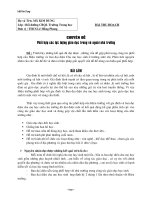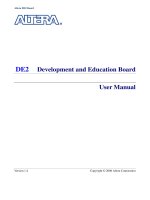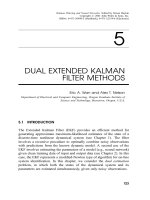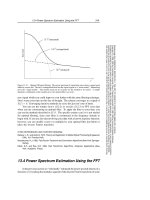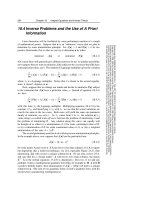radar navigation and maneuvering board manual(chapter 5)
Bạn đang xem bản rút gọn của tài liệu. Xem và tải ngay bản đầy đủ của tài liệu tại đây (1.34 MB, 52 trang )
CHAPTER 5 — AUTOMATIC RADAR PLOTTING AIDS (ARPA)
INTRODUCTION
The availability of low cost microprocessors and the development of
advanced computer technology during the 1970s and 1980s have made it
possible to apply computer techniques to improve commercial marine radar
systems. Radar manufactures used this technology to create the Automatic
Radar Plotting Aids (ARPA). ARPAs are computer assisted radar data
processing systems which generate predictive vectors and other ship
movement information.
3. Digital read-out of acquired targets which provides course, speed, range,
bearing, closest point of approach (CPA, and time to CPA (TCPA).
4. The ability to display collision assessment information directly on the
PPI, using vectors (true or relative) or a graphical Predicted Area of
Danger (PAD) display.
5. The ability to perform trial maneuvers, including course changes, speed
changes, and combined course/speed changes.
The International Maritime Organization (IMO) has set out certain
standards amending the International Convention of Safety of Life at Sea
requirements regarding the carrying of suitable automated radar plotting aids
(ARPA). The primary function of ARPAs can be summarized in the
statement found under the IMO Performance Standards. It states a
requirement of ARPAs....“in order to improve the standard of collision
avoidance at sea: Reduce the workload of observers by enabling them to
automatically obtain information so that they can perform as well with
multiple targets as they can by manually plotting a single target”. As we can
see from this statement the principal advantages of ARPA are a reduction in
the workload of bridge personnel and fuller and quicker information on
selected targets.
6. Automatic ground stabilization for navigation purposes.
A typical ARPA gives a presentation of the current situation and uses
computer technology to predict future situations. An ARPA assesses the risk
of collision, and enables operator to see proposed maneuvers by own ship.
While many different models of ARPAs are available on the market, the
following functions are usually provided:
The initial development and design of ARPAs were Stand-alone units.
That is they were designed to be an addition to the conventional radar unit.
All of the ARPA functions were installed on board as a separate unit but
needed to interfaced with existing equipment to get the basic radar data. The
primary benefits were cost and time savings. This of course was not the most
ideal situation and eventually it was the integral ARPA that gradually
replaced the stand-alone unit.
1. True or relative motion radar presentation.
2. Automatic acquisition of targets plus manual acquisition.
ARPA processes radar information much more rapidly than conventional
radar but is still subject to the same limitations. ARPA data is only as
accurate as the data that comes from inputs such as the gyro and speed log.
STAND-ALONE AND INTEGRAL ARPA’s
Over the past 10 years, the most significant changes to the ARPA systems
has been in their design. The majority of ARPAs manufactured today
integrate the ARPA features with the radar display.
The modern integral ARPA combines the conventional radar data with the
computer data processing systems into one unit. The main operational
advantage is that both the radar and ARPA data are readily comparable.
191
ARPA DISPLAY
From the time radar was first introduced to the present day the radar
picture has been presented on the screen of a cathode ray tube. Although the
cathode ray tube has retained its function over the years, the way in which
the picture is presented has changed considerably. From about the mid-1980s
the first raster-scan displays appeared. The radial-scan PPI was replaced by a
raster-scan PPI generated on a television type of display. The integral ARPA
and conventional radar units with a raster-scan display will gradually replace
the radial-scan radar sets.
The development of commercial marine radar entered a new phase in the
1980s when raster-scan displays that were compliant with the IMO
Performance Standards were introduced.
The radar picture of a raster-scan synthetic display is produced on a
television screen and is made up of a large number of horizontal lines which
form a pattern known as a raster. This type of display is much more complex
than the radial-scan synthetic display and requires a large amount of
memory. there are a number of advantages for the operator of a raster-scan
display and concurrently there are some deficiencies too. The most obvious
advantage of a raster-scan display is the brightness of the picture. This
allows the observer to view the screen in almost all conditions of ambient
light. Out of all the benefits offered by a raster-scan radar it is this ability
which has assured its success. Another difference between the radial-scan
and raster-scan displays is that the latter has a rectangular screen. The screen
size is specified by the length of the diagonal and the width and height of the
screen with an approximate ratio of 4:3. The raster-scan television tubes
192
have a much longer life than a traditional radar CRT. Although the tubes are
cheaper over their counterpart, the complexity of the signal processing
makes it more expensive overall.
Raster-scan PPI
The IMO Performance Standards for radar to provide a plan display with
an effective display diameter of 180mm, 250mm, or 340mm depending upon
the gross tonage of the vessel. With the diameter parameters already chosen,
the manufacturer has then to decide how to arrange the placement of the
digital numerical data and control status indicators. The raster-scan display
makes it easier for design engineers in the way auxiliary data can be written.
Monochrome and Color CRT
A monochrome display is one which displays one color and black. The
general monochrome television uses white as the color. This however is not
an appropriate color for the conditions under which a commercial marine
radar is viewed. Unlike a television screen, marine radar displays tend to be
viewed from the shorter distance and the observer has a greater
concentration on the details of the screen and therefore is subject to
eyestrain. For this reason the color most common to monochrome rasterscan applications was green. The green phosphor provides comfortable
viewing by reducing eye strain and stress.
The color tube CRT differs from its monochrome counterpart in that it has
three electron guns, which are designated as red, green, and blue.
FEATURES AND OPERATING INSTRUCTIONS FOR A MODERN RASTER SCAN RADAR AND ARPA
INTRODUCTION
FEATURES
The following paragraphs describe the features and operating instructions
of the Furuno Heavy-Duty High Performance Raster Scan Radar and ARPA
Model FR/FAR-28x5 series. Only selected portions of the Furuno operating
instructions are presented in this manual. For the complete operating
instructions you should contact a Furuno dealer or representative.
The FR-2805 and FAR-2805 series of Radar and ARPAs are designed to
fully meet the exacting rules of the International Maritime Organization
(IMO) for installations on all classes of vessels.
The purpose of this section is to provide a sample of the technical
instructions that should be available to the officer. As a radar observer you
should thoroughly read and understand the operating instructions for the
radar units that you will be using. Operating instructing will of course differ
not only between different radar manufactures’ but also with different
models for the same manufacturer.
As with all equipment, the operator should be completely familiar with
the safety instructions prior to turning on the radar. There are a number of
dangers, warnings and cautions that should be followed by those operating
these radars. Failure to follow the appropriate safety instructions could result
in serious injury or death.
The display unit employs a 28 inch diagonal multicolored CRT. It
provides an effective radar picture of 360 mm diameter leaving sufficient
space for on screen alpha-numeric data.
Target detection is enhanced by the sophisticated signal processing
technique such as multi-level quantization (MLQ), echo stretch, echo
average, and a built-in radar interference rejector. Audible and visual guard
zone alarms are provided as standard. Other ship’s movement is assessed by
trails of target echoes or by electronic plotting. The FAR-2805 series ARPA
further provides target assessment by historical plots, vectors and target data
table.
On screen data readouts include CPA, TCPA, range, bearing, speed/course
on up to 3 targets at a time. The ARPA functions include automatic
acquisition of up to 20 targets, or manual acquisition of 40 targets. In
addition, the ARPA features display of a traffic lane, buoys, dangerous
points, and other important reference points.
Figure 5.1 - FR-2805 Series Radar Display Unit Overview
193
General Features
ARPA Features
• Daylight-bright high-resolution display
• Acquires up to 20 targets automatically
• 28 inch diagonal CRT presents radar picture of 360 mm effective diameter
with alphanumeric data area around it
• Movement of tracked targets shown by true or relative vectors (Vector
length 1 to 99 min. selected in 1 min steps)
• User friendly operation by combination of tactile backlit touchpads, a
trackball and rotary controls
• Setting of nav lines, buoy marks and other symbols to enhance navigation
safety
• Audio-visual alert for targets in guard zone
• On-screen digital readouts of range, bearing, course, speed, CPA, TCPA,
BCR (Bow Crossing Range) and BCT (Bow Crossing Time) of two targets
out of all tracked targets.
• Echo trail to assess targets’ speed and course by simulated afterglow
• Electronic plotting of up to 10 targets in different symbols (This function
is disabled when ARPA is activated)
• Electronic parallel index lines
• Interswitch (optional) built in radar or ARPA display unit
• Enhanced visual target detection by Echo Average, Echo Stretch,
Interference Rejector, and multi-level quantization
• Stylish display
• Choice of 10, 25 or 50 KW output for X-band; 30 KW output for S-band,
either in the transceiver aloft (gearbox) or RF down (transceiver in bridge)
• Exclusive FURUNO MIC low noise receiver
• Audible and visual alarms against threatening targets coming into
operator-selected CPA/TCPA limits, lost targets, two guard rings, visual
alarm against system failure and target full situation
• Electronic plotting of up to 10 targets in different symbols (This function
is disabled when ARPA is activated)
• Electronic parallel index lines
• Interswitching (optional) built in radar or ARPA display unit
• Enhanced visual target detection by Echo Average, Echo Stretch,
Interference Rejector, and multi-level quantization
• Stylish display
• Choice of 10,25 or 50 kW output for X-band; 30kw output for S-band,
either in the transceiver aloft (gearbox) or RF down (transceiver in bridge)
• Exclusive FURUNO MIC low noise receiver
194
195
Figure 5.2 - Main Control Panel
DISPLAY CONTROLS - MODE PANEL
Figure 5.3 - Mode Panel
HM OFF
Temporarily erases the heading marker.
INDEX LINES
Alternately shows and erases parallel index lines.
ECHO TRAILS
Shows trails of target echoes in the form of simulated afterglow.
X2 ZOOM
enlarges a user selected portion of picture twice as large as normal. (R-type
only)
MODE
Selects presentation modes: Head-up, Head-up/TB, North-up, Course-up,
and True Motion.
GUARD ALARM
Used for setting the guard alarm.
EBL OFFSET
Activates and deactivates off-centering of the sweep origin.
BKGR COLOR
Selects the background color.
196
CU, TM RESET
Resets the heading line to 000 in course-up mode; moves own ship position
50% radius in stern direction in the true motion mode.
INT REJECT
Reduces mutual radar interference
RANGE RINGS
Adjusts the brightness of range rings.
DISPLAY CONTROLS - PLOTTING KEYPAD
Figure 5.4 - Plotting keypad and tuning compartment
ORIGIN MARK
Show and erases the origin mark (a reference point).
TARGET DATA
Displays the acquired target data.
VECTOR TRUE/REL
Selects true or relative vector.
TARGET BASED DATA
Own ship’s speed is measured relative to a fixed target.
VECTOR TIME
Sets vector length in time.
AUTO PLOT
Activates and deactivates the Auto Plotter.
RADAR MENU
Opens and closes RADAR menus.
TRIAL
Initiates a trial maneuver.
E-PLOT, AUTO PLOT MENU
Opens and closes E-plot and AUTO PLT menus.
LOST TARGET
Silences the lost target audible alarm and erases the lost target symbol.
NAV MENU
Opens and closes NAV menu.
HISTORY
Shows and erases past positions of tracked targets.
KEYS 0-9
Select plot symbols. Also used for entering numeric data.
MARK
Enter/erase mark.
CANCEL
Terminates plotting of a specified target or all tracked targets.
CHART ALIGN
Used to align chart data.
ENTER
Used to save settings on menu screen.
VIDEO PLOT
Turns the video plotter on/off.
197
OPERATION
TURNING ON POWER
The POWER switch is located at the lower right corner of the display.
Push it to switch on the radar set. To turn off the radar, push it again; the
switch will extend. The screen shows the bearing scale and digital timer
approximately 15 seconds after power-on. The timer counts down three
minutes of warm-up time. During this period the magnetron, or the
transmitter tube, is warmed for transmission. When the timer has reached
0:00, the legend STBY appears indicating that the radar is now ready to
transmit pulses.
In warm-up and standby condition, you will see the message BRG SIG
MISSING. This is normal because a bearing signal is not yet generated when
the antenna is not rotating. ON TIME and TX TIME values shown at the
bottom of the screen are the time counts in hours and tenths of hour when the
radar has been powered on and transmitted.
The radar is initially set to previously used range and pulse width. Other
settings such as brilliance levels, VRMs, ELBs and menu option selections
are also set to previous settings.
The Transmit switch toggles the radar between STANDBY and
TRANSMIT status. The antenna stops in STANDBY status and rotates in
TRANSMIT status.
Notes:
1. If the antenna does not rotate in TRANSMIT status, check whether the
antenna switch in the tuning compartment is in the OFF position.
2. The magnetron ages with time resulting in a reduction of output power. It
is highly recommended that the radar be set to STANDBY status when not
used for an extended period of time.
CRT BRILLIANCE
TRANSMITTER ON
When the STANDBY status is displayed on the screen, press the Transmit
switch labeled ST-BY/TX on the control panel of the display unit.
Operate the BRILL control on the control panel of the display unit to
adjust the entire screen brightness. Note that the optimum point of
adjustment varies with ambient light conditions, especially between daytime
and nighttime.
Note: The CRT brilliance should be adjusted before adjusting relative
brilliance levels on the BRILLIANCE menu to be explained later.
198
TUNING THE RECEIVER
4. So the TUNE selector to AUTO and wait for about 10 seconds or four
scanner rotations.
Auto tune
The radar receiver is tuned automatically each time the power is turned
on, thus there is no front panel control for tuning purpose. The tuning
indicator and the label AUTO TUNE at the top right corner of the display
unit show the tuning circuit is working. If the label AUTO TUNE is not
displayed, check that the TUNE selector in tuning compartment is the AUTO
position.
Manual tune
If you are not satisfied with the current auto tune setting, follow these
steps to fine-tune the receiver:
1. Push the tune control so that it pops up.
2. Set the TUNE selector in the tuning compartment to MAN for manual
tuning.
5. Make sure that the radar has been set to the best tuning point. This
condition is where the tuning indicator lights to about 80% of its total
length.
6. Push the TUNE control into the retracted position.
Video Lockup Recovery
Video lockup, or picture freeze, can occur unexpectedly on digital
rasterscan radars. This is mainly caused by heavy spike noise in the power
line and can be noticed by carefully watching the nearly invisible sweep line.
If you suspect that the picture is not updated every scan of the antenna or no
key entry is accepted notwithstanding the apparently normal picture, do
Quick Start to restore normal operation:
1. Turn off the power switch and turn it on again within five seconds.
2. Push the ST-BY switch in the tuning compartment.
3. While observing the picture on the 48 mile scale, slowly adjust TUNE
control and find the best tuning point.
3. Push the Transmit switch labeled ST-BY/TX for Transmit status.
199
ON-SCREEN LEGENDS AND MARKERS
Figure 5.5
200
Figure 5.6 - Data display
201
DEGAUSSING THE CRT SCREEN
Each time the radar is turned on, the degaussing circuit automatically
demagnetizes the CRT screen to eliminate color contamination caused by
earth’s magnetism or magnetized ship structure.
The screen is also degaussed automatically when own ship has made a
significant course change. While being degaussed, the screen may be
disturbed momentarily with vertical lines. If you wish to degauss by manual
operation at an arbitrary time, open and press the Degauss switch in the
tuning compartment.
PRESENTATION MODES
This radar has the following presentation modes:
Relative Motion (RM)
Head-up:
Unstabilized
Head-up TB:
Head-up with compass-stabilized bearing scale (True
Bearing)
Course-up:
Compass-stabilized relative to ship’s intended course
INITIALIZING THE GYRO READOUT
North-up:
Compass-stabilized with reference to north)
Provided that your radar is interfaced with a gyrocompass, ship’s heading
is displayed at the top of the screen. Upon turning on the radar, align the onscreen GYRO readout with the gyrocompass reading by the procedure
shown below. Once you have set the initial heading correctly, resetting is not
usually required. However, if the GYRO readout goes wrong for some
reason, repeat the procedure to correct it.
True Motion (TM)
1. Open the tuning compartment and press the HOLD button. The Gyro
LED lights.
Press the MODE key on the mode panel. Each time the MODE key is
pressed, the presentation mode and mode indication at the upper-left corner
of the screen change cyclically.
2. Press the UP or DOWN button to duplicate the gyrocompass reading at
the on screen GYRO readout. Each press of these buttons changes the
readout by 0.1-degree steps. To change the readout quickly, hold the UP
or DOWN button for over two seconds.
3. Press the HOLD switch when the on screen GYRO readout has matched
the gyrocompass reading. The Gyro LED goes out.
Note: The HOLD button is used to disengage the built-in gyro interface from
the gyrocompass input in the event that you have difficulty in fine-adjusting
the GYRO readout due to ship’s yawing, for example. When initializing the
GYRO readout at a berth (where the gyrocompass reading is usually stable),
you may omit steps 1 and 3 above.
202
North-up:
Ground or sea stabilized with compass and speed inputs
SELECTING PRESENTATION MODE
Loss of Gyro Signal: When the gyro signal is lost, the presentation mode
automatically becomes head-up and the GYRO readout at the screen top
shows asterisks(***.*). The message SET HDG appears at the upper of the
screen. This warning stays on when the gyro signal is restored, to warn the
operator that the readout may be unreadable. Press the MODE key to select
another presentation mode (the asterisks are erased at this point). Then, align
the GYRO readout with the gyrocompass reading and press the CANCEL
key to erase the message SET HDG.
Head-up Mode (Figure 5.7)
Course-up Mode (Figure 5.8)
A display without azimuth stabilization in which the line connecting the
center with the top of the display indicates own ship’s heading.
An azimuth stabilized display in which a line connecting the center with
the top of the display indicates own ship’s intended course (namely, own
ship’s previous heading just before this mode has been selected). Target pips
are painted at their measured distances and in their directions relative to the
intended course which is maintained at the 0 position while the heading
marker moves in accordance with ship’s yawing and course changes. This
mode is useful to avoid smearing of picture during course change. After a
course change, press the (CU, TM RESET) key to reset the picture
orientation if you wish to continue using the course up mode.
The target pips are painted at their measured distances and in their
directions relative to own ship’s heading.
A short line on the bearing scale is the north marker indicating compass
north. A failure of the gyro input will cause the north marker to disappear
and the GYRO readout to show asterisks (***.*) and the message SET HDG
appears on the screen.
Figure 5.7 - Head-up Mode
Figure 5.8 - Course-up Mode
203
Head-up TB (True Bearing) Mode (Figure 5.9)
North-up Mode (Figure 5.10)
Radar echoes are shown in the same way as in the head-up mode. The
difference from normal head-up presentation lies in the orientation of the
bearing scale. The bearing scale is compass stabilized, that is, it rotates in
accordance with the compass signal, enabling you to know own ship’s
heading at a glance.
In the north-up mode, target pips are painted at their measured distances
and in their true (compass) directions from own ship, north being maintained
UP of the screen. The heading marker changes its direction according to the
ship’s heading.
This mode is available only when the radar in interfaced with a
gyrocompass.
Figure 5.9 - Head-up TB (True Bearing) Mode
204
If the gyrocompass fails, the presentation mode changes to head-up and
the north marker disappears. Also, the GYRO readout shows asterisks
(***.*) and the message SET HDG appears on the screen.
Figure 5.10 - North-up Mode
True Motion Mode (Figure 5.11)
Own ship and other moving objects move in accordance with their true
courses and speeds. All fixed targets, such as landmasses, appear as
stationary echoes.
When own ship reaches a point corresponding to 75% of the radius of the
display, the own ship is automatically reset to a point of 50% radius opposite
to the extension of the heading marker passing through the display center.
Resetting can be made at any moment before the ship reaches the limit by
pressing the (CU, TM RESET) key. Automatic resetting is preceded by a
beep sound.
If the gyrocompass fails, the presentation mode is changed to the head-up
mode and the north marker disappears. The GYRO readout at the top of the
screen shows asterisks (***.*) and the message SET HDG appears on the
screen.
Figure 5.11 - True Motion Mode
205
SELECTING THE RANGE SCALE
The display range scale is changed in 13 steps on the R-type (11 steps on
the IMO-type) by pressing the (+) and (-) keys. The selected range scale and
range ring interval are shown at the upper left corner on the screen.
The display range can be expanded by 75% (100% in R-type) in any
direction by using the off-centering control.
SELECTING THE PULSEWIDTH
The pulse width in use is displayed at the upper-left position of the screen
using the abbreviations shown in the table above.
Appropriate pulse widths are present to individual range scales and
function keys. Therefore, you are not usually required to select them. If you
are not satisfied with the current pulsewidth settings, however, it is possible
to change them by the radar menu operation shown below.
You can choose the pulsewidth 1 or 2 on the scales 0.5 to 24 nm ranges on
X-band models and 0.75 to 24 nm ranges on S-band models.
Presetting Pulsewidths 1 and 2
Pulsewidth 1 and 2 can be preset on the Pulsewidth 1 and 2 menus. Shown
below are examples of the pulsewidth setup procedure:
1. To enable selection of S1 (0.07 microseconds) and S2 (0.15
microseconds) pulsewidth on the 0.5 nm range on an X-band model,
select S1 at 0.5 nm on the PULSEWIDTH 1 menu and M1 at 3 nm on the
PULSEWIDTH 2 menu.
2. To enable selection of S2 (0.15 microseconds) and M1 (0.3 microseconds)
pulsewidth on the 3 nm range on an X-band model, select S2 at 3 nm in
the PULSEWIDTH 1 menu and M1 at 3 nm in the PULSEWIDTH 2
menu.
A longer pulse provides an increased detection range, but with reduced
discrimination. If you need discrimination in preference to detection, choose
a shorter pulse.
Example: To select S1 (0.07us) as Pulsewidth 1 for the 0.5 nm range, display
the PULSEWIDTH 1 menu following the steps shown above and hit the (2)
key to choose “2 0.5 NM>” Further hit the (2) key until the menu option
“S1” is highlighted to the right of “2 0.5” NM.”
The display range can be expanded by 75% (100% in R-type) in any
direction by using the off-centering control.
ADJUSTING THE SENSITIVITY
Selecting Pulsewidth 1 or 2
1. Press the RADAR MENU key on the plotting keypad to show the
FUNCTION menu.
2. Press the (1) key to select (or highlight) PLUSEWIDTH 1 or 2 as
appropriate.
3. Press the (1) key to select menu item 1 PULSEWIDTH.
4. Press the ENTER key to conclude your selection followed by the RADAR
MENU key to close the FUNCTION menu.
206
The GAIN control (see Figure 5.14) is used to adjust the sensitivity of the
receiver, and thus the intensity of echoes as they appear on the screen. It
should be adjusted so that speckled background noise is just visible on the
screen.
To become acquainted with the way the GAIN control works, try rotating
it between fully counterclockwise and clockwise positions while observing
the radar picture. You will notice that clockwise rotation increases the echo
intensity level. A low gain setting results in the loss of weak echoes and a
reduced detection range. If you turn the GAIN control too far clockwise for
an excessive gain setting, desired echoes will be masked in the strong
background noise.
SUPPRESSING SEA CLUTTER
SUPPRESSING PRECIPITATION CLUTTER
In rough weather conditions returns from the sea service are received over
several miles around own ship and mask close targets. This situation can be
improved by properly adjusting the A/C SEA (Anti-clutter sea) control (see
Figure 5.15).
In adverse weather conditions, clouds, rain, or snow produce a lot of
spray-like spurious echoes and impairs target detection over a long distance.
This situation can be improved by using a function key provided that it is
programmed. If the function key fails to offer a favorable suppression of the
rain clutter, adjust the A/C RAIN control (see Figure 5.16) on the front
control panel.
Automatic anti-clutter control
The easiest way to suppress the service clutter is to use the automatic
control. Press the A/C AUTO key (see Figure 5.15) next to the EBL rotary
control at the left corner on the control panel. Use of a function key is also a
good method for reducing sea clutter. For this purpose, presetting is required.
Consult a Furuno representative.
The A/C RAIN control adjusts the receiver sensitivity as the A/C SEA
control does but rather in a longer time period (longer range). Clockwise
rotation of this control increases the anti-clutter effect.
INTERFERENCE REJECTOR
Manual anti-clutter control
From the fully counterclockwise position, slowly turn the A/C SEA
control clockwise. For optimum target detection, you should leave speckles
of the surface return slightly visible.
The ant-clutter sea control is often referred to as STC (Sensitivity Time
Control) which decreases the amplification of the receiver immediately after
a radar pulse id transmitted, and progressively increases the sensitivity as the
range increases.
A common mistake is to over adjust the A/C SEA control so that the
surface clutter is completely removed. By rotating the control fully
clockwise, you see how dangerous this can be; a dark zone is created near
the center of the screen and close-in targets can be lost. This dark zone is
even more dangerous if the gain has not been properly adjusted. Always
leave a little surface clutter visible on the screen. If no surface clutter is
observed (on very calm water), set the control at the fully counterclockwise
position.
Mutual radar interference may occur in the vicinity of another shipborne radar
operating in the same frequency band (9GHz for X-band, 3 GHz for S-band). It
is seen on the screen as a number of bright spikes either in irregular patterns or in
the form of usually curved spoke-like dotted lines extending from the center to
the edge of the picture. The type of interference can be reduced by activating the
interference rejector circuit.
The interference rejector is a kind of signal correlation circuit. It
compares the received signals over successive transmissions and suppresses
randomly occurring signals. There are three levels of interference rejection
depending on the number of transmissions that are correlated. These are
indicated by the legends lR1, lR2 and lR3 at the upper left position of the
screen.
Press the INT REJECT key to activate the interference rejector circuit.
Successive presses of the key increase the effect of interference rejection, up
to level 3. A fourth press deactivates the interference rejector. Switch off the
interference rejector when no interference exists; otherwise weak targets
may be lost.
Note: For stable reception of certain types of radar beacons (racons) or
SART (Search and Rescue Radar Transponder) as required by SOLAS 1974
as amended 1988 (GMDSS), it is recommended to turn the interference
rejector off.
207
MEASURING THE RANGE (FIGURE 5.12)
MEASURING THE BEARING (FIGURE 5.13)
Use the fixed range rings to obtain a rough estimate of the range to the
target. They are concentric solid circles about own ship, or the sweep origin.
The number of rings is automatically determined by the selected range scale
and their interval is displayed at the upper left position of the screen. Press
the RINGS key on the mode panel to show the fixed range rings if they are
not displayed. Successive presses of the RINGS key gradually increase their
brightness in 4 steps and fifth press erases the range rings.
Use the Electronic Bearing Lines (EBL) to take bearings of a target. There
are two EBLs, No.1 and No.2 which are toggled by successive presses of the
EBL ON key. Each EBL is a straight dashed line extending out from the own
ship position up to the circumference of the radar picture. The fine dashed
line is the No.1 EBL and the course dashed one is the No.2 EBL.
Figure 5.12 - Measuring the range
Figure 5.13 - Measuring the bearing
Use the Variable Range Markers (VRM) for more accurate measurement
of the range of the target. There are two VRMs, No.1 and No.2, which
appear as dashed rings so that you can discriminate them from the fixed
range rings. The two VRMs can be distinguished from each other by
different lengths of dashes.
Press the VRM ON key to display either of the VRMs. Successive presses
of the VRM ON key toggle the active VRM between No.1 and No.2 and the
currently active VRM readout is circumscribed by >.....<.
Align the active VRM with the inner edge of the target of interest and read
its distance at the lower right corner of the screen. Each VRM remains at the
same geographical distance when you operate the RANGE+ or RANGEkey. This means that the apparent radius of the VRM ring changes in
proportion to the selected range scale. Press the VRM OFF key to erase each
VRM.
208
Press the ELB ON key to display either of the EBLs. Successive presses
of the EBL ON key toggle the active ELB between No.1 and No.2 and the
currently active EBL readout is circumscribed by >... <.
Rotate the EBL rotary control clockwise or counterclockwise until the
active EBL bisects the target of interest, and read its bearing at the lower left
corner of the screen. The EBL readout is affixed by “R” (relative) if it is
relative to own ship’s heading, T (true) if it is referenced to the north, as
determined by RADAR 2 menu settings.
Each EBL carries a range marker, or a short line crossing the EBL at right
angles and its distance from the EBL origin is indicated at the VRM readout
whether or not the corresponding VRM is displayed. The range marker
changes its position along the EBL with the rotation of the VRM control.
Press the EBL OFF key to erase each EBL.
COLLISION ASSESSMENT BY OFFSET EBL
The origin of the EBL can be placed anywhere with the trackball to enable
measurement of range and bearing between any targets. This function is also
useful for assessment of the potential risk of collision. To assess possibility
of collision:
4. After waiting for a few minutes (at least 3 minutes), operate the EBL
control until the EBL bisects the target at the new position (A’). The EBL
readout shows the target ship’s course, which may be true or relative
depending on the settings on the RADAR 2 menu.
1. Press the EBL ON key to display or activate an EBL (No.1 or 2).
If relative motion is selected, it is also possible to read CPA by using a
VRM as shown in figure 5.14. If the EBL passes through the sweep origin
(own ship) as illustrated in figure 5.15, the target ship is on a collision
course.
2. Place the cursor (+) on a target of interest (A in the illustrated example) by
operating the trackball.
3. Press the EBL OFFSET key on the mode panel, and the origin of the
active EBL shifts to the cursor position. Press the EBL OFFSET key again
to anchor the EBL origin.
Figure 5.14 - Evaluating target ship’s course and CPA in relative motion mode
5. To return the EBL origin to the own ship’s position, press the EBL
OFFSET key again.
Figure 5.15 - Target ship on collision course
209
MEASURING RANGE AND BEARING BETWEEN TWO TARGETS
Press the EBL OFFSET key, and place the origin of No.1 EBL, for
example, on a target of interest (target 1 in figure 5.16) by operating the
trackball.
Turn the EBL control until the EBL passes through another target of
interest (target 2).
Turn the VRM control until the range marker aligns with target 2. The
active VRM readout at the lower right corner of the screen indicates the
distance between the two targets.
You can repeat the same procedure on third and fourth targets (targets 3
and 4) by using No.2 EBL and No. 2 VRM.
Bearing is shown relative to own ship with suffix “R” or as a true bearing
with suffix “T” depending on EBL relative/true settings on the RADAR 2
menu. To return the EBL origin to the own ship position, press the EBL
OFFSET key again.
SETTING A GUARD ZONE (GUARD ALARM)
The guard zone (guard alarm) feature should never be relied upon as the
sole means for detecting the risk of potential collision. The operator of a ship
is not relieved of the responsibility to keep visual lookout for avoiding
collisions, whether or not the radar is in use.
A guard zone (guard alarm) may be set to alert the navigator to targets
(ships, landmasses, etc.) entering a certain area with visual and audible
alarms.
The guard zone (guard alarm) has a fixed width of 0.5 nm in the radial
direction and is adjustable only within 3.0 to 6.0 nm from own ship. The
guard zone (guard alarm) can be set to any sector angle between 0 and 360 in
any direction.
To set the guard zone (guard alarm):
1. Place the cursor (+) at point “A” using the trackball and press the GUARD
ALARM key on the mode panel (left key group). The message SET
GUARD appears at the bottom right corner of the screen.
2. Move the cursor (+) to point “B” and press the GUARD ALARM key.
Then, a guard zone (guard alarm) as illustrated is created and the label
GUARD appears instead of SET GUARD at the lower right corner of the
screen.
Note: If you wish to create a guard zone (guard alarm) having a 360
coverage around own ship, set point “B” in almost the same direction
(approx. +/-3 ) as point “A” and press the GUARD ALARM key.
SILENCING AUDIBLE ALARM, REACTIVATING GUARD
ALARM
A target entering the guard zone produces both visual (flashing) and
audible (beeping) alarms. To silence the audible alarm, press the GUARD
ALARM key, and the label GUARD ACK replaces GUARD on the display.
Figure 5.16 - Measuring range and bearing between two targets
210
This will deactivate the audible alarm but will not stop the flashing of the
target in the guard zone. To reactivate the audible alarm, press the GUARD
ALARM key again.
DISABLING GUARD ZONE (GUARD ALARM)
Hold the GUARD ALARM key depressed for at least 3 seconds.
Note: The guard alarm is given to targets having a certain level of echo
strength. This level does not always imply a landmass, reef, ships or other
surface objects but can mean returns from the sea surface or precipitation.
Properly adjust the GAIN, A/C SEA, and A/C RAIN controls to reduce
noise to avoid generation of guard alarm against false target detection.
ECHO STRETCH
On long ranges target echoes tend to shrink in the bearing direction,
making them difficult to see. On short and medium ranges such as 1.5, 3 and
6 nautical mile scales, the same size targets get smaller on the screen as they
approach the own ship. These are due to inherent property of the radiation
pattern produced by the antenna. To enhance target video, use the echo
stretch function. There are two types: echo stretch 1 for long range detection
and echo stretch 2 on 1.5-6 nautical mile scales.
To activate the echo stretch:
INWARD AND OUTWARD GUARD ALARMS
On the R-type, an inward or outward guard alarm can be selected on the
RADAR 2 menu. On the IMO type, only the inward guard alarm is available.
The inward guard alarm generates visual and audible warnings when a target
enters the guard zone from any direction. The outward guard alarm is
produced when a target leaves the guard zone.
1. Press the RADAR MENU key on the plotting keypad to show the
FUNCTIONS menu.
2. Press the (2) key to select 2 ECHO STRETCH.
3. Press (2) until Echo Stretch option 1, 2 or OFF as desired is highlighted.
OFF-CENTERING
4. Press the ENTER key to conclude your selection followed by the RADAR
MENU key to close the FUNCTIONS menu.
Own ship position, or sweep origin, can be displaced to expand the view
field without switching to a larger range scale. On the R-type, the sweep
origin can be off centered to a point specified by the cursor, up to 100% of
the range in use in any direction. On the IMO type, the sweep origin can be
off centered to the cursor position, but not more than 75% of the range in
use; if the cursor is set beyond 75% of the range scale, the sweep origin will
be off centered to the point of 75% of the limit. This feature is not available
on the longest range scale.
Notes:
1. If the 1.5 nm range is preset for pulsewidth of S1 (0.08 microseconds) or
S2 (0.2 microseconds), and the 3nm scale for S2 (0.2), the echo stretch
function is not available on these range scales.
2. The echo stretch function magnifies not only small target pips but also
returns from sea surface, rain and radar interference. For this reason make
sure these types of interference have been sufficiently suppressed before
activating this function.
To off center the radar picture:
ECHO AVERAGING
1. Place the cursor at a position where you wish to move the sweep origin by
operating the trackball.
2. Press the OFF CENTER key. Then, the sweep origin is off centered to the
cursor position.
3. To cancel off centering, press the OFF CENTER key again.
The picture cannot be off centered in the true motion mode.
The echo average feature effectively suppresses sea clutter. Echoes
received from stable targets such as ships appear on the screen at almost the
same position every rotation of the antenna. On the other hand, unstable
echoes such as sea clutter appear at random positions.
To distinguish real target echoes from sea clutter, this radar performs
scan-to-scan correlation. Correlation is made by storing and averaging echo
signals over successive picture frames.If an echo is solid and stable, it is
presented in its normal intensity. Sea clutter is averaged over successive
211
scans resulting in the reduced brilliance, making it easier to discriminate real
targets from sea clutter.
To properly use the echo average function, it is recommended to first
suppress sea clutter with the A/C SEA control and then to do the following:
1. Press the RADAR MENU key on the plotting keypad to show the
functions menu.
2. Press the (3) key to select 3 ECHO STRETCH.
3. Press (3) until echo average option 1, 2 or OFF as desired is highlighted.
OFF: No averaging effect
• Helps distinguish targets from sea clutter and suppresses brilliance of
unstable echoes
• Distinguishes small stationary targets such as navigation buoys
• Stably displays distant targets
4. Press the ENTER key to conclude your selection followed by the RADAR
MENU key to close the FUNCTIONS menu.
Echo averaging uses scan to scan signal correlation technique based on
the true motion over the ground of each target. Thus, small stationary targets
such as buoys will be shown while suppressing random echoes such as sea
clutter. True echo average is not however effective for picking up small
targets running at high speeds over the ground.
Echo average is inoperable when a gyrocompass signal is not available. If
you wish to use this feature without a gyrocompass signal, consult a Furuno
representative.
Manual speed entry is done at menu item 6 SHIP’S SPEED on the
FUNCTIONS menu which is accessed by pressing the RADAR MENU key.
CAUTION: Do not use the Echo Average feature under heavy pitching and
rolling; loss of true targets can result.
ELECTRONIC PLOTTING AID (E-PLOT)
A maximum of 10 operator selected targets can be plotted electronically
(manually) to assess their motion trend. Five past positions can be displayed
for each of the plotted targets. If you enter a 6th plot on a certain target, the
oldest plot (past position) will be erased.
A vector appears when you enter a second plot for the target and is
updated each time a new plot is entered. The vector shows the target motion
trend based on its latest two plots.
Alphanumeric readouts at the upper right hand corner of the screen show
range, bearing, course, speed, CPA, and TCPA of the last plotted target.
It should be noted that the vector and alphanumeric data are not updated
in real time, but only when you enter a new plot.
Note: EPA requires own speed input (automatic or manual) and a compass
signal. The vector and data are updated on real time between plot entries, but
do not neglect to plot a new position over a long period of time. Otherwise,
the accuracy will be reduced. Note that the plots will be lost when the
compass fails; start the plotting exercise again.
Plotting a target
To perform electronic plotting:
1. Place the cursor (+) on a target of interest by operating the trackball.
2. Select a desired plot symbol by pressing one of the plot symbol keys on
the plotting keypad.
3. Press the ACQ key on the operator control panel, and the selected plot
symbol is marked at the cursor position.
4. Watching the EPA time (TIM xx:xx) shown at the upper right margin of
the screen, wait for at least 30 seconds. Place the cursor (+) on the target
at its new location, select the same plot symbol for the target and press the
ACQ key. The plot symbol moves to the new target position and previous
position is marked by a small dot.
5. To acquire other targets, repeat the above steps selecting different plot
symbols.
212
Note: If a target once plotted is not plotted again within 10 minutes, the
warming “UPDATE PLOT NO” will appear on the upper right margin of the
screen and the plot symbol of the target flashes. If you want to continue
plotting this target, reacquire it within five minutes. Otherwise, the target
will be regarded as a “lost target” and its plot symbol and target data will be
erased. The larger the plotting interval, the less accurate the plotted target
data. Plotting of each target should normally be made every 3 or 6 minutes as
far as possible.
When a target has been plotted more than once, the radar calculates its
motion rend and automatically displays a vector on the target.
True or relative vector
True vectors can be displayed relative to own ship’s heading (Relative) or
with reference to the north (True). Press the VECTOR TRUE/REL key to
select the proper indication. This feature is available in all presentation
modes (gyrocompass must be working correctly). The current vector mode is
indicated at the upper right corner of the screen.
Reading the target data
Press the corresponding plot symbol key, and the following target data is
displayed.
RNG/BRG: (Range/Bearing): Range and bearing from own ship to last
plotted target with suffix “T” or “R” plot symbol.
CSE/SPD: (Course/Speed): Course and speed are displayed for the last
plotted target with suffix “T” or “R” plot symbol.
CPA/TCPA: CPA is a closest range the target will approach to own ship.
TCPA is the time to CPA. Both are automatically calculated. TCPA is
counted up to 99.9 minutes and beyond this., it is indicated as TCPA >*99.9
MIN.
BCR/BCT: BCR (Bow Cross Range) is the range at which target will cross
own ship’s bow. BCT (Bow Cross Time) is the estimated time at which target
will cross own
Vector time
Terminating target plotting
Vector time (or the length of vectors) can be set to 30 sec, 1, 2, 3, 6, 12, 15
or 30 minutes and the selected vector time is indicated at the upper right
corner of the screen. Press the VECTOR TIME key until the desired vector
time is reached. The vector tip shows an estimated position of the target after
the selected vector time elapses. It can be valuable to extend the vector
length to evaluate the risk of collision with any target.
With E-plot you can plot up to 10 targets. You may wish to terminate
plotting of less important targets to newly plot other threatening targets.
By Symbol: To terminate plotting of a certain target, press the corresponding
plot symbol key. Then press the CANCEL key.
Target data
With Trackball: Place the cursor (+) on a target which you do not want to be
tracked any longer by operating the trackball and press the CANCEL key.
The radar calculates motion trends (range, bearing, course, speed, CPA,
and TCPA) of all plotted targets.
All Targets: To terminate plotting of all targets at once, press and hold the
CANCEL key until all plot symbols and marks disappear in about 3 seconds.
In head up and head up true bearing modes, target bearing, course and
speed shown in the upper right target data field become true (suffix “T”) or
relative (suffix “R”) to own ship in accordance with true/relative vector
setting. In north up, course up, and true motion modes, the target data field
always displays true bearing, true course and speed over the ground or
through the water.
Entering own ship’s speed
EPA requires an own ship speed input and compass signal. The speed can
be entered from a speed log (automatic) or through the plotting keypad
(manual).
213
Automatic speed input
Manual speed input
1. Press the RADAR MENU key on the plotting keypad to show the
functions menu,
If the radar is not interfaced with a speed log, or the speed log does not
feed correct speed enter the ship’s speed as follows:
2. Press the (6) key to select menu item 6 SHIP’S SPEED.
1. Press the RADAR MENU key on plotting keypad to show the
FUNCTIONS menu.
3. Press the (6) key to select (or Highlight) LOG option.
2. Press the (6) key to select menu 6 SHIP’S SPEED.
4. Press the ENTER key to confirm your selection followed by the RADAR
MENU key to close the FUNCTIONS menu. The ship’s speed readout at
the screen top shows own ship’s speed fed from the speed log preceded by
the label “LOG”.
Notes:
1. IMO Resolution A.823(19) for ARPA recommends that a speed log to be
interfaced with an ARPA should be capable of providing through-the-water
speed data.
2. Be sur not to select LOG when a speed log is not connected. If the log
signal is not provided, the ship’s speed readout at the screen top will be
blank.
214
3. Press the (6) key to select menu 6 SHIP’s SPEED.
4. Press the ENTER key to confirm selection. At this point, “MAN+XX.KT”
appears at the bottom of the FUNCTIONS menu.
5. Enter the ship speed by hitting corresponding numeric keys followed by
the ENTER without omitting leading zeros, if any. As an example, if the
ship speed is 8 knots, punch (0) (8) (ENTER).
6. Press the RADAR MENU key to close FUNCTIONS menu. The ship
speed displayed at the screen top shows own ship speed entered by the
label “MAN”.
TARGET TRAILS (ECHO TRAILS)
Echo trails are simulated afterglow of target echoes that represent their
movements relative to own ship or true movements with respect to true north
in a single tone or gradual shading depending on the settings on the RADAR
1 menu.
True or relative trails
You may display echo trails in true or relative motion. Relative trails show
relative movements between targets and own ship. True motion trails require
a gyrocompass signal and own ship speed input to cancel out own ship’s
movement and present true target movements in accordance with their over
the ground speeds and courses.
Refer to the automatic and manual speed input procedures for entering
own ship’s speed information.
Note: When true trail is selected on the RM mode, the legend TRUE TRAIL
appears in red. No true relative selection on TM, it is only TRUE TRAIL on
TM mode.
To select true or relative echo trail presentation:
1. Press the RADAR MENU key on the plotting keypad to show the
FUNCTIONS menu.
2. Press the (0) key to show the SYSTEM SETTING 1 menu.
3. Press the (2) key to show the RADAR 1 menu.
Selection of monochrome or gradual shading requires almost the same
operation as for true or relative trails setup procedure described above except
that you should:
• Press the (7) key to select menu item 7 TRAIL GRAD (graduation) in
step 4, and
• Press the (7) key to select (or highlight) GGL (single tone) or MULT
(multiple shading) option in step 5.
Displaying and erasing echo trails
Press the ECHO TRAILS key to activate or deactivate the echo trails
feature.
Each press of the ECHO TRAILS key within 5 seconds cyclically
changes echo trail length (time) to 30 seconds, 1, 3, 6, 15, and 30 minutes,
continuous echo trailing and OFF. The current echo trail setting is displayed
at the lower right corner of the screen.
Suppose that “3 MIN” has just been selected. If the ECHO TRAILS key is
hit more than 5 seconds later, echo trails are removed from the display
(memory) still alive with echo trail timer count going on). Next hitting of the
key calls out the echo trails on the screen. To proceed to longer plot intervals,
successively push the ECHO TRAILS key with a hit and release action. The
larger the echo trail length, the larger the larger the echo trail plot interval.
Note: Holding the ECHO TRAILS key depressed for about 3 seconds will
cause a loss of echo trail data so far stored in an in memory.
4. Press the (6) key to select menu item 6 TRAIL REF.
Resetting echo trails
5. Press the (6) key to select (or highlight) REL (Relative) or TRUE option.
6. Press the ENTER key to confirm your selection followed by the RADAR
MENU key to close the menu.
Trail gradation
To reset (or clear) the echo trail memory, hold the ECHO TRAILS key
depressed for about 3 seconds. Echo trails are cleared and the trailing
process restarts from time count zero at current echo trail plot interval. When
memory assigned to echo trailing becomes the echo trail timer at the lower
right corner of the screen freezes and the oldest trails are erased to show the
latest trails.
Echo trails may be shown in monotone or gradual shading. Gradual
shading paints the trails getting thinner with time just like the afterglow on
an analog PPI radar.
215