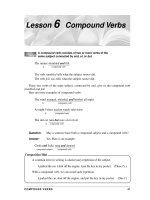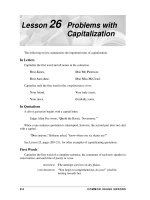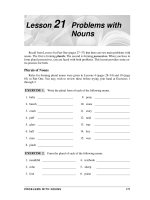Optimize windows for better performance
Bạn đang xem bản rút gọn của tài liệu. Xem và tải ngay bản đầy đủ của tài liệu tại đây (1.29 MB, 9 trang )
Tối ưu hóa windows cho
hiệu suất tốt hơn
(Optimize Windows for better performance)
Trương Tấn Tài
Contents
Part 1. Uninstall unused programs
Part 2. Limit how many programs run at startup
Part 3. Defragment your hard disk
Part 4. Clean up your hard disk
Part 5. Check for viruses and spyware
Part 6. Hoovering out the dust
Part 1. Uninstall unused programs
• Windows key + X (Windows 8.1 and 10): Open/close the Start
button’s right-click context menu.
• Click Control Panel Click Programs Delete
programs you never use.
Part 2. Limit how many programs
run at startup
•1. - Click to show hidden icons.
- Use your mouse to right-click on the program Choose Exit.
- Deskop of your computer Use your mouse to right-click Choose
Refresh F5.
Part 2. Limit how many programs
run at startup
•2. Prevent unnecessary start ups
- Click start and run In run, type “msconfig” and then press enter.
- Choose Startup tab, you can either manually deselect those which
you do not want to load, or click “Disable All”.
Part 3. Defragment your hard disk
• In your computer Choose local disk C Use your mouse to right-click
Choose Properties Choose Tool tab Click optimize Choose disk C
Click Analyze Wait to end.
• Change settings: weekly.
Part 4. Clean up your hard disk
• In your computer ⟶ Choose local disk C ⟶ Use your mouse to
right-click ⟶ Choose Properties ⟶ Choose General tab Click Disk
Cleanup Waiting.
• Disk Cleanup for: C Click All Ok.
Part 5. Check for viruses and
spyware
Part 6. Hoovering out the dust