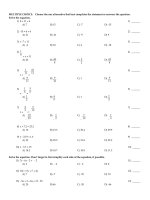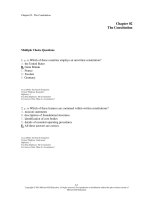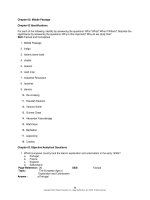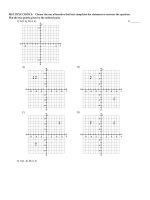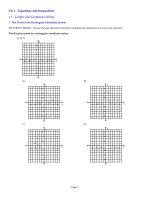Hello android 4th edition 2015 5
Bạn đang xem bản rút gọn của tài liệu. Xem và tải ngay bản đầy đủ của tài liệu tại đây (7.16 MB, 232 trang )
More books at 1Bookcase.com
More books at 1Bookcase.com
What Readers Are Saying About the Fourth Edition of
Hello, Android
Once again, Ed has created a very smart guide for beginner and intermediate
Android developers. It’s a practical, highly readable guide whether you are just
entering the world of Android application development, or if you have some experience but want to dive more deeply into concepts like basic game creation, animations, sound effects, threading, databases, and Google Play Services.
➤ Diego Torres Milano
Geek, Android system engineer, Linux advocate, and author
For a quick dip in the Android app development waters, it’s tough to beat this
updated version of the original book on the subject!
➤ Mark Murphy
Founder, CommonsWare and author of The Busy Coder’s Guide to Android
Development
Hello, Android concisely covers a lot of ground with engaging examples and an
enjoyable writing style. I recommend this book to anyone who wants to ramp up
quickly in Android development.
➤ Jason Pike
Software developer, theswiftlearner.com
The chapter on the Play Store was a wake-up call, showing how easy it is to get
an app on there, in comparison with the fruity app store.
➤ Stephen Wolff
Director, Max Gate Digital Ltd.
More books at 1Bookcase.com
We've left this page blank to
make the page numbers the
same in the electronic and
paper books.
We tried just leaving it out,
but then people wrote us to
ask about the missing pages.
Anyway, Eddy the Gerbil
wanted to say “hello.”
More books at 1Bookcase.com
Hello, Android
Introducing Google’s Mobile Development Platform,
Fourth Edition
Ed Burnette
The Pragmatic Bookshelf
Dallas, Texas • Raleigh, North Carolina
More books at 1Bookcase.com
Many of the designations used by manufacturers and sellers to distinguish their products
are claimed as trademarks. Where those designations appear in this book, and The Pragmatic
Programmers, LLC was aware of a trademark claim, the designations have been printed in
initial capital letters or in all capitals. The Pragmatic Starter Kit, The Pragmatic Programmer,
Pragmatic Programming, Pragmatic Bookshelf, PragProg and the linking g device are trademarks of The Pragmatic Programmers, LLC.
Every precaution was taken in the preparation of this book. However, the publisher assumes
no responsibility for errors or omissions, or for damages that may result from the use of
information (including program listings) contained herein.
Our Pragmatic courses, workshops, and other products can help you and your team create
better software and have more fun. For more information, as well as the latest Pragmatic
titles, please visit us at .
The team that produced this book includes:
Susannah Davidson Pfalzer (editor)
Potomac Indexing, LLC (indexer)
Liz Welch (copyeditor)
Dave Thomas (typesetter)
Janet Furlow (producer)
Ellie Callahan (support)
For international rights, please contact
Copyright © 2015 The Pragmatic Programmers, LLC.
All rights reserved.
No part of this publication may be reproduced, stored in a retrieval system, or
transmitted, in any form, or by any means, electronic, mechanical, photocopying,
recording, or otherwise, without the prior consent of the publisher.
Printed in the United States of America.
ISBN-13: 978-1-68050-037-0
Encoded using the finest acid-free high-entropy binary digits.
Book version: P1.0—May 2015
More books at 1Bookcase.com
Contents
Acknowledgments
Preface .
.
.
.
.
.
.
.
.
.
.
.
.
.
.
.
.
.
.
.
.
.
.
.
.
ix
xi
.
.
.
.
3
3
6
9
10
11
13
Part I — Introducing Android
1.
Quick Start
.
.
.
.
.
.
Installing the Tools
Creating Your First Program
Running on the Android Emulator
Running on a Real Device
Additional Steps
Fast-Forward >>
2.
Key Concepts
.
The Big Picture
Building Blocks
It’s Alive!
Safe and Secure
Fast-Forward >>
.
.
.
.
.
.
.
.
.
.
.
.
.
.
15
15
19
22
26
27
.
.
.
.
.
31
31
33
39
42
43
48
51
Part II — Let’s Play a Game
3.
More books at 1Bookcase.com
Opening Moves .
.
.
.
.
Creating the Tic-Tac-Toe Example
Designing in XML
Filling In the Code
Adding an About Box
Defining Resources
Debugging
Fast-Forward >>
.
.
Contents
• vi
4.
Defining the Game Interface .
The Game Board
Starting a Game
Controlling the Game
Super-Size Me
Fast-Forward >>
.
.
.
.
.
.
.
.
53
53
60
76
78
81
5.
Ghost in the Machine
Introduction to AI
Simulating Thought
Making Your Move
Fast-Forward >>
.
.
.
.
.
.
.
.
83
83
85
89
91
6.
Adding Sounds .
.
.
.
.
The Sound of Music
Music to Play By
It Goes Ding When There’s Stuff
Fast-Forward >>
.
.
.
.
.
.
.
93
93
95
97
99
7.
Adding Animation .
.
The Never-Ending Scroller
Bouncing Tiles
Fast-Forward >>
.
.
.
.
.
.
.
.
.
.
.
101
101
105
109
Part III — Thinking Outside the Box
More books at 1Bookcase.com
8.
Write Once, Test Everywhere
.
Gentlemen, Start Your Emulators
The Good, The Bad,…
All Screens Great and Small
Fast-Forward >>
.
.
.
.
.
.
.
113
114
117
119
124
9.
Publishing to the Play Store
Preparing
Signing
Testing
Publishing
Updating
Tips
Fast-Forward >>
.
.
.
.
.
.
.
125
125
126
129
130
132
132
133
.
Contents
• vii
Part IV — Beyond the Basics
10. Connecting to the World
.
.
Browsing by Intent
Web with a View
From JavaScript to Java and Back
Fast-Forward >>
.
.
.
.
.
.
.
137
138
142
146
152
11. Calling Web Services
Using Web Services
The Suggest Example
Threading the Needle
Loose Ends
The Suggest Task
Fast-Forward >>
.
.
.
.
.
.
.
.
.
.
155
155
157
161
163
165
168
12. Using Google Play Services .
How It Works
Using Location Services
Fast-Forward >>
.
.
.
.
.
.
.
.
169
169
170
181
13. Putting SQL to Work
.
.
.
Introducing SQLite
SQL 101
Hello, Database
Data Binding
Using a ContentProvider
Implementing a ContentProvider
Using Loaders
Closing Thoughts
.
.
.
.
.
.
.
183
183
184
186
193
196
199
200
202
.
.
.
.
.
207
207
209
211
.
.
.
.
.
.
.
.
.
.
213
215
Part V — Appendixes
A1. Java vs. the Android Language and APIs
Language Subset
Standard Library Subset
Third-Party Libraries
Bibliography
Index .
.
More books at 1Bookcase.com
.
.
.
.
.
.
.
.
.
.
.
.
.
.
Acknowledgments
I’d like to thank the many people who made this book possible, including the
readers of the previous editions for all their great suggestions; my editor,
Susannah Pfalzer, for her attention to detail; Craig Castelaz, Javier Collado,
Eric Hung, Edward Ingram, Chris Johnson, Howard Koslow, Helen Li, Irakli
Nadareishvili, Jan Nonnen, Jason Pike, Mike Riley, Sam Rose, Loren SandsRamshaw, Carlos Santana, Charley Stran, and Stephen Wolff for providing
valuable review comments; and especially Lisa, Chris, and Michael, for their
continued patience and support.
More books at 1Bookcase.com
report erratum • discuss
Preface
Android is an open source operating system for mobile phones and tablets
that was created by Google and its partners and contributors. It’s inside over
a billion cell phones and other mobile devices, making Android the #1 platform
for application developers. Whether you’re a hobbyist or a professional programmer, whether you’re doing it for fun or for profit, you need to learn more
about developing for Android. This book will help you get started.
What Makes Android Special?
Many other mobile platforms are available on the market today, including
iOS, Windows, Tizen, Firefox OS, and more. So why do people choose Android
over the others? What’s the difference?
Although some of its features have appeared before, Android is the first
environment that combines the following:
• An open, free development platform based on Linux and open source:
Handset makers like it because they can use and customize the platform
without paying a royalty. Developers like it because they know that the
platform “has legs” and is not locked into any one vendor that may go
under or be acquired.
• A component-based architecture inspired by Internet mashups: Parts of
one application can be used in ways not originally envisioned by the
developer. You can even replace built-in components with your own
improved versions. This has unleashed a new round of creativity in the
mobile space.
• Tons of services out of the box: Location-based services use GPS or cell
tower triangulation to allow you to customize the user experience
depending on where you are. A full-powered SQL database lets you harness
the power of local storage for occasionally connected computing and
synchronization. Browser and map views can be embedded directly in
More books at 1Bookcase.com
report erratum • discuss
Preface
• xii
your applications. All these capabilities help raise the bar on functionality
while lowering your development costs.
• Automatic management of the application life cycle: Programs are isolated
from each other by multiple layers of security, which provide a high level
of system stability. The end user doesn’t have to worry about what applications are active or close some programs so that others can run. Android
is optimized for low-power, low-memory devices in a fundamental way
that no previous platform has attempted.
• High-quality graphics and sound: Smooth, antialiased 2D and 3D-accelerated graphics have enabled new kinds of games and business applications.
Codecs for the most common industry-standard audio and video formats
are built right in, including H.264 (AVC), MP3, and AAC.
• Portability across a wide range of current and future hardware: All your
programs are written in Java and executed by Android’s ART ahead-oftime compiler or Dalvik virtual machine, so your code will be portable
across ARM, x86, and other architectures. Support for a variety of input
methods is included, such as keyboards, game pads, touch, TV remotes,
mice, and trackballs. User interfaces can be customized for any screen
resolution and orientation.
Android offers a fresh take on the way mobile applications interact with users,
along with the technical underpinnings to make it possible. But the best part
of Android is the software that you’re going to write for it. This book will help
you get off to a great start.
Who Should Read This Book?
This book is for developers new to the Android platform who are looking for
a quick way to get started. In a just few minutes, you’ll be installing the
development tools and writing your first program. By the time you finish you’ll
be able to write complete, engaging Android applications. But more importantly, you’ll be equipped to locate and understand more advanced material that
you’ll need in your journey.
Before tackling this book, you should understand the basic concepts of programming in Java, including classes, methods, scope, and inheritance. You’ll
also need to know the meaning of Java keywords such as import, static, final,
public, and this. If you don’t know what I’m talking about, then I recommend
you start with a Java introductory book such as one of these:
More books at 1Bookcase.com
report erratum • discuss
What’s in This Book?
•
•
•
•
•
• xiii
Java Precisely [Ses05]
Head First Java [SB05]
Effective Java [Blo08]
The Java Programming Language [AGH05]
Java in a Nutshell [EF14]
You don’t need any prior experience developing software for mobile devices.
In fact, if you do, it’s probably best if you try to forget that experience. Android
is so different that it’s good to start with an open mind. However, some
exposure to an integrated development environment (IDE) such as IntelliJ
IDEA, Eclipse, or Visual Studio would come in handy.
What’s in This Book?
Hello, Android is divided into four main parts. Roughly speaking, the book
progresses from less advanced to more advanced topics, or from more common
to less common aspects of Android.
Several chapters share a common example: an Android Ultimate Tic-Tac-Toe
game. By gradually adding features to the game, you’ll learn about many
aspects of Android programming, including user interfaces, multimedia, and
the Android Activity and Fragment life cycles.
In Part I, we’ll start with an introduction to Android. This is where you’ll learn
how to install the Android emulator and how to use an IDE to write your first
program. Then we’ll introduce a few key concepts like the Android life cycle.
Programming in Android is a little different from what you’re probably used
to, so make sure you get these concepts before moving on.
Part II talks about Android’s user interface: display, input, multimedia, and
animation. These features will be used in many of the programs you write.
Part III digs deeper into the Android platform. Here we’ll explore making your
app compatible with multiple Android devices and versions. You’ll also learn
how to publish your app on the Google Play Store.
Part IV wraps things up with a discussion of more advanced topics, including
embedding HTML pages, accessing web services, using Google Play Services,
and storing data with the built-in SQLite database.
At the end of the book, you’ll find an appendix that covers the differences
between Android and Java Standard Edition (SE), along with a bibliography.
More books at 1Bookcase.com
report erratum • discuss
Preface
• xiv
What’s New in the Fourth Edition?
The fourth edition has been updated to support all versions of Android from
4.1 through Android 5.1 and beyond. Version 4.1 (Jelly Bean) is the first of
what I call the “modern” versions of Android.
What Came Before
Android 2.3 (Gingerbread) was the last of the old generation that worked only
with phones. Version 3.0 (Honeycomb) was a major departure, but only supported tablets and saw limited adoption. (However, the Honeycomb statue at
Google’s campus is arguably the best.) 4.0 (Ice Cream Sandwich) combined
the phone and tablet lines together like chocolate and vanilla but offered very
little else in the way of functionality compared to 3.0.
New for Android 4.1 (Jelly Bean)
On the other hand, version 4.1 represented a major effort on Google’s part to
improve Android’s usability and performance. Under the code name “Project
Butter,” Google added new ways to measure the speed and efficiency of the
entire system, and then they optimized how each millisecond was used.1
New for Android 4.2 (Jelly Bean MR1)
Buoyed by the success of 4.1, Google decided to keep the same name for the
next two releases. Version 4.2 continued performance improvements, added
multiuser support, and included the ability to wirelessly mirror your screen
to a remote display using the Miracast standard.2
New for Android 4.3 (Jelly Bean MR2)
The focus of version 4.3 was security. SE (Security Enhanced) Linux was used
as the underlying operating system, and restricted profiles allowed different
users to have different permissions set up by the primary owner. This version
also was the first to include support for OpenGL ES 3.0.3
1.
2.
3.
More books at 1Bookcase.com
/> /> />
report erratum • discuss
What’s New in the Fourth Edition?
• xv
New for Android 4.4 (KitKat)
The most important new feature in Android 4.4 was the replacement of the
old WebKit-based WebView with the Chromium engine, the same one used
in the Chrome browser.4
New for Android 4.4W (KitKat for Watches)
Android Wear, the operating system for smart watches, required a few changes
and fixes to support wearable devices.5
New for Android 5.0 (Lollipop)
A new design language called “Material Design” was the most visible change
in Android 5.0. Under the covers, the Dalvik VM that was used on every version of Android up to this point was replaced by a system called ART, which
relied on ahead-of-time compilation to get better performance. Finally, a new
effort called “Project Volta” was started to do the same for battery life that
Project Butter did for performance.6
New for Android 5.1 (Lollipop MR1)
Support for multiple SIM cards was added, as well as a way for carrier provisioning apps to be distributed through Google Play. In addition, the AndroidHttp7
Client class and a large number of org.apache.http classes were deprecated.
If I remember my alphabet correctly, after L comes M, N, O, and P (or
“eleminopea” as I was taught to sing it). If you follow the advice in this book,
your programs will run on future versions of Android with little or no effort.
Chapter 8, Write Once, Test Everywhere, on page 113 covers how to create a
single program that supports multiple versions.
See the Android Device Dashboard8 for the latest market share of active
Android devices in the wild. All the examples in this book have been tested
on versions 4.1 through 5.1.
This edition of the book doesn’t cover versions earlier than 4.1 because they
represent a small and shrinking portion of the market. Nor does it spend
much time on the customizations possible in 5.1 since there aren’t many
4.
5.
6.
7.
8.
More books at 1Bookcase.com
/> /> /> /> />
report erratum • discuss
Preface
• xvi
devices running that version as of this writing. Only the topics needed by
most Android programs are included to keep the book short and concise.
Online Resources
At the website for this book9, you’ll find the following:
• The full source code for all the sample programs used in this book, along
with resources such as sounds and images
• An errata page, listing any mistakes in the current edition (let’s hope that
will be empty!)
• A discussion forum where you can communicate directly with the author
and other Android developers (let’s hope that will be full!)
You’re free to use the source code in your own applications as you see fit.
Note: If you’re reading the ebook, you can also click the little rectangle before
the code listings to download that source file directly.
Fast-Forward >>
Although most authors expect you to read every word in their books, I know
you’re not going to do that. You want to read just enough to let you get
something done, and then maybe you’ll come back later and read something
else to let you get another piece done. So, I’ve tried to provide you with a little
help so you won’t get lost.
Each chapter in this book ends with a “Fast-Forward >>” section. These sections will provide some guidance for where you should go next when you need
to read the book out of order. You’ll also find pointers to other resources such
as books and online documentation here in case you want to learn more about
the subject.
So, what are you waiting for? The next chapter—Chapter 1, Quick Start, on
page 3—gets you started with a very simple Android program. Chapter 2,
Key Concepts, on page 15 takes a step back and introduces you to the basic
concepts and philosophy of Android, and Chapter 3, Opening Moves, on page
31 introduces the Tic-Tac-Toe example and digs into the user interface, which
will be the most important part of most Android programs.
Your ultimate goal will be to make your apps available for sale or free download
in the Android Market. When you’re ready, Chapter 9, Publishing to the Play
Store, on page 125 will show you how to take that final step.
9.
More books at 1Bookcase.com
/>
report erratum • discuss
Part I
Introducing Android
More books at 1Bookcase.com
CHAPTER 1
Quick Start
Android combines the ubiquity of cell phones, the excitement of open source
software, and the corporate backing of Google and other Open Handset Alliance
members such as Samsung, HTC, China Mobile, Verizon, and AT&T. The
result is a mobile platform you can’t afford not to learn.
Luckily, getting started developing with Android is easy. You don’t even need
access to an Android phone—just a computer where you can install the
Android SDK and device emulator.
In this chapter, I’ll show you how to get all the development tools installed,
and then we’ll jump right in and create a working application: Android’s version of “Hello, World.” If you’re not an Android beginner, feel free to skim this
chapter or skip it completely and go to Chapter 2, Key Concepts, on page 15.
Installing the Tools
The Android software development kit (SDK) works on Windows, Linux, and
Mac OS X. The applications you create, of course, can be deployed on any
Android device.
Before you start coding, you need to install Java, an IDE, and the Android
SDK.
Java Development Kit (JDK) 7.0+
First you need a copy of Java. All the Android development tools require it,
and programs you write will be using the Java language. JDK 7 or 8 is
required.
Note: Mac users can skip this part. Android Studio will automatically install
the right version of Java if you don’t have it. However, there have been reports
More books at 1Bookcase.com
report erratum • discuss
Chapter 1. Quick Start
•4
of problems with mismatched Java versions on the Mac. If you get errors, you
can find troubleshooting tips1 at the Stack Overflow website.2
It’s not enough to just have a runtime environment (JRE); you need the full
development kit. I recommend getting the latest Java SE 8 JDK update from
the Oracle download site.3
You should also set your JAVA_HOME environment variable to point to the
location where you installed the JDK. The exact way that you do this depends
on your operating system version. For example, on Windows 7 you click the
Start button, right-click on Computer, select Properties, and then click
“Advanced system settings.” Click Environment Variables..., and under the
list of system variables click New.... Enter the variable name “JAVA_HOME”
without the quotes, and enter the directory where you installed the JDK as
the value. Click OK to close all the windows and save the setting.
To verify you have the right version, run these commands from a new shell
window. (To open a shell window on Windows, click the Start button, type
cmd, and press Enter.) Here’s what I get when I run them:
C:\> java -version
java version "1.8.0_31"
Java(TM) SE Runtime Environment (build 1.8.0_31-b13)
Java HotSpot(TM) 64-Bit Server VM (build 25.31-b07, mixed mode)
C:\> echo %JAVA_HOME%
C:\Program Files\Java\jdk1.8.0_31
You should see something similar, with version “1.7.something” or later.
Android Studio
Next, you should install a Java development environment if you don’t have
one already. I recommend Android Studio, because it’s free and because it’s
used and supported by the Google developers who created Android.
You should always use whatever is the most up-to-date beta or production
version. Go to the Android Studio downloads page,4 and click the Download
Android Studio button.
Note: If you don’t want to use Android Studio (there’s always one in every
crowd), support for other IDEs such as NetBeans and Eclipse is available
1.
2.
3.
4.
More books at 1Bookcase.com
/> /> /> />
report erratum • discuss
Installing the Tools
•5
from their respective communities. Or if you’re really old-school, you can
forgo an IDE entirely and just use the command-line tools.5 The rest of the
book will assume you’re using Android Studio, so if you’re not, you’ll need to
make adjustments as necessary.
What Happened to Eclipse?
Until recently, most Android developers used the Eclipse IDEa and the Android
Development Tools. In May 2013, Google introduced Android Studio, a new development environment based on IntelliJ IDEA by JetBrains.b
The biggest change in Android Studio is its use of the Gradle system for builds.
Android Studio also has a number of new features such as a much improved WYSIWYG
editor and the ability to use the same code to build multiple configurations. Eclipse
is still supported, but most new development will be done in Android Studio.
a.
b.
/>
Once you’ve downloaded the install program, start it and follow the instructions on the screen. Accept the standard default values for everything, and
just keep clicking the Next or Finish button. It may take several minutes to
download and install everything you need. Eventually you’ll see the following:
This means you have installed Android Studio successfully and are ready to
start development.
5.
More books at 1Bookcase.com
/>
report erratum • discuss
Chapter 1. Quick Start
•6
Keep in mind that Android Studio is constantly evolving, so you may see
slightly different screens than the ones in this book. New versions may even
change default filenames and directories. Please adjust your actions accordingly and report any discrepancies on the online forum for the book.6
Whew! Luckily, you have to do that only once. Now that everything is installed,
it’s time to write your first program.
Creating Your First Program
Android Studio comes with several built-in example programs, or templates.
We’re going to use one of them to create a simple “Hello, Android” program
in just a few seconds. Get your stopwatch ready. Ready? Set? Go!
Select “Start a new Android Studio project” to open the New Project dialog
box.
You’ll see a series of four screens. The first one asks for the application name
and location:
Enter “Hello Android” for the application name and “example.org” for the
company domain. Android Studio will fill in the rest. Click Next to continue.
The second screen prompts for the version of Android to target:
6.
More books at 1Bookcase.com
/>
report erratum • discuss
Creating Your First Program
•7
Select “Phone and Tablet” and specify the Minimum SDK as “API 16: Android
4.1 (Jelly Bean).” This is a very important step, so verify that you have the
right version selected. Then click Next.
The third screen asks you to select the type of example activity to add:
Select “Blank Activity with Fragment” and click Next.
More books at 1Bookcase.com
report erratum • discuss
Chapter 1. Quick Start
•8
The last screen asks for the activity name and other information:
Change Activity Name to “HelloActivity” and the rest will be filled in.
To save time in the future, for the other examples in this book we’ll use a
shorthand notation like the following to indicate all these New Project values:
Application name: Hello Android
Company Domain: example.org
Form factors: Phone and Tablet
Minimum SDK: API 16: Android 4.1 (Jelly Bean)
Add activity: Blank Activity with Fragment
Activity Name: HelloActivity
After you fill out the last screen, click Finish. The IDE creates the project and
fills it in with some default files. Then the IDE builds it and packages it up
so it’s ready to execute.
Note: If you get an error message about “Rendering Problems” in the editor
for fragment_hello.xml, just close the window and ignore it. It’s a known bug in
Android Studio.
OK, the wizard takes care of writing the program so now all that’s left is to
try running it. First let’s run it under the Android emulator.
More books at 1Bookcase.com
report erratum • discuss
Running on the Android Emulator
•9
Running on the Android Emulator
An emulator is a program that mimics one kind of hardware while running
on a different kind of hardware. With the Android emulator, you can create
a virtual version of just about any tablet, phone, or wearable right on your
desktop.
To run your Android program, select Run > Run 'app' or click the Run button
on the toolbar:
In a few moments the Choose Device window will open:
Verify that “Launch emulator” is selected and that the name of an Android
virtual device (AVD) has been filled in. Click OK to run it.
The Android emulator window will now start up and boot the Android operating
system. The first time you do this, it may take minute or two, so be patient.
If you see a key guard screen, swipe it as directed to unlock.
Android Studio sends a copy of your program to the emulator to execute. The
application screen comes up, and your “Hello, Android” program is now running (see the following figure).
More books at 1Bookcase.com
report erratum • discuss
Chapter 1. Quick Start
• 10
(If the emulator didn’t appear after a few
minutes or appeared to hang, your computer
may not be compatible with Intel’s hardware
acceleration. Create a new AVD and specify
the ARM processor instead of Intel x86. See
Gentlemen, Start Your Emulators, on page 114
for more information. Another option is to use
the Genymotion emulator.7)
That’s it! Congratulations on your first
Android program.
Running on a Real Device
Running an Android program on a physical
device such as the Nexus 5 during development is almost identical to running it on the
emulator. On Android 4.2 and above, you
need to enable developer mode on the device
itself by starting the Settings application and
selecting “About phone” or “About tablet” and
tapping on the Build number seven times (that’s a little Easter egg from the
Android developers). Then enable USB debugging by selecting Developer
options > Debugging > USB debugging.
On your computer, install the Android USB device driver if you haven’t already
(Windows only), and then plug the device into your computer using the USB
cable that came with the unit.
Getting the USB driver running for the first time can be tricky. See the Using
Hardware Devices page8 for the latest device driver and installation instructions. If you get a message asking you to allow USB debugging, along with
your computer’s RSA key fingerprint, check the box that says “Always allow
from this computer” and then select OK.
The next time you run the app, the device will appear in the Choose Device
window. You can have several emulators and devices running at once and
choose between them each time, or you can check the “Use same device for
future launches” option. If your device does not appear in the list, it usually
7.
8.
More books at 1Bookcase.com
/>
report erratum • discuss