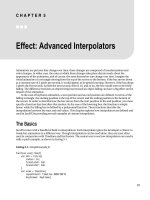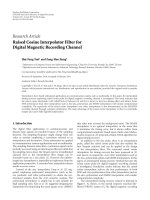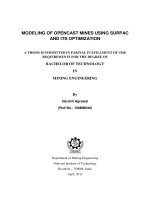surpac Interpolator
Bạn đang xem bản rút gọn của tài liệu. Xem và tải ngay bản đầy đủ của tài liệu tại đây (675.47 KB, 20 trang )
Interpolator in
Surpac 6.0
August 2007
www.gemcomsoftware.com
Copyright © 2007 Gemcom Software International Inc. (Gemcom).
This software and documentation is proprietary to Gemcom and, except where expressly provided
otherwise, does not form part of any contract. Changes may be made in products or services at any time
without notice.
Gemcom publishes this documentation for the sole use of Gemcom licensees. Without written permission
you may not sell, reproduce, store in a retrieval system, or transmit any part of the documentation. For
such permission, or to obtain extra copies please contact your local Gemcom office or visit
www.gemcomsoftware.com.
While every precaution has been taken in the preparation of this manual, we assume no responsibility for
errors or omissions. Neither is any liability assumed for damage resulting from the use of the information
contained herein.
Gemcom Software International Inc. Gemcom, the Gemcom logo, combinations thereof, and
Whittle, Surpac, GEMS, Minex, Gemcom InSite and PCBC are trademarks of Gemcom Software
International Inc. or its wholly-owned subsidiaries.
Contributors
Rowdy Bristol
Phil Jackson
Kiran Kumar
Product
Gemcom Surpac 6.0
Table of Contents
Introduction................................................................................................................................. 4
Requirements ........................................................................................................................................... 4
Objectives ................................................................................................................................................. 4
Workflow ................................................................................................................................................... 4
Setting the Work Directory ........................................................................................................ 5
Understanding Interpolator Concepts ...................................................................................... 6
Reviewing Information in the Online Help ................................................................................................ 6
Before Running Interpolator ...................................................................................................... 8
Viewing Data............................................................................................................................................. 8
Setup ...................................................................................................................................................... 12
Parameter Validation .............................................................................................................................. 14
Running Interpolator ................................................................................................................ 15
Running Interpolator ............................................................................................................................... 15
Viewing Output ....................................................................................................................................... 17
Summary ................................................................................................................................... 20
Page 3 of 3
Introduction
Interpolator is a module which provides advanced geostatistical functionality such as multi-element, multizone estimation, as well as kriging neighbourhood analysis.
This document is designed to help you to understand the basic concepts of Interpolator, as well as
providing a set of steps to perform an Interpolator run.
More detailed training information is available within the software and from your local Surpac Minex
Group Support Office. When the software has been installed you can see additional training resources
and help documentation in the Help menu.
Visit www.surpac.com to locate your nearest Support Office.
Requirements
Prior to proceeding with this tutorial, you should have:
1.
2.
3.
4.
Installed Surpac v6.0 or later.
A good understanding of basic Surpac concepts.
A good understanding of Surpac Block Modelling concepts, especially the estimation process for
ordinary kriging.
A good understanding of geostatistical concepts.
If you do not have all of these, it is highly recommended that you work through the examples in the
Introduction to Surpac, Block Modelling, and Geostatistics tutorials.
Objectives
By working through this document, you should be able to:
•
Understand Interpolator concepts.
•
View a sample dataset associated with an Interpolator run.
•
Setup, modify, and validate Interpolator parameters.
•
Perform an Interpolator run.
•
View output values from Interpolator.
Workflow
1.
2.
3.
4.
5.
6.
7.
Create string files with data values for each zone.
Create block model.
Create block model constraints for each zone.
Create *.ipar parameter files.
Validate input parameters.
Run Interpolator.
Review output.
Page 4 of 4
Setting the Work Directory
Workflow
Setting the Work Directory
A work directory is the default directory for saving Surpac files. Files used in this tutorial are stored in the
folder:
<installation directory>\demo_data\tutorials\interpolator
where <installation directory> is the directory in which Surpac was installed.
1.
2.
In the Surpac Navigator, right-click the interpolator folder.
From the popup menu, select Set as work directory.
The name of the work directory is displayed in the title bar of the Surpac window.
Page 5 of 5
Understanding Interpolator Concepts
Reviewing Information in the Online Help
Understanding Interpolator Concepts
Overview
This chapter describes how to use the online help to review conceptual information about Interpolator.
Requirements
Prior to performing the exercises in this chapter, you should:
•
•
Have installed Surpac v6.0 or later from the CD.
Have the Help Viewer installed.
Reviewing Information in the Online Help
1.
2.
3.
4.
Start Surpac.
Choose Help > Table of Contents.
From the Table of Contents choose Block Model > Interpolator.
Choose Interpolator > Overview and review the information presented.
Page 6 of 6
Understanding Interpolator Concepts
Reviewing Information in the Online Help
5.
Choose Interpolator > Setup and review the information presented.
6.
On the Setup page, scroll down to the links detailing each of the tabs on the Interpolator form:
7.
8.
Click each of these links, and review the information on each page.
Click each of the remaining Interpolator items in the Table of Contents, and review the information
on each page.
Summary
You should now understand the concepts and basic functionality of Interpolator.
Page 7 of 7
Before Running Interpolator
Viewing Data
Before Running Interpolator
Overview
This chapter will describe viewing the data in this tutorial, as well as the setup and validation steps that
should be performed prior to running Interpolator.
Requirements
Prior to performing the exercises in this chapter, you should be familiar with the Interpolator concepts as
detailed in the online help.
Viewing Data
1.
Set the work directory to the location of the dataset, such as:
<installation directory>\demo_data\tutorials\interpolator
where <installation directory> is the directory in which Surpac was installed.
2.
3.
4.
Open sanitised.mdl.
Right-click in the empty space at the top of the Surpac interface.
Select Profiles > Block model as shown.
Page 8 of 8
Before Running Interpolator
Viewing Data
5.
6.
Choose Display > Display block model.
Enter the information as shown, and then click Apply.
7.
Open ore_zone1.con.
You will see the blocks falling inside this constraint.
8.
9.
Open ore_comp_int_zone1.str.
Display the string file data as markers.
10.
Click the
icon to turn block model faces off.
Page 9 of 9
Before Running Interpolator
Viewing Data
You will see the composites that will be used to estimate blocks within this constraint.
11.
12.
Click the
icon to turn block model faces back on.
Choose Constraints > Remove all graphical constraints.
The entire model is redisplayed.
Page 10 of 10
Before Running Interpolator
Viewing Data
Repeat all of the previous steps with each of the constraints to familiarise yourself with each constraint
and data set.
Run
String file
Constraint
1
ore_comp_int_zone1.str
ore_zone1.con
2
ore_comp_int_zone2.str
ore_zone2.con
3
ore_comp_int_zone3.str
ore_zone3.con
4
ore_comp_int_zone4.str
ore_zone4.con
5
ore_comp_int_zone5.str
ore_zone5.con
Page 11 of 11
Before Running Interpolator
Setup
Setup
1.
2.
Choose Interpolator > Setup.
Enter the information as shown, and then click Apply:
Note: Interpolator requires the name of a file with a *.ipar extension, which contains all information required for an
Interpolator “run”. In this case, we are telling Interpolator to use the existing file sanitised.ipar, which contains a set of
information for this data set. We will modify a few parameters, which Setup will save to the output file modified.ipar. You
may use the same name for the input and output files, if you want to overwrite the original file with some new data.
The *.ipar files are in text format, and can be viewed with any text editor. However, you should only modify them through
Interpolator, not a text editor.
3.
On the next form, click each of the tabs and use the scroll bar at the bottom to review the
information.
For this example, we will change the descretisation parameters from
X: 1 Y: 4 Z: 4
4.
to:
X: 1 Y: 2 Z: 2
Click the Interpolation Parameters tab.
Page 12 of 12
Before Running Interpolator
Setup
Notice that the descretisation parameters are set to: X: 1 Y: 4 and Z: 4.
5.
Click in each of the fields, and modify them as shown:
6.
When you have made the changes, click Apply.
Note:
This is done merely as an exercise to demonstrate how changes to the parameters can be made and stored in a
new *.ipar file. In this case, modified.ipar will contain the new values for descretisation points in the Y and Z
dimensions, as well as all other data previously stored in sanitised.ipar.
Page 13 of 13
Before Running Interpolator
Parameter Validation
Parameter Validation
1.
2.
Choose Interpolator > Validate.
Enter the information as shown, and then click Apply.
The software will verify that all information in modified.ipar is valid.
When completed, the message window will display: Check modified.xls for validation results
3.
Open the file in Excel to review the results.
If any errors are found, you will need to correct them before continuing. In this case, all information is
correct, so there is no need to do anything.
Note:
You must close the spreadsheet before performing any subsequent validation checks on this *.ipar file.
Summary
You should now understand the type of data required for running Interpolator, as well as the setup and
validation steps that should be performed prior to running Interpolator.
Page 14 of 14
Running Interpolator
Running Interpolator
Running Interpolator
Overview
This chapter will describe how to perform an Interpolator run, as well as viewing the output.
Requirements
Prior to performing the exercises in this chapter, you should be familiar with viewing the data in this
tutorial, as well as the setup and validation steps that should be performed prior to running Interpolator.
Running Interpolator
1.
2.
3.
Open sanitised.mdl.
Right-click in the empty space at the top of the Surpac interface.
Select Profiles > Block model as shown.
4.
Choose Interpolator > Run.
Page 15 of 15
Running Interpolator
5.
Enter the information as shown, and then click Apply.
Note:
6.
Running Interpolator
By using the same name for the input and output files, parameters in the original file may be updated.
On the next form, review the information, and then click Apply.
The software will now execute each of the “runs”, as defined by the parameters.
Once it is completed, you will see a message in the message window indicating that the model has been
saved:
Model c:/surpacminex/surpac_601/demo_data/tutorials/interpolator/sanitised.mdl saved
and the block model will be closed.
Page 16 of 16
Running Interpolator
Viewing Output
Viewing Output
You may optionally review the output by displaying the model and colouring it by an estimated attribute
within one or more constraints.
1.
2.
Open sanitised.mdl.
Choose Display > Display block model.
Enter the information as shown, and then click Apply.
3.
Open ore_zone1.con (or any other constraint).
You will see the blocks falling inside this constraint.
Page 17 of 17
Running Interpolator
Viewing Output
Next, you will colour the model by the attribute au_ok.
4.
5.
6.
7.
Choose Display > Colour model by attribute.
Select the Attribute to colour by as au_ok, and then click the Scan button.
Enter the Ranges for colour selection as 0,5,0.5, and then press the Tab key to refresh the
ranges.
When you have made these changes, click Apply.
You will see the model coloured by the values in the attribute au_ok:
Page 18 of 18
Running Interpolator
Viewing Output
Additionally, you may review values for a block.
8.
9.
Choose Attributes > View attributes for one block.
Click any block.
The attribute values for the block are displayed.
10.
11.
12.
When you are finished reviewing the data, click Apply.
Choose Block model > Close.
Select Save and exit, and then click Apply.
Summary
You should now understand how to perform an Interpolator run, as well as view the output.
Page 19 of 19
Running Interpolator
Viewing Output
Summary
Upon completion of this tutorial you should:
•
know how Interpolator works.
•
understand how to set up and validate input parameters in a *.ipar file.
•
perform an interpolator run.
•
review output attribute values.
This document is designed to help you start using the Interpolator module. It is not designed as a training
aid and should not be considered as a substitute for training.
Your local support office will also have access to additional training aids and can help you with advice on
your particular training needs.
Visit www.surpac.com to locate your nearest Support Office.
Page 20 of 20