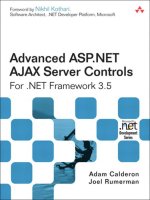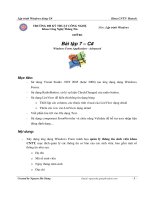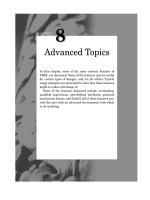Effect - Advanced Interpolators
Bạn đang xem bản rút gọn của tài liệu. Xem và tải ngay bản đầy đủ của tài liệu tại đây (3.75 MB, 26 trang )
C H A P T E R 5
■ ■ ■
87
Effect: Advanced Interpolators
Animations are pictures that change over time; these changes are composed of transformations and
color changes. In either case, the rates at which these changes take place dictate much about the
appearance of the animation, and of course, the rates themselves can change over time. Imagine the
trivial animation of a rectangle moving from the top of the screen to the bottom. If the box moves down
at a constant rate of 2 pixels per second, it would appear to be gently lowering. However, if the box drops
2 pixels the first second, 4 pixels the next second, then 8, 16, and so on, the box would seem to be freely
falling. The difference between an object being lowered and an object falling can have a big effect on the
impact of the animation.
In the case of keyframe animation, a start position and an end position are defined. In terms of the
falling rectangle, the starting position is the top of the screen and the ending position is the bottom of
the screen. In order to describe how the box moves from the start position to the end position, you must
specify a function that describes that motion. In the case of the lowering box, the function is simply
linear, while the falling box is defined by a polynomial function. These functions describe the
interpolation between the start and end values. This chapter explores how interpolators are defined and
used in JavaFX by providing several examples of custom interpolators.
The Basics
JavaFX comes with a handful of built-in interpolators. Each interpolator gives the developer a chance to
tweak her animations in a different way. Though interpolators can be used alone, they are most often
used in conjunction with Timelines and KeyFrames. The easiest way to see how interpolators are used is
with a quick example, as shown in Listing 5-1.
Listing 5-1. SimpleExample.fx
function run():Void{
var dot = Circle{
radius: 10;
translateX: 140
translateY: 240
}
var anim = Timeline{
repeatCount: Timeline.INDEFINITE
keyFrames: KeyFrame{
CHAPTER 5 ■ EFFECT: ADVANCED INTERPOLATORS
88
time: 5s
values: dot.translateX => 440 tween Interpolator.EASEBOTH;
}
}
anim.play();
Stage {
title: "Chapter 5 - Simple Example"
width: 640
height: 480
scene: Scene {
fill: Color.WHITE
content: [dot]
}
}
}
In this example, a Circle named dot is added to the scene. The dot starts at the location (140,240)
and an animation moves the dot to the location (440,240), over 5 seconds. This very simple animation is
made slightly more interesting by using an interpolator. The KeyFrame above describes that the dot’s
translateX value will be at 440 at the end of 5 seconds. But it also describes where the dot will be
between the beginning of the animation and the 5-second mark. This is described by the keyword tween
followed by an Interpolator, in this case, the built-in interpolator called EASEBOTH.
If the animation had a KeyFrame at time 10s, that KeyFrame would describe the animation between 5s
and 10s. Each KeyFrame’s interpolator describes the period of time from the KeyFrame preceding it to the
specified time. In our example, there is only one KeyFrame defined. When an animation does not specify
a KeyFrame for time 0s, the developer should assume an implicit KeyFrame exits at time 0s.
Visualizing Interpolators
The example code included with this chapter contains a class that can be used to visualize an
interpolator. This class is shown in Listing 5-2.
Listing 5-2. InterpolatorViewer
public class InterpolatorViewer extends Group{
public var interpolator:Interpolator = Interpolator.LINEAR on replace{
draw();
}
public var currentFraction:Number = 0.0 on replace{
currentValue = interpolator.interpolate(0.0, 1.0, currentFraction) as Number;
};
var currentValue:Number = 0.0;
var animation = Timeline{
repeatCount: Timeline.INDEFINITE;
autoReverse: true;
CHAPTER 5 ■ EFFECT: ADVANCED INTERPOLATORS
89
keyFrames: [
KeyFrame{
time: 0s
values: currentFraction => 0.0
},
KeyFrame{
time: 3s
values: currentFraction => 1.0
},
]
}
init{
draw();
animation.playFromStart();
}
public function draw():Void{
delete content;
var width = 256.0;
var height = 256.0;
var border = Rectangle{
width: width;
height: height;
fill: null;
stroke: Color.GRAY
strokeWidth: 3
}
insert border into content;
insert Text{
translateX: width/2.0 - 40
translateY: height - 2;
content: "<- fraction ->"
fill: Color.DARKGRAY
} into content;
insert Text{
translateX: -39
translateY: height/2.0
content: "<- 0.0 - 1.0 ->"
fill: Color.DARKGRAY
rotate: -90.0
} into content;
var samples = 64.0;
for (i in [0..samples]){
var fraction:Number = i/samples;
var value = (interpolator.interpolate(0.0, 1.0, fraction) as Number);
CHAPTER 5 ■ EFFECT: ADVANCED INTERPOLATORS
90
var dot = Circle{
translateX: i*(width/samples);
translateY: height-value*height;
radius: 2;
fill: Color.BLUE
}
insert dot into content;
}
var playhead = Line{
startX: bind currentFraction * width;
startY: 0;
endX: bind currentFraction * width;
endY: height;
stroke: Color.RED
}
insert playhead into content;
var topLine = Line{
startX: 0.0
startY: 0.0
endX: 10.0
endY: 0.0
stroke: Color.GRAY
strokeDashOffset: 10
}
var bottomLine = Line{
startX: 1.0
startY: height
endX: 10.0
endY: height
stroke: Color.GRAY
strokeDashOffset: .5
}
var vball = Circle{
radius: 4
fill: Color.GREEN
translateX: 5
translateY: bind height - currentValue*height;
}
var vetical = Group{
translateX: width + 20
content: [topLine, bottomLine, vball]
}
insert vetical into content;
CHAPTER 5 ■ EFFECT: ADVANCED INTERPOLATORS
91
var rotate = Rectangle{
translateX: width + 80
translateY: 90;
width: 70
height: 70
fill: Color.MAGENTA
rotate: bind currentValue*360.0
}
insert rotate into content;
}
}
Listing 5-2 shows the class InterpolatorView, which extends Group. Setting the property
interpolator, which populates the content by calling the function draw, controls the visual appearance
of this Node.
The function draw creates a graph that displays an Interpolator as a function of time. The function
draw also creates several animated components. The first is a red line that moves across the graph to
show which value of the Interpolator is being expressed by the other components.
The other two components are a green dot that moves vertically with the value currentValue and a
rotating square, which is also synchronized with the currentValue.
Built-In Interpolators
The interpolators that come with JavaFX are just enough to whet the appetite. All of the built-in
interpolators can be accessed by static calls to the class Interpolator, as shown in the first example. A
description of each interpolator follows and is demonstrated in the companion code.
Linear
The linear interpolator is the default interpolator used by KeyFrame. It is not much of an Interpolator, as
it simply returns the value passed to it. A node being animated with a linear interpolator starts moving
and travels at a constant speed until it suddenly stops at its destination. For the sake of completeness,
Figure 5-1 shows a graph describing the motion over time.
CHAPTER 5 ■ EFFECT: ADVANCED INTERPOLATORS
92
Figure 5-1. Linear interpolation
Ease Out, Ease In, Ease Both
The Ease family of interpolators is used to create more natural animations than simply linear
animations. In real life, objects don’t suddenly stop, nor do they transition from stopped to moving
without a period of acceleration. An object being animated with an EASEIN interpolator starts out slow,
speeds up for a short period, then travels at a constant speed for the remainder of the animation.
Conversely, a node being animated with an EASEOUT interpolator starts moving much like a linear
interpolation, but just before the end of the animation the node slows to a stop.
The interpolator EASEBOTH combines these two periods of acceleration and deceleration into a single
animation, so a node will start slowly, travel at a constant speed, then slow to a stop. The screenshot in
Figure 5-2 presents the EASEBOTH interpolator, showing the slight curves at the beginning and end of the
interpolation.
CHAPTER 5 ■ EFFECT: ADVANCED INTERPOLATORS
93
Figure 5-2. The EaseBoth interpolator
Spline
A spline Interpolator can be used to create a number of different animations, by specifying different
parameters. In general a spline is a type of curve that is described by four points, a start point, an end
point, and two control points. For the sake of interpolation, the start and end points are considered
fixed, and what is specified when creating a spline interpolator are the control points.
Many drawing applications have a tool that allows the user to create a line and then adjust the curve
by moving the control points.
Figure 5-3 shows a spline curve that can be modified.
CHAPTER 5 ■ EFFECT: ADVANCED INTERPOLATORS
94
Figure 5-3. Spline interpolator
By moving the sliders at the bottom of the screen, the control points can be relocated to create a
number of different curves. One considerable limitation of the spline is its inability to create curves that
extend beyond 1.0 or below 0.0. This limitation is a characteristic of the JavaFX API, not an inherent
limitation of splines in general.
Custom Interpolators
The default interpolators are a good start, but eventually a designer will want more control over the
animations. For example, the default set of interpolators provides no way of creating an animation that
extends beyond the start and end values. Creating an interpolator is very simple; creating an interpolator
that looks good is a bit more complex. The following section describes how to implement an interpolator
and provides a number of examples.
CHAPTER 5 ■ EFFECT: ADVANCED INTERPOLATORS
95
Extending Interpolator
You can extend the class Interpolator to create a custom interpolator. Interpolator has one method
that must be overridden. The code in Listing 5-3 provides a trivial example.
Listing 5-3. TrivialInterpolator.fx
public class TrivialInterpolator extends Interpolator{
public override function interpolate(start:Object,end:Object,fraction:Number):Object{
var s:Number = (start as Number);
var e:Number = (end as Number);
return s + (e-s)*fraction;
}
}
The TrivialInterpolator class in Listing 5-3 implements a single function called interpolate. The
function interpolate takes three arguments, start and end, which are both of type Object, and
fraction, which is of type Number. The idea is that the function will return a value, which is a certain
value between start and end. The example in Listing 5-3 is the same as the linear interpolator. If 10.0
and 20.0 are passed in for start and end, and 0.7 is passed in for the fraction, then the function is being
asked for an appropriate value for an animation that is 70% complete. In this case, the value would be
17.0.
After implementing a number of interpolators, it becomes obvious that the preceding code, which
finds the value between start and end, is boilerplate code, and the interesting part is figuring out what to
do with the fraction. For example, how does the EASEBOTH interpolator create those slopes at either end
of the line? It is best to think of an interpolator as a function that takes a value between 0.0 and 1.0 and
generally returns value within the same range. The function should probably return 0.0 for 0.0 and 1.0
for 1.0. To facilitate this concept, JavaFX provides a utility class that can be extended instead of
Interpolator; this class is called SimpleInterpolator. The example in Listing 5-3 can be rewritten as in
Listing 5-4.
Listing 5-4. TrivialSimpleInterpolator.fx
public class TrivialSimpleInterpolator extends SimpleInterpolator{
public override function curve(fraction:Number):Number{
return fraction;
}
}
Since the examples in this book will be focusing on interpolating numbers, the function curve
makes a lot more sense—for starters it returns a Number, which all of these examples will return.
■ Tip Interpolators work with values besides Numbers, such as Colors.
CHAPTER 5 ■ EFFECT: ADVANCED INTERPOLATORS
96
Quadratic Interpolator
While the spline interpolator can produce a large range of curves, sometimes it is desirable to create an
interpolator that uses a quadratic function to describe this curve. For example, the effect of gravity on a
falling body is best modeled with a quadratic function. A quadratic function has the form:
ax
2
+ bx + c = 0
Since it is expected that interpolators produce curves that intersect with 0,0 and 1,1, the formula
above can be simplified to the following:
ax
2
+ bx = 1
The variable c can be removed since we always want the curve to pass through the origin, as c
describes where the curve intersects with the y axis. Now, changing a and b will change the shape of the
curve, but the curve must pass through the point 1,1, so only one of the two coefficients can be set by the
application. The other must be calculated based on the value of the other, in order to keep the equation
balanced. This example assumes that a can be set by the application and b will be solved for.
Listing 5-5 shows how a quadratic function is expressed in code.
Listing 5-5. QuadraticInterpolator.fx
public class QuadraticInterpolator extends SimpleInterpolator {
public var a = 1.0 on replace{
b = 1.0 - a;
}
var b:Number = 1.0 - a;
public override function curve(fraction:Number):Number{
return (a*fraction*fraction + b*fraction);
}
}
In Listing 5-5, the function curve takes a fraction and calculates a value based on the values of a and
b. This function will always return 0.0 for the fraction 0.0 (since anything times 0 is 0) and will also return
1.0 for 1.0, since as a changes, b will be recalculated to balance the equation. The screenshot in Listing 5-4
shows this interpolator in action.
The slider at the bottom of Figure 5-4 allows the value of a to be set, and the calculated value of b is
displayed. Note the parabolic curve produced.
Download at WoweBook.com