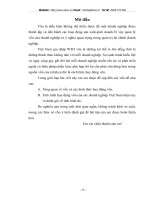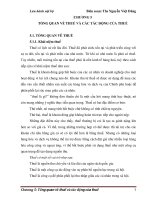Tổng quan về HTML và các tag phổ biến
Bạn đang xem bản rút gọn của tài liệu. Xem và tải ngay bản đầy đủ của tài liệu tại đây (712.73 KB, 6 trang )
Get More Refcardz! Visit refcardz.com
#64
CONTENTS INCLUDE:
n
n
n
n
n
n
Core HTML
HTML Basics
HTML vs XHTML
Validation
Useful Open Source Tools
Page Structure Elements
Key Structural Elements and more...
By Andy Harris
The src attribute describes where the image file can be found,
and the alt attribute describes alternate text that is displayed if
the image is unavailable.
html Basics
HTML and XHTML are the foundation of all web development.
HTML is used as the graphical user interface in client-side
programs written in JavaScript. Server-side languages like PHP
and Java also receive data from web pages and use HTML
as the output mechanism. The emerging Ajax technologies
likewise use HTML and XHTML as their visual engine. HTML
was once a very loosely-defined language with very little
standardization, but as it has become more important, the
need for standards has become more apparent. Regardless of
whether you choose to write HTML or XHTML, understanding
the current standards will help you provide a solid foundation
that will simplify all your other web coding. Fortunately HTML
and XHTML are actually simpler than they used to be, because
much of the functionality has moved to CSS.
Nested tags
Tags can be (and frequently are) nested inside each other. Tags
cannot overlap, so <a><b></a></b> is not legal, but <a><b>b></a> is fine.
HTML vs XHTML
HTML has been around for some time. While it has done its
job admirably, that job has expanded far more than anybody
expected. Early HTML had very limited layout support.
Browser manufacturers added many competing standards and
web developers came up with clever workarounds, but the
result is a lack of standards and frustration for web developers.
The latest web standards (XHTML and the emerging HTML 5.0
standard) go back to the original purpose of HTML: to describe
the structure of the data only, and leave all formatting to CSS
(Please see the DZone CSS Refcard Series). XHTML is nothing
more than HTML code conforming to the stricter standards
of XML. The same style guidelines are appropriate whether
you write in HTML or XHTML (but they tend to be enforced in
XHTML):
www.dzone.com
Common Elements
Every page (HTML or XHTML shares certain elements in
common.) All are essentially plain text files, with the .html
extension. HTML files should not be created with a word
processor, but in some type of editor that creates plain text.
Every page has a large container (HTML or XHTML) and
two major subcontainers, the head and the body. The head
area contains information useful behind the scenes, such as
CSS formatting instructions and JavaScript code. The body
contains the part of the page that is visible to the user.
•
•
•
•
Tags and Attributes
An HTML document is based on the notion of tags. A tag is a
piece of text inside angle brackets (<>). Tags typically have a
beginning and an end, and usually contain some sort of text
inside them. For example, a paragraph is normally denoted like
this:
Use a doctype to describe the language (described below)
Write all code in lowercase letters
Encase all attribute values in double quotes
Each tag must have an end specified. This is normally
done with an ending tag, but a special case allows for
non-content tags.
Most of the requirements of XHTML turn out to be good
practice whether you write HTML or XHTML. I recommend
This is my paragraph.
Get More Refcardz
(They’re free!)
Core HTML
The
indicates the beginning of a paragraph. Text is then
placed inside the tag, and the end of the paragraph is denoted
by an end tag, which is similar to the start tag but with a slash
(
is also legal to place tags on the same line:
Authoritative content
Designed for developers
n Written by top experts
n Latest tools & technologies
n Hot tips & examples
n Bonus content online
n New issue every 1-2 weeks
n
n
This is my paragraph.
Tags are sometimes enhanced by attributes, which are name
value pairs that modify the tag. For example, the <img> tag
(used to embed an image into a page) usually includes the
following attributes:
Subscribe Now for FREE!
Refcardz.com
 Alt = “this is my picture” />
Alt = “this is my picture” />DZone, Inc.
|
www.dzone.com
2
using XHTML strict so you can validate your code and know it
follows the strictest standards.
XHTML has a number of flavors. The strict type is
recommended, as it is the most up-to-date standard which
will produce the most predictable results. You can also use
a transitional type (which allows deprecated HTML tags) and
a frameset type, which allows you to add frames. For most
applications, the strict type is preferred.
Core HTML
Web Developer
Toolbar
This Firefox
extension adds numerous debugging and web development tools to
your browser.
Firebug
https:addons.mozilla.org/en-US/firefox/addon/1843 is an add-on that
adds full debugging capabilities to the browser. The firebug lite version
even works with IE.
Page Structure Elements
The following elements are part of every web page.
HTML Template
The following code can be copied and pasted to form the
foundation of a basic web page:
<html>
<head>
<title></title>
</head>
<body>
</body>
</html>
Element
Description
<html></html>
Surrounds the entire page
<head></head>
Contains header information (metadata, CSS styles, JavaScript
code)
<title></title>
Holds the page title normally displayed in the title bar and used
in search results
<body></body>
Contains the main body text. All parts of the page normally visible
are in the body
Key Structural Elements
XHTML Template
The XHTML template is a bit more complex, so it’s common to
keep a copy on your desktop for quick copy – and paste work,
or to define it as a starting template in your editor.
Most pages contain the following key structual elements:
“ /><html lang=”EN” dir=”ltr” xmlns=” /><head>
charset=utf-8” />
<title></title>
</head>
Element
Name
Description
Heading 1
Reserved fo strongest emphasis
Heading 2
Secondary level heading. Headings go down to level 6,
but
through are most common
Paragraph
Most of the body of a page should be enclosed in
paragraphs
<div></div>
Division
Similar to a paragraph, but normally marks a section of
a page. Divs usually contain paragraphs
<body>
</body>
</html>
Lists and data
Validation
Web pages frequently incorporate structured data so HTML
includes several useful list and table tags:
The structure of your web pages is critical to the success of
programs based on those pages, so use a validating tool to
ensure you haven’t missed anything.
Validating Tool
Description
WC3
The most commonly used validator is online at This
free tool checks your page against the doctype you specify and ensures
you are following the standards. This acts as a ‘spell-checker’ for your code
and warns you if you made an error like forgetting to close a tag.
HTML Tidy
There’s an outstanding free tool called HTML tidy which not only checks
your pages for validity, but also fixes most errors automatically. Download
this tool at or (better) use the HTML validator
extension to build tidy into your browser.
HTML Validator
extension
The extension mechanism of Firefox makes it a critical tool for web
developers. The HTML Validator extension is an invaluable tool. It
automatically checks any page you view in your browser against both the
w3 validation engine and tidy. It can instantly find errors, and repair them
on the spot with tidy. With this free extension available at
there’s no good reason not to
validate your code.
Useful open source tools
Some of the best tools for web development are available
through the open source community at no cost at all. Consider
these application as part of your HTML toolkit:
Element
Name
Description
<ul></ul>
Unordered
list
Normally these lists feature bullets (but that can be
changed with CSS)
<ol></ol>
Ordered
list
These usually are numbered, but this can be changed
with CSS
<li></li>
List item
Used to describe a list item in an unordered list or an
ordered list
<dl></dl>
Definition
list
Used for lists with name-value pairs
<dt></dt>
Definition
term
The name in a name-value pair. Used in definition lists
<dd></dd>
Definition
description
The value (or definition) of a name – value pair
<table></table>
Table
Defines beginning and end of a table
<tr></tr>
Table row
Defines a table row. A table normally consists of several
<tr> pairs (one per row)
<td></td>
Table data
Indicates data in a table cell. <td> tags occur within
<tr> (which occur within <table>)
<th></th>
Table
heading
Indicates a table cell to be treated as a heading with
special formatting
Visit for an
example. Use view source to see the XHTML code.
Open Source Tool
Description
Standard List Types
Aptana
This free programmer’s editor (based on Eclipse)
is a full-blown IDE customized for HTML / XHTML, CSS, JavaScript, and
Ajax. It offers code completion, syntax highlighting, and FTP support
within the editor.
HTML supports three primary list types. Ordered lists and
unordered lists are the primary list types. By default, ordered
lists use numeric identifiers, and unordered lists use bullets.
DZone, Inc.
|
www.dzone.com
3
However, you can use the list-style-type CSS attribute to
change the list marker to one of several types.
Core HTML
Links and Images
<ol>
<li>uno</li>
<li>dos</li>
<li>tres</li>
</ol>
Links and images are both used to incorporate external
resources into a page. Both are reliant on URIs (Universal
Resource Indicators), commonly referred to as URLs or
addresses.
Lists can be nested inside each other
<a> (anchor)
<ul>
<li>English
<ol>
<li>One</li>
<li>Two</li>
<li>Three</li>
</ol>
</li>
<li>Spanish
<ol>
<li>uno</li>
<li>dos</li>
<li>tres</li>
</ol>
</li>
</ul>
The anchor tag is used to provide the basic web link:
<a href = “”>link to Google</a>
In this example, is the site to be visited.
The text “link to Google” will be highlighted as a link.
absolute and relative references
Links can be absolute references containing an entire url
including the http: protocol indicator.
goes directly to my site from any
page on the internet.
Definition lists
A relative reference leaves out the http:// business. The
browser assumes the same directory on the same server as
the referring page. If this link: <a href = “xfd”>XHTML for
Dummies</a> is on my main site, it will take you to
/>
The special definition list is used for name / value pairs. The
definition term (dt) is a word or phrase that is used as the list
marker, and the definition data is normally a paragraph:
Types of list
<dl>
<dt>Unordered list</dt>
<dd>Normally used for bulleted lists, where the order of data is
not important. </dd>
<link>
The link tag is used primarily to pull in external CSS files:
<dt>Ordered lists</dt>
<dd>Normally use numbered items, for example a list of
instructions where the order is significant.</dd>
type = “text/css”
href = “mySheet.css” />
<dt>Definition list</dt>
<dd>Used to describe a term and definition. Often a good
alternative to a two-column table</dd>
</dl>
<img>
The img tag is used in to attach an image. Valid formats are
.jpg, .png, and .gif. An image should always be accompanied
by an alt attribute describing the contents of the image.
Use of tables
Tables were used in the past to overcome the page-layout
shortcomings of HTML. That use is now deprecated in favor of
CSS-based layout. Use tables only as they were intended – to
display tabular data.
<img src = />alt = “me before shaving” />
Image formatting attributes (height, width, and align) are
deprecated in favor of CSS.
A table mainly consists of a series of table rows (tr.) Each table
row consists of a number of table data (tr) elements. The
table heading (th) element can be used to indicate a table cell
should be marked as a heading.
Specialty markup
HTML / XHTML includes several specialty tags. These are used
to describe special purpose text. They have default styling, but
of course the styles can be modified with CSS.
The rowspan and colspan attributes can be used to make a cell
span more than one row or column.
Each row of a table should have the same number of columns,
and each column should have the same number of rows. Use
of the span attribute may require adjustment to other rows or
columns.
<quote>
The quote tag is intended to display a single line quote:
<quote>Now is the time for all good men to come to the aid of
their country</quote>
<table border = “1”>
<tr>
<th> </th>
<th>English</th>
<th>Spanish</th>
</tr>
Quote is an inline tag. If you need a block level quote, use
<blockquote>.
<tr>
<th>1</th>
<td>One</td>
<td>Uno</td>
</tr>
Thetag is used for pre-formatted text. It is sometimes
used for code listings or ASCII art because it preserves carriage
returns. Pre-formatted text is usually displayed in a fixed-width
font.
<tr>
<th>2</th>
<td>Two</td>
<td>Dos</td>
</tr>
</table>
for i in range(10):
print i
</pre>
DZone, Inc.
|
www.dzone.com
4
Core HTML
Legend
You can add a legend inside a fieldset. This describes the
purpose of the fieldset.
<code>
The code format is used to manage pre-formatted text,
especially code listings. It is very similar to pre.
Label
A label is a special inline element that describes a particular
field. A label can be paired with an input element by putting
that element’s ID in the label’s for attribute.
<code>
while i < 10:
i += 1
print i
</code>
<blockquote>
Input
This tag is used to mark multi-line quotes. Frequently it is set
off with special fonts and indentation through CSS. It is (not
surprisingly) a block-level tag.
The input element is a general purpose inline element. It is
meant to be used inside a form, and it is the basis for several
types of more specific input. The subtype is indicated by the
type attribute. Input elements usually include an id attribute
(used for CSS and JavaScript identification) and / or a name
attribute (used in server-side programming.) The same element
can have both a name and an id.
<blockquote>
Quoth the raven:
Nevermore
</blockquote>
<span>
Text
This element allows a single line of text input:
The span tag is a vanilla inline tag. It has no particular
formatting of its own. It is intended to be used with a class or
ID when you want to apply style to an inline chunk of code.
id = “myText”
name = “myText” />
<span class = “highlight”>This text</span> will be highlighted.
<em>
Password
Passwords display just like textboxes, except rather than
showing the text as it is typed, an asterisk appears for each
letter. Note that the data is not encoded in any meaningful way.
Typing text into a password field is still entirely unsecure.
The em tag is used for standard emphasis. By default, <em>
italicizes text, but you can use CSS to make any other type of
emphasis you wish.
<strong>
This tag represents strong emphasis. By default, it is bold, but you
can modify the formatting with CSS.
id = “myPWD” />
Radio Button
Radio buttons are used in a group. Only one element of a radio
group can be selected at a time. Give all members of a radio
group the same name value to indicate they are part of a group.
Forms
Forms are the standard user input mechanism in HTML /
XHTML. You will need another language like JavaScript or PHP
to read the contents of the form elements and act upon them.
name = “radSize”
value = “small”
id = “radSmall”
selected = “selected” />
<label for = “radSmall”>Small</label>
name = “radSize”
value = “large”
id = “radLarge” />
<label for = “radLarge”>Large</label>
Form Structure
A number of tags are used to describe the structure of the
form. Begin by looking over a basic form:
<form action = “”>
<fieldset>
<legend>My form</legend>
<label for = “txtName”>Name</label>
id = “txtName” />
Onclick = “doSomething()”>
Do something
</button>
</fieldset>
</form>
Attaching a label to a radio button means the user can activate
the button by clicking on the corresponding label. For best
results, use the selected attribute to force one radio button to
be the default.
Checkbox
Checkboxes are much like radio buttons, but they are
independent. Like radio buttons, they can be associated with a
label.
Form
The <form></form> pair describes the form. In XHTML strict,
you must indicate the form’s action property. This is typically
the server-side program that will read the form. If there is no
such program, you can set the action to null (“”) The method
attribute is used to determine whether the data is sent through
the get or post mechanism.
id = “chkFries” />
<label for = “chkFries”>Would you like fries with that?</label>
Hidden
Hidden fields hold data that is not visible to the user (although
it is still visible in the code) It is primarily used to preserve state
in server-side programs.
Fieldset
Most form elements are inline tags, and must be encased
in a block element. The fieldset is designed exactly for this
purpose. Its default appearance draws a box around the form.
You can have multiple fieldsets inside a single form.
DZone, Inc.
name = “txtHidden”
value = “recipe for secret sauce” />
|
www.dzone.com
5
Note that the data is still not protected in any meaningful way.
Core HTML
size. Numerous CSS attributes replace this capability with much
more flexible alternatives. See the CSS refcard for details.
Button
Buttons are used to signal user input. Buttons can be created
through the input tag:
I (italics)
HTML code should indicate the level of emphasis rather
than the particular stylistic implications. Italicizing should
be done through CSS. The <em> tag represents emphasized
text. It produces italic output unless the style is changed to
something else. The <i> tag is no longer necessary and is not
recommended. Add font-style: italic to the style of any element
that should be italicized.
value = “launch the missiles”
onclick = “launchMissiles()” />
This will create a button with the caption “launch the missiles.”
When the button is clicked, the page will attempt to run a
JavaScript function called “launchMissiles()” Standard
buttons are usually used with JavaScript code on the client.
The same button can also be created with this alternate format:
B (bold)
Like italics, boldfacing is considered a style consideration. Use
the <strong> tag to denote any text that should be strongly
emphasized. By default, this will result in boldfacing the
enclosed text. You can add bold emphasis to any style with the
font-weight: bold attribute in CSS.
Onclick = “launchMissiles()”>
Launch the missiles
</button>
This second form is preferred because buttons often require
different CSS styles than other input elements. This second
form also allows an <img> tag to be placed inside the button,
making the image act as the button.
Deprecated techniques
In addition to the deprecated tags, there are also techniques
which were once common in HTML that are no longer
recommended.
Reset
The reset button automatically resets all elements in its form to
their default values. It doesn’t require any other attributes.
Frames
Frames have been used as a layout mechanism and as a
technique for keeping one part of the page static while
dynamically loading other parts of the page in separate frames.
Use of frames has proven to cause major usability problems.
Layout is better handled through CSS techniques, and dynamic
page generation is frequently performed through server-side
manipulation or AJAX.
<input type = “reset” />
<button type = “reset”>
Reset
</button>
Select / option
Drop-down lists can be created through the select / option
mechanism. The select tag creates the overall structure, which
is populated by option elements.
Table-based design
Before CSS became widespread, HTML did not have adequate
page formatting support. Clever designers used tables to
provide an adequate form of page layout. CSS provides a
much more flexible and powerful form of layout than tables,
and keeps the HTML code largely separated from the styling
markup.
<select id = “selColor”>
<option value = “#000000”>black</option>
<option value = “#FF0000”>red</option>
<option value = “#FFFFFF”>white</option>
</select>
The select has an id (for client-side code) or name (for serverside code) identifier. It contains a number of options. Each
option has a value which will be returned to the program. The
text between <option> and </option> is the value displayed to
the user. In some cases (as in this example) the value displayed
to the user is not the same as the value used by programs.
HTML Entities
Sometimes you need to display a special character in a web
page. HTML has a set of special characters for exactly this
purpose. Each of these entities begins with the ampersand(&)
followed by a code and a semicolon.
Multiple Selections
You can also create a multi-line selection with the select and
option tags:
size = “3”
multiple = “multiple”>
<option value = “#000000”>black</option>
<option value = “#FF0000”>red</option>
<option value = “#FFFFFF”>white</option>
</select>
Character
Name
Code
Note
Non-breaking space
Adds white space
<
Less than
<
Used to display HTML code or
mathematics
>
Greater than
>
Used to display HTML code or
mathematics
&
Ampersand
&
If you’re not displaying an entity but really
want the & symbol
©
Copyright
©
Copyright symbol
®
Registered trademark
®
Registered trademark
Deprecated formatting tags
Certain tags common in older forms of HTML are no longer
recommended as CSS provides much better alternatives.
Font
Numerous other HTML entities are available and can be found
in online resources like w3schools.
The font tag was used to set font color, family (typeface) and
DZone, Inc.
|
www.dzone.com
6
Core HTML
tools convert from more standard video formats to Ogg. The
autoplay option causes the element to play automatically. The
controls element places controls directly into the page.
HTML 5 / CSS 3 Preview
New technologies are on the horizon. Firefox 3.5 now has
support for significant new HTML 5 features, and CSS 3 is
not far behind. While the following should still be considered
experimental, they are likely to become very important tools in
the next few years. Firefox 3.5, Safari 4 (and a few other recent
browsers) support the following new features:
The code between the beginning and ending tag will execute
if the browser cannot process the audio or video tag. You can
place alternate code here for embedding alternate versions
(Flash, for example)
The Canvas tag
The canvas tag offers a region of the page that can be drawn
upon (usually with Javascript.) This creates the possibility of
real interactive graphics without requiring plugins like Flash.
Audio and video tags
Finally the browsers have direct support for audio and video
without plugin technology. These tags work much like the img tag.
Font Face
<video src = “myVideo.ogg” autoplay>
Your browser does not support the video tag.
</video>
<audio src = “myAudio.ogg” controls>
Your browsers does not support the audio tag
</audio>
This is actually a CSS improvement, but it’s much needed. It
allows you to define a font-face in CSS and include a ttf font
file from the server. You can then use this font face in your
ordinary CSS and use the downloaded font. If this becomes a
standard, we will finally have access to reliable downloadable
fonts on the web, which will usher in web typography at long
last.
The HTML 5 standard currently supports Ogg Theora video,
Ogg Vorbis audio, and wav audio. The Ogg formats are opensource alternatives to proprietary formats, and plenty of free
A B O U T t h e Au t h o r
R E C O MM E N D E D B ook
Andy Harris
You don’t need expensive or complicated
software or a super-powerful computer
to build a Web site that does all sorts of
amazing things. All you need is a text editor
and the clear, step-by-step guidance you’ll
find in HTML, XHTML, and CSS All-In-One
Desk Reference For Dummies.
I am a lecturer in computer science at Indiana University / Purdue
University - Indianapolis. I’ve been interested in computing since
the early eighties, when my brother and I took the money we
were saving for a car and blew it on a TRS-80 model 1 with the
built-in Japanese character set. My favorite part about writing
is hearing from readers. It’s great when somebody sends me a
link to a game or project they’ve written using one of my books.
I’d love to get a line from you about one of my books, what
you’d like to see me work on next, or just to say hi. I hope my writing feels like a
conversation, and I’m looking forward to hearing from your side of the talk.
BUY NOW
books.dzone.com/books/html-xhtml-css-dummies
Andy’s Website:
you
Professional Cheat Sheets You Can Trust
by...
rns
e
t
t
n Pa
g
i
s
De
“Exactly what busy developers need:
simple, short, and to the point.”
ld
ona
McD
son
a
J
By
z.co
m
#8
ired
Insp e
by th
GoF ller
se
Best
E:
LUD
IN C
ility
TS
EN
nsib
NT
spo
CO
f Re
o
in
d
Cha
man
Com reter
rp
Inte
tor
...
ore
Itera tor
dm
dia
d an
Me rver
tho
se
Me
S
Ob
RN
plate
TTE
Tem
Cha
Mo
ef
re R
c
n
Get
con
tinu
ed
sn’t
r doe
ndle
e ha
d th
st an
que
re
le a
have
James Ward, Adobe Systems
to
r
ndle
e ha
ith th
st w
ue
req
ome.
in
the
e to
renc
refe listed in
ick
s
A
cta qu
s, a
s
NP
je
rn
e
b
e
IG
vid
s,
patt able O
pro
DES
ram .
ign
us
ard
UT
des
diag
le
f Re
refc
r
oF)
ABO
mp
ts o
lass
oke
erns
exa
Inv
ur (G lemen
es c
d
o
Patt
d
h
rl
F
n
f
o
ig
suc
s: E
inclu
go
al w
n
rn
Des
rn
c
D
a
e
re
e
is
je ts
tt
G
g
AN
Th
patt , and a
t ob mentin
l 23 sign Pa
M
c
a
h
u
c
M
in
tr
e
nd
Ea
tion
ple
CO
orig
ma
ons
kD
re.
rma
om
to c their im
boo Softwa
nt
teC
info
ed
cre
Clie
the
d
age
: Us d from
nd
Con
()
ente on, us
ma
r ns
ct
cute
Ori
Com )
ti
uple
atte
s
bje
(
+exe
low
eo
lana
al P e deco
is al
p
n
rg
cute
ch
x
o
la
e
. Th
s su
ati
+exe
ts.
rm
an b
bject nship
c
c
fo
Cre
je
y
an o
tio
e
to
ob
d as ed rela
ms,
t th
ed
eate
as
rith
tha
arate
: Us
be tr ject b
ts.
m.
r ns
disp
algo
c
r
it to lly ob
e
te
y
e
e
je
g
s
n
tt
g
iv
b
a
sy
win
ona
Pa
ana
allo traditi
s.
Rece
en o
ral
en m
der
uest
to m betwe
ctu
twe
nt or
req ndled in
n.
sa
sed
s
varia
Stru
s be
.
late
catio
e ha
can
s: U
or in
ilitie
psu
invo
to b llbacks
cture
that
the
times
Enca quest
nsib
ca
ttern
y.
stru
ips
ling
re
and
riant
nalit
l Pa d respo
ing
the
nsh
hand
ra
pose
uing
nctio led at va
o
ct
ur
cess be
fu
ue
ti
io
n
je
P
la
ob
pro
av
nd
ack
,a
as q
to
e
the
t re
e ha eded.
b
callb
nous nality
c
Beh nships
b
m
ed
n
ro
je
ed
to
fro
a
ne
d
y ne
ob
ynch
nctio
tio
You ne s need
at c
sts is couple
ut an is
e as the fu
st
rela
with
que
s th
it
itho
de
e th
ar
Reque y of re
litat pattern ssing w tation articul
eals
ld be
ship
or
faci
p
d
en
ce
Use
shou
tion
e: D
A hist
e.
n
ed to mman for pro implem ents its ting.
ker
rela
cop runtim
co
y us
m
type
invo
Whe
s
al
pec
S
e
el
le
e
ue
s
to
tu
p
ex
th
t
id
Th
ue
w
ac
cla
Pro
at
d im
jec
ue is
are utilizing a job q of the
C
ueue e que
Ob
ues
with
y
ged
enq
dge
th
que
s. B
en to
han
eals me.
c
roxy
Job orithm be giv knowle that is terface
D
P
e
:
g
ct
b
n
ti
e
in
S
r
le
of al ed ca to have d obje of the
er
mp
cop
pile
rato
ut
an
Exa
serv
nes
ss S at com
exec e queue comm
Deco
Ob
confi
S
Cla
e
th
B
d
the
n
. Th
for
de
nge
king
leto
ithin
invo hm w
Faca
cha
Sing
od
tory
Refcardz.com
n
n
n
.com
n
z
w. d
one
DZone communities deliver over 6 million pages each month to
C
Fac
ract
Abst
r
pte
Ada
S
C
Meth
tory
Fac
t
eigh
Flyw
r
rete
rp
Inte
B
tor
Itera
C
algo
State
B
rit
y
od
Meth
plate
Tem
Stra
teg
more than 3.3 million software developers, architects and decision
ww
S
B
S
e
ridg
Build
C
er
S
B
B
B
B
r
Visit
or
makers. DZone offers something for everyone, including news,
B
f
in o
ty
Cha nsibili
o
Resp
d
man
m
o
C
B
te
si
po
Com
Me
B
B
diato
Me
men
to
Ob
ject
Beh
ral
avio
tutorials, cheatsheets, blogs,
feature articles, source code and more.
NSIB
S
ES
FR
Y
ILIT
PO
succ
ess
or
O
AIN
“DZone is a developer’s
dream,” says PC Magazine.
CH
>>
ace
terf r
<H
st ( )
que
lere
d
n
+ha
nt
ler
2
Upcoming Titles
Most Popular
Adobe ColdFusion
Selenium
Virtualization
ASP.NET MVC Framework
Oracle Berkeley DB
Java Performance Tuning
Eclipse Plug-In Development
Spring Configuration
jQuery Selectors
Windows Powershell
Dependency Injection with EJB 3
Netbeans IDE JavaEditor
Getting Started with Eclipse
Very First Steps in Flex
DZone, Inc.
140 Preston Executive Dr.
Suite 100
Cary, NC 27513
ISBN-13: 978-1-934238-80-6
ISBN-10: 1-934238-80-5
50795
888.678.0399
919.678.0300
Refcardz Feedback Welcome
Sponsorship Opportunities
9 781934 238806
s
lie
and
Copyright © 2009 DZone, Inc. All rights Creserved.
No part of thiscrepublication
may be reproduced, stored in a retrieval system, or transmitted, in any form or by means electronic, mechanical,
teH
()
uest
Con
req
dle publisher. Reference:
photocopying, or otherwise, without prior written permission
of
nthe
king
+ha
1
ern
a rd
it
! V is
arz
re f c
n
n
ity,
Download Now
n
n
ibil
nd
le a
outc
ay ha
an
tial
hand
sm
hen
oten
ject
le to
.
.W
le p
le ob
tern ethod
bject
be ab
tab
pat
ultip ecific o should
cep
n M
this if the m up the
s
sp
an ac
ents
ject
ime.
see passed
d is
be a
plem ks to
de to
of ob at runt handle
e
im
t
co
b
Use
ec
se
til
ld
ch
ges
t
n A
n
ined
being
shou peats un paren
ime
ngua
erm
Whe
not
e la the runt or if it
det
ore
s re
uest
som
d
tion proces e no m
req
g in metho
cep
n A
e
e ar
a
ndlin
e ex ack th
ther
n ha rown in ndle th
ll st
until
ptio
th
e ca
Exce ion is sm to ha up th tered or
ral
pt
ni
ed
un
le
ce
ss
avio
co
ex
mp
echa n pa
Beh
.
is en
am
Exa
he
tion uest to
has ack. W
ject
q
cep
st
Ob
e re
e ex
call
le th
nd th
hand s to ha
ct
obje
n
n
e
of R
ns
spo
Con
cre
teH
ler
and
()
uest
le a
hand
uest
req
by lin
|
ww
z
w.d
one
.c o
m
$7.95
t to
ugh
Bro
Version 1.0