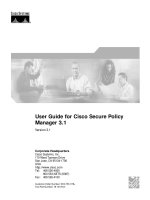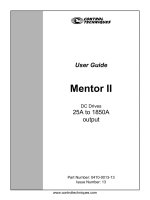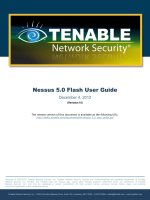SolidCAM2008 R12Turning User Guide
Bạn đang xem bản rút gọn của tài liệu. Xem và tải ngay bản đầy đủ của tài liệu tại đây (32.38 MB, 386 trang )
SolidCAM2008 R12
The Leaders in Integrated CAM
Power and Ease of Use - the winning combination
SolidCAM2008 R12
Turning User Guide
©1995-2008 SolidCAM
WWW. S O L I DC A M . C O M
All Rights Reserved.
Website: cadcenter.vn cung cap tai lieu & Video hoc CAD CAM CNC
Website: cadcenter.vn cung cap tai lieu & Video hoc CAD CAM CNC
SolidCAM2008 R12
Turning User Guide
©1995-2008 SolidCAM
All Rights Reserved.
Website: cadcenter.vn cung cap tai lieu & Video hoc CAD CAM CNC
Website: cadcenter.vn cung cap tai lieu & Video hoc CAD CAM CNC
Contents
Contents
1. SolidCAM Basics
1.1 Installing SolidCAM software............................................................................................................. 18
1.1.1 System requirements.................................................................................................................. 18
1.1.2 Supported CAD systems.......................................................................................................... 18
1.1.3 SolidCAM Single License Installation..................................................................................... 19
1.1.4 SolidCAM Network License Installation............................................................................... 23
1.2 Basic Concepts...................................................................................................................................... 25
1.3 Starting SolidCAM............................................................................................................................... 25
1.4 SolidCAM Interface............................................................................................................................. 26
1.4.1 SolidCAM Manager................................................................................................................... 26
1.4.2 Coordinate System..................................................................................................................... 29
1.5 Getting Help.......................................................................................................................................... 30
2. CAM-Parts
2.1 Starting a new Turning CAM-Part..................................................................................................... 32
2.1.1 New Turning Part dialog box................................................................................................... 32
2.1.2 The structure of the CAM-Part.............................................................................................. 33
2.1.3 Turning Part Data dialog box................................................................................................... 34
2.2 Coordinate System (CoordSys) definition........................................................................................ 35
2.2.1 Select Face................................................................................................................................... 36
2.2.2 Define.......................................................................................................................................... 37
2.2.3 Select Coordinate System.......................................................................................................... 38
2.2.4 Flipping Coordinate Systems................................................................................................... 38
2.3 Material boundary................................................................................................................................. 39
2.3.1 Value............................................................................................................................................. 39
2.3.2 2D Boundary.............................................................................................................................. 40
2.3.3 3D Model.................................................................................................................................... 45
5
Website: cadcenter.vn cung cap tai lieu & Video hoc CAD CAM CNC
2.3.4 Cylinder....................................................................................................................................... 46
2.3.5 Material Boundary synchronization........................................................................................ 47
2.4 Clamp..................................................................................................................................................... 48
2.4.1 Clamp definition......................................................................................................................... 48
2.4.2 Clamp synchronization............................................................................................................. 48
2.5 Target Model......................................................................................................................................... 50
2.5.1 Envelope and Section................................................................................................................ 52
2.5.2 Target model synchronization.................................................................................................. 52
2.5.3 3D Geometry dialog box.......................................................................................................... 53
2.6 Defining Tool Options........................................................................................................................ 54
2.7 Defining CNC-Controller................................................................................................................... 55
2.8 Defining Default GCode numbers.................................................................................................... 55
2.9 Mac Options.......................................................................................................................................... 56
2.10 Part Settings......................................................................................................................................... 57
2.10.1 Units........................................................................................................................................... 58
2.10.2 Interoperational tool movements.......................................................................................... 58
2.10.3 Synchronization........................................................................................................................ 60
2.10.4 Machining Process................................................................................................................... 61
2.10.5 Back Spindle............................................................................................................................. 62
2.10.6 Tool path simulation................................................................................................................ 63
2.10.7 GCode generation.................................................................................................................... 63
2.11 Compressed CAM-Part..................................................................................................................... 68
2.11.1 Compressed CAM-Part file format....................................................................................... 68
2.11.2 Creating a new compressed CAM-Part................................................................................ 68
2.11.3 Converting CAM-Parts to Compressed mode.................................................................... 69
2.11.4 Opening/Closing Compressed CAM-Parts......................................................................... 69
2.12 Managing CAM-Parts........................................................................................................................ 71
2.13 CAM-Part Documentation............................................................................................................... 76
2.13.1 Documentation Editor............................................................................................................ 76
6
Website: cadcenter.vn cung cap tai lieu & Video hoc CAD CAM CNC
Contents
3. Tools and Tool Libraries
3.1 Tool Libraries........................................................................................................................................ 80
3.2 Working with Part Tool Table............................................................................................................ 81
3.3 Working with Current Tool Library................................................................................................... 82
3.3.1 Set Tool Library.......................................................................................................................... 82
3.3.2 Close Tool Library..................................................................................................................... 82
3.3.3 Show Tool Library..................................................................................................................... 82
3.3.4 Recent Tool libraries.................................................................................................................. 82
3.4 Managing tool libraries........................................................................................................................ 83
3.4.1 Edit Tool Library....................................................................................................................... 83
3.4.2 Create Tool Library.................................................................................................................... 83
3.4.3 Copy Tool Library...................................................................................................................... 84
3.4.4 Delete Tool Library................................................................................................................... 85
3.5 Tool Table dialog box.......................................................................................................................... 86
3.5.1 View............................................................................................................................................. 87
3.5.2 Edit............................................................................................................................................... 88
3.6 Managing tools...................................................................................................................................... 89
3.7 Topology page....................................................................................................................................... 93
3.7.1 External Rough tool.................................................................................................................. 99
3.7.2 Drill tool.................................................................................................................................... 100
3.7.3 External thread tool................................................................................................................. 100
3.7.4 External Groove tool.............................................................................................................. 101
3.7.5 External Contour tool............................................................................................................. 103
3.7.6 Internal Face Back tool........................................................................................................... 104
3.7.7 Internal Thread tool................................................................................................................ 106
3.7.8 Internal Groove tool............................................................................................................... 107
3.7.9 Internal Contour tool.............................................................................................................. 108
3.7.10 Internal Rough tool............................................................................................................... 109
3.8 Defaults................................................................................................................................................ 110
3.8.1 General defaults....................................................................................................................... 110
7
Website: cadcenter.vn cung cap tai lieu & Video hoc CAD CAM CNC
3.8.2 Drill defaults............................................................................................................................. 112
3.8.3 Turn defaults............................................................................................................................. 113
3.8.4 Turn + Groove defaults.......................................................................................................... 114
3.8.5 Groove defaults........................................................................................................................ 116
3.8.6 Thread defaults......................................................................................................................... 119
4. Geometry
4.1 Preparing Geometries........................................................................................................................ 122
4.1.1 Envelope and Section.............................................................................................................. 122
4.1.2 Creating Section....................................................................................................................... 123
4.1.3 Creating Intersection curve.................................................................................................... 123
4.2 Defining Geometries.......................................................................................................................... 124
4.3 Geometry Edit dialog box................................................................................................................. 125
4.3.1 Geometry Name...................................................................................................................... 125
4.3.2 Configurations.......................................................................................................................... 125
4.3.3 Adding a Chain......................................................................................................................... 125
4.3.4 Managing chains....................................................................................................................... 126
4.3.5 Chain Direction........................................................................................................................ 126
4.3.6 Single Entities........................................................................................................................... 127
4.3.7 Auto Select................................................................................................................................ 129
4.3.8 Chain buttons........................................................................................................................... 130
4.3.9 Extension.................................................................................................................................. 130
4.3.10 Spline Approximation........................................................................................................... 131
4.4 Geometry Selection on Model dialog box...................................................................................... 132
4.4.1 Geometry Name...................................................................................................................... 132
4.4.2 Envelope/Section side............................................................................................................ 132
4.4.3 Current selection...................................................................................................................... 132
4.4.4 Chain List.................................................................................................................................. 133
4.5 Managing Geometries........................................................................................................................ 134
4.5.1 Show........................................................................................................................................... 134
4.5.2 Edit............................................................................................................................................. 134
8
Website: cadcenter.vn cung cap tai lieu & Video hoc CAD CAM CNC
Contents
4.5.3 Synchronize/Check synchronization.................................................................................... 135
4.5.4 Delete/Delete All..................................................................................................................... 138
4.5.5 Generate Sketch....................................................................................................................... 138
5. Operations
5.1 Adding an operation........................................................................................................................... 140
5.2 SolidCAM Operation interface......................................................................................................... 141
5.2.1 Operation name....................................................................................................................... 142
5.2.2 Operation buttons.................................................................................................................... 143
5.2.3 Calculator.................................................................................................................................. 144
5.2.4 Geometry page......................................................................................................................... 146
5.2.5 Tool page................................................................................................................................... 147
5.2.6 Levels page................................................................................................................................ 152
5.2.7 Technology page...................................................................................................................... 153
5.2.8 Link page................................................................................................................................... 153
5.2.9 Miscellaneous parameters page.............................................................................................. 154
5.3 Turning Operation............................................................................................................................. 155
5.3.1 Geometry page......................................................................................................................... 155
5.3.2 Levels page................................................................................................................................ 156
5.3.3 Technology page...................................................................................................................... 157
5.3.4 Rough Work type..................................................................................................................... 157
5.3.5 Partial Machining dialog box.................................................................................................. 160
5.3.6 Copy Work type........................................................................................................................ 166
5.3.7 Profile Work type..................................................................................................................... 169
5.3.8 Process type and Mode........................................................................................................... 170
5.3.9 Compensation........................................................................................................................... 171
5.3.10 Use cycle.................................................................................................................................. 172
5.3.11 Rough/Copy........................................................................................................................... 172
5.3.12 Semi-Finish............................................................................................................................. 178
5.3.13 Finish....................................................................................................................................... 179
5.3.14 Semi-Finish/Finish on.......................................................................................................... 179
9
Website: cadcenter.vn cung cap tai lieu & Video hoc CAD CAM CNC
5.3.15 Link page................................................................................................................................. 180
5.4 Grooving Operation.......................................................................................................................... 183
5.4.1 Geometry page......................................................................................................................... 183
5.4.2 Levels page................................................................................................................................ 184
5.4.3 Technology page...................................................................................................................... 184
5.4.4 Rough Work type..................................................................................................................... 185
5.4.5 Rough dialog box..................................................................................................................... 186
5.4.6 Profile Work type..................................................................................................................... 189
5.4.7 Cut Work type........................................................................................................................... 190
5.4.8 Process type and Mode........................................................................................................... 192
5.4.9 Use cycle.................................................................................................................................... 194
5.4.10 Second offset.......................................................................................................................... 194
5.4.11 Semi-Finish............................................................................................................................. 195
5.4.12 Semi-Finish dialog box.......................................................................................................... 195
5.4.13 Finish....................................................................................................................................... 196
5.4.14 Semi Finish/Finish on.......................................................................................................... 196
5.4.15 Link page................................................................................................................................. 197
5.5 Drilling Operation.............................................................................................................................. 199
5.5.1 Levels page................................................................................................................................ 199
5.6 Threading Operation......................................................................................................................... 205
5.6.1 Levels page................................................................................................................................ 205
5.6.2 Technology page...................................................................................................................... 206
5.7 Back Spindle........................................................................................................................................ 209
5.7.1 Working with back spindle..................................................................................................... 209
5.7.2 Back Spindle Operation.......................................................................................................... 211
5.8 Working with operations................................................................................................................... 218
5.8.1 Add Operation......................................................................................................................... 219
5.8.2 Add Machining Process.......................................................................................................... 219
5.8.3 Edit............................................................................................................................................. 219
5.8.4 Calculate/Calculate All............................................................................................................ 219
5.8.5 GCode/GCode All.................................................................................................................. 219
10
Website: cadcenter.vn cung cap tai lieu & Video hoc CAD CAM CNC
Contents
5.8.6 Calculate & GCode All........................................................................................................... 219
5.8.7 Simulate..................................................................................................................................... 219
5.8.8 File.............................................................................................................................................. 219
5.8.9 Operation Group..................................................................................................................... 220
5.8.10 Cut/Copy/Paste..................................................................................................................... 221
5.8.11 Delete/Delete all.................................................................................................................... 221
5.8.12 Rename.................................................................................................................................... 221
5.8.13 Change tool............................................................................................................................. 222
5.8.14 Change tool data.................................................................................................................... 222
5.8.15 Generating Material boundary as sketch............................................................................ 223
5.8.16 Generating Material boundary as solid............................................................................... 224
5.9 Managing Operations in the SolidCAM Manager tree................................................................. 227
5.9.1 Operation Sequence................................................................................................................ 227
5.9.2 Undo Sequence........................................................................................................................ 227
5.9.3 Split............................................................................................................................................ 227
5.9.4 Expand/Collapse tree............................................................................................................. 229
5.9.5 Show/Hide tools in tree......................................................................................................... 229
6. Machining Processes
6.1 Introduction & Basic concepts......................................................................................................... 232
6.1.1 Operation templates................................................................................................................ 232
6.1.2 Parameters & Expressions...................................................................................................... 233
6.1.3 Default sets............................................................................................................................... 233
6.1.4 Machining Process Table........................................................................................................ 234
6.2 Creating Machining Processes.......................................................................................................... 235
6.3 Defining Machining Process Table.................................................................................................. 236
6.3.1 Adding MAC file(s).................................................................................................................. 236
6.4 Machining Process Table Manager.................................................................................................. 238
6.4.1 Managing Machining Process Tables.................................................................................... 239
6.4.2 Machining Process Group Types........................................................................................... 241
6.5 Managing Machining Processes........................................................................................................ 243
11
Website: cadcenter.vn cung cap tai lieu & Video hoc CAD CAM CNC
6.6 Machining Process Define Manager................................................................................................ 244
6.6.1 Operation Templates page...................................................................................................... 244
6.6.2 Define Operation Template................................................................................................... 244
6.6.3 Managing Operation Templates............................................................................................ 245
6.6.4 Parametric field menu.............................................................................................................. 246
6.6.5 Default Sets page..................................................................................................................... 248
6.6.6 Parameters & Expressions Tables......................................................................................... 249
6.6.7 Adding a new Parameter......................................................................................................... 250
6.6.8 Variables and Expressions...................................................................................................... 251
6.6.9 SolidCAM standard functions................................................................................................ 252
6.7 Using the Machining Processes........................................................................................................ 254
6.8 Inserting the Machining Process...................................................................................................... 255
6.9 Machining Process Insert Manager.................................................................................................. 258
6.9.1 Operation Templates page...................................................................................................... 258
6.9.2 Default Sets page..................................................................................................................... 260
6.9.3 Parameters Table...................................................................................................................... 260
6.9.4 Operation Points...................................................................................................................... 260
6.9.5 Parameters definition............................................................................................................... 260
7. Simulation
7.1 Introduction........................................................................................................................................ 264
7.1.1 Simulation modes..................................................................................................................... 265
7.1.2 Simulation controls.................................................................................................................. 265
7.2 Turning mode...................................................................................................................................... 266
7.2.1 Simulation control panel......................................................................................................... 266
7.2.2 Simulation toolbar.................................................................................................................... 266
7.2.3 Show data.................................................................................................................................. 266
7.2.4 Projection.................................................................................................................................. 267
7.2.5 Show........................................................................................................................................... 268
7.2.6 Show Material........................................................................................................................... 269
7.2.7 Check......................................................................................................................................... 269
12
Website: cadcenter.vn cung cap tai lieu & Video hoc CAD CAM CNC
Contents
7.2.8 Show 3D.................................................................................................................................... 269
7.2.9 Stop on Next............................................................................................................................ 270
7.2.10 Clear......................................................................................................................................... 270
7.2.11 Colors...................................................................................................................................... 270
7.2.12 Simulation speed.................................................................................................................... 270
7.3 Host CAD simulation mode............................................................................................................. 271
7.3.1 Simulation control panel......................................................................................................... 271
7.4 3D simulation mode........................................................................................................................... 273
7.4.1 Simulation toolbar.................................................................................................................... 273
7.4.2 Simulation control panel......................................................................................................... 274
7.5 SolidVerify simulation mode............................................................................................................. 276
7.5.1 Simulation control panel......................................................................................................... 276
7.5.2 Simulation toolbar.................................................................................................................... 278
7.5.3 Selection mode......................................................................................................................... 281
7.5.4 Measurement............................................................................................................................ 282
7.5.5 Simulation menu...................................................................................................................... 283
7.6 Rest Material simulation mode......................................................................................................... 288
7.6.1 Simulation toolbar.................................................................................................................... 288
7.6.2 Simulation menu...................................................................................................................... 288
7.7 Machine simulation mode................................................................................................................. 289
7.7.1 Simulation interface................................................................................................................. 289
7.7.2 CNC-machine definition parameters.................................................................................... 298
7.7.3 CNC-machine model definition............................................................................................ 306
7.7.4 Collision control....................................................................................................................... 333
8. GCode
8.1 Generate............................................................................................................................................... 338
8.1.1 GCode All................................................................................................................................. 338
8.1.2 GCode for a single operation or for a group of operations............................................. 338
8.2 List........................................................................................................................................................339
13
Website: cadcenter.vn cung cap tai lieu & Video hoc CAD CAM CNC
8.3 Copy......................................................................................................................................................339
8.4 Print......................................................................................................................................................340
9. SolidCAM Settings
9.1 Introduction........................................................................................................................................ 342
9.2 User Directories settings................................................................................................................... 343
9.2.1 User Directory for SolidCAM-Parts..................................................................................... 343
9.2.2 User Directory for SolidCAM-Tables................................................................................... 343
9.2.3 Excel file for Threading tables............................................................................................... 343
9.3 Default CNC-controller settings...................................................................................................... 344
9.3.1 Post-processor files directory................................................................................................. 344
9.3.2 CNC-controllers....................................................................................................................... 344
9.4 Units settings....................................................................................................................................... 345
9.4.1 Metric/Inch............................................................................................................................... 345
9.4.2 Approximation......................................................................................................................... 345
9.4.3 Chain selection......................................................................................................................... 345
9.4.4 Rest Material Calculation........................................................................................................ 346
9.4.5 Fillet size for last cut................................................................................................................ 346
9.4.6 Tool Start and Clearance Levels Setting............................................................................... 346
9.4.7 Rounding................................................................................................................................... 346
9.5 Synchronization settings.................................................................................................................... 347
9.5.1 Synchronization of CAM geometry with design model.................................................... 347
9.5.2 Synchronization tolerance...................................................................................................... 348
9.5.3 Synchronization of design model with original model...................................................... 348
9.6 Compressed CAM-Part settings....................................................................................................... 349
9.6.1 New CAM-Part........................................................................................................................ 349
9.6.2 Close CAM-Part....................................................................................................................... 349
9.6.3 SolidCAM Temporary folder................................................................................................. 349
9.6.4 Compression factor................................................................................................................. 350
9.7 Tool settings........................................................................................................................................ 351
14
Website: cadcenter.vn cung cap tai lieu & Video hoc CAD CAM CNC
Contents
9.8 Color settings...................................................................................................................................... 352
9.9 Default Geometry Names................................................................................................................. 354
9.10 Interoperational tool movements.................................................................................................. 354
9.11 Auto-Save settings............................................................................................................................ 355
9.12 Tool path simulation settings.......................................................................................................... 356
9.13 Machine simulation settings............................................................................................................ 357
9.13.1 Directory for Machine simulation definition..................................................................... 357
9.13.2 Tool path coordinates........................................................................................................... 357
9.13.3 Background............................................................................................................................. 357
9.13.4 Enable collision control........................................................................................................ 359
9.13.5 Solid verification.................................................................................................................... 359
9.14 Back Spindle...................................................................................................................................... 360
9.15 DNC settings..................................................................................................................................... 360
9.16 Editors settings................................................................................................................................. 361
9.17 External program settings............................................................................................................... 362
9.18 Machining Process settings............................................................................................................. 363
9.18.1 Operation name in SolidCAM Manager............................................................................ 363
9.18.2 Update extra parameters on CNC-controller change...................................................... 363
9.19 User interface settings...................................................................................................................... 364
9.20 GCode Generation settings............................................................................................................ 365
9.21 Tool search settings.......................................................................................................................... 369
9.22 Internal post-processor settings..................................................................................................... 370
9.23 SolidCAM Manager settings........................................................................................................... 371
9.24 Miscellaneous settings...................................................................................................................... 372
Appendix.................................................................................................................................................... 373
Index...........................................................................................................................................................377
15
Website: cadcenter.vn cung cap tai lieu & Video hoc CAD CAM CNC
Document Number: SCTUGENG08001
16
Website: cadcenter.vn cung cap tai lieu & Video hoc CAD CAM CNC
SolidCAM
Basics
1
SolidCAM is a powerful CAM product designed especially for the shop
floor. SolidCAM supports the complete range of major manufacturing
applications including 2.5D Milling, 3D Milling, Turning, Turning with
Driven tools and Wire EDM, in one integrated solution. Machining
operations can be defined on 2D Design Drawings as well as on 3D
Solid and Surface Models. SolidCAM has also a powerful general postprocessor tool that enables the easy customization of the GCode file
output to various types of CNC controllers.
This chapter discusses some basic concepts and terminology used
throughout SolidCAM.
Installing SolidCAM
Starting SolidCAM
SolidCAM Basic concepts
SolidCAM Interface
Getting Help
Website: cadcenter.vn cung cap tai lieu & Video hoc CAD CAM CNC
1.1 Installing SolidCAM software
1.1.1 System requirements
Supported Operating Systems
Microsoft® Windows XP Professional with Service Pack 2 (recommended), Microsoft®
Windows XP Professional x64 Edition, Windows 2000 with Service Pack 3 or 4;
CPU
Intel® Pentium™, Intel® Xeon™, Intel® Core™, Intel® Core™2 Duo, Intel®
Core™2 Quad, AMD® Athlon™, AMD Athlon™ X2 Dual-Core - class processor
(emphasized processors are recommended);
RAM
1 GB RAM or more (2 GB or more recommended for large parts machining);
Video
An OpenGL workstation graphics card (256 MB RAM recommended) and driver;
Other
• Mouse or other pointing device;
• CD drive;
• Internet Explorer version 6 if you are using the SolidCAM Online Help;
• For viewing the What's New manual, Adobe Acrobat version 7.0.7 or higher is
recommended.
1.1.2 Supported CAD systems
The following CAD systems are supported by SolidCAM2008:
• SolidWorks® 2006, 2007, 2008;
SolidWorks® 64-bit version is supported.
18
Website: cadcenter.vn cung cap tai lieu & Video hoc CAD CAM CNC 1. SolidCAM Basics
•
Autodesk® Inventor™ 2008, 2009;
•
Bentley Microstation/J Modeler;
•
Autodesk® Mechanical Desktop 2005;
•
Autodesk® AutoCAD® 2005.
1.1.3 SolidCAM Single License Installation
1. Insert the SolidCAM Installation CD into the computer CD drive. The
installation will be started automatically.
You can also start the installation by running the setup.exe file.
This file is located in the SolidCAMXXXX/Disk1 folder on the
SolidCAM Installation CD (XXXX stands for the current version of
SolidCAM).
2. The Choose Setup Language dialog box will be displayed.
Choose English.
When you have to install a localized version of SolidCAM, choose
the appropriate language from the combo box.
The installation procedure will be continued.
3. The following message will be displayed.
Close all running applications and confirm the message with the OK button.
19
Website: cadcenter.vn cung cap tai lieu & Video hoc CAD CAM CNC
4. The Installing SolidCAM dialog box will be displayed. Click on the Next
button.
5. The Choose Destination Location dialog box will be displayed.
This dialog box enables you to choose the destination folder for SolidCAM.
You have to either confirm the default destination folder (C:\Program Files\
SolidCAMXXXX) with the Next button or choose other destination folder
with the Browse button and confirm it with the Next button.
6. The Select Components dialog box will be displayed.
Choose the necessary SolidCAM components and confirm your choice with
the Next button.
20
Website: cadcenter.vn cung cap tai lieu & Video hoc CAD CAM CNC 1. SolidCAM Basics
Make a note that Program Files component can not be unselected.
7. The Select Program Folder dialog box will be displayed.
Confirm the default Program Folder name SolidCAMXXXX with the Next
button.
SolidCAM installation will be continued.
8. When the installation is finished, the Choose language dialog box will be
displayed.
Choose English and click on the OK button.
When you install a localized version of SolidCAM, choose the
appropriate language from the combo box.
9. SolidCAM installs drivers for hardware key. When the drivers are installed,
the following message will be displayed.
Click on the OK button.
21
Website: cadcenter.vn cung cap tai lieu & Video hoc CAD CAM CNC
10.The Connection to CAD system dialog box will be displayed. This dialog box
displays all CAD systems that can be used by SolidCAM.
Choose the appropriate Host CAD systems for SolidCAM.
When SolidCAM found only one CAD system available for connection, this dialog box is not displayed.
Click on the Next button.
When SolidCAM is connected to the defined CAD systems, the following
message will be displayed.
Click on the OK button.
11.The following dialog box will be displayed.
Click on the Finish button.
The installation is finished.
22
Website: cadcenter.vn cung cap tai lieu & Video hoc CAD CAM CNC 1. SolidCAM Basics
1.1.4 SolidCAM Network License Installation
SolidCAM enables you to install several SolidCAM copies through your network and use network
licensing to manage them. In this case, the SolidCAM Network hardware key has to be connected
to the server. The License Manager has to be installed on the network server computer, which
distributes SolidCAM Licenses to client computers. When SolidCAM software runs on a client
computer, it obtains a necessary license from the server.
SolidCAM Network
hardware key
SolidCAM
License Server
SolidCAM Licenses
SolidCAM Client Computers
Setting up the SolidCAM License Server
SolidCAM network licensing supports TCP/IP network protocol.
1. SolidCAM Network hardware keys are available in two configurations: for
USB port or for LPT port. Connect your SolidCAM Network hardware key
to the correct port of your server.
2. Install SolidCAM software on the server as explained in topic 1.1.3 . During
the installation, the necessary driver for the hardware key is automatically
installed.
3. After the SolidCAM installation, the server must be restarted.
4. Install the License Manager software by running Lmsetup.exe application
located in the ..\SolidCAMXXXX\Util folder.
5. Check the IP address of the server in the network by clicking on the Start
button located at the Windows taskbar and then choosing the Command
Prompt item from the All Programs/Accessories submenu. The Command
Prompt window is displayed.
23
Website: cadcenter.vn cung cap tai lieu & Video hoc CAD CAM CNC
6. Type the ipconfig command and confirm it with the Enter key. The IP address
of the server will be displayed.
Setting SolidCAM licenses on client computers
1. Install SolidCAM on client computer as described in topic 1.1.3.
2. Copy the NethaspTCPIP.ini file located in the ..\SolidCAMXXXX\Util folder to
the ..\SolidCAMXXXX\Solidcam folder.
3. Rename the copied file from NethaspTCPIP.ini to Nethasp.ini.
4. Open the renamed Nethasp.ini file in the Notepad editor. The
[NH_TCPIP] section in this file contains the following string:
NH_SERVER_ADDR = XX.XX.XX.XX; This parameter should define the IP
address of the License Server. Type the IP address of the server instead of
XX.XX.XX.XX, for example: 72.14.207.99. Save the Nethasp.ini file and close
the Notepad application.
After the License Manager is installed on the SolidCAM Licensing server and SolidCAM Licenses
are configured on each client computer, SolidCAM software can be run..
24
Website: cadcenter.vn cung cap tai lieu & Video hoc CAD CAM CNC 1. SolidCAM Basics
1.2 Basic Concepts
Every manufacturing project in SolidCAM contains the following data:
• CAM-Part – The CAM-Part defines the general data of the workpiece. This includes the
model name, the Coordinate System, tool options, CNC-controller, etc.
• Geometry – By selecting Edges, Curves, Surfaces or Solids, define what and where you
are going to machine. This geometry is associated with the native SolidWorks model.
• Operation – An Operation is a single machining step in SolidCAM. Technology, Tool
parameters and Strategies are defined in the Operation. In short, Operation means how
you want to machine.
1.3 Starting SolidCAM
To activate SolidCAM, click on the SolidCAM field in the main menu of SolidWorks and choose
Turning from the New submenu.
SolidCAM will be started.
25