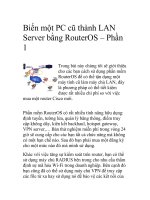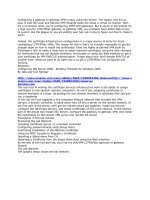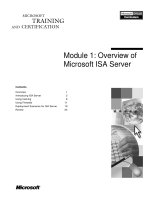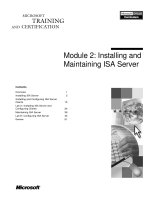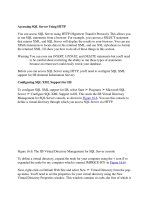ISA server server publishing HTTP HTTPS (1)
Bạn đang xem bản rút gọn của tài liệu. Xem và tải ngay bản đầy đủ của tài liệu tại đây (3.1 MB, 32 trang )
ISA Server - Server Publishing - HTTP - HTTPS
ISA Server - Server
Publishing - HTTP - HTTPS
Bởi:
Phạm Nguyễn Bảo Nguyên
Sau khi đã cấu hình hoàn tất tại các máy ISA, DNS, External DNS, Web Server... ở
bài trước trong bài này chúng ta sẽ tạo tiếp các Rule tại máy ISA Server để Publish các
dịch vụ ra ngoài.
Publish HTTP, HTTPS
Tại máy ISA Server bật chương trình ISA lên tiếp tục trong Firewall Policy tạo một
Rule mới bằng cách chọn New -> Web Site Publishing Rule
Đặt tên cho Rule này là Publish Web
1/32
ISA Server - Server Publishing - HTTP - HTTPS
Trong Rule Action chọn Allow
Chọn Publish a single Web site or load balancer trong Publishing Type
2/32
ISA Server - Server Publishing - HTTP - HTTPS
Với Rule này tôi sẽ Publish dịch vụ HTTP trước nên trong Server Connection
Sercurity tôi chọn lựa chọn Use non-secured connections to conect the published
Web server or server farm
3/32
ISA Server - Server Publishing - HTTP - HTTPS
Internal site name bạn nhập Domain name của hệ thống (chính là Domain của DC
Server)
4/32
ISA Server - Server Publishing - HTTP - HTTPS
Trong Internal Publishing Details bạn chừa trống ô Path
5/32
ISA Server - Server Publishing - HTTP - HTTPS
Nhập Domain name mà bạn mua từ nhà cung cấp dịch vụ vào ô Public name trong
Public Name Details
6/32
ISA Server - Server Publishing - HTTP - HTTPS
Trong cửa sổ Select Web Listener chưa tồn tại các Web Listener nào cả vì vậy ta phải
tạo các Listener mới cho nó. Nhấp New
7/32
ISA Server - Server Publishing - HTTP - HTTPS
Đặt tên cho Web Listener này là Publish Port 80
8/32
ISA Server - Server Publishing - HTTP - HTTPS
Tiếp tục chọn tùy chọn là Do not require SSL secured connections with clients để chỉ
Publish dịch vụ HTTP mà thôi
Chọn External trong Web Listener IP Address
9/32
ISA Server - Server Publishing - HTTP - HTTPS
Tại Authentications Settings chọn Basic
Trở lại màn hình Select Web Listener sẽ thấy xuất hiện Web Listener là Publish Port
80 vừa tạo chọn Publish Port 80
10/32
ISA Server - Server Publishing - HTTP - HTTPS
Chọn tùy chọn No delegation, and cliecnt cannot authenticate directly trong
Authentication Delegation
Chọn All Authenticated Users trong User Sets
11/32
ISA Server - Server Publishing - HTTP - HTTPS
Màn hình tạo Rule Publish Web sau khi hoàn tất
Tương tự bạn tạo một Rule mới để Publish dịch vụ HTTPS ví dụ tôi đặt tên cho nó là
Publish Secure Web
12/32
ISA Server - Server Publishing - HTTP - HTTPS
Các bước làm tương tự trong phần tạo Rule Publish Web nhưng trong Server
Connection Sercurity tôi chọn lựa chọn Use SSL to connect to the published Web
server or server farm để Publish dịch vụ HTTPS
13/32
ISA Server - Server Publishing - HTTP - HTTPS
Trong cửa sổ Select Web Listener chỉ tồn tại một Web Listener duy nhất là Publish
Port 80 do ta tạo lúc nãy và với Web Listener này chỉ cho phép Publish các dịch vụ
HTTP mà thôi nên ta phải tạo một Web Listener mới. Nhấp New
14/32
ISA Server - Server Publishing - HTTP - HTTPS
Đặt tên cho Web Listener này là Publish Port 443
Chọn tùy chọn là Require SSL secured connections with clients để chỉ Publish dịch
vụ HTTPS mà thôi
15/32
ISA Server - Server Publishing - HTTP - HTTPS
Chọn External trong Web Listener IP Address
16/32
ISA Server - Server Publishing - HTTP - HTTPS
Để chạy được SSL đòi hỏi phải có Certificate click chọn Select Certificate
17/32
ISA Server - Server Publishing - HTTP - HTTPS
Trong cửa sổ Select Certificate hoàn toàn trống rỗng vì chúng ta chưa xin Certificate
từ máy CA Server (PC02) cho máy ISA Server này (PC01).
18/32
ISA Server - Server Publishing - HTTP - HTTPS
Tạm gác công việc này lại đây bạn bật IE lên để tiến hành xin Certificate cho ISA
Server (Xem lại bài Certificate)
Nhấp chọn Request a certificate
19/32
ISA Server - Server Publishing - HTTP - HTTPS
Chọn advanced certificate request
20/32
ISA Server - Server Publishing - HTTP - HTTPS
Chọn tiếp Create and submit a request to this CA
21/32
ISA Server - Server Publishing - HTTP - HTTPS
Trong Advanced Certificate Request bạn chọn Web Server và nhập Domain name
mình vào đây
Tiếp tục chọn mục Store certificate in the local computer certificate store
22/32
ISA Server - Server Publishing - HTTP - HTTPS
Sau đó nhấp Install this certificate để tiến hành cài đặt Certificate lên máy
23/32
ISA Server - Server Publishing - HTTP - HTTPS
Sau khi đã cài đặt Certificate hoàn tất bạn quay trở lại màn hình Select Certificate sẽ
thấy xuất hiện một Certificate là www.gccom.net, Click chọn Certificate này
Màn hình sau khi hoàn tất
24/32
ISA Server - Server Publishing - HTTP - HTTPS
Tại Authentications Settings chọn Basic
Trở lại màn hình Select Web Listener sẽ thấy xuất hiện thêm Web Listener là Publish
Port 443 vừa tạo chọn Publish Port 443
25/32