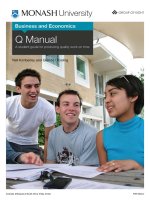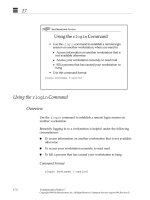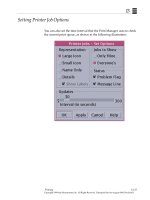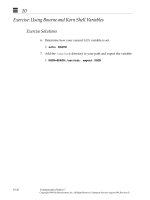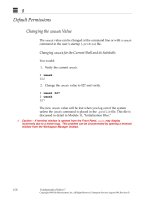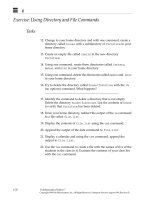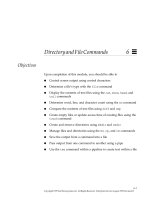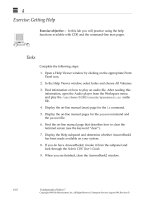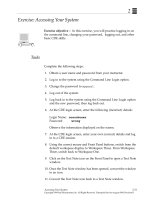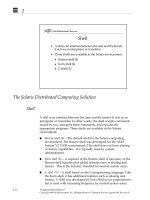Student Guide - Oracle Identity Analytics 11gR1 Administration Activity
Bạn đang xem bản rút gọn của tài liệu. Xem và tải ngay bản đầy đủ của tài liệu tại đây (5.85 MB, 136 trang )
Oracle Identity Analytics 11gR1:
Administration
Activity Guide
D68340GC20
Edition 2.0
December 2010
D71224
Authors
Copyright © 2010, Oracle and/or its affiliates. All rights reserved.
Steve Friedberg
David Goldsmith
Disclaimer
Technical Contributors
and Reviewers
Neil Gandhi
David Goldsmith
Stephan Hausmann
Stephen Man Lee
Harsh Patwardhan
Editors
Vijayalakshmi Narasimhan
PJ Schemenaur
Graphic Designer
Satish Bettegowda
This document contains proprietary information and is protected by copyright and
other intellectual property laws. You may copy and print this document solely for your
own use in an Oracle training course. The document may not be modified or altered
in any way. Except where your use constitutes "fair use" under copyright law, you
may not use, share, download, upload, copy, print, display, perform, reproduce,
publish, license, post, transmit, or distribute this document in whole or in part without
the express authorization of Oracle.
The information contained in this document is subject to change without notice. If you
find any problems in the document, please report them in writing to: Oracle University,
500 Oracle Parkway, Redwood Shores, California 94065 USA. This document is not
warranted to be error-free.
Restricted Rights Notice
If this documentation is delivered to the United States Government or anyone using
the documentation on behalf of the United States Government, the following notice is
applicable:
U.S. GOVERNMENT RIGHTS
The U.S. Government’s rights to use, modify, reproduce, release, perform, display, or
disclose these training materials are restricted by the terms of the applicable Oracle
license agreement and/or the applicable U.S. Government contract.
Publishers
Trademark Notice
Syed Ali
Sumesh Koshy
Oracle and Java are registered trademarks of Oracle and/or its affiliates. Other names
may be trademarks of their respective owners.
Table of Contents
About This Course ...............................................................Preface-xi
Course Goals............................................................................. Preface-xi
Topics Not Covered .................................................................. Preface-xii
How Prepared Are You?.......................................................... Preface-xiii
How to Use Course Materials .................................................. Preface-xiv
Conventions .............................................................................. Preface-xv
Icons................................................................................. Preface-xv
Typographical Conventions ............................................ Preface-xvi
Additional Conventions .................................................. Preface-xvi
Installing Oracle Identity Analytics 11gR1 .....................................1-1
Objectives ............................................................................................ 1-1
Exercise 1: Examine Your Practice System ......................................... 1-2
Preparation ................................................................................... 1-2
Task – Examine Your Practice System........................................ 1-2
Exercise 2: Install Oracle Identity Analytics 11gR1 ............................ 1-4
Task 1 – Copy and Unzip the Oracle Identity Analytics 11.1.1.3
Software .................................................................................... 1-4
Task 2 – Import the Oracle Identity Analytics Schema to the MySQL
Database.................................................................................... 1-4
Task 3 – Configure the WAR File ............................................... 1-5
Task 4 – Prepare the Oracle Identity Analytics Environment ..... 1-6
Task 5 - Verify the Preinstallation Steps ..................................... 1-7
Task 6 – Deploy the Oracle Identity Analytics Application on
GlassFish................................................................................. 1-10
Exercise Summary .............................................................................. 1-12
Building the Identity Warehouse.....................................................2-1
Objectives ............................................................................................ 2-1
Exercise 1: Import Users....................................................................... 2-2
Preparation ................................................................................... 2-2
Task 1 – Copy the Sample Feed Files to the Appropriate Directories
2-2
Task 2 – Configure Import Options ............................................. 2-3
Copyright © 2010, Oracle and/or it affiliates. All rights reserved.
i
Task 3 – Create a New Provisioning Server ................................ 2-3
Task 4 – Schedule an Import Job to Import the Sample Feed ..... 2-4
Task 5 – Verify User Import........................................................ 2-5
Exercise 2: Configure Metadata ........................................................... 2-6
Preparation ................................................................................... 2-6
Task 1 – Define Resource Type Metadata................................... 2-6
Task 2 – Define Attribute Categories .......................................... 2-7
Task 3 – Define Attributes........................................................... 2-7
Exercise 3: Set Up Business Structures .............................................. 2-10
Task 1 – Import Sample Business Structures ............................ 2-10
Task 2 – Create a Business Structure Rule ................................ 2-11
Task 3 – Assign Users to a Business Structure Using Rules ..... 2-12
Task 4 – Assign Users to a Business Structure Using the Console ...
2-13
Exercise 4: Import Accounts............................................................... 2-14
Task 1 – Import Accounts From Sample Files .......................... 2-14
Task 2 – Verify Accounts Import .............................................. 2-15
Exercise 5: Configure an Application................................................. 2-16
Task 1 – Create an Application.................................................. 2-16
Task 2 – Assign Users to an Application................................... 2-17
Exercise 6: Import Roles..................................................................... 2-19
Preparation ................................................................................. 2-19
Task 1 – Import Roles................................................................ 2-19
Task 2 – Verify Role Import...................................................... 2-20
Exercise 7: Import Policies ................................................................. 2-21
Task 1 – Import Active Directory Policy................................... 2-21
Task 2 – Import DB2 Policy ...................................................... 2-23
Task 3 – Import LDAP Policy ................................................... 2-23
Task 4 – Import Oracle Policy ................................................... 2-24
Exercise 8: Manage Resource Data .................................................... 2-26
Task 1 – Configure Glossary, Data Owner, and Classification . 2-26
Exercise Summary .............................................................................. 2-28
Configuring Oracle Identity Analytics Security ............................ 3-1
Objectives ............................................................................................ 3-1
Exercise 1: Configure Oracle Identity Analytics Security.................... 3-2
Task 1 – Configure Creation and Correlation of Oracle Identity
Analytics Users ......................................................................... 3-2
Task 2 – Create a Role ................................................................. 3-3
Task 3 – Create a User ................................................................. 3-4
Task 4 – Create a Proxy Assignment........................................... 3-4
Exercise 2: Configure LDAP Authentication ....................................... 3-6
Task 1 – Configure the ldap.properties File ................................ 3-6
Task 2 – Create a User Account .................................................. 3-7
Exercise Summary ................................................................................ 3-9
Configuring Identity Certification................................................... 4-1
ii
Oracle Identity Analytics 11gR1: Administration
Copyright © 2010, Oracle and/or it affiliates. All rights reserved.
Objectives ............................................................................................ 4-1
Exercise 1: Configure Identity Certification......................................... 4-2
Task 1 – Create an Email Template............................................. 4-2
Task 2 – Configure Email Settings .............................................. 4-3
Task 3 – Configure Logging (Optional) ...................................... 4-4
Task 4 – Configure Certifications................................................ 4-4
Exercise 2: Create Data Owner and User Entitlement Certifications ... 4-6
Task 1 – Create a Data Owner Certification................................ 4-6
Task 2 – Create a User Entitlement Certification ........................ 4-7
Exercise 3: Complete Certifications ..................................................... 4-9
Task 1 – Complete User Certification ......................................... 4-9
Task 2 – Complete Transferred User Certification.................... 4-11
Task 3 – Complete Data Owner Certification ........................... 4-11
Exercise 4: Perform Remediation Validation ..................................... 4-13
Task 1 – Configure Remediation ............................................... 4-13
Task 2 – Perform Remediation Validation ................................ 4-13
Exercise Summary .............................................................................. 4-15
Performing Identity Audits ..............................................................5-1
Objectives ............................................................................................ 5-1
Exercise 1: Configure Identity Audit.................................................... 5-2
Task – Configure Email Settings ................................................. 5-2
Exercise 2: Create an Audit Rule and Policy........................................ 5-4
Task 1 – Create an Audit Rule..................................................... 5-4
Task 2 – Create an Audit Policy .................................................. 5-5
Exercise 3: Perform an Audit Scan....................................................... 5-6
Task 1 – Run a Policy Scan ......................................................... 5-6
Task 2 – Close Violations ............................................................ 5-7
Exercise 4: Perform an Identity Audit .................................................. 5-8
Exercise 4: Perform an Identity Audit – Solution................................. 5-9
Exercise Summary .............................................................................. 5-11
Performing Role Engineering..........................................................6-1
Objectives ............................................................................................ 6-1
Exercise 1: Perform Role Engineering ................................................. 6-2
Task 1 – Configure Logging (Optional) ...................................... 6-2
Task 2 – Perform a Role Mining Task......................................... 6-2
Task 3 – Configure Role Mining Results .................................... 6-4
Task 4 – Perform Entitlement Discovery .................................... 6-6
Exercise Summary ................................................................................ 6-8
Performing Role Management.........................................................7-1
Objectives ............................................................................................ 7-1
Exercise 1: Configure Role and Rule Workflows ................................ 7-2
Task 1 – Configure Email Template............................................ 7-2
Task 2 – Configure Role Modification Workflow....................... 7-2
Task 3 – Configure Role Membership Rule Modification Workflow
Copyright © 2010, Oracle and/or it affiliates. All rights reserved.
iii
7-4
Exercise 2: Perform Role Modification and Approval ......................... 7-5
Task 1 – Modify Candidate Role................................................. 7-5
Task 2 – Approve Role Modification Request ............................ 7-6
Exercise 3: Perform Role Consolidation .............................................. 7-7
Task 1 – Analyze Role Consolidation by Role Membership....... 7-7
Task 2 – Analyze Role Consolidation by Entitlements ............... 7-7
Exercise 4: Configure Role Management Auto-Provisioning Rules .... 7-9
Task 1 – Create Role Auto-Provisioning Rules........................... 7-9
Task 2 – Approve Modified Rule .............................................. 7-10
Task 3 – Run the Modified Rule................................................ 7-10
Task 4 – Configure Rule Trigger Schedule ............................... 7-11
Exercise 5: Configure Role SoD......................................................... 7-13
Task 1 – Create a Role SoD Policy and Rule ............................ 7-13
Task 2 – Run an SoD Check ...................................................... 7-14
Task 3 – Configure a Role Exclusion ........................................ 7-14
Exercise 6: Configure Event Listeners ............................................... 7-16
Task 1 – Configure Logging (Optional) .................................... 7-16
Task 2 – Create Event Listener.................................................. 7-16
Task 3 – Trigger Event Listener ................................................ 7-18
Exercise Summary .............................................................................. 7-20
Generating Reports ......................................................................... 8-1
Objectives ............................................................................................ 8-1
Exercise 1: Generate Reports................................................................ 8-2
Task 1 – Copy jrxml Files............................................................ 8-2
Task 2 – Run a Report ................................................................. 8-2
Task 3 – Schedule a Report ......................................................... 8-3
Exercise 2: Upload a Custom Report.................................................... 8-4
Task 1 – Modify a Custom Report............................................... 8-4
Task 2 – Run a Custom Report .................................................... 8-5
Exercise Summary ................................................................................ 8-6
Working with the Solaris Sandbox.................................................A-1
Objectives ........................................................................................... A-1
Start, Log In to, and Log Out of Solaris Sandbox Zones..................... A-2
Overview of Solaris OS Zones ................................................... A-2
Solaris Sandbox Zones................................................................ A-2
Zone Management Commands in the Solaris Sandbox .............. A-3
Start Servers ......................................................................................... A-4
Start the MySQL Server ............................................................. A-4
Start the GlassFish Application Server....................................... A-4
Start the Directory Server Instance ............................................. A-4
Assess the State of Your Practice System for Practice 1 ..................... A-5
Assess the State of Your Practice System for Practices After Practice 1 ...
A-6
Start the Solaris Sandbox ..................................................................... A-7
iv
Oracle Identity Analytics 11gR1: Administration
Copyright © 2010, Oracle and/or it affiliates. All rights reserved.
Bring the Solaris Sandbox to the Starting Point for Performing a Practice
A-8
Run the Firefox Browser from the Zones ............................................ A-9
Copyright © 2010, Oracle and/or it affiliates. All rights reserved.
v
vi
Oracle Identity Analytics 11gR1: Administration
Copyright © 2010, Oracle and/or it affiliates. All rights reserved.
Preface
About This Course
This course provides you with the opportunity to learn about Oracle Identity
Analytics 11gR1 (OIA) software. Oracle Identity Analytics provides
comprehensive role lifecycle management and identity compliance capabilities to
streamline operations, enhance compliance, and reduce costs. The Oracle Identity
Analytics course will provide you with an entry point into Oracle Identity
Analytics and cover the necessary concepts for implementing and managing a
role-based access control solution.
Practices will acquaint you with the components of Oracle Identity Analytics,
including the identity warehouse, reports, and workflows. You will also learn to
perform identity certifications, audits, role engineering, and role management.
Course Goals
After completing this course, you should be able to:
●
Install and set up Oracle Identity Analytics
●
Build an identity warehouse
●
Configure Oracle Identity Analytics security
●
Perform certifications
●
Perform identity audits
●
Perform policy and role lifecycle management
●
Generate reports
Copyright © 2010, Oracle and/or it affiliates. All rights reserved.
Preface-xi
Topics Not Covered
Topics Not Covered
This course does not cover the following topics:
Preface-xii
●
Sun Identity Manager / Oracle Waveset
●
Oracle Identity Manager
●
Identity management concepts
Oracle Identity Analytics 11gR1: Administration
Copyright © 2010, Oracle and/or it affiliates. All rights reserved.
How Prepared Are You?
How Prepared Are You?
To be sure you are prepared to take this course, can you answer yes to the
following questions?
●
Can you use the UNIX command line to run commands and edit text files?
●
Are you familiar with identity management concepts?
●
Are you familiar with the concept of role-based access controls?
About This Course
Copyright © 2010, Oracle and/or it affiliates. All rights reserved.
Preface-xiii
How to Use Course Materials
How to Use Course Materials
To enable you to succeed in this course, these course materials use a learning
module that is composed of the following components:
●
●
●
●
Preface-xiv
Goals – You should be able to accomplish the goals after finishing this
course and meeting all of its objectives.
Objectives – You should be able to meet the objectives after completing a
portion of the instructional content. Objectives support goals and can
support other high-level objectives.
Lecture – The instructor will present information specific to the objective
of the module. This information will help you obtain the knowledge and
skills necessary to succeed with the activities.
Activities – The activities take on various forms, such as an exercise, selfcheck, discussion, and demonstration. Activities are used to facilitate
mastery of an objective.
Oracle Identity Analytics 11gR1: Administration
Copyright © 2010, Oracle and/or it affiliates. All rights reserved.
Conventions
Conventions
The following conventions are used in this course to represent various training
elements and alternative learning resources.
Icons
Additional resources – Indicates other references that provide additional
information about the topics described in the module
?
!
Discussion – Indicates that a smallgroup or class discussion on the current topic
is recommended at this time
Note – Indicates additional information that can help you but is not crucial to
your understanding of the concept being described. You should be able to
understand the concept or complete the task without this information. Examples
of notational information include keyword shortcuts and minor system
adjustments.
Caution – Indicates that there is a risk of personal injury from a nonelectrical
hazard, or risk of irreversible damage to data, software, or the operating system.
A caution indicates the possibility of a hazard (as opposed to certainty) that might
happen, depending on the action of the user.
About This Course
Copyright © 2010, Oracle and/or it affiliates. All rights reserved.
Preface-xv
Conventions
Typographical Conventions
Courier is used for the names of commands, files, directories, programming
code, and onscreen computer output. For example:
Use ls -al to list all files.
system% You have mail.
Courier bold is used for characters and numbers that you enter. For example:
To list the files in this directory, enter:
# ls
Courier italics is used for variables and command-line placeholders that are
replaced with a real name or value. For example:
To delete a file, use the rm filename command.
Courier italic bold is used to represent variables whose values you enter
as part of an activity. For example:
Enter chmod a+rwx filename to grant read, write, and execute rights for
filename to world, group, and users.
Palatino italics is used for book titles, new words or terms, or words that you
want to emphasize. For example:
Read Chapter 6 in the User’s Guide.
These are called class options.
Additional Conventions
A Courier backslash \ at the end of a command line is known as a line
continuation character in UNIX. This means that the next line in the text actually
belongs to the previous line, and you should enter the entire command on one
line. You do not need to enter the line continuation character. For example:
# cd /glassfish/domains/domain1/applications/j2ee-\
modules/rbacx/WEB-INF
Preface-xvi
Oracle Identity Analytics 11gR1: Administration
Copyright © 2010, Oracle and/or it affiliates. All rights reserved.
Lab 1
Installing Oracle Identity Analytics 11gR1
Objectives
After completing this practice, you should be able to:
●
Examine your practice system
●
Install Oracle Identity Analytics 11gR1
Copyright © 2010, Oracle and/or it affiliates. All rights reserved.
Lab 1-1
Exercise 1: Examine Your Practice System
Exercise 1: Examine Your Practice System
The practice environment in this course uses the Solaris Sandbox environment.
Appendix A provides a detailed description of the Solaris Sandbox and how it is
used.
The Solaris Sandbox for this course contains all the software that you need to run
the practices and includes the following:
●
●
●
●
Solaris 10 Operating System – This is the operating system on which
you perform these practices.
MySQL database Version 5.1.30 – This is the database that will store the
Oracle Identity Analytics data.
GlassFish Application Server Version 2.1.1 – This is where the Oracle
Identity Analytics application is deployed.
Oracle Identity Analytics software Version 11.1.1.3.1 – This is the
software you will learn about in this course.
Preparation
The values needed for this exercise are listed in Table 1-1.
Table 1-1
Practice Variables
Variable
Value
Description
ROOTUSER
root
Superuser name
ROOTPWD
cangetin
Superuser password
Task – Examine Your Practice System
Complete the following steps to examine the practice environment for your
machine:
Lab 1-2
1.
Start the Virtual Box. From the Linux desktop menu bar, select Applications
> System Tools > Sun VirtualBox.
2.
If the License dialog box appears, scroll to the bottom of the text, and then
click I Agree.
3.
When the Registration dialog box appears, close the window by clicking the
X at the top-right corner.
4.
Select Machine D68340GC20 and click Start.
Oracle Identity Analytics 11gR1: Administration
Copyright © 2010, Oracle and/or it affiliates. All rights reserved.
Exercise 1: Examine Your Practice System
5.
Do not do anything while the text login screens proceed. Wait until the GUI
login screen appears. Log in as the root user on your student machine.
6.
From the Launch menu, select Preferences > Desktop Preferences >
Keyboard > Behavior.
The Keyboard Behavior dialog box appears.
7.
Verify that the Key Presses Repeat When Key is Held Down check box is
deselected.
Note – Under some conditions, remotely-displayed practice systems are subject
to false key press repeats, even when users do not keep a key pressed down.
Disabling key presses eliminates this problem in most cases. If this is a local PC
(that is, not accessing the desktop by VNC nor NetSupport), then deselecting this
check box is not necessary. Deselecting the repeat key will affect how you edit
command line history (for example, cursor left will not repeat).
8.
Click Close.
9.
Open a terminal window. From the Launch menu, select Applications >
Utilities > Terminal.
The command prompt within the global zone is global #.
After you log in to your practice system, you are in the global zone.
10. From the global zone, prepare the zones to run the practices by typing the
following command:
global # lab -p
11. Start the nonglobal zone where you will perform all the practices, and then
log in to zone01.
global # zoneadm -z zone01 boot
global # zlogin zone01
zone01 #
At this point, you are in the nonglobal zone, zone01 that is indicated by the
command prompt zone01#.
Note – From this point forward in the practices, the command-line prompt is
abbreviated in examples to # rather than showing the full command-line prompt,
zone01#.
Installing Oracle Identity Analytics 11gR1
Copyright © 2010, Oracle and/or it affiliates. All rights reserved.
Lab 1-3
Exercise 2: Install Oracle Identity Analytics 11gR1
Exercise 2: Install Oracle Identity Analytics 11gR1
In this exercise, you complete the following tasks:
●
Copy and unzip the Oracle Identity Analytics 11.1.1.3.1 software
●
Import the Oracle Identity Analytics schema to the MySQL database
●
Configure the WAR file
●
Prepare the Oracle Identity Analytics environment
●
Verify preinstallation steps
●
Deploy the Oracle Identity Analytics application on GlassFish
Task 1 – Copy and Unzip the Oracle Identity Analytics
11.1.1.3 Software
In this task, you will copy the Oracle Identity Analytics zip file to the installation
location and unzip the file.
1.
Log in to zone01 if required.
2.
Unzip the software file into its own directory.
#
#
#
#
cd /
mkdir OIA_11gR1
cd /OIA_11gR1
unzip /opt/ses/software/OIA/OIA_11gR1.zip
Task 2 – Import the Oracle Identity Analytics Schema
to the MySQL Database
In this task, you will import the Oracle Identity Analytics schema into the
MySQL database.
1.
Copy the my.cnf file to the /etc directory. This file contains
configuration settings for the MySQL database.
# cp /opt/ses/shared/labfiles/my.cnf /etc
2.
Start MySQL.
# /etc/init.d/mysql start
3.
Fix the MySQL migration script. (This is documented in the readme.txt)
# cd /OIA_11gR1/db/mysql
# gedit migrate-rbacx-11.1.1.3.0To11.1.11.3.1-mysql.sql
Lab 1-4
Oracle Identity Analytics 11gR1: Administration
Copyright © 2010, Oracle and/or it affiliates. All rights reserved.
Exercise 2: Install Oracle Identity Analytics 11gR1
On line 17, add a space after the dashes so it reads, “-- Indexes”. Save
and close the script.
4.
Import the Oracle Identity Analytics schema to MySQL.
# mysql < rbacx-11.1.1.3.0_mysql_schema.sql
# mysql < migrate-rbacx-11.1.1.3.0To11.1.11.3.1mysql.sql
Neither mysql script should have any response. No news is good news.
5.
Verify that the rbacx database was created.
# mysql
mysql> show databases;
The information_schema, mysql, rbacx, and test databases should
appear in the terminal window.
6.
Verify that the rbacxservice user was created. You should see an entry
for rbacxservice in the output.
mysql> select user from mysql.user\G;
mysql> quit;
Task 3 – Configure the WAR File
1.
Unpack the WAR file to a staging directory.
# mkdir /OIA_11gR1/staging
# cd /OIA_11gR1/staging
# jar -xvf ../rbacx.war
2.
Set the RBACX_HOME environment variable.
a.
Open the /.profile file. Use your favorite text editor—for example,
the vi editor or the gedit editor.
b.
Add the following lines to the /.profile file:
RBACX_HOME=/OIA_11gR1
export RBACX_HOME
Caution – Verify that you have spelled the environment variable name,
RBACX_HOME, correctly. Failure to spell the environment variable name correctly
might lead to errors when starting the Oracle Identity Analytics Web application
later in this exercise.
c.
Save and close the file.
d.
Source the /.profile file.
# source /.profile
Installing Oracle Identity Analytics 11gR1
Copyright © 2010, Oracle and/or it affiliates. All rights reserved.
Lab 1-5
Exercise 2: Install Oracle Identity Analytics 11gR1
e.
Verify the export of the RBACX_HOME variable.
# echo $RBACX_HOME
The output should be /OIA_11gR1.
3.
Edit the /OIA_11gR1/staging/WEB-INF/log4j.properties
file by locating on line 10 “log4j.appender.file.file” and editing
the value as follows:
log4j.appender.file.file=/OIA_11gR1/logs/rbacx.log
4.
Copy the weka3-5-6-5.jar file to the
/OIA_11gR1/staging/WEB-INF/lib folder.
# cp /opt/ses/shared/labfiles/weka3-5-6-5.jar \
/OIA_11gR1/staging/WEB-INF/lib/
Note – This course uses the \ character at the ends of lines in example commands
to indicate line continuation. When you see a command in multiple lines, each
ending with the \ character, enter the command on a single line, without pressing
Enter. Do not enter the \ character when entering the command.
5.
Copy the jasper-jdt.jar file to /OIA_11gR1/staging/WEBINF/lib/. This is needed for the GlassFish application server.
# cp /opt/ses/shared/labfiles/jasper-jdt.jar \
/OIA_11gR1/staging/WEB-INF/lib/
6.
Repack the rbacx.war file (make sure to include the trailing [space][dot]
after “war.”)
# cd /OIA_11gR1/staging
# jar -cvfM ../rbacx.war .
Task 4 – Prepare the Oracle Identity Analytics
Environment
In this task, you will perform additional tasks required to run Oracle Identity
Analytics.
1.
Copy the jdbc.properties file to the /OIA_11gR1/conf directory.
# cp /OIA_11gR1/conf/mysql/jdbc.properties
/OIA_11gR1/conf
2.
Edit the /OIA_11gR1/conf/jdbc.properties file. Modify the
JDBC URL on line 9 to point the Oracle Identity Analytics application to
the database server.
jdbc.url=jdbc:mysql://localhost:3306/rbacx
Lab 1-6
Oracle Identity Analytics 11gR1: Administration
Copyright © 2010, Oracle and/or it affiliates. All rights reserved.
Exercise 2: Install Oracle Identity Analytics 11gR1
3.
4.
Edit the /OIA_11gR1/conf/iam.properties file.
a.
Replace all 13 occurrences of $RBACX_HOME with
/OIA_11gR1/sample.
b.
Save and close the file.
Create the rbacx.log file.
# mkdir /OIA_11gR1/logs
# touch /OIA_11gR1/logs/rbacx.log
Task 5 - Verify the Preinstallation Steps
In this task, you will verify that you have performed the preinstallation steps
correctly.
Caution – Be sure to perform all the steps in this task. Failure to perform Oracle
Identity Analytics preinstallation correctly might lead to deployment problems in
the next task.
1.
Verify that the MySQL daemon is active.
# ps -ef | grep mysql
Output similar to the following should appear in the terminal window:
root 2743 2078
0
Feb 02 pts/4
0:00 /bin/sh
./bin/mysqld_safe --user=root
root 2821 2743
0
Feb 02 pts/4
0:16
/mysql-5.1.30-solaris10-i386/bin/mysqld -basedir=/mysql-5.1.30-solaris10-i386
root 3101 2092
0 16:28:30 pts/4
0:00 grep
mysql
If the MySQL daemon is not active, start the daemon:
# /etc/init.d/mysql start
2.
Verify that you imported the Oracle Identity Analytics schema into the
database.
# mysql
mysql> show databases;
mysql> exit;
The information_schema, mysql, rbacx, and test databases should
appear in the terminal window.
If these databases do not appear in the terminal window, follow the steps in
Task 2 to import the database schema.
Installing Oracle Identity Analytics 11gR1
Copyright © 2010, Oracle and/or it affiliates. All rights reserved.
Lab 1-7
Exercise 2: Install Oracle Identity Analytics 11gR1
3.
Verify that the log4j.properties file was modified correctly.
# grep appender.file.file /OIA_11gR1/staging/ \
WEB-INF/log4j.properties
Output similar to the following should appear in the terminal window:
log4j.appender.file.file=/OIA_11gR1/logs/rbacx.log
If the output from the grep command differs, follow the steps in Task 3 to
modify the log4j.properties file and repack the rbacx.war file.
4.
Verify that the weka3-5-6-5.jar file was incorporated into the
rbacx.war file.
# jar -tf /OIA_11gR1/rbacx.war | grep weka
The output in the terminal window should indicate the presence of the WEBINF/lib/weka3-5-6-5.jar file. If the file is not present, follow the
steps in Task 3 to include the weka3-5-6-5.jar file in the rbacx.war
file and to repack the rbacx.war file.
5.
Verify that the jasper-jdt.jar file was incorporated into the
rbacx.war file.
# jar -tf /OIA_11gR1/rbacx.war | grep jasper-jdt
Output in the terminal window should indicate the presence of the WEBINF/lib/jasper-jdt.jar file. If the file is not present, follow the steps
in Task 3 to include the jasper-jdt.jar file in the rbacx.war file and
to repack the rbacx.war file.
6.
Verify that the jdbc.properties file was modified correctly.
# grep jdbc.url /OIA_11gR1/conf/jdbc.properties
Output similar to the following should appear in the terminal window:
jdbc.url=jdbc:mysql://localhost:3306/rbacx
If the output from the grep command differs, follow the steps in Task 4 to
modify the jdbc.properties file.
7.
Verify that the MySQL configuration file my.cnf ignores case for table
names.
# grep lower_case /etc/my.cnf
Output should say:
lower_case_table_names=1
where 1 means true.
Lab 1-8
Oracle Identity Analytics 11gR1: Administration
Copyright © 2010, Oracle and/or it affiliates. All rights reserved.
Exercise 2: Install Oracle Identity Analytics 11gR1
8.
Verify that the iam.properties file was modified correctly.
# grep Location /OIA_11gR1/conf/iam.properties
Output similar to the following should appear in the terminal window:
com.vaau.rbacx.iam.file.import.completeLocation=/OIA_11
gR1/sample/import/complete
com.vaau.rbacx.iam.file.import.schemaLocation=/OIA_11gR
1/sample/import/schema
com.vaau.rbacx.iam.file.import.dropLocation=/OIA_11gR1/
sample/import/in
com.vaau.rbacx.etl.import.dropLocation=/OIA_11gR1/sampl
e/import/etl/in
com.vaau.rbacx.etl.import.graphsLocation=/OIA_11gR1/sam
ple/import/etl/graphs
com.vaau.rbacx.etl.import.completeLocation=/OIA_11gR1/s
ample/import/etl/complete
com.vaau.rbacx.etl.import.outputLocation=/OIA_11gR1/sam
ple/import/in
com.vaau.rbacx.iam.file.export.dropLocation=/OIA_11gR1/
sample/export/etl/in
com.vaau.rbacx.iam.file.export.schemaLocation=/OIA_11gR
1/sample/export/schema
com.vaau.rbacx.etl.export.dropLocation=/OIA_11gR1/sampl
e/export/etl/in
com.vaau.rbacx.etl.export.graphsLocation=/OIA_11gR1/sam
ple/export/etl/graphs
com.vaau.rbacx.etl.export.completeLocation=/OIA_11gR1/s
ample/export/etl/complete
com.vaau.rbacx.etl.export.outputLocation=/OIA_11gR1/sam
ple/export/out
If the output from the grep command differs, follow the steps in Task 4 to
modify the iam.properties file.
9.
Verify the presence of the rbacx.log file.
# ls /OIA_11gR1/logs/rbacx.log
Output in the terminal window should indicate that the rbacx.log file
exists.
If the rbacx.log file does not exist, follow the steps in Task 4 to create the
file.
Installing Oracle Identity Analytics 11gR1
Copyright © 2010, Oracle and/or it affiliates. All rights reserved.
Lab 1-9
Exercise 2: Install Oracle Identity Analytics 11gR1
Task 6 – Deploy the Oracle Identity Analytics
Application on GlassFish
In this task, you will deploy the Oracle Identity Analytics war file from the
previous task to the GlassFish application server.
1.
Start the GlassFish application server.
# asadmin start-domain domain1
Note – Make sure that you are using the proper asadmin command from the
/glassfish/bin directory by using the which asadmin command.
2.
Launch a browser within zone01.
# firefox &
Note – Running Firefox from the Launch menu will run it in the global zone.
Make sure to start Firefox from the command line in zone01. It may start and try
to unsuccessfully load a home page. If so, just click the Stop icon.
3.
Navigate to the following URL to open the GlassFish administration
console.
http://localhost:4848
4.
Log in as follows:
User Name: admin
Password: adminadmin
If you are prompted to register the software, click Never Register.
Note – Increasing the max heap size to 1024 MB improves the performance of
the GlassFish application server on systems with more than 4 GB RAM. If your
system does not have 4 GB RAM or if you have problems with low free RAM
memory, keep the max heap size setting to 512 MB and skip steps 5 through 8,
resume with step 9.
Lab 1-10
5.
Under Common Tasks on the extreme left, select Application Server > JVM
Settings > JVM Options.
6.
Increase the max Java heap size by changing the JVM option
-Xmx512m to -Xmx1024m.
7.
Click Save.
8.
Restart GlassFish.
Oracle Identity Analytics 11gR1: Administration
Copyright © 2010, Oracle and/or it affiliates. All rights reserved.
Exercise 2: Install Oracle Identity Analytics 11gR1
# asadmin stop-domain domain1
# asadmin start-domain domain1
9.
Return to the GlassFish Administration console. Under Common Tasks,
navigate to Applications > Web Applications.
10. Click Deploy and complete the form as follows:
Type: Web Application (.war)
Location (Local packaged): /OIA_11gR1/rbacx.war
Application Name: rbacx
Context Root: rbacx
Status: select
Run Verifier: deselect
Precompile JSPs: deselect
11. Click OK. The rbacx application should appear under Deployed Web
Applications.
12. Click Launch or open http://localhost:8080/rbacx.
13. Log in as follows:
Username: rbacxadmin
Password: password
The Oracle Identity Analytics administration console should appear.
Note – Check the /OIA_11gR1/logs/rbacx.log file if any problems
occur.
Installing Oracle Identity Analytics 11gR1
Copyright © 2010, Oracle and/or it affiliates. All rights reserved.
Lab 1-11