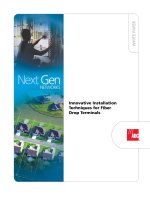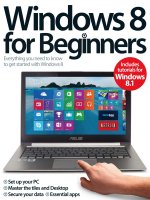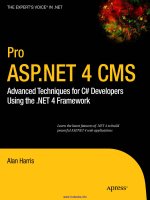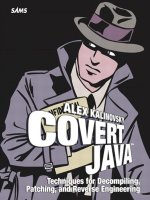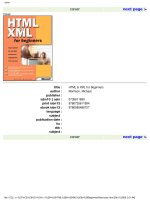3943075168 {f9f01137} wordpress essentials techniques for beginners 2011
Bạn đang xem bản rút gọn của tài liệu. Xem và tải ngay bản đầy đủ của tài liệu tại đây (4.06 MB, 0 trang )
Imprint
Published in November 2011
Smashing Media GmbH, Freiburg, Germany
Cover Design: Ricardo Gimenes
Editing: Andrew Rogerson, Talita Telma
Proofreading: Andrew Lobo, Iris Ljesnjanin
Idea and Concept: Sven Lennartz, Vitaly Friedman
Founded in September 2006, Smashing Magazine delivers useful and
innovative information to Web designers and developers. Smashing
Magazine is a well-respected international online publication for
professional Web designers and developers. Our main goal is to support the
Web design community with useful and valuable articles and resources,
written and created by experienced designers and developers.
ISBN: 9783943075168
Version: December 16, 2011
Smashing eBook #10│WordPress Essentials │ 2
Table of Contents
Preface
Building WordPress
emes You Can Sell
Developing WordPress Locally With MAMP
e Developer’s Guide To Conflict-Free JavaScript And CSS In WordPress
Interacting With
e WordPress Database
How To Create A WordPress Plugin
How To Integrate Facebook With WordPress
How To Use AJAX In WordPress
Be er Image Management With WordPress
Using HTML5 To Transform WordPress’ TwentyTen
eme
e Authors
Smashing eBook #10│WordPress Essentials │ 3
Preface
The advanced flexibility of WordPress is one of the main reasons for its
popularity among online publishers as it is considered as the number one
blogging tool in its category. With its latest releases, it has extended its
potential well beyond blogging, moving toward an even more advanced,
robust and very powerful content management solution, and so much more.
However, where it falls short, there are a wealth of plugins, widgets and
themes that extend its limitations.
This Smashing eBook #10: WordPress Essentials is created to help Web
developers as well as designers how to extend the functionality of
WordPress with plugins and introduce techniques and methods for
customizing themes. Several new features were added which make
WordPress manage media even more practical, and this eBook is going to
show you just how.
The eBook contains 9 articles that will guide you on how to add and
organize media, to avoid problems with JavaScript and CSS, build themes,
interact with your database, and learn how to setup AJAX ― just to mention
a few techniques. Social networks are a wonderful marketing tool that
should not be ignored. Find out how to present your WordPress blog on
Facebook, as well!
The articles have been published on Smashing Magazine in 2010 and 2011,
and they have been carefully edited and prepared for this eBook.
We hope that you will find this eBook useful and valuable. We are looking
forward to your feedback on Twitter or via our contact form.
— Andrew Rogerson, Smashing eBook Editor
Smashing eBook #10│WordPress Essentials │ 4
Building WordPress
emes You Can Sell
Sawyer Hollenshead
When I took my first steps into the WordPress theme arena, I didn’t know
much about it. I wandered blindly into the business, not knowing whether I
was doing things correctly. Over time, through trial and error and making
rookie mistakes, I learned some valuable lessons and gained important
insights. To save you from going down the same winding path, I’ll share
some of the important takeaways that I’ve learned so far, like how to gain a
solid user base, what to include in your themes and, most importantly, what
to leave out.
Smashing eBook #10│WordPress Essentials │ 5
Gaining a Solid User Base
You could build the best WordPress theme in the world, but it won’t matter
unless people know about it and use it. One of the smartest things I did
when starting my theme business was to release a free theme. It took a
while for it to gain traction, but things took off once it got some attention
from being featured on other websites. Consumers are willing to download
a free theme from the new kid on the block and try it out because hardly any
financial risk is involved.
The free theme was unique and easy to use, and people liked it so much
that they began requesting a premium (i.e. commercial) version, with more
features (the free version had the bare essentials). To this day, the premium
version is still one of my best sellers. Consumers like to download the free
version to try it out, and then they typically purchase the commercial
version. Value is added to the commercial version with support, updates,
easier customization and a bundle of exclusive features. Releasing a free
theme enabled me to gain momentum and build on a solid user base as I
began creating commercial themes, and I’ll return to that strategy in the
future to increase sales.
MY FIRST MISTAKE
The first mistake I made when getting started, and one that I still kick myself
over, is that I didn’t implement a newsletter opt-in method for users who
downloaded my themes. This would have given me a long list of consumers
to whom I could market my premium themes, and it would have been
extremely valuable when I launched the commercial version of my theme a
year later. I’ve now gotten my act together and have a booming mailing list
that I email every time I release a new theme, thus generating sales that
would otherwise have been lost.
Smashing eBook #10│WordPress Essentials │ 6
YOU’VE GOT ’EM, NOW KEEP ’EM
Once I had a solid user base, I found that in order to keep them as returning
customers, I had to add value not only to my themes but to my services.
When you start a theme business, you’re not just selling themes; you’re also
providing support and updates. Some of the top brands make great
products and provide excellent support. Think of Apple, MediaTemple and
Zappos. Say what you want about these companies, but there’s no denying
that their user base is loyal because of both their products and their support
and services.
One way to provide great support is simply to be timely with your
responses. A customer loves nothing more than being responded to the
same day. If you don’t know the answer to their question, at least let them
know that you received it and are looking into it. You would think this is
common practice, but you’d be amazed at how long some companies take
to respond. If you can provide killer support, you’re already one step ahead
of a lot of the competition.
Another way to add value is to provide educational resources that teach
customers how to get the most out of your products. Some users will be
more advanced than others, and they are usually the ones who purchase
themes regularly. If you can provide a resource that enables those users to
derive extra value from your products, then they will be more likely to stay
with you and purchase more of your themes.
Streamline Your Process
Streamline and standardize your development process as much as possible.
One way to do this is to use a theme framework, whether your own or a
third party’s. Using a framework to quickly develop a theme is important
when an eager audience is waiting on you. Most importantly, when you use
the same framework, updating all of your themes after they’ve been
released is easier. For example, all of my themes display a notification in the
administration panel when an update becomes available.
The code that enables this notification is in a file named framework-init.php.
In this file is a bunch of other important blocks of code that add features,
such as the theme options panel and custom post fields, as well as common
functions used throughout all of my themes. When I need to update that
code, I simply make the change to my framework’s file and then that file
gets replaced in all of my themes. By knowing that the file is the same
throughout all of my themes, I don’t have to bother going through each
theme to find that block of code to update. You can see how this becomes
valuable when your inventory starts to accumulate.
Hybrid is one of the more popular theme frameworks, thanks to its extensive list
of features, including translations into 20+ languages and theme hooks.
CUSTOM VS. THIRD-PARTY FRAMEWORKS
From the beginning, I decided to build my own framework, mainly because I
would know it back to front, making it easier to maintain and build on (being
a control freak might have contributed to the decision as well). A custom
framework also meant that I wouldn’t have to rely on someone else, and the
framework would have exactly what I needed and nothing else.
Smashing eBook #10│WordPress Essentials │ 9
This is, of course, just personal preference, and many people prefer to use a
third-party framework. By using a third party’s, you save the time it takes to
develop a solid framework. It also means that you’re not solely responsible
for maintaining the framework, and you will usually have a support system to
turn to if you run into development issues. A lot of impressive frameworks
offer useful functionality, such as theme hooks, extensible layout options,
styling for popular plugins and much more. Lastly, there is a growing market
for child themes of such frameworks as Genesis, StartBox and Hybrid.
What To Include In Your
eme
Depending on the type of theme you’re creating, the expectations of
consumers will vary. But you should consider certain features and
functionality for the majority of your themes. You needn’t implement all of
these, but at least consider whether they would add value to your theme.
INTERNATIONALIZE THE THEME FOR OTHER LANGUAGES
Internationalizing your theme enables users to translate the text displayed
by your theme, and implementing it is fairly straightforward. This one is a
must-have. I was amazed at how many non-English-speaking users
downloaded my themes. Looking back, I should have internationalized my
themes from the beginning, knowing that millions of people all over the
world use WordPress. You would be silly not to internationalize your theme.
Look at the “Translating WordPress” section of the Codex and this helpful
tutorial by AppThemes for more information.
Smashing eBook #10│WordPress Essentials │ 10
SUPPORT WORDPRESS’ CODING STANDARDS AND PRACTICES
Develop your themes in a way that supports WordPress’ latest coding
standards and practices. In doing so, you ensure that the theme is
compatible with future versions of WordPress, and you’ll avoid a flood of
emails from customers who have run into conflicts. Also, avoid deprecated
functions, which are functions that are “no longer supported and may be
removed in future versions of WordPress.”
An easy way to check all of this is to install the Theme-Check plugin. This
great little plugin runs the same tests as those that WordPress.org runs on
submitted themes.
The Theme-Check plugin has saved me many times from leaving out important
details and using deprecated functions.
DOCUMENTATION AND READABLE CODE
Write thorough and helpful documentation for your themes. This will not
only help users, but also cut down on the number of support requests you
get from aggravated users. And trust me: the less support requests you get,
the happier you will be. Document everything that’s unique about your
theme that WordPress users might be unfamiliar with, as well as any built-in
features such as custom backgrounds and headers, menus, and post
formats. Also provide instructions on how to update the theme and on the
proper way to customize the code (in case a user wants to create a child
theme).
The Twenty Eleven theme is a good example of a theme with well-documented
code.
Smashing eBook #10│WordPress Essentials │ 12
Another important aspect of documentation is to make the code easy to
read and understand. Some advanced users will want to customize the
code, so it should be commented in a way that helps them understand what
you’ve done under the hood. For a good example of well-documented code,
check out the functions.php file in the default Twenty Eleven theme.
CHILD THEMEABLE
As noted, many users will want to customize the code. The trick is that,
when you release an update, the developer has to avoid overwriting the
files that they’ve customized. The solution is for them to make their
customizations in a child theme. So, make sure to support this functionality
by allowing child themes to be easily created.
If you don’t want users to have to worry about including a particular script
when creating a child theme, then use the
get_template_directory_uri(); function to reference the parent
theme’s folder. To allow the developer to overwrite this file, use
get_stylesheet_directory_uri(); instead, which references the
folder in the child theme, if one is being used.
PAGE TEMPLATES
Your theme should support the various page templates that a WordPress
website can have. Because you don’t know how each developer will use the
theme, you have to prepare for all possibilities. This is where testing comes
in. For a typical WordPress theme, you should at the very least support
these templates: page.php, archive.php, 404.php, search.php, single.php,
attachment.php and, of course, index.php, which is the ultimate fallback. For
a full list of templates, check out the “Template Hierarchy” section of the
WordPress Codex.
Smashing eBook #10│WordPress Essentials │ 13
WordPress’ “Template Hierarchy“ is a great reference to have on hand.
You can also provide users with custom page templates. The two most
common that I include with my themes is one with a widgetized sidebar (the
default page.php) and one with a full-width page. You’ll likely be able to
come up with other templates that users would benefit from once you’ve
designed the theme.
Smashing eBook #10│WordPress Essentials │ 14
Some theme developers use custom fields for this functionality, instead of
page templates. This seems counterintuitive because the functionality is
built into WordPress and is so simple to use. Creating your own page
template is as easy as creating a new PHP file in the theme’s folder and
adding the following PHP comment at the top (replacing “Full Width” with
the template name of your choice):
/*
Template
Name:
Full
Width
*/
?>
Of course, the code that follows the line above is up to you and will
determine what the template does.
A NOTE ON THEME OPTIONS
There seems to be a misunderstanding about what users of premium
themes expect. The common belief is that they expect an options panel that
looks like the control panel of a Boeing 747, where they can tweak the
smallest detail of the theme. Sure, users want to be able to control certain
aspects of their website, but simplicity and ease of use trump bloat and
complexity.
Smashing eBook #10│WordPress Essentials │ 15
Your options panel shouldn’t be this complicated. (Image: Fly For Fun)
When deciding whether to include an option in your theme, consider
whether it’s really necessary and whether that functionality is already built
into WordPress. The more options you add, the more complicated the code
becomes and the steeper the learning curve for users. I keep the options for
my themes to the bare essentials, and a goal of mine is to create a theme
for which an options panel isn’t even necessary. I challenge you to do the
same.
You can build your theme’s options on top of any one of the several great
options frameworks. These are the ones I’ve come across: Options
Framework, UpThemes-Framework, OptionTree.
Smashing eBook #10│WordPress Essentials │ 16
APPEARANCE OPTIONS
One reason to include an options panel is to enable the user to tweak the
appearance of the theme without having to mess with the code. The option
demanded by most users is surely to be able to upload a logo. Adding a
logo is the easiest way for a user to personalize their theme. I enable it in all
of my themes.
A snapshot of the options page in my latest commercial theme (based on the
Options Framework).
Smashing eBook #10│WordPress Essentials │ 17
Most theme buyers aren’t designers. They might not have an eye for color
or be able to make informed design decisions. So, in addition to providing
options to customize the theme’s main elements (like the color of text, the
color of the call-to-action button, etc.), I include a selection of “skins,” which
are basically just pre-defined palettes that a user can select from. This way,
if the user doesn’t have an eye for color, they at least have options and
aren’t restricted to one scheme. I usually provide several styles that cater to
a variety of audiences.
SOCIAL NETWORK OPTIONS
Most individuals and businesses have some type of presence on social
networks, whether on Twitter, Facebook, YouTube or whatever the next big
thing is. Because the design and placement of these social-network links
vary from theme to theme, you can provide an option that allows users to
customize the links.
Aside (and a little plug): I used to recommend including social-network
options in the theme’s panel, but having given it more thought, I now feel it’s
better suited to a plugin. New social networks pop up every day, and
anticipating which ones your theme’s users will be on is hard. You will never
be able to cover all bases, which is why I recently built a plugin that I’ll soon
be supporting in all of my themes, and I suggest you do the same if you plan
on including this feature. The plugin adds a new settings page where the
user can create a list of social-network links. Users can select from the
range of icons built into the plugin or built into the theme (if present) or
upload their own. If this interests you, the plugin is called Social Bartender
and is in the WordPress repository.
Smashing eBook #10│WordPress Essentials │ 18
ADVERTISING OPTIONS
You could also enable users to add advertisements, either through a widget
or through an option that positions the ads in certain spots (like following
the top blog post). Many people want to monetize their website and so
advertising options would be important to them. Being able to select the
locations of ads to suit the design is a selling point.
What To Leave Out
Almost as important as what to include in the theme is what to leave out.
Many themes have options and functionality that are better done as plugins
or that are already built into WordPress. Use the functionality that
WordPress already supports, such as custom backgrounds, headers, post
thumbnails and post formats. This is easier to implement because
WordPress does all of the heavy lifting, and many users are already familiar
with it. That being said, if your theme doesn’t need this functionality, then
don’t include it in the first place!
Shortcodes should not replace standard HTML tags. Many of the shortcodes
shown above are unnecessary.
SHORTCODES
Shortcodes are great for executing a set of functions, but they’re
unnecessary simply to embed a link or add a class to an element. Use
standard HTML tags for this. For example, don’t create a [quote]
shortcode when the HTML <blockquote> tag does a perfectly good job.
Smashing eBook #10│WordPress Essentials │ 20
I’ve seen themes that have shortcodes for quotes, citations and headers but
no support for the same styling with HTML tags. This is a big no-no. Many
users will switch from theme to theme and will already have content on their
website when they activate yours. HTML tags will stay the same, but
shortcodes vary from theme to theme. Don’t force the user to go back
through all of their content just to add your custom shortcodes. Use
shortcodes only to execute functions, not to apply styling. There may be a
few exceptions, such as to wrap a message in complicated HTML, but if
you’re simply adding a class, then adding it to the “Format” menu in the post
editor’s kitchen sink makes more sense.
A great tutorial was recently published by Luke McDonald that details how
to add your own styles to the drop-down menu in the visual editor, giving
you one more reason not to use shortcodes to style elements.
PLUGIN TERRITORY
Don’t include options for things that should really be added with existing
plugins; for example, Google Analytics and favicons. I hear someone in the
back asking, “Why not include such things?” Well, person in the back, what if
the user decides to switch themes, even to another of yours? They would
lose all of that information and have to figure out how to get it back. The
option is unnecessary, would make the code overly complicated, and would
cause trouble when the user switches themes. Include only options that
alter functionality that is unique to your theme; otherwise it’s better suited to
a plugin.
Smashing eBook #10│WordPress Essentials │ 21
Developing WordPress Locally With
MAMP
Ryan Olson
Local development refers to the process of building a website or Web
application from the comfort of a virtual server, and not needing to be
connected to the Internet in order to run PHP and MySQL or even to test a
contact form. One of the most annoying parts of development, at least for
me, is the constant cycle of edit, save, upload and refresh, which, depending
on bandwidth and traffic, can turn a menial task into a nightmare.
With application platforms such as WordPress, which require a server back
end to work, you would normally be constrained to develop on a live server,
with the headaches that go along with that. MAMP and its Windows
counterpart, WAMP, are tools that allow you to locally develop applications
that require a server on the back end.
e Local Server
MAMP, which stands for Macintosh, Apache, MySQL and PHP, is an
application that allows you to install a local server-type environment in order
to construct websites that would normally require you be on a live server
somewhere.
Smashing eBook #10│WordPress Essentials │ 22
Ever opened a contact form in a browser from your desktop and wondered
why it doesn’t work? The server-side components cannot operate without
(in this case) the PHP back end, and this is where MAMP comes in. By
installing this application, we can have a virtual server locally as our
development sandbox. It is worth noting, from a portability standpoint, that
this component can be run only from your desktop environment and cannot
be installed on a USB drive. With that all settled, let’s get to it.
In order to be able to work with MAMP, we must first obtain it. So, head over
to the project page and download the disc image. Double-click to begin the
installation, and you will be presented with a choice:
Both MAMP and MAMP Pro come in the same download. You need to install
only one, and for most scenarios, MAMP is more than adequate. The pro
version costs $59.00 USD and offers more options, and you can compare
the two versions for yourself.
Drag the MAMP folder onto the “Application” shortcut, and the installation
will be underway. Once it’s completed, feel free to eject the disc image.
Open up your “Applications” folder, and locate the new MAMP directory.
Inside you’ll find MAMP.app, so — you guessed it — open it up. The program
should start right away and open up your default browser, pointing to the
start page. Congratulations, you now have a local server!
Smashing eBook #10│WordPress Essentials │ 23
MAMP and MAMP Pro are on the installation disc image.
Preferences
From the main MAMP app screen, you will notice a “Preferences” button.
Feel free to click on it to view the few options available.
Smashing eBook #10│WordPress Essentials │ 24
The MAMP app.
1. START/STOP
From here, you have the option to tell MAMP when to start and stop the
servers. If you choose to not start the servers automatically, then you will
need to explicitly tell them to run each time you open the app. You may also
set your home page, which defaults to the MAMP start screen, giving you
quick access to phpMyAdmin; but you may set it to something like a
WordPress directory.
Smashing eBook #10│WordPress Essentials │ 25