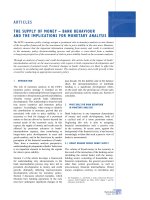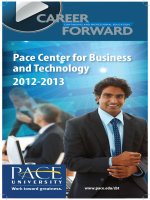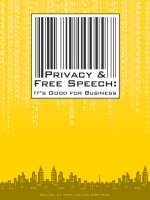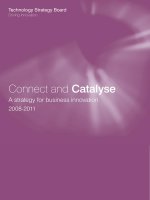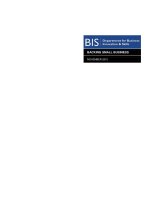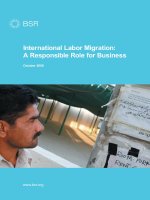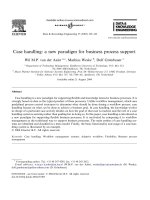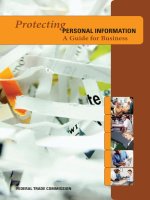Using excel for business analysis
Bạn đang xem bản rút gọn của tài liệu. Xem và tải ngay bản đầy đủ của tài liệu tại đây (8.11 MB, 338 trang )
Using Excel for
Business Analysis
ffirs
22 June 2012; 19:37:28
Founded in 1807, John Wiley & Sons is the oldest independent publishing company in
the United States. With offices in North America, Europe, Australia, and Asia, Wiley is
globally committed to developing and marketing print and electronic products and
services for our customers’ professional and personal knowledge and understanding.
The Wiley Finance series contains books written specifically for finance and
investment professionals, as well as sophisticated individual investors and their
financial advisors. Book topics range from portfolio management to e-commerce,
risk management, financial engineering, valuation, and financial instrument analysis,
as well as much more.
For a list of available titles, please visit our website at www.WileyFinance.com.
Using Excel for
Business Analysis
A Guide to Financial Modelling Fundamentals
DANIELLE STEIN FAIRHURST
John Wiley & Sons Singapore Pte. Ltd.
Copyright ª 2012 John Wiley & Sons Singapore Pte. Ltd.
Published in 2012 by John Wiley & Sons Singapore Pte. Ltd. 1 Fusionopolis Walk,
#07-01, Solaris South Tower, Singapore 138628
All rights reserved.
No part of this publication may be reproduced, stored in a retrieval system, or transmitted in
any form or by any means, electronic, mechanical, photocopying, recording, scanning, or
otherwise, except as expressly permitted by law, without either the prior written permission
of the Publisher, or authorization through payment of the appropriate photocopy fee to the
Copyright Clearance Center. Requests for permission should be addressed to the Publisher,
John Wiley & Sons (Asia) Pte. Ltd., 1 Fusionopolis Walk, #07-01, Solaris South Tower,
Singapore 138628, tel: 65–6643–8000, fax: 65–6643–8008, e-mail:
This publication is designed to provide accurate and authoritative information in regard to
the subject matter covered. It is sold with the understanding that the Publisher is not engaged
in rendering professional services. If professional advice or other expert assistance is required,
the services of a competent professional person should be sought. Neither the author nor the
publisher is liable for any actions prompted or caused by the information presented in this book.
Any views expressed herein are those of the author and do not represent the views of the
organizations he works for.
Microsoft and Excel are registered trademarks of Microsoft Corporation.
Other Wiley Editorial Offices
John Wiley & Sons, 111 River Street, Hoboken, NJ 07030, USA
John Wiley & Sons, The Atrium, Southern Gate, Chichester, West Sussex, P019 8SQ,
United Kingdom
John Wiley & Sons (Canada) Ltd., 5353 Dundas Street West, Suite 400, Toronto, Ontario, M9B
6HB, Canada
John Wiley & Sons Australia Ltd., 42 McDougall Street, Milton, Queensland 4064, Australia
Wiley-VCH, Boschstrasse 12, D-69469 Weinheim, Germany
978-1-118-13284-5
978-1-118-13285-2
978-1-118-13286-9
978-1-118-13287-6
(Paper)
(ePDF)
(Mobi)
(ePub)
Typeset in 10/12pt, Sabon-Roman by MPS Limited, Chennai, India.
Printed in Singapore by Ho Printing Singapore Pte. Ltd.
10
9 8 7
6 5
4 3
2 1
For Mike, of course.
Contents
Preface
xi
CHAPTER 1
What Is Financial Modelling?
1
What’s the Difference between a Spreadsheet and a
Financial Model?
Types and Purposes of Financial Models
Tool Selection
What Skills Do You Need to Be a Good Financial Modeller?
The Ideal Financial Modeller
Summary
CHAPTER 2
Building a Model
Model Design
The Golden Rules for Model Design
Design Issues
The Workbook Anatomy of a Model
Project Planning Your Model
Model Layout Flow Charting
Steps to Building a Model
Information Requests
Version-Control Documentation
Summary
CHAPTER 3
Best Practice Principles of Modelling
Document Your Assumptions
Linking, Not Hard Coding
Only Enter Data Once
Avoid Bad Habits
Use Consistent Formulas
Format and Label Clearly
Methods and Tools of Assumptions Documentation
Linked Dynamic Text Assumptions Documentation
What Makes a Good Model?
Summary
3
4
5
10
16
19
21
21
22
24
25
27
28
28
35
36
37
39
39
39
40
41
41
41
42
48
51
52
vii
viii
CONTENTS
CHAPTER 4
Financial Modelling Techniques
The Problem with Excel
Error Avoidance Strategies
How Long Should a Formula Be?
Linking to External Files
Building Error Checks
Avoid Error Displays in Formulas
Circular References
Summary
CHAPTER 5
Using Excel in Financial Modelling
Formulas and Functions in Excel
Excel Versions
Handy Excel Shortcuts
Basic Excel Functions
Logical Functions
Nesting: Combining Simple Functions to Create Complex Formulas
Cell Referencing Best Practices
Named Ranges
Summary
CHAPTER 6
Functions for Financial Modelling
Aggregation Functions
LOOKUP Formulas
Other Useful Functions
Working with Dates
Financial Project Evaluation Functions
Loan Calculations
Summary
CHAPTER 7
Tools for Model Display
Basic Formatting
Custom Formatting
Conditional Formatting
Sparklines
Bulletproofing Your Model
Customising the Display Settings
Form Controls
Summary
CHAPTER 8
Tools for Financial Modelling
Hiding Sections of a Model
Grouping
53
53
54
59
61
63
66
67
70
71
71
73
74
76
82
84
86
89
92
93
93
100
106
115
121
126
131
133
133
133
139
143
147
151
157
171
173
173
178
Contents
Array Formulas
Goal Seeking
Pivot Tables
Macros
User-Defined Functions (UDFs)
Summary
CHAPTER 9
Common Uses of Tools in Financial Modelling
Escalation Methods for Modelling
Understanding Nominal and Effective (Real) Rates
Calculating Cumulative Totals
How to Calculate a Payback Period
Weighted Average Cost of Capital (WACC)
Building a Tiering Table
Modelling Depreciation Methods
Break-Even Analysis
Summary
CHAPTER 10
Model Review
Rebuilding an Inherited Model
Auditing a Financial Model
Appendix 10.1: QA Log
Summary
CHAPTER 11
Stress-Testing, Scenarios, and Sensitivity Analysis in Financial Modelling
What’s the Difference between Scenario, Sensitivity,
and What-If Analysis?
Overview of Scenario Analysis Tools and Methods
Advanced Conditional Formatting
Comparing Scenario Methods
Summary
CHAPTER 12
Presenting Model Output
Preparing an Oral Presentation for Model Results
Preparing a Graphic or Written Presentation for Model Results
Chart Types
Working with Charts
Handy Charting Hints
Dynamic Range Names
Charting with Two Different Axes and Chart Types
ix
179
184
186
190
198
200
201
201
206
209
210
214
216
219
227
233
235
235
245
250
250
251
252
253
261
264
273
275
275
276
279
291
295
297
300
x
CONTENTS
Bubble Charts
Waterfall Charts
Summary
302
307
316
About the Author
317
About the Website
319
Index
321
Preface
T
his book was written from my course materials compiled over many years of training
in analytical courses in Australia and globally—most frequently courses such as
Financial Modelling in Excel, Data Analysis & Reporting in Excel, and Budgeting &
Forecasting in Excel, both as face-to-face workshops and online courses. The common
theme is the use of Microsoft Excel, and I’ve refined the content to suit the hundreds of
participants and their questions over the years. This content has been honed and refined
by the many participants on these courses, who are my intended readers. This book is
aimed at you, the many people who seek financial analysis training (either by attending
a seminar or self-paced by reading this book) because you are seeking to improve your
skills to perform better in your current role, or get a new and better job.
When I started financial modelling in the early nineties, it was not called financial
modelling—it was just “Using Excel for Business Analysis,” and this is what I’ve called
this book. It was only just after the new millennium that the term financial modelling
gained popularity in its own right and became a required skill often listed on analytical
job descriptions. This book spends quite a bit of time in Chapter 1 defining the
meaning of a financial model as it’s often thought to be something that is far more
complicated than it actually is. Many analysts I’ve met are building financial models
already without realising it, but they do themselves a disservice by not calling their
models, “models”!
However, those who are already building financial models are not necessarily
following good modelling practice as they do so. Chapter 3 is dedicated to the principles of best modelling practice, which will save you a lot of time, effort, and anguish
in the long run. Many of the principles of best practice are for the purpose of reducing
the possibility of error in your model, and there is a whole section on strategies for
reducing error in Chapter 4.
The majority of Excel users are self-taught, and therefore many users will often
know highly advanced Excel tools, yet fail to understand how to use them in the
context of building a financial model. This book is very detailed, so feel free to skip
sections you already know. Because of the comprehensive nature of the book, much of
the detailed but less commonly used content, such as instructions for the older
Excel 2003 users, has been moved to the companion website at www.wiley.com/go/
steinfairhurst. References to the content on the website, and many cross-references to
other sections of the book, can be found throughout the manuscript.
BOOK OVERVIEW
This book has 12 chapters, but these can be grouped into three parts. Whilst they do
follow on from each other with the most basic concepts at the beginning, feel free to
jump directly to any of the parts. The first section—Chapters 1 to 3—addresses the
xi
fpref
22 June 2012; 19:17:22
xii
PREFACE
least technical topics about financial modelling in general, such as tool selection, model
design, and best practice.
The second section—Chapters 4 to 8—is extremely practical and hands-on. Here I
have outlined all of the tools, techniques, and functions in Excel that are commonly
used in financial modelling. Of course it does not cover everything Excel can do, but it
covers the “must-know” tools.
The third section—Chapters 9 to 12—is the most important in my view. This
covers the use of Excel in financial modelling and analysis. This is really where the
book differs from other “how-two” Excel books. Chapter 9 covers some commonly
used techniques in modelling, such as escalation, tiering tables, and depreciation—how
to actually use Excel tools for something useful! Chapter 11 covers the several different
methods of performing scenarios and sensitivity analysis (basically the whole point of
financial modelling to my mind!). Lastly, Chapter 12 covers the often-neglected task of
presenting model output. Many modellers spend days or weeks on the calculations and
functionality, but fail to spend just a few minutes or hours on charts, formatting, and
layout at the end of the process, even though this is what the user will see, interact with,
and eventually use to judge the usefulness of the model.
ACKNOWLEDGEMENTS
This book would not have been written had it not been for the many people who have
attended my training sessions, participated in online courses, and contributed to the
forums. Your continual feedback and enthusiasm for the subject inspired me to write
this book and it was through you that I realised how much a book like this was needed.
The continued support of my family made this project possible. In particular, Mike
my husband for his unconditional commitment and to whom this book is dedicated, my
children who give me such joy, as well as my remarkable parents and siblings who have
always inspired and encouraged me without question. I would like to give a special
thanks to my ever-patient assistant Susan Wilkin for her dedication and diligence
throughout the project, Kurt Alexander for his steadfast enthusiasm, and to Joe Porteus
for keeping me on the right track.
I hope you find the book both useful and enjoyable. Happy modelling!
fpref
22 June 2012; 19:17:23
CHAPTER
1
What Is Financial Modelling?
T
here are all sorts of complicated definitions of financial modelling, and in my
experience there is quite a bit of confusion around what a financial model is exactly.
A few years ago, we put together a Plum Solutions survey about the attitudes, trends,
and uses of financial modelling, asked respondents “What do you think a financial
model is?” Participants were asked to put down the first thing that came to mind,
without any research or too much thinking about it. I found the responses interesting,
amusing, and sometimes rather disturbing.
Some answers were overly complicated and highly technical:
n
n
n
n
n
“Representation of behaviour/real-world observations through mathematical
approach designed to anticipate range of outcomes.”
“A set of structured calculations, written in a spreadsheet, used to analyse the
operational and financial characteristics of a business and/or its activities.”
“Tool(s) used to set and manage a suite of variable assumptions in order to predict
the financial outcomes of an opportunity.”
“A construct that encodes business rules, assumptions, and calculations enabling
information, analysis, and insight to be drawn out and supported by quantitative
facts.”
“A system of spreadsheets and formulas to achieve the level of record keeping and
reporting required to be informed, up-to-date, and able to track finances accurately
and plan for the future.”
Some philosophical:
n
“A numerical story.”
Some incorrect:
n
n
n
“Forecasting wealth by putting money away now/investing.”
“It is all about putting data into a nice format.”
“It is just a mega huge spreadsheet with fancy formulas that are streamlined to
make your life easier.”
Some ridiculous:
n
“Something to do with money and fashion?”
1
c01
22 June 2012; 17:59:37
2
USING EXCEL FOR BUSINESS ANALYSIS
Some honest:
n
“I really have no idea.”
And some downright profound:
n
“A complex spreadsheet.”
Whilst there are many other (often very complicated and long-winded) definitions
available from different sources, but I actually prefer the last, very broad, but accurate
description: “a complex spreadsheet.” Whilst it does need some definition, a financial
model can pretty much be whatever you need it to be.
As long as a spreadsheet has inputs and outputs, and is dynamic and flexible—I’m
happy to call it a financial model! Pretty much the whole point of financial modelling is
that you change the inputs and the outputs. This is the major premise behind scenario
and sensitivity analysis—this is what Excel, with its algebraic logic, was made for!
Most of the time, a model will contain financial information and serve the purpose
of making a financial decision, but not always. Quite often it will contain a full set of
financial statements: profit and loss, cash flow, and balance sheet; but not always.
According to the more staid or traditional definitions of financial modelling, the
following items would all most certainly be classified as financial models:
n
n
n
n
A business case that determines whether or not to go ahead with a project.
A five-year forecast showing profit and loss, cash flow, and balance sheet.
Pricing calculations to determine how much to bid for a new tender.
Investment analysis for a joint venture.
But what about other pieces of analysis that we perform as part of our roles? Can these
also be called financial models? What if something does not contain financial information
at all? Consider if you were to produce a spreadsheet for the following purposes:
n
n
n
An actual-versus-budget monthly variance analysis that does not contain scenarios
and for which there are no real assumptions listed.
A risk assessment, where you enter the risk, assign a likelihood to that risk, and
calculate the overall risk of the project using probability calculations. This does not
contain any financial outputs at all.
A dashboard report showing a balance scorecard type of metrics reporting like
headcount, quality, customer numbers, call volume, and so on. Again, there are
few or no financial outputs.
See the section on the “Types and Purposes of Financial Models” later in this
chapter for some more detail on financial models that don’t actually contain financial
information.
Don’t get hung up on whether you’re actually building something that meets the
definition of a financial model or not. As long as you’ve got inputs and outputs that
change flexibly and dynamically you can call it a financial model! If you’re using Excel
to any extent whereby you are linking cells together, chances are you’re already
building a financial model—whether you realise it or not. The most important thing is
c01
22 June 2012; 17:59:38
3
What Is Financial Modelling?
that you are building the model (or whatever it’s called!) in a robust way, following the
principles of best practice, which this book will teach you.
Generally, a model consists of one or more input variables along with data and
formulas that are used to perform calculations, make predictions, or perform any
number of solutions to business (or non-business) requirements. By changing the values
of the input variables, you can do sensitivity testing and build scenarios to see what
happens when the inputs change.
Sometimes managers treat models as though they are able to produce the answer to
all business decisions and solve all business problems. Whilst a good model can aid
significantly, it’s important to remember that models are only as good as the data they
contain, and the answers they produce should not necessarily be taken at face value.
“The reliability of a spreadsheet is essentially the accuracy of the data that it
produces, and is compromised by the errors found in approximately 94% of spreadsheets.”1 When presented with a model, the savvy manager will query all the
assumptions, and the way it’s built. Someone who has had some experience in building
models will realise that they must be treated with caution. Models should be used as
one tool in the decision-making process, rather than the definitive solution.
WHAT’S THE DIFFERENCE BETWEEN A SPREADSHEET
AND A FINANCIAL MODEL?
Let me make one thing very clear: I am not partial to the use of the word spreadsheet; in
fact you’ll hardly find it used at all in this book.
I’ve often been asked the difference between the two, and there is a fine line of
definition between them. In a nutshell, an Excel spreadsheet is simply the medium that
we can use to create a financial model.
At the most basic level, a financial model that has been built in Excel is simply a
complex spreadsheet. By definition, a financial model is a structure that contains input
data and supplies outputs. By changing the input data, we can test the results of these
changes on the output results, and this sort of sensitivity analysis is most easily done in
an Excel spreadsheet.
One could argue then, that they are in fact the same thing; there is really no difference between a spreadsheet and a financial model. Others question if it really
matters what we call them as long as they do the job? After all, both involve putting
data into Excel, organising it, formatting, adding some formulas, and creating some
usable output. There are, however, some subtle differences to note.
1. “Spreadsheet” is a catchall term for any type of information stored in Excel,
including a financial model. Therefore, a spreadsheet could really be anything—
a checklist, a raw data output from an accounting system, a beautifully laid out
management report, or a financial model used to evaluate a new investment.
2. A financial model is more structured. A model contains a set of variable
assumptions, inputs, outputs, calculations, scenarios, and often includes a set of
1
Ruth McKeever, Kevin McDaid, Brian Bishop, “An Exploratory Analysis of the Impact of
Named Ranges on the Debugging Performance of Novice Users,” European Spreadsheet Risks
Interest Group: 2009. Available at arxiv.org/abs/0908.0935.
c01
22 June 2012; 17:59:38
4
USING EXCEL FOR BUSINESS ANALYSIS
3.
4.
5.
6.
standard financial forecasts such as a profit and loss, balance sheet, and cash flow,
which are based on those assumptions.
A financial model is dynamic. A model contains variable inputs, which, when
changed, impact the output results. A spreadsheet might be simply a report that
aggregates information from other sources and assembles it into a useful presentation. It may contain a few formulas, such as a total at the bottom of a list of
expenses or average cash spent over 12 months, but the results will depend on
direct inputs into those columns and rows. A financial model will always have
built-in flexibility to explore different outcomes in all financial reports based on
changing a few key inputs.
A spreadsheet is usually static. Once a spreadsheet is complete, it often becomes a
stand-alone report, and no further changes are made. A financial model, on the
other hand, will always allow a user to change input variables and see the impact
of these assumptions on the output.
A financial model will use relationships between several variables to create the
financial report, and changing any or all of them will affect the output. For
example, Revenue in Month 4 could be a result of Sales Price 3 Quantity Sold
Prior Month 3 Monthly Growth in Quantities Sold. In this example, three factors
come into play, and the end user can explore different mixes of all three to see the
results and decide which reflects their business model best.
A spreadsheet shows actual historical data, whereas a financial model contains
hypothetical outcomes. A by-product of a well-built financial model is that we can
easily use it to perform scenario and sensitivity analysis. This is an important
outcome of a financial model. What would happen if interest rates increase by half
a basis point? How much can we discount before we start making a loss?
In conclusion, a financial model is a complex type of spreadsheet, whilst a
spreadsheet is a tool that can fulfill a variety of purposes—financial models being one.
The list of attributes above can identify the spreadsheet as a financial model, but in
some cases, we really are talking about the same thing. Take a look at the Excel files
you are using. Are they dynamic, structured, and flexible, or have you simply created a
static, direct-input spreadsheet?
TYPES AND PURPOSES OF FINANCIAL MODELS
Models in Excel can be built for virtually any purpose—financial and non-financial,
business- or non-business related—although the majority of models will be financial
and business-related. The following are some examples of models that do not capture
financial information:
n
n
Risk Management: A model that captures, tracks, and reports on project risks,
status, likelihood, impact, and mitigation. Conditional formatting is often integrated to make a colourful, interactive report.
Project Planning: Models may be built to monitor progress on projects, including
critical path schedules and even Gantt charts. (See the next section in this chapter,
“Tool Selection,” for an analysis of whether Microsoft Project or Excel should be
used for building this type of project plan.)
c01
22 June 2012; 17:59:38
5
What Is Financial Modelling?
n
n
n
KPIs and Benchmarking: Excel is the best tool for pulling together KPI and metrics
reporting. These sorts of statistics are often pulled from many different systems and
sources, and Excel is often the common denominator between different systems.
Dashboards: Popularity in dashboards has increased in recent years. The dashboard is a conglomeration of different measures (sometimes financial but often
not), which are also often conveniently collated and displayed as charts and tables
using Excel.
Balanced Scorecards: These help provide a more comprehensive view of a business
by focusing on the operational, marketing, and developmental performance of the
organisation as well as financial measures. A scorecard will display measures such
as process performance, market share or penetration, and learning and skills
development, all of which are easily collated and displayed in Excel.
As with many Excel models, most of these could be more accurately created and
maintained in a purpose-built piece of software, but quite often the data for these kinds
of reports is stored in different systems, and the most practical tool for pulling the data
together and displaying it in a dynamic monthly report is Excel.
Although purists would not classify these as financial models, the way that they
have been built should still follow the fundamentals of financial modelling best
practices, such as linking and assumptions documentation. How we classify these
models is therefore simply a matter of semantics, and quite frankly I don’t think what
we call them is particularly important! Going back to our original definition of
financial modelling, it is a structure (usually in Excel) that contains inputs and outputs,
and is flexible and dynamic.
TOOL SELECTION
In this book we will use Excel exclusively, as that is most appropriate for the kind of
financial analysis we are performing when creating financial models. I recommend
using plain Excel, without relying on any other third-party software for several reasons:
n
n
n
n
n
n
No extra licenses, training, or software download is required.
The software can be installed on almost any computer.
Little training is required, as most users have some familiarity with the product—
which means other people will be able to drive and understand your model.
It is a very flexible tool. If you can imagine it, you can probably do it in Excel
(within reason, of course).
Excel can report, model, and contrast virtually any data, from any source, all in
one report.
But most importantly, Excel is commonly used across all industries, countries, and
organisations. What this means to you is that if you have good financial modelling
skills in Excel, these skills are going to make you more in demand—especially if
you are considering changing industries or roles or getting a job in another country.
Excel has its limitations, of course, and Excel’s main downfall is the ease with
which users can make errors in their models. Therefore, a large part of financial
modelling best practice relates to reducing the possibility for errors. See Chapter 3,
c01
22 June 2012; 17:59:38
6
USING EXCEL FOR BUSINESS ANALYSIS
“Best Practice Principles of Modelling,” and “Error Avoidance Strategies” in Chapter 4
for details on errors and how to avoid them.
Is Excel Really the Best Option?
Before jumping straight in and creating your solution in Excel, it is worth considering
that some solutions may be better built in other software, so take a moment to
contemplate your choice of software before designing a solution. There are many other
forms of modelling software on the market, and it might be worth considering
other options besides Excel. There are also a number of Excel add-ins provided by third
parties that can be used to create financial models and perform financial analysis. The
best choice depends on the solution you require.
The overall objective of a financial model determines the output as well as the
calculations or processing of input required by the model. Financial models are built for
the purpose of providing timely, accurate, and meaningful information to assist in the
financial decision making process. As a result, the overall objective of the model
depends on the specific decisions that are to be made based on the model’s output.
As different modelling tools lend themselves to different solutions or output, before
selecting a modelling tool it is important to determine precisely what solution is
required based on the identified model objective.
Evaluating Modelling Tools
Once the overall objective of the model has been established, a financial modelling tool
that will best suit the business requirements can be chosen.
To determine which financial modelling tool would best meet the identified
objective, the following must be considered:
n
n
n
n
n
The output required from the model, based on who will use it and the particular
decisions to be made.
The volume, complexity, type, and source of input data—particularly relating to
the number of interdependent variables and the relationships between them.
The complexity of calculations or processing of input to be performed by the model.
The level of computer literacy of the users, as they should ideally be able to
manipulate the model without the assistance of a specialist.
The cost versus benefit set off for each modelling tool.
As with all software, financial modelling programs can either be purchased as a
package or developed in-house. Whilst purchasing software as a package is a cheaper
option, in a very complex industry, in-house development of specific modelling software
may be necessary in order to provide adequate solutions. In this instance, one would need
to engage a reputable specialist to plan and develop appropriate modelling software.
Which package you choose depends on the solution you require. A database or
customer relationship management (CRM) data lends itself very well to a database
such as Microsoft Access, whereas something that requires complex calculations, such
as those in many financial models, is more appropriately dealt with in Excel.
Excel is often described as a Band-Aid solution, because it is such a flexible tool
that we can use to perform almost any process—albeit not as fast or as well as fully
c01
22 June 2012; 17:59:38
7
What Is Financial Modelling?
customised software, but it will get the job done until a long-term solution is found:
“... spreadsheets will always fill the void between what a business needs today and the
formal installed systems ... .”2
Budgeting and Forecasting
Many budgets and forecasts are built using Excel, but most major general ledger systems have additional modules available that are built specifically for budgeting and
forecasting. These tools provide a much easier, quicker method of creating budgets
and forecasts that is less error-prone than using templates. However, there are
surprisingly few companies that have a properly integrated, fully functioning budgeting
and forecasting system, and the fallback solution is almost always Excel.
There are several reasons why many companies use Excel templates over a full
budgeting and forecasting solution, whether they are integrated with their general
ledger system or not.
n
n
n
A full solution can be expensive and time-consuming to implement properly.
Integration with the general ledger system means a large investment in a particular
modelling system, which is difficult to change later.
Even if a system is not in place, invariably some analysis will need to be undertaken
in Excel, necessitating at least part of the process to be built using Excel templates.
Microsoft Office Tools: Excel, Access, and Project
Plain-vanilla Excel (and by this I mean no add-ins) is the most commonly used tool. See
the next section for a review of some extra add-ins you might like to consider. However, there are other Microsoft tools that could also serve to create the solution.
Microsoft (MS) Access is probably the closest alternative to Excel, and quite often
solutions are built in Excel when, in fact, Access is the most sensible solution.
There is often some resistance to using Access, and it is becoming less popular than
it was a decade or so ago. Prior to the release of Excel 2007, Excel users were restricted
to only 65,000 rows, and many analysts and finance staff used Access as a way to get
around this limit. With now over 1.1 million rows, Excel is able to handle a lot more
data, so there is less need for the additional row capacity of Access. However, Access is
still worth some consideration.
Advantages of Excel
n
n
n
n
Excel is included most basic Microsoft packages (unlike Access, which often needs
to be purchased separately) and therefore comes as standard on most PCs. Excel is
much more flexible than Access and calculations are much easier to perform.
It is generally faster to build a solution in Excel than in Access.
Excel has a wider knowledge base among users, and many people find it to be more
intuitive. This means it is quicker and easier to train staff in Excel.
It is very easy to create flexible reports and charts in Excel.
2
Mel Glass, David Ford, Sebastian Dewhurst, “Reducing the Risk of Spreadsheet Usage À
A Case Study,” European Spreadsheet Risks Interest Group: 2009. Available at arxiv.org/abs/
0908.1584.
c01
22 June 2012; 17:59:38
8
USING EXCEL FOR BUSINESS ANALYSIS
n
n
Excel can report, model, and contrast virtually any data, from any source, all in
one file.
Excel easily performs calculations on more than one row of data at a time, which
Access has difficulty with.
Advantages of Access
n
n
n
n
n
n
Access can handle much larger amounts of data: Excel 2003 is limited to 65,000
rows and 256 columns, and Excel 2007 and 2010 are limited to around 1.1 million
rows and 16,000 columns. Access’s capability is much larger, and it also has a
greater memory storage capacity.
Data is stored only once in Access, making it work more efficiently.
Data can be entered into Access by more than one user at a time.
Access is a good at crunching and manipulating large volumes of data.
Due to Access’s lack of flexibility, it is a harder for users to make errors.
Access has user forms, which provide guidance to users and are an easy way for
users to enter data.
MS Project is specifically for creating project plans and associated component
tasks, assigning resources to those tasks, tracking progress, managing budgets, and
monitoring workloads. The user can also create critical path schedules and Gantt charts.
Because the program handles costs, budgets, and baselines quite well, Project could
be considered a viable alternative to a financial model, if the purpose of the model were
simply to create an actual-versus-budget tracking report. In fact, as with most purposebuilt software, if your aim is to track and monitor a project, Project is a far superior option
to Excel. Of course creating a project plan and even a Gantt chart is certainly possible in
Excel, although it will take longer, and be far more prone to error than Project. There are
many reasons, however, why users will opt to use Excel for a project plan over Project:
n
n
n
Project is not included in any of the Office suites and therefore needs to be purchased separately.
The plan may need to be accessed, updated, and monitored by different users, who
may not be able to use Project due to lack of skills.
For a reasonably small project it’s probably not worth the trouble; it’s simpler to
just work it up in Excel.
In summary, the choice between Excel and Project really depends on the size,
scope, and complexity of the project plan model you are building. Bear in mind of
course that there are many other pieces of project planning software besides Project on
the market!
Excel Add-Ins Add-ins are programs that add optional commands and features to Excel.
There are many add-ins on the market that have been developed specifically for the
purpose of financial modelling. For more complex calculations or processing of input,
it may be useful to activate or install one or more add-ins, especially tools such as
Solver, which are included in your MS Excel licence. Bear in mind that other users will
probably not have add-ins enabled, so they will not be able to see how your model has
been created or calculated.
c01
22 June 2012; 17:59:39
9
What Is Financial Modelling?
Excel add-ins can be categorised according to source:
n
n
n
Add-ins such as Solver and the Analysis ToolPak that only need to be activated
once Excel has been installed.
Add-ins that must be downloaded from Office.com and installed before they can
be used.
Custom add-ins created by third parties that must be installed before they can be
used: Component Object Model (COM) add-ins, Visual Basic for Applications
(VBA) add-ins, Automation add-ins, or DLL add-ins.
Excel add-ins from all sources can be used to perform a variety of tasks that assist
in the financial modelling process. These add-ins can be broadly defined as:
n
n
n
Standard Excel add-ins such as the Analysis ToolPak and Solver.
Audit tools.
Integration links between Excel and the general ledger system.
The most commonly used add-ins are the Analysis ToolPak and Solver, which are
standard add-in programs that are available when you install Microsoft Office or
Excel. They are included in the program but are disabled by default, so if you want to
use them, you need to enable them.
Prior to the release of Excel 2007 the only way to access certain functions (e.g.,
¼EOMONTH and ¼SUMIFS) in Excel 2003 was to download the Analysis ToolPak.
However, these functions are now standard in Excel 2007 and later, so the Analysis
ToolPak is now less commonly used.
Other features in the Analysis ToolPak are tools like Data Analysis ToolPak, which
has some powerful statistical and engineering functions not commonly used in financial
modelling. Solver, however, is an extremely useful but rather advanced tool for calculating optimal values in financial modelling.
Audit Add-Ins Audit add-ins for Excel are used to ensure the accuracy of data and calculations within a spreadsheet or workbook. They can very quickly identify formula
errors by looking at inconsistent formulas, comparing versions, and getting to the
bottom of complex named ranges. There are several custom add-ins available both from
Microsoft and other parties that will facilitate accuracy by performing formula investigations, precedent/dependent analysis, worksheet analysis, and sensitivity reporting.
Whilst they can assist with checking for formula errors, there are many other types
of errors that can be easily overlooked, and using these add-ins can provide a false
sense of security. See the section on “Error Avoidance Strategies” in Chapter 4 for more
detail.
Integration Add-Ins Integration add-ins allow information from the financial reporting
system to be transferred into Excel for further analysis, or data stored in Excel to be
transferred into the financial reporting system. These are often used for the purpose of:
n
Transferring information from the general ledger system into Excel for the purposes of reporting and analysis. Many management reports are built in Excel, and
extract up-to-date data directly from the general ledger system into the reports.
c01
22 June 2012; 17:59:39
10
USING EXCEL FOR BUSINESS ANALYSIS
n
Loading information in the form of journal entries back into the general ledger
system. Data is often manipulated in Excel, and then loaded into the general
ledger as a journal. For example, if an invoice needs to be split between different
departments based on headcount allocation, this calculation might be done in
Excel, split to departments in the journal, and loaded into the general ledger
system.
The Final Decision
The more sophisticated a financial model is, the more expensive it is to maintain. It is
therefore best to use a model with the lowest possible level of sophistication needed to
provide a specific solution. For this reason, purchasing a software package, provided it
can provide the desired solution, would usually be advisable.
Once the decision has been made to purchase a software package, it must be determined which package will provide the best solution as certain solutions may be better
provided by particular software packages.
There are many forms of software and Excel add-ins on the market that can be
used to create financial models. However, provided that it can provide an adequate
solution, we recommend using plain Excel, as it is easy to use and no extra licenses,
training, or software downloads are required. If additional functionality is needed,
Excel add-ins may be considered.
WHAT SKILLS DO YOU NEED TO BE A GOOD FINANCIAL MODELLER?
When you decide your financial models are not as good as they should be, should you
immediately take an advanced Excel course? Whilst this is helpful, there’s a great deal
more to financial modelling than being good at Excel!
When considering the skills that make up a good financial modeller, we need to
differentiate between conceptual modelling, which is to have an understanding of the
transaction, business, or product being modelled, and spreadsheet engineering, which is
the representation of that conceptual model in a spreadsheet. Spreadsheet skills are
reasonably easy to find, but a modeller who can understand the concept of the purpose
of the model and translate it into a clear, concise, and well-structured model is
much rarer.
People who need to build a financial model sometimes think they need to become
either an Excel super-user or an accounting pro who knows every in and out of
accounting rules. I’d argue you need a blend of both, as well as a number of other skills,
including some business common sense!
Spreadsheet and Technical Excel Skills
It’s very easy for financial modellers to get bogged down in the technical Excel aspects
of their model, get carried away with complex formulas, and not focus on key highlevel, best-practice procedures, such as error-checking strategies and model stresstesting.
Excel is an incredibly powerful tool, and almost no single Excel user will have the
need or desire to utilise most of the functionality this program offers. As with most
c01
22 June 2012; 17:59:39
11
What Is Financial Modelling?
software, the 80/20 rule applies: 80 percent of users use only 20 percent of the
features—although some would argue that 95 percent of Excel users use only 5 percent
of the features! Still, there are those select few who understand every in and out of Excel,
every single function, and work out how to do practically anything in Excel. Do you
need to have this level of Excel skill to become a good financial modeller? Unfortunately, having great software skills doesn’t always help when it comes to applying them
to a specific area of business. Realise that Excel is used in several capacities, so being an
Excel super-user doesn’t automatically mean you’ll be a super financial modeller. The
best financial models are clear, well structured, flexible, and dynamic; they are not
always the biggest and most complicated models that use the most advanced tools and
functions! Many of the best financial models use only Excel’s core functionality.
Having said that, to be a good financial modeller, you do need to know Excel
exceptionally well. Those people who maintain that you don’t need good Excel skills to
be a financial modeller are usually those with weak Excel skills. You should be building
a superb model using simple and straightforward tools because you’ve chosen to make
your model clear and easy to follow, not because that’s all you know how to do! You
don’t have to be a super-user—the 99th percentile in Excel knowledge—but you must
certainly be above average. A complex financial model might use features in Excel that
the everyday user doesn’t know. The best financial model will always use the solution
that is the simplest tool to complete the task (as simple as possible and as complex as
necessary, right?), so the more familiar you are with the tools available in Excel, the
easier it will be. An array formula or a macro might be the only way to achieve what
you need to achieve, but a simpler solution may well be—and often is—superior. You
might also need to take apart someone else’s model, which uses complex tools, and it’s
very difficult to manipulate an array formula or a macro if you’ve never seen one
before! So, if you are considering a career as a financial modeller (as I assume you are)
improving your Excel knowledge is an excellent place to start.
EXAMPLES OF TECHNICAL EXCEL SKILLS QUESTIONS
n
n
n
How do I use the appropriate formula? For example, should I use a VLOOKUP
or a SUMIF?
How do I insert or hide a sheet and then protect it so that the user can’t access it?
How do I construct a complex but concise formula?
Industry Knowledge
One of the fantastic things about financial modelling is that it is applicable across so
many different industries. Good financial modelling skills will always stand you in
good stead, no matter which industry or country you are working in! Financial
modelling consultants or generalists will probably work in many different industries
during their careers and be able to build models for different products and services.
They will probably not be experts in the intricacies of each industry, however, and
that’s why it’s important for a financial modelling generalist to consult carefully with
c01
22 June 2012; 17:59:39