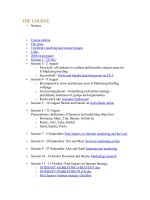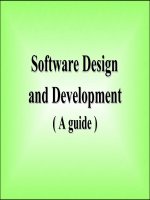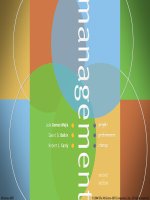Moodle elearning course development
Bạn đang xem bản rút gọn của tài liệu. Xem và tải ngay bản đầy đủ của tài liệu tại đây (5.56 MB, 252 trang )
Moodle
E-Learning Course Development
A complete guide to successful learning using Moodle
William H. Rice IV
BIRMINGHAM - MUMBAI
Moodle
E-Learning Course Development
Copyright © 2006 Packt Publishing
All rights reserved. No part of this book may be reproduced, stored in a retrieval system,
or transmitted in any form or by any means, without the prior written permission of the
publisher, except in the case of brief quotations embedded in critical articles or reviews.
Every effort has been made in the preparation of this book to ensure the accuracy of the
information presented. However, the information contained in this book is sold without
warranty, either express or implied. Neither the author, Packt Publishing, nor its dealers
or distributors will be held liable for any damages caused or alleged to be caused directly
or indirectly by this book.
Packt Publishing has endeavored to provide trademark information about all the
companies and products mentioned in this book by the appropriate use of capitals.
However, Packt Publishing cannot guarantee the accuracy of this information.
First published: May 2006
Production Reference: 1160506
Published by Packt Publishing Ltd.
32 Lincoln Road
Olton
Birmingham, B27 6PA, UK.
ISBN 1-904811-29-9
www.packtpub.com
Cover Design by www.visionwt.com
Credits
Author
William H. Rice IV
Development Editor
David Barnes
Reviewers
Mark Bailye
Gurudutt Talgery
Indexer
Abhishek Shirodkar
Technical Editor
Heidi Pearl
Editorial Manager
Dipali Chittar
Proofreader
Chris Smith
Production Coordinator
Manjiri Nadkarni
Cover Designer
Helen Wood
About the Author
William H. Rice IV is a training manager, a technical writer, and a knowledge manager
who lives and works in New York City. He has been helping people to incorporate
technology into their work processes since graduating with a degree in technical writing
in 1988. He has developed training and documentation for Fortune 100 clients, hospitals,
small businesses, and universities. His first book for Packt Publishing was User Training
for Busy Programmers, ISBN 1-904811-45-0.
When William isn't working, he enjoys foraging for edible wild plants in New York City
parks, hiking and climbing in Pennsylvania, and archery within sight of J.F.K.
International Airport. His current favorite blog is www.43folders.com. His favorite
non-work activity is spending time with his beautiful wife and child.
William maintains an online magazine for technical trainers and writers at
www.williamrice.com. On this website, other trainers and writers are welcome
to browse and submit articles. He can be reached through his website or at
For my father, William III, who instilled in me a curiosity and love of learning; and for
William V, to whom I hope to pass on this wonderful legacy.
About the Reviewers
Gurudutt Talgery has close to twenty years of industry experience in areas of software
development, software process, and product engineering working in the Indian arms of
such companies as Texas Instruments and Tektronix. His area of interest is Digital Asset
Management and Search Applications using open source solution stacks. He believes that
technology exists for people rather than the other way round. When not thinking about
asset management and search interfaces, Gurudutt dabbles into Oriental philosophy, Indic
computing, and living a cyberlife exclusively on open source technologies. Gurudutt lives
in Bangalore, India with his family.
Table of Contents
Preface
1
Chapter 1: Introduction
5
Who is This Book For?
6
A Plan for Creating Your Learning Site
6
Step-By-Step: Using Each Chapter
6
Step 1: Learn About the Moodle Experience (Chapter 1)
7
Step 2: Install and Configure Moodle (Chapter 2)
7
Step 3: Create the Framework for Your Learning Site (Chapter 3)
7
Step 4: Add Basic Course Material (Chapter 4)
7
Step 5: Make Your Courses Interactive (Chapter 5)
8
Step 6: Make Your Course Social (Chapter 6)
8
Step 7: Create a Welcome for New and Existing Students (Chapter 7)
8
Step 8: Use Teacher's Tools to Deliver and Administer Courses (Chapter 8) 8
Step 9: Extend Moodle (Chapter 9)
9
The Moodle Philosophy
9
The Moodle Experience
10
The Moodle Front Page
11
Arriving at the Site
Anonymous, Guest, and Registered Access
The Main Menu
Blocks
Site Description
Available Courses
Inside a Course
Breadcrumbs
Blocks
Topics
Join a Discussion
Complete a Workshop
Assessing Other Students' Work
Editing Mode
Normal versus Editing Mode
The Edit Icon
11
12
13
13
14
14
15
15
15
16
18
19
21
22
22
23
Table of Contents
The Delete Icon
The Hidden/Shown Icons
The Group Icons
Resources and Activities
24
Adding Resources and Activities
24
The Administration Block
And Much More
The Moodle Architecture
The Moodle Application Directory
The Moodle Data Directory
The Moodle Database
Summary
26
26
27
27
29
30
30
Chapter 2: Installing and Configuring Moodle
Go Ahead, Experiment
Using This Chapter
Accessing the Site Variables and Site Settings Pages
Installing Moodle
Installation Step 1: The Web Server
How Much Hosting Service Do You Need?
Installation Step 2: Subdomains
Installation Step 3: Getting and Unpacking Moodle
Which Version?
Which Format?
Installation Step 4: The Moodle Data Directory
Installation Step 5: Creating the Moodle Database
Installation Step 6: Setting up the Cron Job
Installation Step 7: The Installer Script
Installation Step 7a: Run install.php
Installation Step 7b: Specify Settings for config.php
Installation Step 7c: Database Tables Created by install.php
Installation Step 7d: Specify Site Variables
Installation Step 8: Upgrading the Database and Setting Up Tables
Installation Step 9: Site Settings
Full Site Name
Short Name for Site
Front Page Description
Front Page Format
ii
23
24
24
31
31
32
32
33
34
34
35
36
36
37
40
40
42
43
43
43
46
46
60
60
61
61
62
62
Table of Contents
Configuration Choices after Installation
Filters
Auto-Linking Filters
Math Filters
Email Protection Filter
Multimedia Plugins
Multi-Language Content
Filter Uploaded files
Backup
Authentication
Enrolment Choices
External Database
Flat File
Internal Enrolment
Paypal
Summary
Chapter 3: Creating Categories and Courses
Using Course Categories and the User Experience
Creating Course Categories
Organizing Course Categories
Putting a Course into Several Categories
Creating Courses
The Course Settings Page
Category
Full Name and Short Name
ID Number
Summary
Format
Course Start Date
Enrolment Period
Number of Weeks/Topics
Using Group Mode
Availability
Use Enrollment Keys to Regulate Access
Guest Access
Cost
Hidden Sections
News Items to Show
Show Grades and Show Activity Reports
66
66
66
67
67
67
67
68
68
68
69
69
71
71
71
72
73
73
74
75
75
76
77
77
77
78
78
79
85
86
86
87
88
88
88
89
89
91
92
iii
Table of Contents
Maximum Upload Size
Words for Teacher and Student
Force Language
Adding Teachers and Students
Blocks
The Standard Blocks
Activities
Administration
Calendar
Course Summary
Courses
Latest News
Login
Main Menu
Online Users
People
Recent Activity
Remote RSS Feeds
Search
Section Links
Upcoming Events
Summary
Chapter 4: Adding Static Course Material
What Kinds of Static Course Material can be Added?
The Resource Summary
Activities Block Encourages Exploration
Files
Why Upload Files?
File Types
Linking to Uploaded Files
Why Use Uploaded Files?
Text Page
Formatting
Moodle Auto-Format: for Quick, Limited Formatting
Plain Text Format: for Program Listings
Markdown Format: Intuitive, Fast Formatting
Window Settings
When to Open Pages in a New Window?
iv
92
92
92
93
93
94
94
94
97
97
99
100
100
101
102
102
103
103
104
105
107
107
109
109
110
112
113
113
114
114
116
117
117
117
118
118
118
118
Table of Contents
Web Page
Advantages of Using HTML View When Editing Web Pages
Composing in an HTML Editor and Uploading to Moodle
Learn More about HTML
Link
When to Use a Link versus a Web Page
Directory
Why Use a Directory?
Label
Summary
Chapter 5: Adding Interactive Course Material
Assignments
Printer-Friendly Directions
Make it Clear Assignments are Mandatory
Choices
Journal
Lesson
The Lesson Settings
General
Grade Options
Flow Control
Lesson Formatting
Access Control
Other
Question Pages
The Flow of Pages
Question Pages without Questions
The View All Pages Link
Testing the Questions and Navigation
Editing and Rearranging Questions
Adding Questions
Adding a Branch Table and Branch End
Quizzes
Quiz Settings
A Word about Security
Question Categories
Managing the Proliferation of Questions and Categories
Creating a Question
119
120
121
122
122
123
125
126
126
127
129
130
131
132
132
134
134
136
136
137
137
138
138
139
139
141
141
142
143
143
143
143
144
144
147
147
148
148
v
Table of Contents
Types of Questions
Multiple Choice
True/False
Short Answer
Numerical
Calculated
Matching
Description
Random Short-Answer Matching
Random
Embedded Answers
SCORM
Survey
Creating a Survey
Survey Types
COLLES
ATTLS
Critical Incidents
148
149
149
149
149
149
150
150
150
150
150
151
153
153
153
153
154
154
When to Use the Different Types of Surveys
Summary
155
155
Chapter 6: Adding Social Course Material
157
Chat
Chat Security
Chat Times
Archiving Chats
Forum
Discussion Equals Topic
Using a Forum to Send Mass Emails
Multiple Forums
Glossary
Adding Glossary Entries
Global versus Local Glossary
Main and Secondary Glossaries
Wiki
Using Wiki Type and Group Mode to Determine Who Can Edit a Wiki
Wiki Markup versus HTML Mode
Enabling the Uploading of Binary Files
When to Use CamelCase Linking
Student Admin Options
Page Name and Initial Page
vi
157
158
158
158
158
159
159
160
160
160
161
162
162
162
163
163
164
164
164
Table of Contents
Workshop
Workshop Strategies
Peer Assessment of Assignments
Timing of Submissions and Assessments
Creating a Workshop
Workshop Fields
Title and Description
Grade for Assessments and Grade for Submission
Grading Strategy
Number of Comments, Assessment Elements, Grade Bands, Criterion Statements,
or Categories in Rubric
Allow Resubmissions
Number of Assessments of Examples from Teacher
Comparison of Assessments
Number of Assessments of Student Submissions
Weight for Teacher Assessments
Over Allocation
Self Assessment
Assessments must be Agreed
Hide Grades before Agreement
League Table of Submitted Work
Hide Names from Students
Use Password and Password
Maximum Size
Start and End of Submissions/Assessments
Release Teacher Grades
Group Mode
Visible to Students
Summary
Chapter 7: Welcoming Your Students
First Impression: Login Page, Front Page, or Your Page?
Customizing the Login Page
Customizing the Front Page
Front Page Blocks
Activities
Administration
Calendar
Front Page Description
Courses
Latest News
164
166
166
166
166
167
167
167
168
170
170
171
171
171
171
172
172
172
173
173
173
173
173
173
173
173
173
174
175
175
177
178
179
179
180
181
182
184
185
vii
Table of Contents
Login
Main Menu
Online Users
People
Recent Activity
Search
Upcoming Events
Combining Anonymous, Guest, and Registered Access
Security Options Available to You
Look and Feel
Themes: Customize Colors and Styles
Custom Logo
Custom Header and Footer
Customizing the Header
Customizing the Footer
Custom Icons
Custom Strings
Summary
Chapter 8: Features for Teachers
Logs: Where Are They Stored?
Moodle's Logs Page
Export Logs using phpMyAdmin
Using Scales for Feedback, Rating, and Grading
Applying a Scale to an Activity
Establishing Custom Scales
Grades
Viewing Grades
Categorizing Grades
Creating and Viewing Categories
Using Extra Credit
Grading on a Curve
When to use Curve and When to use Weight
Compensate for a Difficult or Easy Category by Weighting Grades
Weight
Dropping the Lowest Scores in a Category
Giving Bonus Points
Hide Ungraded Activities
Points, Percents, and Letter Grades
viii
185
186
187
188
188
188
189
189
189
190
191
193
193
193
194
195
195
196
197
197
198
199
201
202
203
204
204
206
206
207
209
210
210
210
211
211
212
212
Table of Contents
The Teacher Forum
Summary
Chapter 9: Extending and Administering Moodle
Add-On Modules
Getting Modules
Installing Modules
Managing Modules
Creative Usage of Backup and Restore
What Gets Backed Up?
Moodle Backup versus Database Backup versus Directory Backup
Automated Backups of Your Site
Choosing a Backup Location
Backing Up the Database
Using phpMyAdmin to Back up the Database
Backing Up the Moodle Directories
Create a Disaster Recovery Plan
Create Different Versions of a Course
Summary
213
214
215
215
215
216
218
219
219
221
221
223
223
223
226
227
227
228
Appendix A: The Checklist
229
Index
233
ix
Preface
This book shows you how to use Moodle as a tool to enhance your teaching. Initially, it
will help you to analyze your students' requirements, and understand what Moodle can do
for them. After that you'll see how to use different features of Moodle to meet your
course goals.
The social constructionist learning philosophy is at the heart of Moodle: we all construct
knowledge through interaction with one another and with learning materials in a social
way. This book will show you how to add static learning material, interactive activities,
and social features to your courses so that students reach their learning potential.
Whether you want to support traditional class teaching or lecturing, or provide complete
online and distance learning courses, this book will prove a powerful resource throughout
your use of Moodle.
What You Need for This Book
•
•
•
•
Access to a server capable of running Moodle, or a server with Moodle
installed already.
A computer with Internet access.
Instructor or administrator access to Moodle, if it's installed already.
A fairly new web browser (anything less than 18 months old should be fine).
Who is This Book For?
This book is for anyone who wants to make the most of Moodle's features to produce an
interactive online learning experience. If you're an educator, corporate trainer, or just
someone with something to teach, this book can guide you through the installation,
configuration, creation, and management of a Moodle site. It is suitable for people who
perform the task of creating and setting up the learning site, and for those who create and
deliver courses on the site. That is, it is for site administrators, course creators, and teachers.
Preface
Conventions
In this book, you will find a number of styles of text that distinguish between different
kinds of information. Here are some examples of these styles, and an explanation of
their meaning.
There are three styles for code. Code words in text are shown as follows: "We can
include other contexts through the use of the include directive."
A block of code will be set as follows:
<form name="redirect">
<font face="Arial"><b>You will be redirected to the script in
<form>
<input type="text" size="3" name="redirect2">
When we wish to draw your attention to a particular part of a code block, the relevant
lines or items will be made bold:
<form name="redirect">
<font face="Arial"><b>You will be redirected to the script in
<form>
<input type="text" size="3" name="redirect2">
New terms and important words are introduced in a bold-type font. Words that you see
on the screen, in menus or dialog boxes for example, appear in our text like this:
"clicking the Next button moves you to the next screen".
Warnings or important notes appear in a box like this.
Reader Feedback
Feedback from our readers is always welcome. Let us know what you think about this
book, what you liked or may have disliked. Reader feedback is important for us to
develop titles that you really get the most out of.
To send us general feedback, simply drop an email to , making
sure to mention the book title in the subject of your message.
If there is a book that you need and would like to see us publish, please send us a note in
the SUGGEST A TITLE form on www.packtpub.com or email
If there is a topic that you have expertise in and you are interested in either writing or
contributing to a book, see our author guide on www.packtpub.com/authors.
2
Preface
Customer Support
Now that you are the proud owner of a Packt book, we have a number of things to help
you to get the most from your purchase.
Errata
Although we have taken every care to ensure the accuracy of our contents, mistakes do
happen. If you find a mistake in one of our books—maybe a mistake in text or code—we
would be grateful if you would report this to us. By doing this you can save other readers
from frustration, and help to improve subsequent versions of this book. If you find any
errata, report them by visiting selecting your
book, clicking on the Submit Errata link, and entering the details of your errata. Once
your errata have been verified, your submission will be accepted and the errata added to
the list of existing errata. The existing errata can be viewed by selecting your title from
/>
Questions
You can contact us at if you are having a problem with some
aspect of the book, and we will do our best to address it.
3
1
Introduction
Moodle is a free learning management system that enables you to create powerful,
flexible, and engaging online learning experiences. I use the phrase "online learning
experiences" instead of "online courses" deliberately. The phrase "online course" often
connotes a sequential series of web pages, some images, maybe a few animations, and a
quiz put online. There might be some email or bulletin board communication between the
teacher and students. However, online learning can be much more engaging than that.
Moodle's name gives you insight into its approach to e-learning. From the official
Moodle documentation:
The word Moodle was originally an acronym for Modular Object-Oriented
Dynamic Learning Environment, which is mostly useful to programmers and
education theorists. It's also a verb that describes the process of lazily
meandering through something, doing things as it occurs to you to do them, an
enjoyable tinkering that often leads to insight and creativity. As such it applies
both to the way Moodle was developed, and to the way a student or teacher
might approach studying or teaching an online course. Anyone who uses
Moodle is a Moodler.
The phrase "online learning experience" connotes a more active, engaging role for the
students and teachers. It connotes web pages that can be explored in any order, courses
with live chats among students and teachers, forums where users can rate messages on
their relevance or insight, online workshops that enable students to collaborate and
evaluate each other's work, impromptu polls that let the teacher evaluate what students
think of a course's progress, directories set aside for students to upload and share their
files. All of these features create an active learning environment, full of different kinds of
student-to-student and student-to-teacher interaction. This is the kind of user experience
that Moodle excels at, and the kind that this book will help you to create.
Introduction
A Plan for Creating Your Learning Site
Whether you are the site creator or a course creator, you can use this book as you would a
project plan. As you work your way through each chapter, the book provides guidance on
making decisions that meet your goals for your learning site. This helps you to create the
kind of learning experience you want for your teachers (if you're the site creator) or
students (if you're the teacher). You can also use this book as a traditional reference
manual, but its main advantages are its step-by-step, project-oriented approach and the
guidance it gives you about creating an interactive learning experience.
Moodle is designed to be intuitive to use and its online help is well written. It does a good
job of telling you how to use each of its features. What Moodle's help files don't tell you
is when and why to use each feature, and what effect it will have on the student
experience; and that is what this book supplies.
The appendix contains a checklist of the major steps for creating a Moodle site and
populating it with courses. The steps are cross-referenced to the relevant sections of this book.
Download this checklist from the Packt Publishing website (),
print it, and keep it handy while creating your Moodle site.
Step-By-Step: Using Each Chapter
When you create a Moodle learning site, you usually follow a defined series of steps.
This book is arranged to support that process. Each chapter shows you how to get the
most from each step. Each step is listed below, with a brief description of the chapter that
supports the step.
As you work your way through each chapter, your learning site will grow in scope and
sophistication. By the time you finish this book, you should have a complete, interactive
learning site. As you learn more about what Moodle can do, and see your courses taking
shape, you may want to change some things you did in previous chapters. Moodle offers
you this flexibility. And, this book helps you determine how those changes will cascade
throughout your site.
6
Chapter 1
Step 1: Learn About the Moodle Experience (Chapter 1)
Every Learning Management System (LMS) has a paradigm, or approach, that shapes the
user experience and encourages a certain kind of usage. An LMS might encourage very
sequential learning by offering features that enforce a given order on each course. It
might discourage student-to-student interaction by offering few features that support it,
while encouraging solo learning by offering many opportunities for the student to interact
with the course material. In this chapter, you will learn what Moodle can do and what
kind of user experience your students and teachers will have, using Moodle. You will
also learn about the Moodle philosophy, and how it shapes the user experience. With this
information, you'll be ready to decide how to make the best use of Moodle's many
features, and to plan your online learning site.
Step 2: Install and Configure Moodle (Chapter 2)
Most of the decisions you make while installing and configuring Moodle will affect the
user experience. Not just students and teachers, but also course creators and site
administrators are affected by these decisions. While Moodle's online help does a good
job of telling you how to install and configure the software, it doesn't tell you how the
settings you choose affect the user experience. Chapter 2 covers the implications of these
decisions, and helps you configure the site so that it behaves in the way you envision.
Step 3: Create the Framework for Your Learning Site
(Chapter 3)
In Moodle, every course belongs to a category. Chapter 3 takes you through creating
course categories, and then creating courses. Just as you chose site-wide settings during
installation and configuration, you choose course-wide settings while creating each
course. This chapter tells you the implications of the various course settings so that you
can create the experience you want for each course. Finally, Chapter 3 takes you through
the usage of the various blocks, each of which adds a well-defined function to the site or
to the course. After creating the categories and courses, and deciding which blocks to use,
you've created a framework for your site. Then you're ready to fill your courses with
learning material, which you'll do in Steps 4 through 6.
Step 4: Add Basic Course Material (Chapter 4)
In most online courses, the core material consists of web pages that the students view.
These pages can contain text, graphics, movies, sound files, games, exercises: anything
that can appear on the World Wide Web can appear on a Moodle web page. Chapter 4
covers adding web pages to Moodle courses, plus other kinds of static course material:
plain-text pages, links to other websites, labels, and directories of files. This chapter also
helps you determine when to use each of these types of material.
7
Introduction
Step 5: Make Your Courses Interactive (Chapter 5)
In this context, "interactive" means interaction between the student and teacher, or the
student and an active web page. Student-to-student interaction is covered in the next step.
Interactive course material includes surveys posed by the teacher, journals written by the
student and read only by the teacher, and lessons that guide students through a defined path
based upon their answers to review questions and quizzes. Chapter 5 tells you how to create
these interactions, and how each of them affects the student and teacher experience. You'll
need this information to help you manage Moodle's interactive features.
Step 6: Make Your Course Social (Chapter 6)
Social course material enables student-to-student interaction. Moodle enables you to add
chats, forums, and Wikis to your courses. These types of interactions will be familiar to
many students. You can also create glossaries that are site-wide and specific to a single
course. Students can add to the glossaries. Finally, Moodle offers a powerful workshop
tool, which enables students to view and evaluate each others work. Each of these
interactions makes the course more interesting, but also more complicated for the teacher
to manage. Chapter 6 helps you to make the best use of Moodle's social features. The
result is a course that encourages students to contribute, share, and evaluate.
Step 7: Create a Welcome for New and Existing Students
(Chapter 7)
Chapter 7 helps you create a public face for your Moodle site. You can show a Login
Page or the Front Page of your site. The content and behavior of the login and Front
Pages can be customized. You can choose to allow anonymous users, require students to
be registered, or use a combination of guest and registered access. Each of these options
affects the kind of welcome that new and existing students get, when they first see your
site. Chapter 7 helps you determine which options to use, and to combine them to get the
effect you desire.
Step 8: Use Teacher's Tools to Deliver and Administer
Courses (Chapter 8)
Moodle offers several tools to help teachers administer and deliver courses. It keeps
detailed access logs that enable teachers to see exactly what content students accessed,
and when. It also enables teachers to establish custom grading scales, which are available
site-wide or for a single course. Student grades can be accessed online and also
downloaded to a spreadsheet program. Finally, teachers can collaborate in special forums
(bulletin boards) reserved just for them.
8
Chapter 1
Step 9: Extend Moodle (Chapter 9)
Because Moodle is open source, new modules are constantly being developed and
contributed by the Moodle community. The modules that are part of Moodle's core
distribution are covered in this book. Additional modules extend Moodle's capabilities.
While this book cannot cover every module available, it can cover the process of
installing and integrating new modules into your site. One of the modules included with
the core distribution is a PayPal module. Chapter 9 covers using this module for pay
sites. This chapter also covers backing up and restoring the entire site, individual courses,
and components within a course.
The Moodle Philosophy
Moodle is designed to support a style of learning called Social Constructionist Pedagogy.
This style of learning is interactive. The social constructionist philosophy believes that
people learn best when they interact with the learning material, construct new material for
others, and interact with other students about the material. The difference between a
traditional class and the social constructionist philosophy is the difference between a
lecture and a discussion.
Moodle does not require you to use the social constructionist method for your courses.
However, it best supports this method. For example, Moodle enables you to add five
kinds of static course material. This is course material that a student reads, but does not
interact with:
•
•
•
•
•
A text page
A web page
A link to anything on the Web (including material on your Moodle site)
A view into one of the course's directories
A label that displays any text or image
However, Moodle also enables you to add six types of interactive course material. This is
course material that a student interacts with, by answering questions, entering text, or
uploading files:
•
•
•
•
•
•
Assignment (uploading files to be reviewed by the teacher and/or students)
Choice (a single question)
Journal (an online journal)
Lesson (a conditional, branching activity)
Quiz (an online test)
Survey (with results available to the teacher and/or students)
9