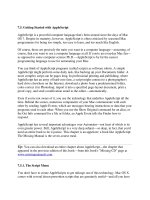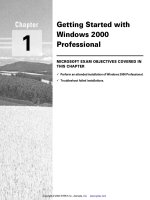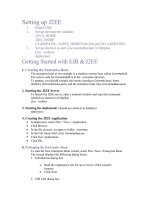OReilly 25 recipes for getting started with r
Bạn đang xem bản rút gọn của tài liệu. Xem và tải ngay bản đầy đủ của tài liệu tại đây (1.11 MB, 57 trang )
Excerpts from the R Cookbook
25 Recipes for
Getting Started
with
R
Paul Teetor
25 Recipes for Getting Started with R
25 Recipes for Getting
Started with R
Paul Teetor
Beijing • Cambridge • Farnham • Köln • Sebastopol • Tokyo
25 Recipes for Getting Started with R
by Paul Teetor
Copyright © 2011 Paul Teetor. All rights reserved.
Printed in the United States of America.
Published by O’Reilly Media, Inc., 1005 Gravenstein Highway North, Sebastopol, CA 95472.
O’Reilly books may be purchased for educational, business, or sales promotional use. Online editions
are also available for most titles (). For more information, contact our
corporate/institutional sales department: (800) 998-9938 or
Editor: Mike Loukides
Production Editor: Adam Zaremba
Proofreader: Adam Zaremba
Cover Designer: Karen Montgomery
Interior Designer: David Futato
Illustrator: Robert Romano
Printing History:
February 2011:
First Edition.
Nutshell Handbook, the Nutshell Handbook logo, and the O’Reilly logo are registered trademarks of
O’Reilly Media, Inc. 25 Recipes for Getting Started with R, the image of a harpy eagle, and related trade
dress are trademarks of O’Reilly Media, Inc.
Many of the designations used by manufacturers and sellers to distinguish their products are claimed as
trademarks. Where those designations appear in this book, and O’Reilly Media, Inc. was aware of a
trademark claim, the designations have been printed in caps or initial caps.
While every precaution has been taken in the preparation of this book, the publisher and authors assume
no responsibility for errors or omissions, or for damages resulting from the use of the information contained herein.
ISBN: 978-1-449-30323-5
[LSI]
1296229980
Table of Contents
Preface . . . . . . . . . . . . . . . . . . . . . . . . . . . . . . . . . . . . . . . . . . . . . . . . . . . . . . . . . . . . . . . . . . . . . vii
The Recipes . . . . . . . . . . . . . . . . . . . . . . . . . . . . . . . . . . . . . . . . . . . . . . . . . . . . . . . . . . . . . . . . . . 1
1.1
1.2
1.3
1.4
1.5
1.6
1.7
1.8
1.9
1.10
1.11
1.12
1.13
1.14
1.15
1.16
1.17
1.18
1.19
1.20
1.21
1.22
1.23
1.24
1.25
Downloading and Installing R
Getting Help on a Function
Viewing the Supplied Documentation
Searching the Web for Help
Reading Tabular Datafiles
Reading from CSV Files
Creating a Vector
Computing Basic Statistics
Initializing a Data Frame from Column Data
Selecting Data Frame Columns by Position
Selecting Data Frame Columns by Name
Forming a Confidence Interval for a Mean
Forming a Confidence Interval for a Proportion
Comparing the Means of Two Samples
Testing a Correlation for Significance
Creating a Scatter Plot
Creating a Bar Chart
Creating a Box Plot
Creating a Histogram
Performing Simple Linear Regression
Performing Multiple Linear Regression
Getting Regression Statistics
Diagnosing a Linear Regression
Predicting New Values
Accessing the Functions in a Package
1
3
4
6
8
10
12
13
16
17
21
22
23
24
26
28
29
30
32
33
34
36
39
42
43
v
Preface
R is a powerful tool for statistics, graphics, and statistical programming. It is used by
tens of thousands of people daily to perform serious statistical analyses. It is a free, open
source system whose implementation is the collective accomplishment of many intelligent, hard-working people. There are more than 2,000 available add-ons, and R is a
serious rival to all commercial statistical packages.
But R can be frustrating. It’s not obvious how to accomplish many tasks, even simple
ones. The simple tasks are easy once you know how, yet figuring out the “how” can be
maddening.
This is a book of how-to recipes for beginners, each of which solves a specific problem.
The recipe includes a quick introduction to the solution, followed by a discussion that
aims to unpack the solution and give you some insight into how it works. I know these
recipes are useful and I know they work because I use them myself.
Most recipes use one or two R functions to solve the stated problem. It’s important to
remember that I do not describe the functions in detail; rather, I describe just enough
to get the job done. Nearly every such function has additional capabilities beyond those
described here, and some of those capabilities are amazing. I strongly urge you to read
the function’s help page. You will likely learn something valuable.
The book is not a tutorial on R, although you will learn something by studying the
recipes. The book is not an introduction to statistics, either. The recipes assume that
you are familiar with the underlying statistical procedure, if any, and just want to know
how it’s done in R.
These recipes were taken from my R Cookbook (O’Reilly). The Cookbook contains over
200 recipes that you will find useful when you move beyond the basics of R.
vii
Other Resources
I can recommend several other resources for R beginners:
An Introduction to R (Network Theory Limited)
This book by William N. Venables, et al., covers many general topics, including
statistics, graphics, and programming. You can download the free PDF book; or,
better yet, buy the printed copy because the profits are donated to the R project.
R in a Nutshell (O’Reilly)
Joseph Adler’s book is the tutorial and reference you’ll keep by your side. It covers
many topics, from introductory material to advanced techniques.
Using R for Introductory Statistics (Chapman & Hall/CRC)
A good choice for learning R and statistics together by John Verzani. The book
teaches statistical concepts together with the skills needed to apply them using R.
The R community has also produced many tutorials and introductions, especially in
specialized topics. Most of this material is available on the Web, so I suggest searching
there when you have a specific need (as in Recipe 1.4).
The R project website keeps an extensive bibliography of books related to R, both for
beginning and advanced users.
Downloading Additional Packages
The R project has over 2,000 packages that you can download to augment the standard
distribution with additional capabilities. You might see such packages mentioned in
the See Also section of a recipe, or you might discover one while searching the Web.
Most packages are available through the Comprehensive R Archive Network (CRAN)
at . From the CRAN home page, click on Packages to see the
name and a brief description of every available package. Click on a package name to
see more information, including the package documentation.
Downloading and installing a package is simple via the install.packages function. You
would install the zoo package this way, for example:
> install.packages("zoo")
When R prompts you for a mirror site, select one near you. R will download both the
package and any packages on which it depends, then install them onto your machine.
On Linux or Unix, I suggest having the systems administrator install packages into the
system-wide directories, making them available to all users. If that is not possible, install
the packages into your private directories.
viii | Preface
Software and Platform Notes
The base distribution of R has frequent, planned releases, but the language definition
and core implementation are stable. The recipes in this book should work with any
recent release of the base distribution.
One recipe has platform-specific considerations (Recipe 1.1). As far as I know, all other
recipes will work on all three major platforms for R: Windows, OS X, and Linux/Unix.
Conventions Used in This Book
The following typographical conventions are used in this book:
Italic
Indicates new terms, URLs, email addresses, filenames, and file extensions.
Constant width
Used for program listings, as well as within paragraphs to refer to program elements
such as variable or function names, databases, data types, environment variables,
statements, and keywords.
Constant width bold
Shows commands or other text that should be typed literally by the user.
Constant width italic
Shows text that should be replaced with user-supplied values or by values determined by context.
This icon signifies a tip, suggestion, or general note.
This icon indicates a warning or caution.
Using Code Examples
This book is here to help you get your job done. In general, you may use the code in
this book in your programs and documentation. You do not need to contact us for
permission unless you’re reproducing a significant portion of the code. For example,
writing a program that uses several chunks of code from this book does not require
permission. Selling or distributing a CD-ROM of examples from O’Reilly books does
require permission. Answering a question by citing this book and quoting example
Preface | ix
code does not require permission. Incorporating a significant amount of example code
from this book into your product’s documentation does require permission.
We appreciate, but do not require, attribution. An attribution usually includes the title,
author, publisher, and ISBN. For example: “25 Recipes for Getting Started with R by
Paul Teetor (O’Reilly). Copyright 2011 Paul Teetor, 978-1-449-30323-5.”
If you feel your use of code examples falls outside fair use or the permission given above,
feel free to contact us at
Safari® Books Online
Safari Books Online is an on-demand digital library that lets you easily
search over 7,500 technology and creative reference books and videos to
find the answers you need quickly.
With a subscription, you can read any page and watch any video from our library online.
Read books on your cell phone and mobile devices. Access new titles before they are
available for print, and get exclusive access to manuscripts in development and post
feedback for the authors. Copy and paste code samples, organize your favorites, download chapters, bookmark key sections, create notes, print out pages, and benefit from
tons of other time-saving features.
O’Reilly Media has uploaded this book to the Safari Books Online service. To have full
digital access to this book and others on similar topics from O’Reilly and other publishers, sign up for free at .
How to Contact Us
Please address comments and questions concerning this book to the publisher:
O’Reilly Media, Inc.
1005 Gravenstein Highway North
Sebastopol, CA 95472
800-998-9938 (in the United States or Canada)
707-829-0515 (international or local)
707-829-0104 (fax)
We have a web page for this book, where we list errata, examples, and any additional
information. You can access this page at:
/>To comment or ask technical questions about this book, send email to:
x | Preface
For more information about our books, courses, conferences, and news, see our website
at .
Find us on Facebook: />Follow us on Twitter: />Watch us on YouTube: />
Preface | xi
The Recipes
1.1 Downloading and Installing R
Problem
You want to install R on your computer.
Solution
Windows and OS X users can download R from CRAN, the Comprehensive R Archive
Network. Linux and Unix users can install R packages using their package management
tool.
Windows
• Open in your browser.
• Click on “CRAN”. You’ll see a list of mirror sites, organized by country.
• Select a site near you.
• Click on “Windows” under “Download and Install R”.
• Click on “base”.
• Click on the link to download the latest version of R (an .exe file).
• When the download completes, double-click the .exe file and answer the usual
questions.
OS X
• Open in your browser.
• Click on “CRAN”. You’ll see a list of mirror sites, organized by country.
• Select a site near you.
• Click on “MacOS X”.
• Click on the .pkg file for the latest version of R, under “Files:”, to download it.
• When the download completes, double-click the .pkg file and answer the usual
questions.
1
Linux or Unix
The major Linux distributions have packages for installing R. Here are some
examples:
Distribution
Package name
Ubuntu or Debian
r-base
Red Hat or Fedora
R.i386
Suse
R-base
Use the system’s package manager to download and install the package. Normally,
you will need the root password or sudo privileges; otherwise, ask a system administrator to perform the installation.
Discussion
Installing R on Windows or OS X is straightforward because there are prebuilt binaries
for those platforms. You need only follow the preceding instructions. The CRAN Web
pages also contain links to installation-related resources, such as frequently asked
questions (FAQs) and tips for special situations (“How do I install R when using Windows Vista?”) that you may find useful.
Theoretically, you can install R on Linux or Unix in one of two ways: by installing a
distribution package or by building it from scratch. In practice, installing a package is
the preferred route. The distribution packages greatly streamline both the initial installation and subsequent updates.
On Ubuntu or Debian, use apt-get to download and install R. Run under sudo to have
the necessary privileges:
$ sudo apt-get install r-base
On Red Hat or Fedora, use yum:
$ sudo yum install R.i386
Most platforms also have graphical package managers, which you might find more
convenient.
Beyond the base packages, I recommend installing the documentation packages, too.
On my Ubuntu machine, for example, I installed r-base-html (because I like browsing
the hyperlinked documentation) as well as r-doc-html, which installs the important R
manuals locally:
$ sudo apt-get install r-base-html r-doc-html
Some Linux repositories also include prebuilt copies of R packages available on CRAN.
I don’t use them because I’d rather get my software directly from CRAN itself, which
usually has the freshest versions.
2 | The Recipes
In rare cases, you may need to build R from scratch. You might have an obscure, unsupported version of Unix; or you might have special considerations regarding performance or configuration. The build procedure on Linux or Unix is quite standard.
Download the tarball from the home page of your CRAN mirror; it’s called something
like R-2.12.1.tar.gz, except the “2.12.1” will be replaced by the latest version. Unpack
the tarball, look for a file called INSTALL, and follow the directions.
See Also
R in a Nutshell contains more details for downloading and installing R, including instructions for building the Windows and OS X versions. Perhaps the ultimate guide,
though, is R Installation and Administration ( />-admin.html), available on CRAN, which describes how to build and install R on a
variety of platforms.
This recipe is about installing the base package. Use the install.packages function to
install add-on packages from CRAN.
1.2 Getting Help on a Function
Problem
You want to know more about a function that is installed on your machine.
Solution
Use help to display the documentation for the function:
> help(functionname)
Use args for a quick reminder of the function arguments:
> args(functionname)
Use example to see examples of using the function:
> example(functionname)
Discussion
I present many R functions in this book. Every R function has more bells and whistles
than I can possibly describe. If a function catches your interest, I strongly suggest reading the help page for that function. One of its bells or whistles might be very useful to
you.
Suppose you want to know more about the mean function. Use the help function like
this:
> help(mean)
1.2 Getting Help on a Function | 3
This will either open a window with function documentation or display the documentation on your console, depending on your platform. A shortcut for the help command
is to simply type ?, followed by the function name:
> ?mean
Sometimes you just want a quick reminder of the arguments to a function; what are
they, and in what order do they occur? Use the args function:
> args(mean)
function (x, ...)
NULL
> args(sd)
function (x, na.rm = FALSE)
NULL
The first line of output from args is a synopsis of the function call. For mean, the synopsis
shows one argument, x, which is a vector of numbers. For sd, the synopsis shows the
same vector, x, and an optional argument called na.rm. (You can ignore the second line
of output, which is often just NULL.)
Most documentation for functions includes examples near the end. A cool feature of
R is that you can request that it execute the examples, giving you a little demonstration
of the function’s capabilities. The documentation for the mean function, for instance,
contains examples, but you don’t need to type them yourself. Just use the example
function to watch them run:
> example(mean)
mean> x <- c(0:10, 50)
mean> xm <- mean(x)
mean> c(xm, mean(x, trim = 0.1))
[1] 8.75 5.50
mean> mean(USArrests, trim = 0.2)
Murder Assault UrbanPop
Rape
7.42 167.60
66.20
20.16
The user typed example(mean). Everything else was produced by R, which executed the
examples from the help page and displayed the results.
1.3 Viewing the Supplied Documentation
Problem
You want to read the documentation supplied with R.
4 | The Recipes
Solution
Use the help.start function to see the documentation’s table of contents:
> help.start()
From there, links are available to all the installed documentation.
Discussion
The base distribution of R includes a wealth of documentation—literally thousands of
pages. When you install additional packages, those packages contain documentation
that is also installed on your machine.
It is easy to browse this documentation via the help.start function, which opens a
window on the top-level table of contents; see Figure 1-1.
Figure 1-1. Documentation table of contents
1.3 Viewing the Supplied Documentation | 5
The two links in the Reference section are especially useful:
Packages
Click here to see a list of all the installed packages, both in the base packages and
the additional installed packages. Click on a package name to see a list of its functions and datasets.
Search Engine & Keywords
Click here to access a simple search engine, which allows you to search the
documentation by keyword or phrase. There is also a list of common keywords,
organized by topic; click one to see the associated pages.
See Also
The local documentation is copied from the R Project website, which may have updated
documents.
1.4 Searching the Web for Help
Problem
You want to search the Web for information and answers regarding R.
Solution
Inside R, use the RSiteSearch function to search by keyword or phrase:
> RSiteSearch("key phrase")
In your browser, try using these sites for searching:
This is a Google custom search that is focused on R-specific websites.
/>Stack Overflow is a searchable Q&A site oriented toward programming issues such
as data structures, coding, and graphics.
/>The Statistical Analysis area on Stack Exchange is also a searchable Q&A site, but
it is oriented more toward statistics than programming.
Discussion
The RSiteSearch function will open a browser window and direct it to the search engine
on the R Project website ( There, you will see an initial
search that you can refine. For example, this call would start a search for “canonical
correlation”:
> RSiteSearch("canonical correlation")
6 | The Recipes
This is quite handy for doing quick Web searches without leaving R. However, the
search scope is limited to R documentation and the mailing-list archives.
RSeek.org provides a wider search. Its virtue is that it harnesses the power of the Google
search engine while focusing on sites relevant to R. That eliminates the extraneous
results of a generic Google search. The beauty of RSeek.org is that it organizes the results
in a useful way.
Figure 1-2 shows the results of visiting RSeek.org and searching for “canonical correlation”. The left side of the page shows general results for search R sites. The right side
is a tabbed display that organizes the search results into several categories:
•
•
•
•
•
•
•
Introductions
Task Views
Support Lists
Functions
Books
Blogs
Related Tools
Figure 1-2. Search results from RSeek.org
1.4 Searching the Web for Help | 7
If you click on the Introductions tab, for example, you’ll find tutorial material. The
Task Views tab will show any Task View that mentions your search term. Likewise,
clicking on Functions will show links to relevant R functions. This is a good way to
zero in on search results.
Stack Overflow is a so-called Q&A site, which means that anyone can submit a question
and experienced users will supply answers—often there are multiple answers to each
question. Readers vote on the answers, so good answers tend to rise to the top. This
creates a rich database of searchable Q&A dialogs. Stack Overflow is strongly problem
oriented, and the topics lean toward the programming side of R.
Stack Overflow hosts questions for many programming languages; therefore, when
entering a term into their search box, prefix it with “[r]” to focus the search on questions
tagged for R. For example, searching for “[r] standard error” will select only the questions tagged for R and will avoid Python and C++ questions.
Stack Exchange (not Overflow) has a Q&A area for Statistical Analysis. The area is
more focused on statistics than programming, so use this site when seeking answers
that are more concerned with statistics in general and less with R in particular.
See Also
If your search reveals a useful package, use the install.packages function to install it
on your machine.
1.5 Reading Tabular Datafiles
Problem
You want to read a text file that contains a table of data.
Solution
Use the read.table function, which returns a data frame:
> dfrm <- read.table("filename.txt")
Discussion
Tabular datafiles are quite common. They are text files with a simple format:
• Each line contains one record.
• Within each record, fields (items) are separated by a one-character delimiter, such
as a space, tab, colon, or comma.
• Each record contains the same number of fields.
8 | The Recipes
This format is more free-form than the fixed-width format because fields needn’t be
aligned by position. Here is a datafile in tabular format, called statisticians.txt, using
a space character between fields:
Fisher R.A. 1890 1962
Pearson Karl 1857 1936
Cox Gertrude 1900 1978
Yates Frank 1902 1994
Smith Kirstine 1878 1939
The read.table function is built to read this file. By default, it assumes the data fields
are separated by white space (blanks or tabs):
> dfrm <- read.table("statisticians.txt")
> print(dfrm)
V1
V2
V3
V4
1 Fisher
R.A. 1890 1962
2 Pearson
Karl 1857 1936
3
Cox Gertrude 1900 1978
4 Yates
Frank 1902 1994
5 Smith Kirstine 1878 1939
If your file uses a separator other than white space, specify it using the sep parameter.
For example, if our file used a colon (:) as the field separator, we would read it this way:
> dfrm <- read.table("statisticians.txt", sep=":")
You can’t tell from the printed output, but read.table interpreted the first and last
names as factors, not strings. We see that by checking the class of the resulting column:
> class(dfrm$V1)
[1] "factor"
To prevent read.table from interpreting character strings as factors, set the stringsAs
Factors parameter to FALSE:
> dfrm <- read.table("statisticians.txt", stringsAsFactor=FALSE)
> class(dfrm$V1)
[1] "character"
Now the class of the first column is character, not factor.
If any field contains the string “NA”, then read.table assumes that the value is missing
and converts it to NA. Your datafile might employ a different string to signal missing
values; if it does, use the na.strings parameter. The SAS convention, for example, is
that missing values are signaled by a single period (.). We can read such datafiles like
this:
> dfrm <- read.table("filename.txt", na.strings=".")
I am a huge fan of self-describing data: datafiles which describe their own contents. (A
computer scientist would say the file contains its own metadata.) The read.table function has two features that support this characteristic. First, you can include a header
line at the top of your file that gives names to the columns. The line contains one name
1.5 Reading Tabular Datafiles | 9
for every column, and it uses the same field separator as the data. Here is our datafile
with a header line that names the columns:
lastname firstname born died
Fisher R.A. 1890 1962
Pearson Karl 1857 1936
Cox Gertrude 1900 1978
Yates Frank 1902 1994
Smith Kirstine 1878 1939
Now we can tell read.table that our file contains a header line, and it will use the
column names when it builds the data frame:
> dfrm <- read.table("statisticians.txt", header=TRUE, stringsAsFactor=FALSE)
> print(dfrm)
lastname firstname born died
1 Fisher
R.A. 1890 1962
2 Pearson
Karl 1857 1936
3
Cox Gertrude 1900 1978
4
Yates
Frank 1902 1994
5
Smith Kirstine 1878 1939
The second feature of read.table is comment lines. Any line that begins with a pound
sign (#) is ignored, so you can put comments on those lines:
# This is a datafile of famous statisticians.
# Last edited on 1994-06-18
lastname firstname born died
Fisher R.A. 1890 1962
Pearson Karl 1857 1936
Cox Gertrude 1900 1978
Yates Frank 1902 1994
Smith Kirstine 1878 1939
read.table has many parameters for controlling how it reads and interprets the input
file. See the help page for details.
See Also
If your data items are separated by commas, see Recipe 1.6 for reading a CSV file.
1.6 Reading from CSV Files
Problem
You want to read data from a comma-separated values (CSV) file.
Solution
The read.csv function can read CSV files. If your CSV file has a header line, use this:
> tbl <- read.csv("filename")
10 | The Recipes
If your CSV file does not contain a header line, set the header option to FALSE:
> tbl <- read.csv("filename", header=FALSE)
Discussion
The CSV file format is popular because many programs can import and export data in
that format. Such programs include R, Excel, other spreadsheet programs, many database managers, and most statistical packages. CSV is a flat file of tabular data, in
which each line in the file is a row of data, and each row contains data items separated
by commas. Here is a very simple CSV file with three rows and three columns (the first
line is a header line that contains the column names, also separated by commas):
label,lbound,ubound
low,0,0.674
mid,0.674,1.64
high,1.64,2.33
The read.csv function reads the data and creates a data frame, which is the usual R
representation for tabular data. The function assumes that your file has a header line
unless told otherwise:
> tbl <- read.csv("table-data.csv")
> tbl
label lbound ubound
1 low 0.000 0.674
2 mid 0.674 1.640
3 high 1.640 2.330
Observe that read.csv took the column names from the header line for the data frame.
If the file did not contain a header, we would specify header=FALSE, and R would synthesize column names for us (V1, V2, and V3 in this case):
> tbl <- read.csv("table-data-with-no-header.csv", header=FALSE)
> tbl
V1
V2
V3
1 low 0.000 0.674
2 mid 0.674 1.640
3 high 1.640 2.330
A good feature of read.csv is that is automatically interprets nonnumeric data as a
factor (categorical variable), which is often what you want since this is, after all, a
statistical package, not Perl. The label variable in the tbl data frame just shown is
actually a factor, not a character variable. You see that by inspecting the structure of tbl:
> str(tbl)
'data.frame':
3 obs. of 3 variables:
$ label : Factor w/ 3 levels "high","low","mid": 2 3 1
$ lbound: num 0 0.674 1.64
$ ubound: num 0.674 1.64 2.33
Sometimes, you really want your data interpreted as strings, not as factors. In that case,
set the as.is parameter to TRUE; this indicates that R should not interpret nonnumeric
data as a factor:
1.6 Reading from CSV Files | 11
> tbl <- read.csv("table-data.csv", as.is=TRUE)
> str(tbl)
'data.frame':
3 obs. of 3 variables:
$ label : chr "low" "mid" "high"
$ lbound: num 0 0.674 1.64
$ ubound: num 0.674 1.64 2.33
Notice that the label variable now has character-string values and is no longer a factor.
Another useful feature is that input lines starting with a pound sign (#) are ignored,
which lets you embed comments in your datafile. Disable this feature by specifying
comment.char="".
The read.csv function has many useful bells and whistles. These include the ability to
skip leading lines in the input file, control the conversion of individual columns, fill out
short rows, limit the number of lines, and control the quoting of strings. See the R help
page for details.
See Also
See the R help page for read.table, which is the basis for read.csv. See the write.csv
function for writing CSV files.
1.7 Creating a Vector
Problem
You want to create a vector.
Solution
Use the c(...) operator to construct a vector from given values.
Discussion
Vectors are a central component of R, not just another data structure. A vector can
contain numbers, strings, or logical values, but not a mixture.
The c(...) operator can construct a vector from simple elements:
> c(1,1,2,3,5,8,13,21)
[1] 1 1 2 3 5 8 13 21
> c(1*pi, 2*pi, 3*pi, 4*pi)
[1] 3.141593 6.283185 9.424778 12.566371
> c("Everyone", "loves", "stats.")
[1] "Everyone" "loves"
"stats."
> c(TRUE,TRUE,FALSE,TRUE)
[1] TRUE TRUE FALSE TRUE
12 | The Recipes