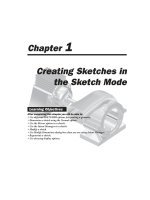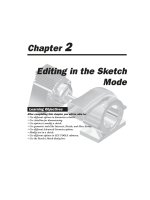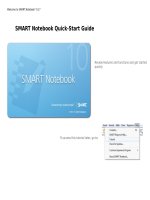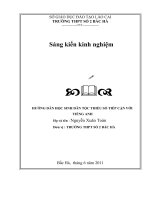hướng dẫn autocad 2016
Bạn đang xem bản rút gọn của tài liệu. Xem và tải ngay bản đầy đủ của tài liệu tại đây (21.3 MB, 394 trang )
AUTOCAD ELECTRICAL 2016
BLACK BOOK
By
Gaurav Verma
CAD/CAM/CAE Expert
Matt Weber
CAD/CAE Expert
(CADCAMCAE Works, Georgia)
Published by CADCAMCAE Works, USA. Copyright © 2015. All rights reserved. No part of this
publication may be reproduced or distributed in any form or by any means, or stored in the database
or retrieval system without the prior permission of CADCADCAE Works. To get the permissions,
contact at
ISBN # 978-1511878678
NOTICE TO THE READER
Publisher does not warrant or guarantee any of the products described in the text or perform any
independent analysis in connection with any of the product information contained in the text. Publisher
does not assume, and expressly disclaims, any obligation to obtain and include information other than
that provided to it by the manufacturer.
The reader is expressly warned to consider and adopt all safety precautions that might be indicated
by the activities herein and to avoid all potential hazards. By following the instructions contained
herein, the reader willingly assumes all risks in connection with such instructions.
The Publisher makes no representation or warranties of any kind, including but not limited to, the
warranties of fitness for a particular purpose or merchantability, nor are any such representations
implied with respect to the material set forth herein, and the publisher takes no responsibility with
respect to such material. The publisher shall not be liable for any special, consequential, or
exemplary damages resulting, in whole or part, from the reader’s use of, or reliance upon, this
material.
DEDICATION
To teachers, who make it possible to disseminate knowledge
to enlighten the young and curious minds
of our future generations
To students, who are the future of the world
THANKS
To my friends and colleagues
To my family for their love and support
Training and Consultant Services
At CADCAMCAE WORKS, we provides effective and affordable one to one online training on
various software packages in Computer Aided Design(CAD), Computer Aided Manufacturing(CAM),
Computer Aided Engineering (CAE), Computer programming languages(C/C++, Java, .NET,
Android, Javascript, HTML and so on). The training is delivered through remote access to your
system and voice chat via Internet at any time, any place, and at any pace to individuals, groups,
students of colleges/universities, and CAD/CAM/CAE training centers. The main features of this
program are:
Training as per your need
Highly experienced Engineers and Technician conduct the classes on the software applications used
in the industries. The methodology adopted to teach the software is totally practical based, so that the
learner can adapt to the design and development industries in almost no time. The efforts are to make
the training process cost effective and time saving while you have the comfort of your time and place,
thereby relieving you from the hassles of traveling to training centers or rearranging your time table.
Current Software Packages on which we provide basic and
advanced training are:
CAD/CAM/CAE: CATIA, Creo Parametric, Creo Direct, SolidWorks, Autodesk Inventor, Solid
Edge, UG NX, AutoCAD, AutoCAD LT, EdgeCAM, MasterCAM, SolidCAM, DelCAM, BOBCAM,
UG NX Manufacturing, UG Mold Wizard, UG Progressive Die, UG Die Design, SolidWorks Mold,
Creo Manufacturing, Creo Expert Machinist, NX Nastran, Hypermesh, SolidWorks Simulation,
Autodesk Simulation Mechanical, Creo Simulate, Gambit, ANSYS and many others.
Computer Programming Languages: C++, VB.NET, HTML, Android, Javascript and so on.
Game Designing: Unity.
Civil Engineering: AutoCAD MEP, Revit Structure, Revit Architecture, AutoCAD Map 3D and so
on.
We also provide consultant services for Design and development on the above mentioned software
packages
For more information you can mail us at:
Table of Contents
About Authors
Few Words from Author
Basics of
Electrical Drawings
Chapter 1
Need of Drawings
Electrical Drawings
Circuit Diagram
Wiring Diagram
Wiring Schedule
Block Diagram
Parts list
Symbols in Electrical Drawings
Conductors
Connectors and terminals
Inductors and transformers
Resistors
Capacitors
Fuses
Switch contacts
Switch types
Diodes and rectifiers
Earthing
Wire and Specifications
Types of Wires
Wire specifications
Labeling
Introduction to
AutoCAD Electrical and
Interface
Chapter 2
Introduction to AutoCAD Electrical
System requirements for AutoCAD Electrical 2016
Additional Requirements for Large Datasets, Point Clouds, and 3D
Modeling
Starting AutoCAD Electrical Electrical
Creating a new drawing document
Meaning of Default templates
Title Bar
Changing Color Scheme
Application Menu
New options
Creating Drawings
Creating Sheet Sets
Open Options
Opening Drawing File
Save
Applying Password on File
Save As
Export
Publish
Drawing Tab Bar
Drawing Area
Command Window
Bottom Bar
Drafting Settings dialog box
Project
Management
Chapter 3
Workflow in AutoCAD Electrical
Initializing Project
Project Properties
Project Settings tab
Components tab
Wire Numbers tab
Cross-References tab
Styles tab
Drawing Format tab
Opening a Project File
New Drawing in a Project
Refresh
Project Task List
Project Wide Update or Retag
Drawing List Display Configuration
Plotting and Publishing
Plot Project
Publish to WEB
Publish to DWF/PDF/DWFx
Zip Project
Removing, Replacing, and Renaming Drawings in a Project
Locations View in Project Manager
Filter by Installation and Location
Search box
Details and Connections tabs
Inserting
Components
Chapter 4
Electrical Components
Inserting Component Using Icon Menu
Component Tag area
Catalog Data area
Description Area
Cross-Reference Area
Installation Code and Location Code
Pins area
Catalog Browser
User Defined List
Equipment List
Panel List
Pneumatic Components
Hydraulic Components
P&ID Components
Symbol Builder
Adding New Symbol in Icon Menu
Summary
Wires, Circuits,
and Ladders
Chapter 5
Introduction
Wires
Wire
22.5 Degree, 45 Degree, and 67.5 Degree
Interconnect Components
Gap
Multiple Bus
Creating of Multiple Buses with various radio button
Ladders
Insert Ladder
XY Grid Setup
X Zones Setup
Wire Numbering
Wire Numbers
3 Phase
PLC I/O
Wire Number Leaders and Labels
Wire Number Leader
Wire Color/Gauge Labels
In-Line Wire Labels
Markers
Cable Markers
Multiple Cable Markers
Insert Dot Tee Markers
Insert Angled Tee Markers
Circuit Builder
Starting a New drawing
Editing Title Block
Creating Wires
Assigning Numbers and Labels to Wires
Inserting 3 Phase Motor
Adding Ground symbol
Adding symbols for various components
Editing Wires,
Components, and
Circuits
Chapter 6
Introduction
Edit Tool
Internal Jumper
Fix/UnFix Tag
Copy Catalog Assignment
User Table Data
Delete Component
Copy Component
Edit Circuits drop-down
Copying Circuit
Moving Circuit
Saving Circuit to Icon Menu
Transforming Components drop-down
Scooting
Aligning Components
Moving Component
Reversing or Flipping Component
Re-tagging Components
Toggle NO/NC
Swap/Update Block
Swapping
Updating
Edit Attribute drop-down
Cross References Drop-down
Component Cross-Reference
Hide/Unhide Cross-Referencing
Update Stand-Alone Cross-Referencing
Circuit Clipboard panel
Editing Wires or Wire Numbers
Edit Wire Number
Fix
Swap
Find/Replace
Hide and Unhide
Trim Wire
Delete Wire Numbers
Move Wire Number
Add Rung
Revise Ladder
Renumber Ladder Reference
Wire Editing
Stretch Wire tool
Bend Wire tool
Show Wires
Check or Trace Wire tool
Wire Type Editing drop-down
Create/Edit Wire Type
Change/Convert Wire Type
Flip Wire Number
Toggle Wire Number In-Line
PLCs and
Components
Chapter 7
Introduction
Inserting PLCs (Parametric)
Insert PLC (Full Units)
Addressing Area
Used Area
Tag
Options
Line1/Line2
Manufacturer
Catalog
Assembly
Catalog Lookup
Description
I/O Point Description Area
List descriptions
Pins
Show/Edit Miscellaneous
Ratings
Connectors
Insert Connector
Insert Connector (From List)
Insert Splice
Terminals
Inserting Terminals from Catalog Browser
Associate Terminals on the Same Drawing
Practical and
Practice
Chapter 8
Introduction
Panel Layout
Chapter 9
Introduction
Icon Menu
Schematic List
Manual
Manufacturer Menu
Balloon
Wire Annotation
Panel Assembly
Editor
Table Generator
Insert Terminals
Editing Footprints
Edit
Copy Footprint
Delete Footprint
Resequence Item Numbers
Copy Codes drop-down
Copy Assembly
Page left blank intentionally for student notes
Reports
Chapter 10
Reports (Schematic)
Bill of Materials reports
Component report
Wire From/To report
Component Wire List report
Connector Plug report
PLC I/O Address and Description report
PLC I/O Component Connection report
PLC Modules Used So Far report
Terminal Numbers report
Terminal Plan report
Connector Summary report
Connector Details report
Cable Summary report
Cable From/To report
Wire Label report
Missing Catalog Data
Electrical Audit
Drawing Audit
Dynamic Editing of Reports in Drawing
Modifying Tables
Modifying Rows
Modifying Columns
Merge Cells
Match Cells
Table Cell Styles
Edit Borders
Text Alignment
Locking
Data Format
Block
Field
Formula
Manage Cell Content
Link Cell
Download from source
Project
Chapter 11
AutoCAD Electrical
with Inventor
Chapter 12
Introduction to Autodesk Inventor
Creating ElectroMechanical Link
Creating New Electromechanical link
Using Existing Electromechanical Link
Linking Inventor Model with AutoCAD Electrical Drawing
Electrical Harness in Autodesk Inventor for AutoCAD Electrical
Creating Electrical components in Autodesk Inventor
Placing Multiple pins on part
Harness Properties of Part
Creating Wiring in Harness Assembly
Preface
AutoCAD Electrical 2016 is an extension to AutoCAD package. Easy-to-use CAD-embedded
electrical schematic and panel designing enable all designers and engineers to design most complex
electrical schematics and panels. You can quickly and easily employ engineering techniques to
optimize performance while you design, to cut down on costly prototypes, eliminate rework and
delays, and save you time and development costs.
The AutoCAD Electrical 2016 Black Book, the second edition of AutoCAD Electrical Black books,
has lots of new features and examples as compared to previous edition. Following the same strategy
as for the previous edition, the book is written to help professionals as well as learners in performing
various tedious jobs in Electrical control designing. The book follows a step by step methodology.
The book covers use of right tool at right places. The book covers almost all the information required
by a learner to master the AutoCAD Electrical. The book starts with basics of Electrical Designing,
goes through all the Electrical controls related tools and ends up with practical examples of electrical
schematic and panel designing. Chapter on Reports makes you comfortable in creating and editing
electrical component reports. This edition also discusses the interoperability between Autodesk
Inventor and AutoCAD Electrical which is need of industry these days. Some of the salient features of
this book are :
In-Depth explanation of concepts
Every new topic of this book starts with the explanation of the basic concepts. In this way, the user
becomes capable of relating the things with real world.
Topics Covered
Every chapter starts with a list of topics being covered in that chapter. In this way, the user can easy
find the topic of his/her interest easily.
Instruction through illustration
The instructions to perform any action are provided by maximum number of illustrations so that the
user can perform the actions discussed in the book easily and effectively. There are about 1000
illustrations that make the learning process effective.
Tutorial point of view
The book explains the concepts through the tutorial to make the understanding of users firm and long
lasting. Each chapter of the book has tutorials that are real world projects.
Project
Free projects and exercises are provided to students for practicing.
For Faculty
If you are a faculty member, then you can ask for video tutorials on any of the topic, exercise, tutorial,
or concept.
Formatting Conventions Used in the Text
All the key terms like name of button, tool, drop-down etc. are kept bold.
Free Resources
Link to the resources used in this book are provided to the users via email. To get the resources, mail
us at with your contact information. With your contact record with us,
you will be provided latest updates and informations regarding various technologies. The format to
write us e-mail for resources is as follows:
Subject of E-mail as Application for resources of ________book.
Also, given your information like
Name:
Course pursuing/Profession:
Contact Address:
E-mail ID:
For Any query or suggestion
If you have any query or suggestion please let us know by mailing us on
Your valuable constructive suggestions will be incorporated in our
books and your name will be addressed in special thanks area of our books.
About Authors
The author of this book, Gaurav Verma, has written many books on CAD/CAM/CAE books available
already in market. He has a long list of books on CAD/CAM/CAE packages available on Amazon
and other distribution sites. The author has hand on experience on almost all the CAD/CAM/CAE
packages. Besides that he is a good person in his real life, helping nature for everyone. If you have
any query/doubt in any CAD/CAM/CAE package, then you can contact the author by writing at
The technical editor of the book, Matt Weber, has written books on various CAD packages. He has
published on SolidWorks and SolidWorks Simulation with 2014 and 2015 version.
With the support of CreateSpace, we assure the best books and support to the education on latest
technologies.
Few Words from Author
I would like to thank all the educators and students for making the book successful in its aim. My
motive while writing the first edition of book was to make it as simple as possible for students. I
found some of the reviews on Amazon saying that its a basic book so there I got the satisfaction that it
is helpful to newbie. I got lots of e-mails and reviews from the users of book, and I have tried to
incorporate most of the suggestions in this edition.
I would like to thank all the professionals in industries who are using the book and I want to assure
them that we will keep on adding the updates of industry in the book in best possible ways.
Gaurav Verma
BASICS OF
ELECTRICAL DRAWINGS
CHAPTER 1
Topics Covered
The major topics covered in this chapter are:
• Need of Drawings
• Electrical Drawings
• Common Symbols in Electrical Drawings
• Wire and its Types
• Labeling
NEED OF DRAWINGS
In this book, we are going through the topics related to electrical wiring and our purpose it to create
good electrical wirings. So, it is important to know that why we need electrical drawings and what is
the role of AutoCAD Electrical in that.
When we work in an electrical industry, we need to have a lot of information handy like the wiring of
machines, position of switches, load of every machine and so on. It is almost impossible to remember
all these details of an industry because there might be thousands of wires and switches and there can
be hundreds of machine. To make this thing possible, we need electrical drawings that are written or
printed documentation of these informations. Figure-1 shows an electrical drawing.
Figure-1. Circuit diagram
ELECTRICAL DRAWINGS
Electrical drawings are the representation of electrical components and connected wiring to fulfill a
specific purpose. An electrical drawing can be of a house, industry or an electrical panel. Also, an
electrical drawing can be divided into following categories:
• Circuit diagram
• Wiring diagram
• Wiring schedule
• Block diagram
• Parts list
Circuit Diagram
A circuit diagram shows how the electrical components are connected together and uses:
• Symbols to represent the components;
• Lines to represent the functional conductors or wires which connect them together.
A circuit drawing is derived from a block or functional diagram (see Figure-2). It does not generally
bear any relationship to the physical shape, size or layout of the parts and although you could wire up
an assembly from the information given in it, they are usually intended to show the detail of how an
electrical circuit works.
Figure-2. Circuit diagram
Wiring Diagram
This is the drawing which shows all the wiring between the parts, such as:
• Control or signal functions;
• Power supplies and earth connections;
• Termination of unused leads, contacts;
• Interconnection via terminal posts, blocks, plugs, sockets, lead-throughs.
It will have details, such as the terminal identification numbers which enable us to wire the unit
together. Parts of the wiring diagram may simply be shown as blocks with no indication as to the
electrical components inside. These are usually sub-assemblies made separately, i.e. pre-assembled
circuits or modules. Figure-3 shows a wiring diagram.
Figure-3. Wiring diagram
Wiring Schedule
A wiring schedule defines the wire reference number, type (size and number of conductors), length
and the amount of insulation stripping required for soldering.
In complex equipment you may also find a table of interconnections which will give the starting and
finishing reference points of each connection as well as other important information such as wire
color, identification marking and so on. Refer to Figure-4.
Figure-4. Wiring Schedule
Block Diagram
The block diagram is a functional drawing which is used to show and describe the main operating
principles of the equipment and is usually drawn before the circuit diagram is started.
It will not give any real detail of the actual wiring connections or even the smaller components and so
is only of limited interest to us in the wiring of control panels and equipment. Figure-5 shows a block
diagram.
Figure-5. Block diagram
Parts list
Although not a drawing in itself, in fact it may be part of a drawing. The parts list gives vital
information:
• It relates component types to circuit drawing reference numbers.
• It is used to locate and cross refer actual component code numbers to ensure you have the correct
parts to commence a wiring job.
Figure-6. Parts list
You know various types of electrical drawings but these drawings contain various symbols. The
following section explains the common symbols that are used in an electrical drawing.
SYMBOLS IN ELECTRICAL DRAWINGS
Symbols used in electrical drawings can be divided into various categories that are explained next.
Conductors
There are 12 types of symbols for conductors; refer to Figure-7 and Figure-8. These symbols are
explained next.
1. General symbol, conductor or group of conductors.
2. Temporary connection or jumper.
3. Two conductors, single-line representation.
4. Two conductors, multi-line representation.
5. Single-line representation of n conductors.
6. Twisted conductors. (Twisted pair in this example.)
Figure-7. Symbols for conductors
7. General symbol denoting a cable.
8. Example: eight conductor (four pair) cable.
9. Crossing conductors – no connection.
Figure-8. Symbols for conductors
10. Junction of conductors (connected).
11. Double junction of conductors.
12. Alternatively used double junction.
Connectors and terminals
Refer to Figure-9.
13. General symbol, terminal or tag.
These symbols are also used for contacts with moveable links. The open circle is used to represent
easily separable contacts and a solid circle is used for those that are bolted.
Figure-9. Connectors symbols
14. Link with two easily separable contacts.
15. Link with two bolted contacts.
16. Hinged link, normally open.
17. Plug (male contact).
18. Socket (female contact).
19. Coaxial plug.
20. Coaxial socket.
Inductors and transformers
Refer to Figure-10.