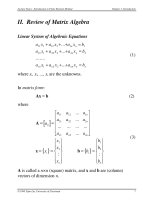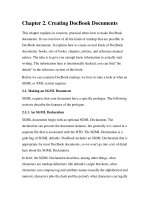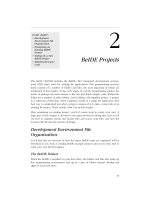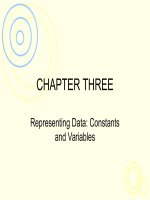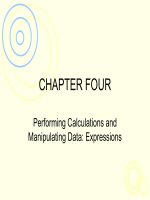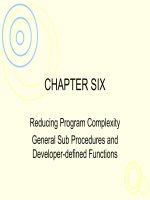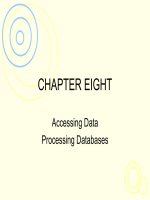Lecture Learning programming using Visual Basic Net – Chapter 2 Creating simple Visual Basic NET windows applications
Bạn đang xem bản rút gọn của tài liệu. Xem và tải ngay bản đầy đủ của tài liệu tại đây (120.63 KB, 42 trang )
CHAPTER TWO
Creating Simple Visual Basic
.NET Windows Applications
2- 2
Chapter Introduction
• The Integrated Development Environment (IDE)
is used for modern software development.
• The IDE contains tools to write code, build a
GUI , and test and debug applications.
• Overview of the application construction
process.
• Design issues are addressed.
• Visual Basic .NET controls are examined.
• The MsgBox statement and InputBox() function
are visited.
• A project is developed as a working application.
McGraw-Hill/Irwin
©2002 by The McGraw-Hill Companies, Inc. All rights reserved.
2- 3
Objectives
• Design and construct simple complete
applications from scratch.
• Explain the structure of Visual Basic .NET.
• List the characteristics of several Visual
Basic .NET controls.
• Identify the purpose of each major control of
the Visual Basic .NET IDE.
• Explain basic programming practices that
contribute to the readability of programs.
McGraw-Hill/Irwin
©2002 by The McGraw-Hill Companies, Inc. All rights reserved.
2.1 From New Solution to Finished
Application
• Overview of the Construction Process
– Visual Basic .NET runs under Windows.
– The programmer creates the application.
– The project is an application under
construction.
– The application is saved to disk periodically.
– An executable file is generated from the
finished application program.
McGraw-Hill/Irwin
©2002 by The McGraw-Hill Companies, Inc. All rights reserved.
2- 4
2- 5
Visual Basic .NET’s Three Modes
• Design Mode
– Placing, arranging, and customizing the
appearance of buttons, labels, and other
controls on a form.
– Writing processing scripts (source code).
– Saving the solution.
– Making an executable file.
McGraw-Hill/Irwin
©2002 by The McGraw-Hill Companies, Inc. All rights reserved.
Visual Basic .NET’s Three Modes
(cont.)
• Run Mode
– Executes the solution.
– Used to evaluate the workability of a part of
the project.
– Used to show the user how the solution will
work.
McGraw-Hill/Irwin
©2002 by The McGraw-Hill Companies, Inc. All rights reserved.
2- 6
Visual Basic .NET’s Three Modes
(cont.)
• Break Mode
– Helps the developer with debugging.
– Enables the developer to switch back to run
mode or design mode.
McGraw-Hill/Irwin
©2002 by The McGraw-Hill Companies, Inc. All rights reserved.
2- 7
2- 8
Design Time and Run Time
• In design mode, the project is in design time.
• In run mode, the project is in run time.
• Some errors can be found and corrected in
design time.
• Other errors can only be detected during run
time.
McGraw-Hill/Irwin
©2002 by The McGraw-Hill Companies, Inc. All rights reserved.
2- 9
2.2 Overview of Controls
• Standard controls are used to create userfriendly applications.
• Standard controls help users lower the
learning curve for new programs.
McGraw-Hill/Irwin
©2002 by The McGraw-Hill Companies, Inc. All rights reserved.
2- 10
Categories of Controls
• Trigger: Initiate processing
– Ex. Button, MainMenu, and Timer
• Input: Get data from user
– Ex. TextBox, RadioButton, and CheckBox
• Output: Display results to user
– Ex. Label, DataGrid, and ListView
McGraw-Hill/Irwin
©2002 by The McGraw-Hill Companies, Inc. All rights reserved.
2- 11
Categories of Controls (cont.)
• Organize: Group other controls
– Ex. Form, GroupBox, and Panel
• Data Access: Interface with databases
– Ex. Entire Data Group and DataGrid
McGraw-Hill/Irwin
©2002 by The McGraw-Hill Companies, Inc. All rights reserved.
2- 12
The Correct Control for the Job
• Chose controls to satisfy user requirements.
• Different controls are good for different tasks.
• The Button, Label, and Textbox controls are
introduced.
McGraw-Hill/Irwin
©2002 by The McGraw-Hill Companies, Inc. All rights reserved.
2.3 The Visual Basic .NET
Development Environment
2- 13
• The IDE helps develops create efficient and
effective solutions.
• The IDE for Visual Basic .NET is common to
all the other tools available in the Visual
Studio. NET suite.
McGraw-Hill/Irwin
©2002 by The McGraw-Hill Companies, Inc. All rights reserved.
2- 14
Getting Started
• Open an existing project or begin a new
project from the Start Page.
• Use the My Profile option to set up the IDE.
McGraw-Hill/Irwin
©2002 by The McGraw-Hill Companies, Inc. All rights reserved.
Visual Basic .NET Solution
Structure
2- 15
• Every application will be organized as a
“solution.”
• Solution Explorer is an interface for viewing
and managing containers and associated
items.
• Items are files that make up your project,
such as forms, source files, and classes.
McGraw-Hill/Irwin
©2002 by The McGraw-Hill Companies, Inc. All rights reserved.
Main Tools Used in Visual Basic
.NET
•
•
•
•
•
Menu
Toolbar
Solution Explorer
Properties Editor
Task List
McGraw-Hill/Irwin
•
•
•
•
2- 16
Toolbox
Designer Window
Code Window
Help System
©2002 by The McGraw-Hill Companies, Inc. All rights reserved.
2- 17
Saving a Solution
• Save your solution and all its contents on a
regular basis.
• Each project should be in its own separate
folder.
• Avoid the temptation to use the Save As…,
save option.
ã Use the Save and Save All Toolbar icons.
McGraw-Hill/Irwin
â2002 by The McGraw-Hill Companies, Inc. All rights reserved.
2- 18
Summary
• Many of the features of the Visual Basic .NET
IDE have been introduced.
• Next, some of the controls to write simple
programs will be introduced.
• Experimentation is encouraged.
• Hands-on experience is important.
McGraw-Hill/Irwin
©2002 by The McGraw-Hill Companies, Inc. All rights reserved.
2.4 Introducing the Windows Form
Control
2- 19
• The window that is displayed when the
application is running.
• The IDE automatically creates a Windows
Form when you start a new project.
• This form will hold or “contain” other controls.
McGraw-Hill/Irwin
©2002 by The McGraw-Hill Companies, Inc. All rights reserved.
2- 20
2.5 The Button Control
• React to the click of the use
• Perform a task associated with the name of
the button that is displayed on its face.
McGraw-Hill/Irwin
©2002 by The McGraw-Hill Companies, Inc. All rights reserved.
2- 21
Appearance and Use
• Appears as a rectangular-shaped control on
a form.
• Its face can display text, an image, or both.
• The face of the button should clearly indicate
its function.
McGraw-Hill/Irwin
©2002 by The McGraw-Hill Companies, Inc. All rights reserved.
2- 22
Properties
• The most common properties of the Button
control are listed.
ã Most properties are available for every
control.
McGraw-Hill/Irwin
â2002 by The McGraw-Hill Companies, Inc. All rights reserved.
Common Properties of the Button
Control
ã
ã
ã
ã
ã
ã
ã
Name
BackColor
BackgroundImage
Enabled
Font
ForeColor
Image
McGraw-Hill/Irwin
ã
ã
ã
ã
ã
ã
2- 23
ImageAlign
TabIndex
TabStop
Text
TextAlign
Visible
â2002 by The McGraw-Hill Companies, Inc. All rights reserved.
2- 24
Events
• Components are able to respond to events.
• The click event is generated when the user
clicks the mouse button.
• You write code to handle events.
• Double-click the Button control to
automatically open the code window.
McGraw-Hill/Irwin
©2002 by The McGraw-Hill Companies, Inc. All rights reserved.
2- 25
2.6 The Label Control
• Used to display information to the user.
• Used to label other controls or show results
of a calculation.
– Ex. Check box and radio button labels.
McGraw-Hill/Irwin
©2002 by The McGraw-Hill Companies, Inc. All rights reserved.