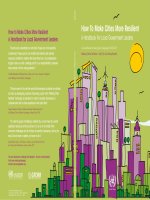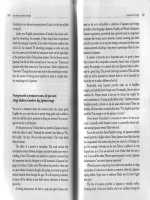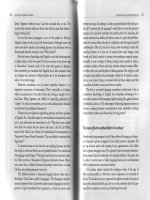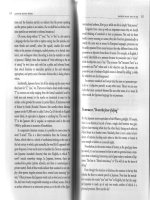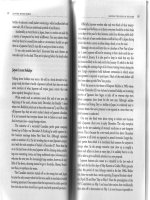Digital photography 99 easy tips to make you look like a pro
Bạn đang xem bản rút gọn của tài liệu. Xem và tải ngay bản đầy đủ của tài liệu tại đây (5.22 MB, 289 trang )
This page intentionally left blank
Win&Mac
Color profile: Generic CMYK printer
profile/ Digital Photography: 99 Easy Tips to Make You Look Like a Pro! / Milburn / 222582-3 / Front Matter
Composite Default screen
blind folio i
Digital
Photography
99 easy tips
to make you look like a pro!
P:\010Comp\Win&Mac\582-3\fm.vp
Wednesday, June 05, 2002 11:54:27 AM
This page intentionally left blank
Win&Mac
Color profile: Generic CMYK printer
profile/ Digital Photography: 99 Easy Tips to Make You Look Like a Pro! / Milburn / 222582-3 / Front Matter
Composite Default screen
blind folio iii
Digital
Photography
99 easy tips
to make you look like a pro!
Ken Milburn
P:\010Comp\Win&Mac\582-3\fm.vp
Wednesday, June 05, 2002 11:54:33 AM
McGraw-Hill Osborne
New York Chicago San Francisco Lisbon
London Madrid Mexico City Milan New Delhi
San Juan Seoul Singapore Sydney Toronto
Win&Mac
/ Digital Photography: 99 Easy Tips to Make You Look Like a Pro! / Milburn / 222582-3 / Front Matter
Color profile: Generic CMYK printer
profile
Composite Default screen
Blind Folio FM:iv
McGraw-Hill/Osborne
2600 Tenth Street
Berkeley, California 94710
U.S.A.
To arrange bulk purchase discounts for sales promotions, premiums, or fund-raisers, please
contact McGraw-Hill/Osborne at the above address. For information on translations or
book distributors outside the U.S.A., please see the International Contact Information page
immediately following the index of this book.
Digital Photography: 99 Easy Tips to Make You Look Like a Pro!
Copyright © 2002 by The McGraw-Hill Companies. All rights reserved. Printed in the
United States of America. Except as permitted under the Copyright Act of 1976, no part of
this publication may be reproduced or distributed in any form or by any means, or stored in
a database or retrieval system, without the prior written permission of publisher, with the
exception that the program listings may be entered, stored, and executed in a computer
system, but they may not be reproduced for publication.
1234567890 CUS CUS 0198765432
ISBN 0-07-222582-3
Publisher:
Vice President &
Associate Publisher:
Acquisitions Editor:
Project Editor:
Acquisitions Coordinator:
Technical Editor:
Copy Editor:
Proofreader:
Indexer:
Computer Designers:
Illustrators:
Series Design:
Cover Design:
Brandon A. Nordin
Scott Rogers
Marjorie McAneny
Janet Walden
Tana Allen
Rowena White
Lisa Theobald
Paul Tyler
David Heiret
Kelly Stanton-Scott, Jean Butterfield
Lyssa Sieben-Wald, Michael Mueller
Mickey Galicia, Peter Hancik
Pattie Lee
This book was composed with Corel VENTURA™ Publisher.
Information has been obtained by McGraw-Hill/Osborne from sources believed to be reliable. However, because of the
possibility of human or mechanical error by our sources, McGraw-Hill/Osborne, or others, McGraw-Hill/Osborne does not
guarantee the accuracy, adequacy, or completeness of any information and is not responsible for any errors or omissions or the
results obtained from the use of such information.
P:\010Comp\Win&Mac\582-3\fm.vp
Wednesday, June 05, 2002 11:54:33 AM
Win&Mac
/ Digital Photography: 99 Easy Tips to Make You Look Like a Pro! / Milburn / 222582-3 / Front Matter
Color profile: Generic CMYK printer
profile
Composite Default screen
Blind Folio FM:v
Dedication
I would like to dedicate this book to
Janine Warner, without whom
none of this would have
happened.
P:\010Comp\Win&Mac\582-3\fm.vp
Wednesday, June 05, 2002 11:54:34 AM
Win&Mac
/ Digital Photography: 99 Easy Tips to Make You Look Like a Pro! / Milburn / 222582-3 / Front Matter
Color profile: Generic CMYK printer
profile
Composite Default screen
Blind Folio FM:vi
About the Author
Ken Milburn started taking pictures the year he entered high school and was
working professionally as a wedding photographer by the time he graduated. He
has been involved with photography both as a hobby and professionally ever since,
and he has worked in advertising, travel, and fashion photography. He has been
working with computers since 1981 and has written hundreds of articles, columns,
and reviews for such publications as Publish, DV magazine, Computer Graphics
World, PC World, Macworld, and Windows magazine. He has published 10 other
computer books, including the first edition of The Digital Photography Bible,
Master Visually Photoshop 6, Master Photoshop 5.5 VISUALLY, Cliff’s Notes
on Taking and Printing Digital Photos, and Photoshop 5.5 Professional Results.
Ken also maintains a practice as a commercial photo-illustrator and has become
internationally known for his photopaintings, which have been featured twice
in Design Graphics magazine, in the all-time best-selling poster for the 1998
Sausalito Arts Festival, and in the 1999 American President Lines calendar.
P:\010Comp\Win&Mac\582-3\fm.vp
Wednesday, June 05, 2002 11:54:34 AM
Win&Mac
/ Digital Photography: 99 Easy Tips to Make You Look Like a Pro! / Milburn / 222582-3 /Front Matter
Color profile: Generic CMYK printer
profile
Composite Default screen
Contents at a Glance
PART I
Taking Full Advantage of Your Camera
1
2
3
4
5
6
7
PART II
How Does a Digital Camera Work? . . . . . . . . . . . . . . . . . . . . . . . . .
Taking Care of Your Camera . . . . . . . . . . . . . . . . . . . . . . . . . . . . . .
Understanding Shooting Modes . . . . . . . . . . . . . . . . . . . . . . . . . . . .
Composing, Focusing, and Metering . . . . . . . . . . . . . . . . . . . . . . . .
Lighting Techniques . . . . . . . . . . . . . . . . . . . . . . . . . . . . . . . . . . . . .
Overcoming Difficult Situations . . . . . . . . . . . . . . . . . . . . . . . . . . . .
Things You Don’t Do with Your Film Camera . . . . . . . . . . . . . . . .
3
15
31
57
77
93
103
Digital Darkroom Magic
8
9
10
11
12
PART III
13
14
15
Moving and Managing Your Pictures . . . . . . . . . . . . . . . . . . . . . . . .
Correcting Images with the Computer . . . . . . . . . . . . . . . . . . . . . . .
Retouching Your Images . . . . . . . . . . . . . . . . . . . . . . . . . . . . . . . . . .
Creating a New Reality with Composites . . . . . . . . . . . . . . . . . . . . .
Special Effects . . . . . . . . . . . . . . . . . . . . . . . . . . . . . . . . . . . . . . . . . .
115
137
161
179
197
Managing, Publishing, Printing, and Accessorizing
Managing and Publishing Photos on the Web . . . . . . . . . . . . . . . . .
Printing Pictures that Look Good and Last . . . . . . . . . . . . . . . . . . . .
Handy, Affordable Accessories . . . . . . . . . . . . . . . . . . . . . . . . . . . . .
213
227
245
Index . . . . . . . . . . . . . . . . . . . . . . . . . . . . . . . . . . . . . . . . . . . . . . . . . .
257
vii
P:\010Comp\Win&Mac\582-3\fm.vp
Wednesday, June 05, 2002 11:54:34 AM
This page intentionally left blank
Win&Mac
/ Digital Photography: 99 Easy Tips to Make You Look Like a Pro! / Milburn / 222582-3 /Front Matter
Color profile: Generic CMYK printer
profile
Composite Default screen
Contents
Acknowledgments . . . . . . . . . . . . . . . . . . . . . . . . . . . . . . . . . . . .
Introduction . . . . . . . . . . . . . . . . . . . . . . . . . . . . . . . . . . . . . . . . .
xiii
xv
PART I
Taking Full Advantage of Your Camera
CHAPTER 1
How Does a Digital Camera Work? . . . . . . . . . . . . . . . . . . . .
3
1. The Basic Parts of a Digital Camera . . . . . . . . . . . . . . . . . . .
2. The Basic Differences Between Conventional
4
and Digital Cameras . . . . . . . . . . . . . . . . . . . . . . . . . . . . . .
3. Know Your Resolution . . . . . . . . . . . . . . . . . . . . . . . . . . . . . .
7
8
Taking Care of Your Camera . . . . . . . . . . . . . . . . . . . . . . . . .
15
Keep Your Camera Handy—Safely . . . . . . . . . . . . . . . . . . . .
Keep It Dry, Cool, and Clean . . . . . . . . . . . . . . . . . . . . . . . . .
Make a Raincoat for Your Camera . . . . . . . . . . . . . . . . . . . . .
Take Care of the LCD . . . . . . . . . . . . . . . . . . . . . . . . . . . . . .
Keep the Lens Covered . . . . . . . . . . . . . . . . . . . . . . . . . . . . .
Keep Fresh, Quality Batteries on Hand . . . . . . . . . . . . . . . . .
Using and Caring for Memory Cards . . . . . . . . . . . . . . . . . . .
16
17
18
20
21
22
25
Understanding Shooting Modes . . . . . . . . . . . . . . . . . . . . . . .
31
Understand the Shutter Release Button . . . . . . . . . . . . . . . . .
Get the Correct Color Balance . . . . . . . . . . . . . . . . . . . . . . . .
Use Automatic and Programmed Modes . . . . . . . . . . . . . . . .
Use Manual Mode . . . . . . . . . . . . . . . . . . . . . . . . . . . . . . . . .
Set Aperture Priority . . . . . . . . . . . . . . . . . . . . . . . . . . . . . . . .
Set Shutter Priority . . . . . . . . . . . . . . . . . . . . . . . . . . . . . . . . .
Use Macro Mode for a Closer Look . . . . . . . . . . . . . . . . . . . .
Use Burst Mode to Capture the Moment . . . . . . . . . . . . . . . .
Use Time-Lapse Mode . . . . . . . . . . . . . . . . . . . . . . . . . . . . . .
Use Video and Audio Modes . . . . . . . . . . . . . . . . . . . . . . . . .
Photograph Documents and Artwork . . . . . . . . . . . . . . . . . . .
32
35
36
39
42
45
46
48
50
52
54
CHAPTER 2
4.
5.
6.
7.
8.
9.
10.
CHAPTER 3
11.
12.
13.
14.
15.
16.
17.
18.
19.
20.
21.
ix
P:\010Comp\Win&Mac\582-3\fm.vp
Wednesday, June 05, 2002 11:54:34 AM
Win&Mac
/ Digital Photography: 99 Easy Tips to Make You Look Like a Pro! / Milburn / 222582-3 / Front Matter
Color profile: Generic CMYK printer
profile
Composite Default screen
x
Digital Photography: 99 Easy Tips to Make You Look Like a Pro!
CHAPTER 4
Composing, Focusing, and Metering . . . . . . . . . . . . . . . . . . .
57
22. Understand How Good Composition Holds
Viewer Interest . . . . . . . . . . . . . . . . . . . . . . . . . . . . . . . . . .
Understand Focus . . . . . . . . . . . . . . . . . . . . . . . . . . . . . . . . . .
Use the Two Viewfinders . . . . . . . . . . . . . . . . . . . . . . . . . . . .
Using the LCD in Bright Sunlight . . . . . . . . . . . . . . . . . . . . .
Understand Metering Options . . . . . . . . . . . . . . . . . . . . . . . .
Keep It Steady . . . . . . . . . . . . . . . . . . . . . . . . . . . . . . . . . . . .
Make Test Shots . . . . . . . . . . . . . . . . . . . . . . . . . . . . . . . . . . .
58
62
67
70
71
74
75
Lighting Techniques . . . . . . . . . . . . . . . . . . . . . . . . . . . . . . .
77
29. Use the Built-in Flash . . . . . . . . . . . . . . . . . . . . . . . . . . . . . . .
30. Use an External Flash . . . . . . . . . . . . . . . . . . . . . . . . . . . . . . .
31. Keep the Background Bright and Naturally Lit
78
84
with Slow Sync Flash . . . . . . . . . . . . . . . . . . . . . . . . . . . . .
Lighting Portraits . . . . . . . . . . . . . . . . . . . . . . . . . . . . . . . . . .
Control Red Eye . . . . . . . . . . . . . . . . . . . . . . . . . . . . . . . . . . .
Use Reflectors to Fill in Shadows in Sunlight . . . . . . . . . . . .
Use Inexpensive Lighting for Extreme Close-ups (Macros) . . .
86
87
89
90
91
Overcoming Difficult Situations . . . . . . . . . . . . . . . . . . . . . . .
93
Freeze Fast Action . . . . . . . . . . . . . . . . . . . . . . . . . . . . . . . . .
Follow Motion to Blur the Background . . . . . . . . . . . . . . . . .
Take Night Shots . . . . . . . . . . . . . . . . . . . . . . . . . . . . . . . . . .
Steady Handheld Shots in Dim Light . . . . . . . . . . . . . . . . . . .
94
96
97
101
Things You Don’t Do with Your Film Camera . . . . . . . . . . . .
103
40. Make Panoramas . . . . . . . . . . . . . . . . . . . . . . . . . . . . . . . . . .
41. Shoot Movies . . . . . . . . . . . . . . . . . . . . . . . . . . . . . . . . . . . . .
42. Shoot Animation for the Web . . . . . . . . . . . . . . . . . . . . . . . . .
104
108
110
23.
24.
25.
26.
27.
28.
CHAPTER 5
32.
33.
34.
35.
CHAPTER 6
36.
37.
38.
39.
CHAPTER 7
PART II
Digital Darkroom Magic
CHAPTER 8
Moving and Managing Your Pictures . . . . . . . . . . . . . . . . . . .
115
Transfer Images Directly from Camera to Computer . . . . . . .
Use a Card Reader to Transfer Images to a Computer . . . . . .
Move Images from One Computer to Another . . . . . . . . . . . .
Sort Images by Category on the Computer . . . . . . . . . . . . . .
Manage Images with Windows XP . . . . . . . . . . . . . . . . . . . .
Use Your Camera’s Image Catalog Software . . . . . . . . . . . .
Rotate Images . . . . . . . . . . . . . . . . . . . . . . . . . . . . . . . . . . . . .
Archive Images to CD-R and CD-RW . . . . . . . . . . . . . . . . . .
Create Wallpaper from Your Images . . . . . . . . . . . . . . . . . . .
116
119
121
123
125
129
131
133
134
43.
44.
45.
46.
47.
48.
49.
50.
51.
P:\010Comp\Win&Mac\582-3\fm.vp
Wednesday, June 05, 2002 11:54:35 AM
Win&Mac
/ Digital Photography: 99 Easy Tips to Make You Look Like a Pro! / Milburn / 222582-3 / Front Matter
Color profile: Generic CMYK printer
profile
Composite Default screen
Contents
CHAPTER 9
Correcting Images with the Computer . . . . . . . . . . . . . . . . . .
137
Rotate an Image to Correct Alignment . . . . . . . . . . . . . . . . . .
Frame Your Shot with Cropping . . . . . . . . . . . . . . . . . . . . . .
Use Quick Fix . . . . . . . . . . . . . . . . . . . . . . . . . . . . . . . . . . . . .
Alter the Color Balance . . . . . . . . . . . . . . . . . . . . . . . . . . . . .
Eliminate Color Cast . . . . . . . . . . . . . . . . . . . . . . . . . . . . . . .
Get a Visual Fix on Corrections with the Color
Variations Command . . . . . . . . . . . . . . . . . . . . . . . . . . . . .
Create a Perfectly Exposed Image . . . . . . . . . . . . . . . . . . . . .
Create Instant Effects . . . . . . . . . . . . . . . . . . . . . . . . . . . . . . .
Use Recipes for 31 Complex Solutions . . . . . . . . . . . . . . . . .
Draw Details Out of the Shadows and Highlights . . . . . . . . .
Open Up Shadows with the Dodge Tool . . . . . . . . . . . . . . . .
Use a Soft Light Blend Mode Layer . . . . . . . . . . . . . . . . . . . .
Create Your Own Shallow Depth-of-Field . . . . . . . . . . . . . . .
138
139
142
144
146
147
149
152
153
154
156
158
159
Retouching Your Images . . . . . . . . . . . . . . . . . . . . . . . . . . . .
161
Fix Red Eye in Your Image Editor . . . . . . . . . . . . . . . . . . . . .
Eliminate Small Annoyances with the Clone Stamp Tool . . .
Smooth Out the Wrinkles . . . . . . . . . . . . . . . . . . . . . . . . . . . .
Draw Attention to the Eyes . . . . . . . . . . . . . . . . . . . . . . . . . .
Sharpen Eyes and Other Specific Areas of the Image . . . . . .
Spread Highlights to Achieve Glamour Blurring . . . . . . . . . .
Convert Color Photos to Black-and-White . . . . . . . . . . . . . . .
Color Tone Black-and-White Photos . . . . . . . . . . . . . . . . . . .
Hand Color Black-and-White Photos . . . . . . . . . . . . . . . . . . .
Correct Perspective Distortion . . . . . . . . . . . . . . . . . . . . . . . .
162
163
165
166
168
169
171
172
173
175
Creating a New Reality with Composites . . . . . . . . . . . . . . . .
179
Stack Components on Layers . . . . . . . . . . . . . . . . . . . . . . . . .
Make Collages Using Layer Transparency . . . . . . . . . . . . . .
Make Use of the Power of Selections . . . . . . . . . . . . . . . . . . .
Blend Selections with Feathering . . . . . . . . . . . . . . . . . . . . . .
Select Complex Areas with the Magic Wand . . . . . . . . . . . . .
Incorporate New Skies . . . . . . . . . . . . . . . . . . . . . . . . . . . . . .
Add Texture to Your Photos . . . . . . . . . . . . . . . . . . . . . . . . . .
Match Grain . . . . . . . . . . . . . . . . . . . . . . . . . . . . . . . . . . . . . .
180
182
185
187
188
190
192
194
Special Effects . . . . . . . . . . . . . . . . . . . . . . . . . . . . . . . . . . . .
197
Create Lighting Effects . . . . . . . . . . . . . . . . . . . . . . . . . . . . . .
Use Blend Modes for a Million Special Effects . . . . . . . . . . .
Make Your Own Weather . . . . . . . . . . . . . . . . . . . . . . . . . . .
Combine Hand-Drawn Art with Photos . . . . . . . . . . . . . . . . .
Combine Vector Art and Text with Photos . . . . . . . . . . . . . .
198
201
203
205
207
52.
53.
54.
55.
56.
57.
58.
59.
60.
61.
62.
63.
64.
CHAPTER 10
65.
66.
67.
68.
69.
70.
71.
72.
73.
74.
CHAPTER 11
75.
76.
77.
78.
79.
80.
81.
82.
CHAPTER 12
83.
84.
85.
86.
87.
P:\010Comp\Win&Mac\582-3\fm.vp
Wednesday, June 05, 2002 11:54:35 AM
xi
Win&Mac
/ Digital Photography: 99 Easy Tips to Make You Look Like a Pro! / Milburn / 222582-3 / Front Matter
Color profile: Generic CMYK printer
profile
Composite Default screen
xii
Digital Photography: 99 Easy Tips to Make You Look Like a Pro!
PART III
Managing, Publishing, Printing, and Accessorizing
CHAPTER 13
Managing and Publishing Photos on the Web . . . . . . . . . . . .
213
Optimize Images for the Web . . . . . . . . . . . . . . . . . . . . . . . . .
E-mail Your Photos . . . . . . . . . . . . . . . . . . . . . . . . . . . . . . . .
Turn Still Photos into Web Animation . . . . . . . . . . . . . . . . . .
Make an Instant Web Portfolio with Elements . . . . . . . . . . . .
Caption and Frame Web Photos . . . . . . . . . . . . . . . . . . . . . . .
214
216
218
221
223
Printing Pictures that Look Good and Last . . . . . . . . . . . . . .
227
Choose the Right Printer, Paper, and Ink . . . . . . . . . . . . . . . .
Create and Print Projects . . . . . . . . . . . . . . . . . . . . . . . . . . . .
Calculate Resolution Needed for Printed Publication . . . . . .
Make Your Photos into Gifts . . . . . . . . . . . . . . . . . . . . . . . . .
Archive Printing Techniques . . . . . . . . . . . . . . . . . . . . . . . . .
Print Without a Computer . . . . . . . . . . . . . . . . . . . . . . . . . . .
Print Without a Printer (Online) . . . . . . . . . . . . . . . . . . . . . . .
228
233
236
237
240
242
242
Handy, Affordable Accessories . . . . . . . . . . . . . . . . . . . . . . .
245
Close-up Lenses . . . . . . . . . . . . . . . . . . . . . . . . . . . . . . . . . . .
Extension Lenses . . . . . . . . . . . . . . . . . . . . . . . . . . . . . . . . . .
Filters . . . . . . . . . . . . . . . . . . . . . . . . . . . . . . . . . . . . . . . . . . .
Tripods . . . . . . . . . . . . . . . . . . . . . . . . . . . . . . . . . . . . . . . . . .
Other Devices to Steady Your Camera . . . . . . . . . . . . . . . . .
Cases . . . . . . . . . . . . . . . . . . . . . . . . . . . . . . . . . . . . . . . . . . . .
External Flash . . . . . . . . . . . . . . . . . . . . . . . . . . . . . . . . . . . . .
LCD Hoods . . . . . . . . . . . . . . . . . . . . . . . . . . . . . . . . . . . . . . .
Be Prepared . . . . . . . . . . . . . . . . . . . . . . . . . . . . . . . . . . . . . .
246
247
247
249
250
251
251
253
255
Index. . . . . . . . . . . . . . . . . . . . . . . . . . . . . . . . . . . . . . . . . . . .
257
88.
89.
90.
91.
92.
CHAPTER 14
93.
94.
95.
96.
97.
98.
99.
CHAPTER 15
P:\010Comp\Win&Mac\582-3\fm.vp
Wednesday, June 05, 2002 11:54:35 AM
Win&Mac
/ Digital Photography: 99 Easy Tips to Make You Look Like a Pro! / Milburn / 222582-3 /Front Matter
Color profile: Generic CMYK printer
profile
Composite Default screen
Acknowledgments
If it weren’t for Gene Hirsh, my friend and the co-author of our Photoshop
Elements: The Complete Reference, it is unlikely that this book would have made
it to press on time. When illness and deadline pressures from other projects got to
me, Gene gave it his all to make sure that the project happened. Gene, you’re the
man. Thank you and God bless.
I also want to thank my brilliant and charming acquisitions editor for her
persistent calm, sense of humor, and practical approach to life. Margie McAneny
belongs in the top rung of acquisitions editors. Tana Allen is equally diligent and
conscientious, not to mention great to work with. I also want to extend a warm
thanks to Rowena White, Janet Walden, and Lisa Theobald for their skillful
editing. Bravo to Peter Hancik for a great design and also to Pattie Lee for an
eye-catching cover. Finally, I extend big thank you to my long-time agent,
Margot Maley Hutchinson, for all her work in making this project a reality.
Lots of companies helped us out with review copies of their software and
with review units of their cameras. You’ll see photographs and mentions of these
products throughout the book. Copious thanks to all of these companies for their
help! Without it, we wouldn’t have been able to gather nearly as much valuable
information. I’d also like to make special mention of Nikon and Olympus; both
companies made sure we were kept up-to-date and were especially quick to respond
to our needs. And special thanks also to the people at TechSmith for the constant
updates to SnagIt! (which created all of the screenshots in this book) and Camtasia,
a program that’s great at capturing the screen in motion.
xiii
P:\010Comp\Win&Mac\582-3\fm.vp
Wednesday, June 05, 2002 11:54:35 AM
This page intentionally left blank
Win&Mac
/ Digital Photography: 99 Easy Tips to Make You Look Like a Pro! / Milburn / 222582-3 /Front Matter
Color profile: Generic CMYK printer
profile
Composite Default screen
Introduction
You’ve done it! You finally went out and bought that digital camera you’ve heard
so much about and now you’re staring at it, wondering how to make the thing
work. It can be a bit intimidating at first. Do you find yourself pondering all those
buttons, screens, and dials and scratching your head? Where do you put in the film
anyway? It’s OK, though, because you did one thing right. You purchased this book,
which places you firmly on the path to shooting digital photographs like a pro.
This book was conceived with the novice digital photographer in mind. For
that reason, I have kept the language in plain English; where technical terms are
used, they include a clear, concise, no-nonsense explanation. The digital camera
is complex enough without making you learn a whole new technical language.
So rest assured that this book will make your life a bit easier by demystifying the
subject as much as possible, making it possible for you to easily grasp this content
and make it work for you.
Much of the knowledge in this user-friendly book was gained over my years
of hard-knocks experience. The 99 tips herein will help you take control of
your camera, compose better photos, and will then launch you into the power
of digital editing.
My hope is that you will find this book a helpful companion in introducing
you to the tools and techniques that pros use to get dramatic results. The only
difference between an amateur and a pro is knowledge and experience. I plan to
convey to you the essential knowledge that will make the experience a rewarding
one and start you on your way to more accomplished work.
Digital photography is a new invention, so practically everyone is a novice—or
was one not so long ago. I wanted to mention this so you will feel comfortable and
encouraged in your pursuit of this fascinating new aspect of photography. You
have lots of company in this pursuit, because we are all, even the pros, learning
what digital photography can do. Think of this as the “Digital Photography Gold
Rush”—you, too, can stake out your claim!
xv
P:\010Comp\Win&Mac\582-3\fm.vp
Wednesday, June 05, 2002 11:54:36 AM
Win&Mac
/ Digital Photography: 99 Easy Tips to Make You Look Like a Pro! / Milburn / 222582-3 / Front Matter
Color profile: Generic CMYK printer
profile
Composite Default screen
xvi
Digital Photography: 99 Easy Tips to Make You Look Like a Pro!
I have worked hard to devise a format for this book that will be easy to use. The
information presented in the tips follows a general structure of what is it?, why do
you need it?, and how do you do it? This allows you to get at the information you
want quickly, without having to sift through pages of text. I think you will find
this a useful guide to stash in your camera case and to use for reference again and
again. I wish I had this book when I started out. Perhaps that’s why I wrote it.
I have chosen to use Adobe Photshop Elements to demonstrate many of the
image-editing techniques in this book, because I feel it is one of the most robust
image editors to hit the market at a low price. Adobe Photoshop Elements was
fashioned after Adobe Photoshop, a professional-level image editor. By using
Elements, which actually shares many of the same features as Adobe Photoshop,
you can get a good sense of and feel for what professionals use everyday. If you
want to try out Adobe Photoshop Elements, you can download a free demo version
at />
Make This a Better Book: Talk to the Author
I may not be able to answer all the e-mail I get, but I’ll certainly read them and your
voice will have an influence on future editions. Unfortunately, if I’m up against
paying deadlines when you write, it may not be practical to get back to you right
away. Please don’t let that discourage you from letting me know what you
think—especially if you have constructive suggestions for improving this book.
Immediately following the completion of this book, my Web site was thoroughly
redesigned. One of the new features is a gallery of photos with “How I Did It”
tips attached. Watch the site for frequent updates and news and reviews of
breaking developments in the digital photography field. My Web site address
is . You can reach my e-mail address through the
Web site.
–Ken Milburn
P:\010Comp\Win&Mac\582-3\fm.vp
Wednesday, June 05, 2002 11:54:36 AM
Color profile: Generic CMYK printer Win&Mac
profile / Digital Photography: 99 Easy Tips to Make You Look Like a Pro! / Milburn / 222582-3 / Chapter 1
Composite Default screen
blind folio 1
Part I
Taking Full Advantage
of Your Camera
P:\010Comp\Win&Mac\582-3\ch01.vp
Tuesday, June 04, 2002 2:17:40 PM
This page intentionally left blank
Color profile: Generic CMYK printer Win&Mac
profile / Digital Photography: 99 Easy Tips to Make You Look Like a Pro! / Milburn / 222582-3 / Chapter 1
Composite Default screen
blind folio 3
Chapter 1
How Does a
Digital Camera Work?
P:\010Comp\Win&Mac\582-3\ch01.vp
Tuesday, June 04, 2002 2:17:42 PM
Win&Mac
/ Digital Photography: 99 Easy Tips to Make You Look Like a Pro! / Milburn / 222582-3 / Chapter 1
Color profile: Generic CMYK printer
profile
Composite Default screen
4
Digital Photography: 99 Easy Tips to Make You Look Like a Pro!
A
nyone, and that includes professionals, who first picks up a digital camera
can be a bit intimidated—all those new buttons, screens, and dials. I am here
to demystify the device so you harness the power the digital camera gives you.
Understanding how a digital camera works at the functional level establishes
the foundation you need to take good photographs. The camera is your tool in
capturing your vision and, as any craftsman will tell you, knowing your tools is
key to creating high-quality work. In this chapter, I will go over all the parts of the
camera, explain their functions, and familiarize you with their unique features and
terminology.
1. The Basic Parts of a Digital Camera
First, you must get familiar with the basic components of a digital camera, which
have many features that you won’t find on conventional cameras and some that
you will. Figure 1-1 illustrates the typical location and configuration of the
components on most digital cameras. Your camera may vary in the exact
location, so also refer to your manual if you need further clarification.
Viewfinder
Control panel
Shutter release
Zoom control
Internal flash
Lens
LCD, menu
controls,
self timer
Special
connectors
Memory card
FIGURE 1-1
P:\010Comp\Win&Mac\582-3\ch01.vp
Tuesday, June 04, 2002 2:17:49 PM
Threaded lens barrel
Battery
compartment
Mode controls
Threaded tripod
mount (underside)
Components of the digital camera
Win&Mac
/ Digital Photography: 99 Easy Tips to Make You Look Like a Pro! / Milburn / 222582-3 / Chapter 1
Color profile: Generic CMYK printer
profile
Composite Default screen
CHAPTER 1: How Does a Digital Camera Work?
Battery Compartment
This is the slot where you install your camera’s batteries. The batteries may be
rechargeable or standard types and come in various sizes. Most digital cameras
hold multiple batteries.
Control Panel
The control panel is “information central.” This is a small LCD display, usually
located on the top of the camera or on the topside of the back of the camera, that
displays the current settings, battery life, number of images remaining to be taken,
and mode operation of the camera. The symbols and items displayed vary with
different manufactures, but these are slowly becoming standardized.
Internal Flash
The internal flash is a built-in electronic strobe-type flash that is timed to go off
with the release of the shutter. It can also be suppressed, forced, or delayed via
menu controls for various shooting conditions (see Chapter 5).
LCD
LCD stands for liquid crystal display. This is a reference to the type of technology
that was used in the early flat-panel video displays. Many technologies are used
now, but LCD has become a generic term for a flat video display. Think of it as a
small television screen on the back of your camera and sometimes in the viewfinder.
It displays what the lens “sees” (as opposed to the slightly offset and distorted
view that an optical viewfinder provides), shows previews of the shots that you
have taken, and displays the camera’s interactive menus in color. You can even
see motion video on the LCD—if your camera supports that feature.
Lens
The lens is a piece of ground glass or plastic that focuses the light on the sensors. It
is mounted in a cylindrical housing, which is attached to the front of the camera. The
lens (or some of the elements within it) moves within the housing closer or nearer to
the image sensors, which allows the image to focus. Some lenses are permanently
mounted to the camera and others are detachable and interchangeable. The lens is
your primary eye on the world in photography, so lens quality is very important.
A significant portion of what you pay for in a camera should be due to the quality
of the optics.
P:\010Comp\Win&Mac\582-3\ch01.vp
Tuesday, June 04, 2002 2:17:49 PM
5
Win&Mac
/ Digital Photography: 99 Easy Tips to Make You Look Like a Pro! / Milburn / 222582-3 / Chapter 1
Color profile: Generic CMYK printer
profile
Composite Default screen
6
Digital Photography: 99 Easy Tips to Make You Look Like a Pro!
Mode Controls
Mode controls can be in the form of dials or buttons on the top or back of the
camera. They allow you to switch between various basic shooting modes so that
your camera can be made to adapt quickly to the conditions of the shoot. Examples
of such mode controls are programmed or automatic, aperture-priority, and
shutter-priority. Although many other types of mode settings are available, these
choices vary wildly from one camera model to another. (See Chapter 3 for more
information on modes.)
Menu Controls
You’ll find the menu controls on the back of the camera, shown on the LCD in
the form of an interactive video display. You can change a wide range of camera
options using these controls.
Memory Card Compartment
The memory card compartment is a small door or slot in the side or on the bottom
of the camera that allows for the insertion of a memory card or disk. Images are
stored on the memory card. (See Tip 10 in Chapter 2 for more on memory cards.)
Viewfinder
The viewfinder is a small eyepiece located on the top part of the camera. Viewfinders
come in three varieties—optical, electronic, and through-the-lens (see Tip 24 in
Chapter 4). Viewfinders are designed to simulate what the lens is seeing to enable
you to frame your picture.
Self Timer
The self timer allows you to set a timer so that you can walk away from the
camera and have it take the photo after a short delay. A few digital cameras also
come with wireless remote switches that can trigger the camera to take a photo
from a distance. Self timers are often used in place of cable releases to keep the
camera from jiggling and blurring the photo when the shutter release is pressed.
Shutter Release
The shutter release is a multifunction button, usually found on the top right part
of the camera. It is used in its half-pressed mode to set metering and focus. In its
fully pressed mode, it releases the shutter to expose the electronic image sensors
and capture the image.
P:\010Comp\Win&Mac\582-3\ch01.vp
Tuesday, June 04, 2002 2:17:49 PM
Win&Mac
/ Digital Photography: 99 Easy Tips to Make You Look Like a Pro! / Milburn / 222582-3 / Chapter 1
Color profile: Generic CMYK printer
profile
Composite Default screen
CHAPTER 1: How Does a Digital Camera Work?
Special Connectors
Special connectors are extra outputs and inputs that allow for the attachment of
external power, external flash, audio, video, and computer connections. Because
not all cameras include all of these connections, you should shop carefully to make
sure that those connections you need are included on the camera.
Threaded Lens Barrel
If the front of the lens barrel is threaded, it can accept a wide variety of colorbalancing, special-effects, and close-up filters. It is also much more able to adapt
to supplementary telephoto and wide-angle lenses. You can spot a threaded lens
barrel by looking at the inside rim of the metal that surrounds the front lens element.
If you see screw threads, obviously the barrel is threaded. Some cameras require you
to push on nonthreaded adapters, increasing the chances that a supplementary lens
could be accidentally knocked from its perch. Unthreaded barrels are most often
found on cameras whose lenses retract into the camera body or on low-priced cameras.
Threaded Tripod Mount
The threaded mount is a bolt hole in the bottom of the camera that accepts the
mounting screw for tripods, camera stands, external flash units, and other types
of camera mounting hardware. The screw size and thread are nearly always
one-quarter inch in diameter. Some larger, more expensive, and sturdier tripods
and accessories use a one-third-inch mounting screw, but users of consumer-level
digital cameras seldom need be concerned with these.
Zoom Control
If your camera has a zoom lens, it will have a control that widens or narrows
the angle of view. The control, in the form of a toggle switch, is usually found
on top of the camera. Zooming allows you to move closer to your subject without
changing your position.
2. The Basic Differences Between
Conventional and Digital Cameras
Even though conventional cameras have been including more and more electronic
features, the primary operation of the camera is mechanical. To take a photograph,
the shutter has to open to expose the film inside. Digital cameras have almost
completely eliminated the mechanical aspect of photography. About the only place
P:\010Comp\Win&Mac\582-3\ch01.vp
Tuesday, June 04, 2002 2:17:49 PM
7