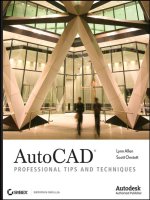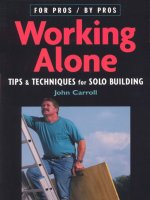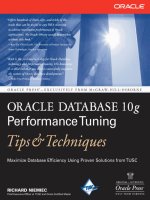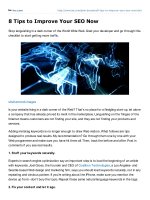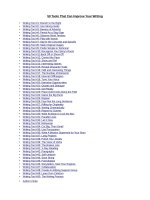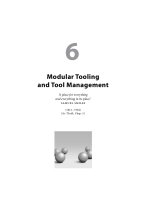Improve your photography 50 essential digital photography tips and techniques
Bạn đang xem bản rút gọn của tài liệu. Xem và tải ngay bản đầy đủ của tài liệu tại đây (6.61 MB, 130 trang )
▪ IMPROVE YOUR PHOTOGRAPHY ▪
THE DIGITAL PHOTOGRAPHER SERIES
IMPROVE YOUR
PHOTOGRAPHY
50 ESSENTIAL DIGITAL PHOTOGRAPHY
TIPS & TECHNIQUES
Kevin L. Moss
1
©2010 Kevin L. Moss
▪ THE DIGITAL PHOTOGRAPHER SERIES ▪
Table of Contents
Introduction..................................................................................................................................6
Shoot With a Fixed 50mm F/1.8 .................................................................................................7
Get To Know Your Digital Camera ..........................................................................................9
Carry a Camera Wherever You Go...........................................................................................11
Photograph an Art Show...........................................................................................................13
Getting Images From Camera to Computer.............................................................................15
Manage Your Image Library.....................................................................................................17
Hold An Exhibit ........................................................................................................................23
Cool Abstract Art with Extreme Cropping................................................................................24
Making Power Lines Disappear................................................................................................25
Take A Photo Trip!....................................................................................................................26
Shoot in Color, Convert to Black and White Later...................................................................29
Invest in Good Lenses................................................................................................................30
Use a Color Management Workflow.........................................................................................32
Explaining Color Modes in Photoshop.....................................................................................34
Shoot the Sky..............................................................................................................................36
Explaining 8 and 16 Bit Modes.................................................................................................37
Use the Gradient Tool For a Colorful Sky................................................................................38
Understanding Layers................................................................................................................41
Get Up Early and Shoot the Sunrise.........................................................................................45
Shooting and Stitching Panoramas...........................................................................................54
Essential Tools from the Toolbox..............................................................................................59
Photographing Waterfalls..........................................................................................................62
Photographing Fall Color..........................................................................................................65
Even Though its Digital, You Still Have To Start Out with Pristine Images..........................69
Understanding File Formats.....................................................................................................70
Image Size Explained.................................................................................................................74
Setting the Proper ISO...............................................................................................................76
2
©2010 Kevin L. Moss
▪ IMPROVE YOUR PHOTOGRAPHY ▪
Understanding White Balance...................................................................................................78
Using the Histogram For Better Exposure...............................................................................80
Shooting in Aperture Priority Mode..........................................................................................82
Look No Further Than Your Own Back Yard..........................................................................84
Explore Self Publishing.............................................................................................................86
Understanding Image Size and Aspect Ratio............................................................................90
Shooting The Skyline.................................................................................................................94
Using Blur as an Element of Composition................................................................................96
Explore the World of Infrared (IR)...........................................................................................99
Great Pro Results With Simple Indoor Studio Lighting ........................................................104
The Thin Black Line................................................................................................................106
Abstract Studies With The Liquify Filter................................................................................108
Follow the Rules of Composition – And Occasionally Break Them......................................110
Improve Composition: The Rule of Thirds.............................................................................112
Improve Composition: Add Balance As An Element of Composition ..................................113
Improve Composition: Don't Cut Your Image in Half...........................................................114
Improve Composition: Shoot All Images in Both Portrait and Landscape Orientations.....115
Improve Composition: Get Underneath..................................................................................118
Improve Composition: Get Down Low....................................................................................119
Improve Composition: Get Up High and Shoot Down From Above.....................................120
Improve Composition: Shoot A Little Wider, Leave Room To Crop Later............................122
Improve Composition: Fill the Frame....................................................................................123
Improve Composition: Zoom Out, and Then Zoom In! ........................................................124
Discover High Dynamic Range (HDR) Images......................................................................125
3
©2010 Kevin L. Moss
▪ THE DIGITAL PHOTOGRAPHER SERIES ▪
About the Author
Specializing in a variety of photographic subjects over 30 years, Kevin has
since mastered the technology of digital photography, expanding horizons
from a traditional nature photographer to other disciplines as well. Portrait,
urban, still life, and abstract images are now included in Kevin’s ever
expanding photographic portfolio.
Kevin is the publisher of .
Authored Works
•
Autumn in the Hills,
Createspace, ISBN: 1449581528
•
Photoshop Elements 7,
Digital Photography Series, Createspace ISBN: 14421981
•
Digital Nature Photography and Adobe Photoshop;
Thomson PTR Course Technology; ISBN 1-9863-135-7
•
50 Fast Digital Camera Techniques, 2nd Edition,
Wiley Publishing. ISBN: 0764598066
•
Camera Raw with Adobe Photoshop for Dummies,
Wiley Publishing. ISBN: 0471774820
•
Photoshop CS2 and Digital Photography For Dummies,
Wiley Publishing, ISBN: 0764595806
ISBN: 1451508409
Digital Photography Series: Improve Your Photography – 50 Essential Digital Photography Tips & Techniques
Copyright © 2010 Kevin L. Moss. All Rights Reserved
4
©2010 Kevin L. Moss
▪ IMPROVE YOUR PHOTOGRAPHY ▪
What Kevin’s Students Say…
"Until now, I was a complete novice in Photoshop, had just acquired CS4 and was rather intimidated. Kevin puts
you absolutely at ease with his patience and humor, and you're assured that there's no such thing as a stupid Q. His
critiques are precise and to the point. ... You learn what's good about an image and receive suggestions for still
further improvement. Kevin is a gem ... His obvious enthusiasm for his subject is a gift to his students."
-Nancy F
“Thanks again for your help and instruction in "Photoshop for Nature Photographers". One of my photos, "Bryce
Canyon", was selected by Outdoor Photographer for honorable mention in the current "Celebrate the Seasons" photo
contest. My photo is in the April 2009 issue, and will appear on their website soon. Without your class to give me
the technical knowledge and the confidence to use it, this would not have been easily possible. Take care and enjoy
your next trip to the UP.”
-Chris S.
"This is an excellent course. … Kevin presents a lot of detail in the lessons, but it's presented in a clear manner with
good examples. Kevin was very willing to respond to questions and seemed genuinely concerned that students were
getting something out of the class."
-Sharon M
"Kevin Moss helped me to understand many Photoshop tools that I had been ignoring. He also was helpful on the
artistic concepts of composition and color. I learned a bunch! And my photos are indeed better."
-Fax S.
"Thanks for an information-filled and fun class! I had a lot of fun. Also, there is so much information here, I will
be studying these lessons for some time to come. ... Also, thanks for your patience with all the questions!"
-Mary I.
"Thank you for an excellent class! It was well-organized, and your instruction was individualized, constructive and
personalized. I learned a lot and got what I expected out of the course. I can now dodge and burn on my computer
like I used to do in my darkroom! ... Thanks again, Kevin!"
-Christer N.
5
©2010 Kevin L. Moss
▪ THE DIGITAL PHOTOGRAPHER SERIES ▪
Introduction
Of all the books I've written and published and all the course materials I've developed and
taught, this book is more exciting for me than all the other projects. I've written this book out of
sheer fun. If it was “work”, it would have never gotten written. Actually, I'm not even charging
for the eBook version. I'm putting it out there for free for the readers of Digital Photography
Daily(), and my students at and The
Center for Digital Photography.
The idea for this book actually came to me a few years ago while doing presentations for my
local camera clubs in Detroit, Ann Arbor and Windsor, Ontario. I had developed a series of
slide shows that was packed full of fun and useful tips and techniques for the photographer.
Included was stuff like shooting with a 50mm fixed lens, shooting for color or abstracts, and
some fun tools to use in Photoshop. I had some of the material together already, so why not
share it?
Another fun part of writing the book is the fact that I wrote it in my own voice. None of that
second-person stuff that's for college textbooks. We're photographers, and we like our info
straight. Think about it. We read (at least I hope you do) a lot of magazines on photography.
Whats nice, is that we get to read articles by other photographers, often on new gear or
techniques, and we get to read the articles that are written in their voice. I appreciate reading
that style, and I also enjoy writing in that style.
I hope you enjoy the book, and get something out of it. Of all the tips and techniques listed and
explained here, some of them you already know, or maybe even already heard. Some of them,
you may not have been thinking of or expecting, so I hope you'll be able to get something out
of it.
Lastly, like everything I put my name to, I'm open to hear from you on it, good or bad. Please
feel free to contact me at I will get back to ya!
Very Best in Your Photographic Adventures,
Kevin Moss
6
©2010 Kevin L. Moss
▪ IMPROVE YOUR PHOTOGRAPHY ▪
Shoot With a Fixed 50mm F/1.8
This one is for all the DSLR users out there. If you’re still using a compact digital camera (and
that’s fine!), keep this in mind when you upgrade to your favorite DSLR; use a fixed 50mm f/1.8
lens for your digital camera. I say this for a few reasons, the most important of which, is image
quality for the dollar. I’ve used both the Nikon 50mm f/1.8D AF Nikkor and the Canon EF
50mm f/1.8 II Both lenses work
remarkably well.
If I’m shooting with one of my Nikon
DSLR’s or my Canon, I always have a
50mm f/1.8 lens in my bag. I use some
good lenses, but these little guys usually
rate at the top when it comes to quality.
Additionally, the lenses are tack-sharp
whether you’re shooting wide open at
f/1.8 or closed down to f/22.
Additionally, my 50mm f/1.8 is one of
my favorite portrait lenses. Teamed up
with a DSLR sensor with a 1.5X or
higher crop factor (like you’ll find in
the Nikon D90, Canon 50D, Canon
Digital Rebel and most digital SLR
cameras that aren’t full frame), you get
an actual 75mm portrait lens. If you’re
using a full frame sensor DSLR, you’re
getting the standard lens.
In any case, you’re getting top quality
for about $100 USD. That’s quite a
bargain given the quality you’ll get with
these lenses.
In this example, I used my second camera that I carry when shooting the occasional wedding. A
Nikon D80 fit with the Nikon 50mm f/1.8 lens. I shot this image without flash, hand held,
through a window. After getting the images from the wedding into Lightroom for a closer look, I
was amazed at the color and sharpness of the lens. I like to shoot my portraits with this lens
whenever possible.
7
©2010 Kevin L. Moss
▪ THE DIGITAL PHOTOGRAPHER SERIES ▪
In addition to shooting portraits, weddings and
candid photo's with a 50mm f/1.8, I like to shoot my
still life and flowers with the lens. In studio or
outdoor situation, it’s my best flower lens.
The positives:
•
•
•
Tack Sharp: Due to the fact that the
manufacturers of these lenses don't have to
add a lot of glass to be used for zooming
through a large range, the design is fixed, and
simple.
Value For the Money: For around $100
U.S., you just can't beat the dollar-for-quality
value of these lenses.
Small and Lightweight: Both the Canon
and Nikon models are small and weigh about
½ of your kit lens.
Drawbacks:
•
No Zoom: We're spoiled these days. In the past, when we shot with fixed focal length
lenses with our film cameras, we did zoom, but we did it by “using our feet”.
In summary, if you're a DSLR user and you don't have one of these little babies, give it a try. The
cost of the lens is minimal, and the benefit of tack-sharp images far outweigh the negative of not
being able to go wide-angle to telephoto in one lens.
8
©2010 Kevin L. Moss
▪ IMPROVE YOUR PHOTOGRAPHY ▪
Get To Know Your Digital Camera
This one is for the beginners...
Preferring to stay “camera agnostic”, all of today’s leading digital camera manufacturers do a great
job. The cameras that have been on the market the past few years get us some great results. Folks,
the technical quality is now surpassing film cameras, and it didn’t take the digital camera industry
very long to get there. I was sold 7 years ago, when my little Sony compact digital camera (with an
excellent Zeiss lens) was getting me just as good, or better results than my film gear. At that point,
I never shot with my film camera again.
Back to you. You’re probably using a digital camera purchased recently, or even in the past year or
two. You may have shot a few hundred, or thousands of images already (probably in the green
labeled “A” for Automatic Mode). Probably got some good results here and there two, but you
want more, and trust me, your digital camera probably has more capabilities than even a pro would
ever use. The first key (the second key is you and your techniques) to improving your
photographic skills is mastering your photographic tool, your digital camera. Here is a step-by-step
guide to getting there.
In the past 5 years or so, just about everyone I know has gone out and purchased a digital camera.
If you haven’t noticed, all the consumer electronic circulars in the Sunday paper have entire
sections dedicated to digital cameras, accessories, and printers. Yep, right next to the cell phone
page. Digital cameras may be the latest rage, but unlike the iPod, I bet that most digital cameras
end up like old film cameras, collecting dust
on the shelf.
I know people who purchased their digital
cameras two years ago and never bothered
to learn how to transfer images to their
computer. After filling up their memory
cards, they display the pictures they took by
turning on the camera and reviewing the
pictures on the 2 inch LCD. Funny thing is,
these are the same people that are planning
on buying the latest and greatest that is
available on the market! The point here is to
learn the basics about how to use your
camera, load images to your computer, and
then go out and have some fun. Don’t
forget to make a few prints, by the way!
9
©2010 Kevin L. Moss
▪ THE DIGITAL PHOTOGRAPHER SERIES ▪
Though all the hundreds of different digital camera models that are available today look different
from one another, they all have the same basic operation. All run on batteries that need charging
from time to time. All need some sort of memory card inserted. (Do this properly: They only go in
one way!) They all have an on-off switch and a shutter button. The most important part of your
digital camera is the users manual that comes with each one. Don’t forget to read yours!
Now lets get started. Using your digital camera is as easy as 1,2,3 . . .
1. Read the Manual!: This one seems obvious, but you'd be surprised. When you unbox
your digital camera, you get anxious to try it out. My suggestion, take the time to know all
the controls and menus on your camera. If you're lucky, out of the box, you might be able
to insert your battery, memory card, and turn the camera on. What you need to read in the
manual, is how to do some basic setup of your camera:
2. Learn how to turn on your camera: This step may seem a little basic, but each
manufacturer does it differently. Don’t be embarrassed: I admit I’ve fumbled a few times
with new cameras from my students during in-person instruction, finding out where the
simple buttons and gizmos are.
3. Get comfortable with your lens: Play around by zooming in and out. Most digital
cameras come equipped with a zoom lens with which you can zoom out for wide-angle
shots or for some cool landscape shots or zoom in to the image of person for a great
candid portrait.
4.
If you are shooting indoors, turn on the built-in flash.
5. Make sure your shooting mode is set correctly: Automatic mode, surprisingly, works
for many shots you take. Automatic mode is great for now until we get into more technical
modes later in the book.
6. Compose your subject: Make sure you are not shooting into the sun, there are not any
power lines running across the horizon, there are not any telephone poles sticking out of a
persons head and make sure your scene is “square” and not tilted. Try to get in the habit of
taking the time to compose your shot: You will be surprised how much of a difference it
makes!
7. Shoot!: Depress your shutter halfway to focus, the rest of the way to take the image.
10
©2010 Kevin L. Moss
▪ IMPROVE YOUR PHOTOGRAPHY ▪
Carry a Camera Wherever You Go
The way to become a better photographer and get the most from your digital camera is to just use
the thing. Take it with you wherever you go. Get used to carrying it around and shooting some
images. Get over that embarrassed feeling of taking pictures of things when other people are
around. Just ignore them, or better yet, take their picture! As a bonus, you then have more images
to play with when you begin to edit them in Photoshop or Elements, or which ever image editing
software you’ll use.
I was doing a consulting gig a
few years back for General
Motors in downtown Detroit.
Often during lunch breaks, I'd
take a walk around the
downtown area, carrying one
of my digital cameras. I was
able to get many good shots of
the unique architecture the
downtown area offers. I
wouldn't have that opportunity
if I didn't carry a camera with
me each day I was working on
my GM Web project.
At that time, the Super Bowl
was in town, February 2006,
with the press center for the
week being held at Detroit's
Renaissance Center, the home
of General Motors World
Headquarters.
The
entire
media, sports and celebrity
world converged in the
building where I was spending
all my time. Great opportunity
for shots I normally wouldn't
have a chance to get.
Take a camera wherever you go, you'll discover images you normally wouldn't
get!
11
©2010 Kevin L. Moss
▪ THE DIGITAL PHOTOGRAPHER SERIES ▪
I
wasn't
planning
on
photographing
anything
in
particular, actually, I didn't have
the time. I was working on a large
Web project and deadlines were
looming. What I did manage to do
was walk around the huge
spectacle, and fire off a few shots
worth keeping. One in particular,
was of Aaron Neville, who was to
sing the National Anthem before
the game. I caught him in the
hallway after one of his many press
interviews.
Aaron Neville, Detroit, Feb 3, 2006. Canon 20d, EF 50mm f/1.8 II
Summary: If you're like me, you may have a few digital SLR's that aren't too convenient to carry
around or leave in a car all day long. What I do, is carry a compact digital camera, one with quality
such as the Canon G11 or the Nikon Coolpix P6000 Both of these cameras will serve you well,
and fit into a pocket, purse, briefcase or backpack.
Tip: For one week, take your digital camera with you wherever you go. By taking pictures that week of
everything and everyone interesting to you, you'll be amazed on how many pictures you would have
missed had you not had your camera with you.
12
©2010 Kevin L. Moss
▪ IMPROVE YOUR PHOTOGRAPHY ▪
Photograph an Art Show
Every spring or summer, my area is booked with art shows. One of the most popular in the
country is the Ann Arbor Art Show, which takes place every July. There are also numerous art
shows which take place in almost every major community. You can go to different shows every
weekend of the summer, and never run out of shows to visit. Quite often, I'll know one or two of
the photographers displaying and selling their artwork, another incentive to go.
I like to go to as many art shows as I can for two reasons.
First, as a photographer, I like to view other
photographers work, and talk with them. I consider
myself an artist, and a great way to expand your artistic
horizons is to talk to other artists! Its one of the ways I
learn, and it gets me in touch with others with similar
interests. The second reason I enjoy art shows, is the
diversity in subject matter in which I can take
photographs. I always bring one of my digital cameras
with me.
While at the art show, I'll photograph whatever the day
presents to me. It may be a closeup of a sculpture from
an artist, it may be one of the musical artists that is
performing, or it may be one of the other people
enjoying the fair that day. No preconceived agenda, just
going with the flow, and photographing as I go.
With that in mind, here are a few suggestions I have for you when you visit art shows, and carry
your camera with you:
•
When photographing other artists work, ask permission first. Ask the artist for their
business card (this is important), and explain to them you're just enjoying the day, and like
to photograph people and artwork. If the artist agrees, let them know that if you ever
publish any of the photographs that you'll first contact them and ask them for a release.
This is of respect for other artists and their work. If the artists objects, thank them, tell
them you understand, and move on to the next booth.
•
If the artists gives you permission, thank them. You can even take their photograph in
front of their booth, and email them a copy as a gesture of gratitude. Shoot for color and
abstracts. Personally, I am constantly adding to my abstract and color-study portfolios.
13
©2010 Kevin L. Moss
▪ THE DIGITAL PHOTOGRAPHER SERIES ▪
Shooting close ups of artwork is one of my sources for these types of images. Don't be
afraid to get in close on sculptures and other pieces of art. You'll be pleasantly surprised at
some of the images you'll get.
•
Watch the people. Take a look around, and fire off some candid's of interesting people
attending the art fair.
14
©2010 Kevin L. Moss
▪ IMPROVE YOUR PHOTOGRAPHY ▪
Getting Images From Camera to Computer
Another one for the beginner...
Surprisingly, this is one of the most frequent questions I get on the street when someone becomes
aware that I teach digital photography and write books on the subject.
Don't have a card reader?
The simplest way for the beginner is to plug their
camera into their computer if they don’t have a
card reader. Every digital camera is packaged
with a CD that includes software utilities for your
camera. Before you can transfer pictures from
your camera to your computer, you need to install
the CD on your computer. The other item you
need is that USB cable that came with your
camera. It’s that cable with the big thingy on one
end and the little thingy on the other. Refer to
your owners manual to locate the cable
connection on your camera: It can be hard to find!
Have a card reader?
If you have a card reader, this is the easiest way to transfer images to you computer. Card readers
are devices that connect to your PC via USB cable. These devices often accept multiple memory
card formats, such as Compact Flash, SD Cards, XD Cards and Memory Sticks (for some Sony
models only).
The common process for transferring images from your camera to computer is:
1. Make sure you turn your computer on.
2. If transferring directly from your camera, make sure you turn your camera off.
3. Plug the camera or card reader into your computer by inserting the camera end of the USB
cable into your digital camera and the computer end of the USB cable into an available
USB connection on your computer.
4. Turn on your digital camera if transferring directly from the camera or plug in a memory
card into the card reader.
15
©2010 Kevin L. Moss
▪ THE DIGITAL PHOTOGRAPHER SERIES ▪
5. After a few seconds, your computer should recognize the camera or memory card and
prompt you to choose your next step.
6. Your computer either prompts you to choose the method to copy your images, or your
camera’s software prompts you.
7. Choose to either copy the images to the default folder on your computer or better yet,
choose a specific directory you created to copy these images to.
Create a folder on your computer where you can copy all your images to. This way your folder
won’t be buried in the windows default images folder.
Your camera’s software may automatically assign a folder name each time you copy images to your
computer. Get familiar with the way your folders are set up. After your images are copied safely to
your computer and they are backed up, then you can then reformat your memory card in your
camera to make room for more pictures.
Warning: Always make sure you have a backup of the images that are copied to your computer before
you reformat your memory card. You want to make sure that these images are not only on your
computer, but backed up to CD or DVD for safe-keeping. If you accidentally delete the images on the
computer or the hard disk fails, at least you still have the images on CD or DVD.
Tip: Invest in a USB card reader. Prices for these devices have come way down and most of these can
read multiple memory card formats. Using card readers to download images is quicker and safer. Some
computers even have these built right in!
16
©2010 Kevin L. Moss
▪ IMPROVE YOUR PHOTOGRAPHY ▪
Manage Your Image Library
An excerpt from The Digital Photographer Series: Photoshop Elements 7
As a photographer out in the field shooting great photos, you’ll
be eager to get back to your computer so you can mess around
with your shots. After downloading your images, you’ll be
excited to open Bridge, view the images you’ve just taken, and
then process the best of the litter.
The next thing you know, you’ll have run the nature images
through Elements, made a few prints, and then moved on to
something else, such as cruising the Web to do some shopping
for more digital camera gear! The downloaded images will then
sit in their folders, maybe soon to be forgotten.
If you’ve been using a digital camera for a while now, and you take thousands of nature and
landscape photos like I do, you’ve probably noticed how quickly images pile up on your hard drive.
Every time you download photos from a memory card to your hard drive, you could be adding
hundreds of digital images to an already crowded storage space, even one or two gigabytes at a
time. They then sit there, pile up, reduce the amount of available disk space, and maybe get lost or
forgotten.
Whether I’m shooting nature images in the field, downloading pictures, organizing files, or
working with images in Elements, I have a workflow for everything. A workflow is a step-by-step
progression of actions you take on a consistent basis to ensure that proper techniques are
consistent from shooting a photo to creating the final print.
An image-management workflow will work equally well when you’re managing those hoards of
images I’ve been warning you about.
By spending a few minutes planning your file management approach, and then by following your
workflow, you’ll be much better organized, more productive, and saner. And best of all, it doesn’t
cost you anything!
17
©2010 Kevin L. Moss
▪ THE DIGITAL PHOTOGRAPHER SERIES ▪
Creating a file management system doesn’t start and end with your computer. Implementing use of external storage and backing
up to optical disk should be part of your image management workflow as well.
Creating a file-management system starts with three simple tasks:
•
Plan how to organize and store your images on your computer . All photographers
have different needs. Make a plan — the simpler the better—to organize all of your
images, not just your nature stuff. If you’re like me, you’ll have nature images divided
between wildlife photos, landscapes, macros, and maybe even abstracts.
Like many photographers, you might also have images of family, friends, or even some
commercial clients for whom you shoot images. You need a plan of organization to keep
all of those images straight.
For your photos, you might want to separate images into categories, such as family,
architecture, plants, animals, flowers, or geography. You can also divide up your images by
region, such as the Midwest, Southwest, Australian Outback, or whatever world regions
you photograph in and about. Really, I have many students from Down Under!
•
Create folders to store categorized images. Whether you’re using a Windows PC or a
Mac, first create a master folder to contain all your original, working, and final output
images. (I call my master folder “Images”, but you can name yours anything you want.)
The next step is to create subfolders within your main images folder to classify each major
step of your workflow.
With the thousands of shots you make in a given timeframe, try to keep it simple. Set up a
master folder called Digital Images. Within that folder, set up folders for original images,
working images, and finally output images.
18
©2010 Kevin L. Moss
▪ IMPROVE YOUR PHOTOGRAPHY ▪
All you need is one folder to hold your original, working, and output folders. Backing up all of your images will be easier when they
are all held in one folder.
•
Back up all of your images in one step . When all of your images are contained in one
folder (that contains all of your subfolders), backing up to a CD, DVD, or external hard
disk or file server becomes a lot easier.
Manage Those Files!
Now that you’ve thought about your strategy for how you are going to store and back up your
image files, consider following a simple workflow for your everyday work. The following steps
might not exactly match how you approach your work, but you can use them as an example of an
image-management workflow.
•
Make a backup in the field. I haven’t yet spoken of this in detail, but if you’re out on an
extended field-shooting expedition, consider carrying a portable storage device, such as the
Epson P-7000, or one of those new mini notebook computers (some carry over 160
Gigabyte hard disk drives, and they are small, and inexpensive!) or even an Apple iPod.
These devices are small and battery-powered, and they can also play music and audio
books! I recommend making backups of your memory cards if you’re away from a
computer. Memory cards can easily be lost or damaged in the field. And one more line of
defense doesn’t hurt.
19
©2010 Kevin L. Moss
▪ THE DIGITAL PHOTOGRAPHER SERIES ▪
An additional piece of advice I have for when you’re using a portable storage unit in the
field is, don’t be comfortable enough to reformat your memory cards after you’ve
downloaded the images to your computer or other portable device. These devices can fail
or get lost also! I only recommend using these devices for backup purposes (and on a
temporary basis at that) until you get your memory cards downloaded to your computer.
You might think this step is a little excessive, but I’ve heard horror stories. Recently, a
friend of mine lost most of his shots when he misplaced a 2-gig memory card on an
airplane on a trip back to the U.S. from eight days of shooting in England. He wasn’t a pro,
but most of his shots, including those of Stonehenge, London, Avebury, and Wales were
lost.
Tip: I suggest labeling memory cards with your name and contact information to create a possibility
that the memory card will be returned.
•
Download your memory cards to your computer. The first thing I do when I get back
to my hotel room, my office, or my home after a day of shooting is immediately download
my images to my computer. I create a subfolder in my “Original Images” folder, usually
named in sequential order with a date and a descriptive name for the images taken that day,
such as: IMG0041 May 30 England, IMG0042May 1England, and so on.
•
Back up your images to DVD and/or a series of backup hard disk drives. Right after
downloading my images to my “Original Images” folder, I back up to DVD — twice! A
DVD holds more than 4.5 gigabytes of data, about the amount for a typical 4-gig
CompactFlash(CF) or SD card full of images. I often go through at least four or five cards
when shooting nature photos all day. Raw images are quite large. One DVD usually holds
500 to 600 images, depending on the size of the files you are capturing. I make two copies
of my DVDs, one to keep onsite in my image library and one to keep offsite in my safety
deposit box.
20
©2010 Kevin L. Moss
▪ IMPROVE YOUR PHOTOGRAPHY ▪
Back up those files to DVD!
You can purchase blank DVDs inexpensively now. Great bargains are available at your
local computer and office supply stores. Whether you’re using DVDs to archive your
images, be aware that optical discs are not all alike. DVDs, like many things, are available in
different levels of quality.
There are some cheap discs on the market, but they might be cheap for a reason. They
might scratch easily or they might be susceptible to quicker chemical deterioration than
other discs. When buying blank CDs or DVDs to archive your images, buy name-brand
premium discs, archival quality such as Delkin Archival Gold or Verbatim DataLife. These
discs are supposed to hold up for many years, even decades if they’re carefully handled and
stored.
Backing up twice to optical disc might seem a bit extreme, but your original images are like
your original negatives—if they get lost or destroyed, you always have an extra copy offsite
as a last resort. Some photographers will mail their disc backups to their addresses at home,
to prevent that the loss of their equipment during travel means the complete loss of
images.
•
Back up your hard disk. In addition to backing up my original images to DVD, I also
back up my “Digital Images” folder to an external hard disk every night. You can never
have enough backups of your important image files and documents. As close friend and
long-time photographer and Mac guru tells me, “There are two kinds of people — those
who have lost data and those who will.”
21
©2010 Kevin L. Moss
▪ THE DIGITAL PHOTOGRAPHER SERIES ▪
•
If you don’t have an external hard disk to make nightly backups of your data files — not
just your images, but all of your other personal work — I recommend getting one, or two
(I have several, and upgrade these yearly). You can purchase external hard disk drives with
capacities of more than 500 gigabytes for less than the cost of a couple of large capacity
memory cards. For a couple hundred bucks, you can rest easy knowing that your valuable
data is protected in case your computer’s hard disk fails.
The perfect backup system for your irreplaceable images, the Western Digital's My Book® Mirror Edition™ dual-drive storage
system offers RAID-based continuous data protection and user-serviceability.
•
Use Adobe Bridge, Lightroom, Photoshop Elements Organizer, or Picasa as your
image-management system. The next step in the image-management workflow is to
work with your images using software you already might have. Photoshop comes with
Bridge (pro -quality), Adobe Lightroom is world class, and if you're using Elements, the
Organizer is the best dollar for dollar deal out there. The Organizer is worth the price of
Elements alone in my opinion. . From within these software titles, you can organize your
photos into one large Catalog that includes all of your images, or even separate Catalogs,
and within those catalogs, you can even further organize your images into Albums.
22
©2010 Kevin L. Moss
▪ IMPROVE YOUR PHOTOGRAPHY ▪
Hold An Exhibit
And Show Off Your Work
All the fruits of your digital photography efforts deserve a showing. Photographs are meant to be
displayed and enjoyed by others, what way to best show off your work than to hold an exhibition!
Invite your friends, family and co-workers and show them the artist that you truly are.
Suggestions to holding an exhibition include:
•
Print, mount, matte and frame 10 or 20 of your best photographs.
•
Find a location to hold your photography exhibit. Local bookstores, community
centers, places of worship or neighborhood art centers are all good places to start. There
probably won’t be a fee involved and these organizations like it when you bring people into
their establishment.
•
Set a date and time for a reception intended to launch your exhibit.
•
Send out personal invitations. Print your invites on photo paper with a sample of your
work to the people you would like to invite to your personal art exhibit.
•
Advertise your exhibit by contacting your local newspaper of the event. Many
newspapers will list your notice for free in their weekly or daily art-exhibit section. If you
have blog, even better, send an email to your subscribers! (if you don't have a blog yet,
GET ONE!).
•
Have a sign-in sheet and grab email addresses. If you hold the event, make sure you
collect names and email addresses of the people visiting your exhibit. You can use these
email addresses as follow ups, and to notify your “fans” of new events or offerings.
Tip: If you intend on selling your framed photos at the exhibit, make sure you keep a few extra prints of
each photo in the exhibit on hand, you may be surprised how well your art will sell! Check with the
establishment you are exhibiting your photos in and see what their policy is for selling your work.
23
©2010 Kevin L. Moss
▪ THE DIGITAL PHOTOGRAPHER SERIES ▪
Cool Abstract Art with Extreme Cropping
...with help from using the Motion Blur Filter
One of the things I like to do with photos,
especially flowers is to crop a small portion of the
image to create a fine-art abstract. I especially like
strong colors on my abstracts with simple subject
matters. I shoot a lot of flowers, and have just as
many “duds” as I do have good images. I don't
discard the lousy photos, just in case I want to
create abstract images out of them by messing
with them in Photoshop or Elements and
cropping closely to only certain parts of the image.
Its my reoccurring theme of “rescuing lost
treasures”.
Original "dud" image. Nothing special here!
To create an extreme abstract:
1. Choose a photo where a
small portion would make for
an interesting abstract.
2. Click on the Crop tool in the
Photoshop
or
Elements
Toolbox. Don’t forget to type
in the Width, Height and
Resolution for the image you
are cropping.
3. Crop that portion of the
image using the Crop tool
located in the Photoshop
toolbox.
4. Apply
overall
image
adjustments. Perform any
additional edits needed to the
photograph. For this image, I
simply used 2 filters: Filters-->Blur-->Gaussian Blur, and then I applied the Filters->Blur-->Motion Blur filter in Photoshop CS4.
24
©2010 Kevin L. Moss