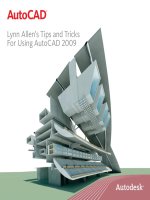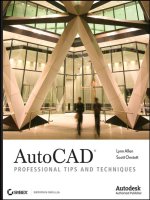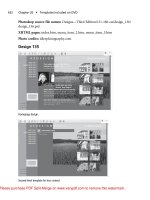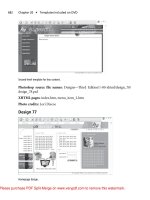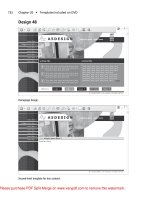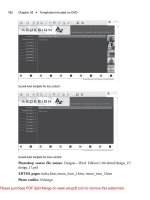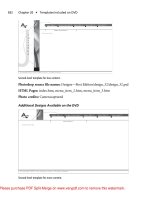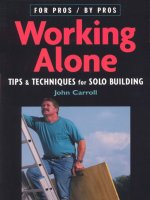Sybex AutoCAD Professional Tips and Techniques Dec 2006
Bạn đang xem bản rút gọn của tài liệu. Xem và tải ngay bản đầy đủ của tài liệu tại đây (23.62 MB, 339 trang )
AutoCAD
®
WILEY PUBLISHING, INC.
Professional Tips
and Techniques
Lynn Allen
Scott Onstott
84545ffirs.indd i84545ffirs.indd i 10/13/06 2:39:42 PM10/13/06 2:39:42 PM
84545ffirs.indd vi84545ffirs.indd vi 10/13/06 2:39:43 PM10/13/06 2:39:43 PM
AutoCAD
®
WILEY PUBLISHING, INC.
Professional Tips
and Techniques
Lynn Allen
Scott Onstott
84545ffirs.indd i84545ffirs.indd i 10/13/06 2:39:42 PM10/13/06 2:39:42 PM
Acquisitions Editor: Willem Knibbe
Development Editor : Heather O’Connor
Technical Editor: Jon McFarland
Production Editor: Martine Dardignac
Copy Editor: Tiffany Taylor
Production Manager: Tim Tate
Vice President and Executive Group Publisher: Richard Swadley
Vice President and Executive Publisher: Joseph B. Wikert
Vice President and Publisher: Dan Brodnitz
Book Designer and Compositor: Chris Gillespie, Happenstance Type-O-Rama
Proofreader: Nancy Riddiough
Indexer: Ted Lau x
Anniversary Logo Design: Richard Pacifico
Cover Designer: Ryan Sneed
Cover Image:
©
Ashley Cooper/Corbis
Copyright © 2007 by Wiley Publishing, Inc., Indianapolis, Indiana
Published simultaneously in Canada
ISBN-13: 978-0-470-08454-0
ISBN-10: 0-470-08454-5
No part of this publication may be reproduced, stored in a retrieval system or t ransmitted in any form or by
any means, electronic, mechanical, photocopying, recording, scanning or otherwise, except as permitted
under Sections 107 or 108 of the 1976 United States Copyright Act, without either the prior written permis-
sion of the Publisher, or authorization throug h pay ment of the appropriate per-copy fee to the Copyright
Clearance Center, 222 Rosewood Drive, Danvers, MA 01923, (978) 750-8400, fax (978) 646-8600. Requests
to the Publisher for permission should be addressed to the Legal Department, Wiley Publishing, Inc., 10475
Crosspoint Blvd., Indianapolis, IN 46256, (317) 572-3447, fax (317) 572-4355, or online at http://www.
wiley.com/go/permissions.
Limit of Liability/Disclaimer of Warranty: The publisher and the author make no representations or war-
ranties with respect to the accuracy or completeness of the contents of this work and specifically disclaim all
warranties, including without limitation warranties of fitness for a particular purpose. No warranty may be
created or extended by sales or promotional materials. The advice and st rategies contained herein may not
be suitable for every situation. This work is sold with the understanding that the publisher is not engaged in
rendering legal, accounting, or other professional services. If professional assistance is required, the services
of a competent professional person should be sought. Neither the publisher nor the author shall be liable for
damages arising herefrom. The fact that an organization or Website is referred to in this work as a citation
and/or a potential source of further information does not mean that the author or the publisher endorses
the information the organization or Website may provide or recommendations it may make. Further, read-
ers should be aware that Internet Websites listed in t his work may have changed or disappeared between
when this work was written and when it is read.
For general information on our other products and services or to obtain technical support, please contact
our Customer Care Department within the U.S. at (800) 762-2974, outside the U.S. at (317) 572-3993 or fa x
(317) 572-4002.
Wiley also publishes its books in a variety of electronic formats. Some content that appears in print may not
be available in electronic books.
Library of Congress Cataloging-in-Publication Data is available from the publisher.
TRADEM ARKS: Wiley, the Wiley logo, and the Sybex logo are trademarks or registered trademarks of
John Wiley & Sons, Inc. and/or its affiliates, in the United States and other countries, and may not be used
without written permission. AutoCAD is a registered trademark of Autodesk, Inc. All other trademarks are
the property of their respective owners. Wiley Publishing, Inc., is not associated with any product or vendor
mentioned in this book.
10 9 8 7 6 5 4 3 2 1
84545ffirs.indd ii84545ffirs.indd ii 10/13/06 2:39:42 PM10/13/06 2:39:42 PM
Dear Reader
Thank you for choosing AutoCAD: Professional Tips and Techniques. This book is part of a family of
premium-quality Sybex books, all written by outstanding authors who combine practical experience with
a gift for teaching.
Sybex was founded in 1976. Thirty years later, we’re still committed to producing consistently excep-
tional books. With each of our titles we’re working hard to set a new standard for the industry. From the
paper we print on, to the writers and professionals we work with, our goal is to bring you the best books
available.
I hope you see all that reflected in these pages. I’d be very interested to hear your comments and get
your feedback on how we’re doing. To let us know what you think about this or any other Sybex book,
please send me an email at:
. Please also visit us at
www.sybex.com
to learn
more about the rest of our growing AutoCAD line.
Best regards,
Neil Edde
Vice President and Publisher
Sybex, an Imprint of Wiley
84545ffirs.indd iii84545ffirs.indd iii 10/13/06 2:39:42 PM10/13/06 2:39:42 PM
To my fabulous husband, Craig
—Lynn Allen
To Jenn and Merlin
—Scott Onstott
84545ffirs.indd iv84545ffirs.indd iv 10/13/06 2:39:43 PM10/13/06 2:39:43 PM
I’d like to send out a great big thank you to all of you AutoCAD users out there who
make my job worthwhile each and every day and have taught me more than I could
ever learn on my own. Thanks to Autodesk for giving me the time and space to work
on this book where needed (especially you, Kelly). Thanks to the ever-patient Willem
Knibbe, who worked overtime convincing me to write another book and turned my
No’s into a Yes. Above all, thanks to the amazingly talented Scott Onstott, who was the
real reason we were able to pull these great tips together into one action packed book.
And to Tiffany, my Maltese puppy, who sat next to me for the many hours I worked on
this book... I see many dog biscuits in your future.
—Lynn Allen
I’d like to thank Lynn Allen for co-writing this book with a person she’s met only
“virtually.” Willem Knibbe deserves extra credit for getting this book off the ground
while coordinating the efforts of two authors. Thanks to Heather O’Connor for her
work in developing the book. Jon McFarland has my appreciation for his fine technical
editorial work and his excellent suggestions. Thanks also to Tiffany Taylor for her work
as copy editor and Martine Dardignac for keeping everyone on schedule.
—Scott Onstott
Acknowledgments
84545ffirs.indd v84545ffirs.indd v 10/13/06 2:39:43 PM10/13/06 2:39:43 PM
84545ffirs.indd vi84545ffirs.indd vi 10/13/06 2:39:43 PM10/13/06 2:39:43 PM
Contents at a Glance
Introduction xvii
Chapter 1 Arranging the AutoCAD User Interface . . . . . . . . . . . . . . . . . . . . . . . . . . . 1
Chapter 2 Drawing and Editing . . . . . . . . . . . . . . . . . . . . . . . . . . . . . . . . . . . . . . . . 35
Chapter 3 Annotation . . . . . . . . . . . . . . . . . . . . . . . . . . . . . . . . . . . . . . . . . . . . . . . . 89
Chapter 4 Layouts and Sheets . . . . . . . . . . . . . . . . . . . . . . . . . . . . . . . . . . . . . . . . 135
Chapter 5 Dynamic Blocks . . . . . . . . . . . . . . . . . . . . . . . . . . . . . . . . . . . . . . . . . . . 159
Chapter 6 3D Modeling . . . . . . . . . . . . . . . . . . . . . . . . . . . . . . . . . . . . . . . . . . . . . . 187
Chapter 7 Visualization . . . . . . . . . . . . . . . . . . . . . . . . . . . . . . . . . . . . . . . . . . . . . 215
Chapter 8 Sharing Data . . . . . . . . . . . . . . . . . . . . . . . . . . . . . . . . . . . . . . . . . . . . . 247
Chapter 9 Plotting and Publishing . . . . . . . . . . . . . . . . . . . . . . . . . . . . . . . . . . . . . 265
Chapter 10 Customization . . . . . . . . . . . . . . . . . . . . . . . . . . . . . . . . . . . . . . . . . . . . 283
Index 305
84545ffirs.indd vii84545ffirs.indd vii 10/13/06 2:39:43 PM10/13/06 2:39:43 PM
84545ffirs.indd viii84545ffirs.indd viii 10/13/06 2:39:43 PM10/13/06 2:39:43 PM
Contents
Introduction xvii
Chapter 1 Arranging the AutoCAD User Interface . . . . . . . . . . . . . . . . . . . . . . . . . . . 1
a
Tweaking Windows . . . . . . . . . . . . . . . . . . . . . . . . . . . . . . . . . . . . . . . . . 2
Maintain a Healthy Disk Drive . . . . . . . . . . . . . . . . . . . . . . . . . . . . . 2
Take Control of the Swap File . . . . . . . . . . . . . . . . . . . . . . . . . . . . . . 5
Clean Out Temporary Crud . . . . . . . . . . . . . . . . . . . . . . . . . . . . . . . . 6
Perform Basic Maintenance . . . . . . . . . . . . . . . . . . . . . . . . . . . . . . . . 7
Know Your Display Control Panel . . . . . . . . . . . . . . . . . . . . . . . . . . 8
Prepare for AutoCAD Launch . . . . . . . . . . . . . . . . . . . . . . . . . . . . . 12
Cycle through Tasks and Documents . . . . . . . . . . . . . . . . . . . . . . . 14
a
Finding Help . . . . . . . . . . . . . . . . . . . . . . . . . . . . . . . . . . . . . . . . . . . . . . 15
Search Tips . . . . . . . . . . . . . . . . . . . . . . . . . . . . . . . . . . . . . . . . . . . . . 15
Disable Antivirus Checking of Help File . . . . . . . . . . . . . . . . . . . . 17
Use Cursor Help in Dialog Boxes . . . . . . . . . . . . . . . . . . . . . . . . . . 17
Quick Help Offers Contextual Information . . . . . . . . . . . . . . . . . 18
Submit Comments about AutoCAD Help . . . . . . . . . . . . . . . . . . . 18
Online Help . . . . . . . . . . . . . . . . . . . . . . . . . . . . . . . . . . . . . . . . . . . . 19
a
Using Workspaces . . . . . . . . . . . . . . . . . . . . . . . . . . . . . . . . . . . . . . . . . 20
a
Organizing the Interface . . . . . . . . . . . . . . . . . . . . . . . . . . . . . . . . . . . . 21
Hide the Command Line . . . . . . . . . . . . . . . . . . . . . . . . . . . . . . . . . 21
Clean Up the UI . . . . . . . . . . . . . . . . . . . . . . . . . . . . . . . . . . . . . . . . 22
Anchor Dockable Windows . . . . . . . . . . . . . . . . . . . . . . . . . . . . . . . 23
Setup the Dashboard /Tool Palette Connection . . . . . . . . . . . . . . 25
Lock Down the UI . . . . . . . . . . . . . . . . . . . . . . . . . . . . . . . . . . . . . . . 26
Recover “Lost” Dockable Windows . . . . . . . . . . . . . . . . . . . . . . . . 26
a
Inputting with the Keyboard and Mouse . . . . . . . . . . . . . . . . . . . . . . 27
Input Optimizations . . . . . . . . . . . . . . . . . . . . . . . . . . . . . . . . . . . . . 27
Board the Command Alias Express . . . . . . . . . . . . . . . . . . . . . . . . 29
Function Key Master List . . . . . . . . . . . . . . . . . . . . . . . . . . . . . . . . . 30
Temporary Overrides Are Here to Stay . . . . . . . . . . . . . . . . . . . . . 30
Crosshairs in 3D . . . . . . . . . . . . . . . . . . . . . . . . . . . . . . . . . . . . . . . . 31
As the Wheel Turns . . . . . . . . . . . . . . . . . . . . . . . . . . . . . . . . . . . . . . 32
Customize the Right Mouse Button . . . . . . . . . . . . . . . . . . . . . . . . 33
84545ftoc.indd ix84545ftoc.indd ix 10/13/06 2:40:11 PM10/13/06 2:40:11 PM
x
Contents
Chapter 2 Drawing and Editing . . . . . . . . . . . . . . . . . . . . . . . . . . . . . . . . . . . . . . . . 35
a
Boosting Productivity . . . . . . . . . . . . . . . . . . . . . . . . . . . . . . . . . . . . . . 36
Input Dynamically . . . . . . . . . . . . . . . . . . . . . . . . . . . . . . . . . . . . . . 36
Tooltips Point the Way . . . . . . . . . . . . . . . . . . . . . . . . . . . . . . . . . . . 38
Calculate Anything Quickly . . . . . . . . . . . . . . . . . . . . . . . . . . . . . . 40
Survey Says? . . . . . . . . . . . . . . . . . . . . . . . . . . . . . . . . . . . . . . . . . . . . 42
Work with Angles . . . . . . . . . . . . . . . . . . . . . . . . . . . . . . . . . . . . . . . 43
Sketching Tricks . . . . . . . . . . . . . . . . . . . . . . . . . . . . . . . . . . . . . . . . 45
Draw As-Builts from the Outside In . . . . . . . . . . . . . . . . . . . . . . . . 47
Snap To It . . . . . . . . . . . . . . . . . . . . . . . . . . . . . . . . . . . . . . . . . . . . . . 47
Affect Visual Effects . . . . . . . . . . . . . . . . . . . . . . . . . . . . . . . . . . . . . 49
Select Like a Pro . . . . . . . . . . . . . . . . . . . . . . . . . . . . . . . . . . . . . . . . 50
a
Drawing and Editing Tips . . . . . . . . . . . . . . . . . . . . . . . . . . . . . . . . . . . 59
Arc More Effectively . . . . . . . . . . . . . . . . . . . . . . . . . . . . . . . . . . . . . 59
Polyline Tips . . . . . . . . . . . . . . . . . . . . . . . . . . . . . . . . . . . . . . . . . . . . 61
Neat Cloud Revisions . . . . . . . . . . . . . . . . . . . . . . . . . . . . . . . . . . . . 62
Control Overlap . . . . . . . . . . . . . . . . . . . . . . . . . . . . . . . . . . . . . . . . . 64
Make a Mark with UNDO . . . . . . . . . . . . . . . . . . . . . . . . . . . . . . . . 65
Drag to Move and Copy . . . . . . . . . . . . . . . . . . . . . . . . . . . . . . . . . . 66
Changing and Matching Properties . . . . . . . . . . . . . . . . . . . . . . . . 67
Hip Grip Tips . . . . . . . . . . . . . . . . . . . . . . . . . . . . . . . . . . . . . . . . . . . 69
Master TRIM and EXTEND . . . . . . . . . . . . . . . . . . . . . . . . . . . . . . 69
How Do You Say Fillet? . . . . . . . . . . . . . . . . . . . . . . . . . . . . . . . . . . 72
Power OFFSET . . . . . . . . . . . . . . . . . . . . . . . . . . . . . . . . . . . . . . . . . . 73
DIVIDE and MEASURE with Style . . . . . . . . . . . . . . . . . . . . . . . . 75
Is It Overkill? . . . . . . . . . . . . . . . . . . . . . . . . . . . . . . . . . . . . . . . . . . . 76
a
Living with Layers . . . . . . . . . . . . . . . . . . . . . . . . . . . . . . . . . . . . . . . . . 77
Make Use of Nonplotting Layers . . . . . . . . . . . . . . . . . . . . . . . . . . . 77
Use Layer Tools . . . . . . . . . . . . . . . . . . . . . . . . . . . . . . . . . . . . . . . . . 78
Search Layers . . . . . . . . . . . . . . . . . . . . . . . . . . . . . . . . . . . . . . . . . . . 80
Layer Filter Tips . . . . . . . . . . . . . . . . . . . . . . . . . . . . . . . . . . . . . . . . . 82
Take a Layer Walk . . . . . . . . . . . . . . . . . . . . . . . . . . . . . . . . . . . . . . . 84
Translate Layers . . . . . . . . . . . . . . . . . . . . . . . . . . . . . . . . . . . . . . . . . 85
Layers: The Good, the Bad, and the Ugly . . . . . . . . . . . . . . . . . . . . 86
Chapter 3 Annotation . . . . . . . . . . . . . . . . . . . . . . . . . . . . . . . . . . . . . . . . . . . . . . . . 89
a
Hatches . . . . . . . . . . . . . . . . . . . . . . . . . . . . . . . . . . . . . . . . . . . . . . . . . . 90
On the Origins of Hatch Patterns . . . . . . . . . . . . . . . . . . . . . . . . . . 90
Set the Default Pattern . . . . . . . . . . . . . . . . . . . . . . . . . . . . . . . . . . . 91
To Fill or Not to Fill? . . . . . . . . . . . . . . . . . . . . . . . . . . . . . . . . . . . . 93
Disable Snap for Hatches . . . . . . . . . . . . . . . . . . . . . . . . . . . . . . . . . 94
84545ftoc.indd x84545ftoc.indd x 10/13/06 2:40:11 PM10/13/06 2:40:11 PM
Contents
xi
Tolerance Is a Good Thing . . . . . . . . . . . . . . . . . . . . . . . . . . . . . . . . 95
Separate Patterns for Flexibility . . . . . . . . . . . . . . . . . . . . . . . . . . . 96
Pick Your Selection Style . . . . . . . . . . . . . . . . . . . . . . . . . . . . . . . . . 97
Pick Points for Hatches and Boundaries . . . . . . . . . . . . . . . . . . . . 98
Find Areas with Hatches. . . . . . . . . . . . . . . . . . . . . . . . . . . . . . . . . 100
Customize Hatch Patterns . . . . . . . . . . . . . . . . . . . . . . . . . . . . . . . 100
a
Text and Dimensions . . . . . . . . . . . . . . . . . . . . . . . . . . . . . . . . . . . . . . 101
The Height of Style . . . . . . . . . . . . . . . . . . . . . . . . . . . . . . . . . . . . . 102
Change CASE . . . . . . . . . . . . . . . . . . . . . . . . . . . . . . . . . . . . . . . . . . 104
Spell Czech! . . . . . . . . . . . . . . . . . . . . . . . . . . . . . . . . . . . . . . . . . . . 104
Find (and Replace) Words . . . . . . . . . . . . . . . . . . . . . . . . . . . . . . . 105
Enlarge Text While Editing . . . . . . . . . . . . . . . . . . . . . . . . . . . . . . 106
Control MTEXT Width . . . . . . . . . . . . . . . . . . . . . . . . . . . . . . . . . 107
Edit MTEXT the Way You Want . . . . . . . . . . . . . . . . . . . . . . . . . . 109
Single-Line Text Tips . . . . . . . . . . . . . . . . . . . . . . . . . . . . . . . . . . . 110
Super Subtext . . . . . . . . . . . . . . . . . . . . . . . . . . . . . . . . . . . . . . . . . . 112
Clever Alignment via the Clipboard . . . . . . . . . . . . . . . . . . . . . . . 113
Renumber Text without Losing Your Mind . . . . . . . . . . . . . . . . . 114
Create Logos with Text as Linework . . . . . . . . . . . . . . . . . . . . . . . 115
Reassociate Fudged Dimensions . . . . . . . . . . . . . . . . . . . . . . . . . . 116
Easily Flip Dimension Arrows . . . . . . . . . . . . . . . . . . . . . . . . . . . . 116
a
Attributes and Fields . . . . . . . . . . . . . . . . . . . . . . . . . . . . . . . . . . . . . . 117
Define, Insert, and Burst Attributes . . . . . . . . . . . . . . . . . . . . . . . 117
See Invisible Attributes . . . . . . . . . . . . . . . . . . . . . . . . . . . . . . . . . . 120
Do Something with Invisible Attribute Data . . . . . . . . . . . . . . . . 121
Attributes: Think Local . . . . . . . . . . . . . . . . . . . . . . . . . . . . . . . . . 122
Attributes Go Global . . . . . . . . . . . . . . . . . . . . . . . . . . . . . . . . . . . . 123
Synchronize the Old with the New (or Not) . . . . . . . . . . . . . . . . 124
Playing in the Fields . . . . . . . . . . . . . . . . . . . . . . . . . . . . . . . . . . . . 125
Display Area in a Field . . . . . . . . . . . . . . . . . . . . . . . . . . . . . . . . . . 125
Use Fields Inside Attributes . . . . . . . . . . . . . . . . . . . . . . . . . . . . . . 127
Hyperlink Text with Fields . . . . . . . . . . . . . . . . . . . . . . . . . . . . . . . 129
a
Tables . . . . . . . . . . . . . . . . . . . . . . . . . . . . . . . . . . . . . . . . . . . . . . . . . . . 131
Import/Export Business Is Booming . . . . . . . . . . . . . . . . . . . . . . 131
Generate Tables from Attribute Data . . . . . . . . . . . . . . . . . . . . . . 132
Chapter 4 Layouts and Sheets . . . . . . . . . . . . . . . . . . . . . . . . . . . . . . . . . . . . . . . . 135
a
Laying It Out . . . . . . . . . . . . . . . . . . . . . . . . . . . . . . . . . . . . . . . . . . . . 136
Make Layouts the Easy Way . . . . . . . . . . . . . . . . . . . . . . . . . . . . . . 136
Name Your Page Setups . . . . . . . . . . . . . . . . . . . . . . . . . . . . . . . . . 137
Set Layout Options . . . . . . . . . . . . . . . . . . . . . . . . . . . . . . . . . . . . . 140
Save and Reuse Layout Templates . . . . . . . . . . . . . . . . . . . . . . . . . 140
84545ftoc.indd xi84545ftoc.indd xi 10/13/06 2:40:11 PM10/13/06 2:40:11 PM
xii
Contents
a
Looking through the Viewport . . . . . . . . . . . . . . . . . . . . . . . . . . . . . 141
Edit the Scale List . . . . . . . . . . . . . . . . . . . . . . . . . . . . . . . . . . . . . . 141
Cycle through Viewports . . . . . . . . . . . . . . . . . . . . . . . . . . . . . . . . 142
Create an Enlarged Viewport Bubble . . . . . . . . . . . . . . . . . . . . . . 142
Create Viewports for Viewing Solid Objects . . . . . . . . . . . . . . . . 144
a
Lost in Space . . . . . . . . . . . . . . . . . . . . . . . . . . . . . . . . . . . . . . . . . . . . . 146
Change Space without Breaking a Sweat . . . . . . . . . . . . . . . . . . . 146
Work Safely in a Layout Viewport . . . . . . . . . . . . . . . . . . . . . . . . 146
Scale Linetypes in Paperspace . . . . . . . . . . . . . . . . . . . . . . . . . . . . 149
a
Nice Clean Sheets . . . . . . . . . . . . . . . . . . . . . . . . . . . . . . . . . . . . . . . . . 149
Sheet-Set-Speak . . . . . . . . . . . . . . . . . . . . . . . . . . . . . . . . . . . . . . . . 150
Import Sheets from Layouts or Create New Sheets? . . . . . . . . . . 151
Design a Title Block with Fields as a Sheet-Creation Template . 153
Chapter 5 Dynamic Blocks . . . . . . . . . . . . . . . . . . . . . . . . . . . . . . . . . . . . . . . . . . . 159
a
Block Basics. . . . . . . . . . . . . . . . . . . . . . . . . . . . . . . . . . . . . . . . . . . . . . 160
Absolutely No Explosions Allowed . . . . . . . . . . . . . . . . . . . . . . . . 160
Be a Smart Bomber . . . . . . . . . . . . . . . . . . . . . . . . . . . . . . . . . . . . . 161
Local Blocks Go Global and Back Again . . . . . . . . . . . . . . . . . . . 162
Nest Blocks in the Block Editor . . . . . . . . . . . . . . . . . . . . . . . . . . . 163
Assign Properties Prior to Insertion . . . . . . . . . . . . . . . . . . . . . . . 165
Hey AutoCAD, Don’t Scale My Blocks! . . . . . . . . . . . . . . . . . . . . 165
Avoid Nonuniform Scale at All Costs . . . . . . . . . . . . . . . . . . . . . . 167
Try Auxiliary Scale . . . . . . . . . . . . . . . . . . . . . . . . . . . . . . . . . . . . . 168
Count Those Blocks . . . . . . . . . . . . . . . . . . . . . . . . . . . . . . . . . . . . 169
a
Way Off Base . . . . . . . . . . . . . . . . . . . . . . . . . . . . . . . . . . . . . . . . . . . . 170
Set the Entire Drawing’s Insertion Base . . . . . . . . . . . . . . . . . . . . 170
Insert Blocks with Temporary Base Points . . . . . . . . . . . . . . . . . 170
Hide the Insertion Point Grip . . . . . . . . . . . . . . . . . . . . . . . . . . . . 171
Cycle Multiple Insertion Points . . . . . . . . . . . . . . . . . . . . . . . . . . . 172
a
Play with Parameters . . . . . . . . . . . . . . . . . . . . . . . . . . . . . . . . . . . . . . 173
Seven Secrets of Symmetric Stretching . . . . . . . . . . . . . . . . . . . . . 173
Align Your Blocks . . . . . . . . . . . . . . . . . . . . . . . . . . . . . . . . . . . . . . 174
Hide Set Marks for Small Increments . . . . . . . . . . . . . . . . . . . . . . 176
Control Object Visibility . . . . . . . . . . . . . . . . . . . . . . . . . . . . . . . . 176
Lose Your Grip . . . . . . . . . . . . . . . . . . . . . . . . . . . . . . . . . . . . . . . . . 178
a
Associate Actions . . . . . . . . . . . . . . . . . . . . . . . . . . . . . . . . . . . . . . . . . 179
Action Selection Tips . . . . . . . . . . . . . . . . . . . . . . . . . . . . . . . . . . . 179
Base-Point Independence . . . . . . . . . . . . . . . . . . . . . . . . . . . . . . . . 180
One Parameter, Multiple Actions . . . . . . . . . . . . . . . . . . . . . . . . . 181
Turn the Tables . . . . . . . . . . . . . . . . . . . . . . . . . . . . . . . . . . . . . . . . 182
Display Block Properties with Placeholder Fields . . . . . . . . . . . . 184
84545ftoc.indd xii84545ftoc.indd xii 10/13/06 2:40:11 PM10/13/06 2:40:11 PM
Contents
xiii
Chapter 6 3D Modeling . . . . . . . . . . . . . . . . . . . . . . . . . . . . . . . . . . . . . . . . . . . . . . 187
a
Using Coordinate Systems . . . . . . . . . . . . . . . . . . . . . . . . . . . . . . . . . 188
Access Another Dimension with Coordinate Filters . . . . . . . . . 188
3D Coordinate Systems . . . . . . . . . . . . . . . . . . . . . . . . . . . . . . . . . . 190
Real-Time UCS . . . . . . . . . . . . . . . . . . . . . . . . . . . . . . . . . . . . . . . . 191
Dynamic UCS . . . . . . . . . . . . . . . . . . . . . . . . . . . . . . . . . . . . . . . . . 192
a
Creating 3D Objects . . . . . . . . . . . . . . . . . . . . . . . . . . . . . . . . . . . . . . . 194
Primitives Have Evolved . . . . . . . . . . . . . . . . . . . . . . . . . . . . . . . . . 194
Powerful Polysolids . . . . . . . . . . . . . . . . . . . . . . . . . . . . . . . . . . . . . 195
Sweep and Loft Your Way into 3D . . . . . . . . . . . . . . . . . . . . . . . . 197
a
Using 3D Editing Tools . . . . . . . . . . . . . . . . . . . . . . . . . . . . . . . . . . . . 200
Transform Objects in 3D . . . . . . . . . . . . . . . . . . . . . . . . . . . . . . . . 200
Leverage the History of Solids . . . . . . . . . . . . . . . . . . . . . . . . . . . . 201
Subobject Modeling Techniques . . . . . . . . . . . . . . . . . . . . . . . . . . 203
PRESSPULL Makes an Impression . . . . . . . . . . . . . . . . . . . . . . . . 205
a
3D Grab Bag . . . . . . . . . . . . . . . . . . . . . . . . . . . . . . . . . . . . . . . . . . . . . 207
OSNAPZ . . . . . . . . . . . . . . . . . . . . . . . . . . . . . . . . . . . . . . . . . . . . . . 207
Thicken Surfaces into Solids . . . . . . . . . . . . . . . . . . . . . . . . . . . . . 208
Converting Surfaces and Solids . . . . . . . . . . . . . . . . . . . . . . . . . . . 208
Flatten It Out . . . . . . . . . . . . . . . . . . . . . . . . . . . . . . . . . . . . . . . . . . 210
Control Display of Curved Objects . . . . . . . . . . . . . . . . . . . . . . . . 211
Access 3D Content . . . . . . . . . . . . . . . . . . . . . . . . . . . . . . . . . . . . . . 213
Chapter 7 Visualization . . . . . . . . . . . . . . . . . . . . . . . . . . . . . . . . . . . . . . . . . . . . . 215
a
Navigating in Virtual Space . . . . . . . . . . . . . . . . . . . . . . . . . . . . . . . . 216
Zoom! . . . . . . . . . . . . . . . . . . . . . . . . . . . . . . . . . . . . . . . . . . . . . . . . 216
Orbiting Viewpoints . . . . . . . . . . . . . . . . . . . . . . . . . . . . . . . . . . . . 220
First-Person Navigation . . . . . . . . . . . . . . . . . . . . . . . . . . . . . . . . . 224
a
Viewing in Style . . . . . . . . . . . . . . . . . . . . . . . . . . . . . . . . . . . . . . . . . . 227
Develop Your Own Visual Style . . . . . . . . . . . . . . . . . . . . . . . . . . 227
Place Cameras to Gain Perspective . . . . . . . . . . . . . . . . . . . . . . . . 229
Manage Named Views . . . . . . . . . . . . . . . . . . . . . . . . . . . . . . . . . . 230
Save Views in Paperspace . . . . . . . . . . . . . . . . . . . . . . . . . . . . . . . . 231
Take Layer Snapshots with Views . . . . . . . . . . . . . . . . . . . . . . . . . 231
Convert Viewport Layers to Layer Snapshots . . . . . . . . . . . . . . . 233
Explore Design Alternatives with Snapshots . . . . . . . . . . . . . . . . 234
See the Background behind Views . . . . . . . . . . . . . . . . . . . . . . . . 234
a
Presenting Realistic Imagery . . . . . . . . . . . . . . . . . . . . . . . . . . . . . . . 236
Materials . . . . . . . . . . . . . . . . . . . . . . . . . . . . . . . . . . . . . . . . . . . . . . 236
Textures . . . . . . . . . . . . . . . . . . . . . . . . . . . . . . . . . . . . . . . . . . . . . . 243
84545ftoc.indd xiii84545ftoc.indd xiii 10/13/06 2:40:12 PM10/13/06 2:40:12 PM
xiv
Contents
Chapter 8 Sharing Data . . . . . . . . . . . . . . . . . . . . . . . . . . . . . . . . . . . . . . . . . . . . . 247
a
Moving Data between Drawings . . . . . . . . . . . . . . . . . . . . . . . . . . . . 248
Cut, Copy, and Paste . . . . . . . . . . . . . . . . . . . . . . . . . . . . . . . . . . . . 248
DesignCenter . . . . . . . . . . . . . . . . . . . . . . . . . . . . . . . . . . . . . . . . . . 249
i-drop . . . . . . . . . . . . . . . . . . . . . . . . . . . . . . . . . . . . . . . . . . . . . . . . 250
a
Making External References . . . . . . . . . . . . . . . . . . . . . . . . . . . . . . . . 251
Who Has My File? . . . . . . . . . . . . . . . . . . . . . . . . . . . . . . . . . . . . . . 251
Xtreme Xrefs . . . . . . . . . . . . . . . . . . . . . . . . . . . . . . . . . . . . . . . . . . 251
Top Secret: Reference Manager . . . . . . . . . . . . . . . . . . . . . . . . . . . 252
Framing Images . . . . . . . . . . . . . . . . . . . . . . . . . . . . . . . . . . . . . . . . 254
Underlay Those DWFs . . . . . . . . . . . . . . . . . . . . . . . . . . . . . . . . . . 254
a
Working with Other Applications . . . . . . . . . . . . . . . . . . . . . . . . . . . 255
¡Olé! . . . . . . . . . . . . . . . . . . . . . . . . . . . . . . . . . . . . . . . . . . . . . . . . . 255
Architectural Desktop to AutoCAD . . . . . . . . . . . . . . . . . . . . . . . 257
AutoCAD to Photoshop . . . . . . . . . . . . . . . . . . . . . . . . . . . . . . . . . 258
AutoCAD to Office . . . . . . . . . . . . . . . . . . . . . . . . . . . . . . . . . . . . . 259
Truly Free DWG Conversion . . . . . . . . . . . . . . . . . . . . . . . . . . . . . 260
View and Plot DWG without AutoCAD . . . . . . . . . . . . . . . . . . . . 261
Round-Trip Design Review . . . . . . . . . . . . . . . . . . . . . . . . . . . . . . 262
Chapter 9 Plotting and Publishing . . . . . . . . . . . . . . . . . . . . . . . . . . . . . . . . . . . . . 265
a
Plotting . . . . . . . . . . . . . . . . . . . . . . . . . . . . . . . . . . . . . . . . . . . . . . . . . 266
Plot in the Background . . . . . . . . . . . . . . . . . . . . . . . . . . . . . . . . . . 266
Hide Unused Printers and Paper Sizes . . . . . . . . . . . . . . . . . . . . . 267
Liberate Color from Plot Style . . . . . . . . . . . . . . . . . . . . . . . . . . . . 269
Output Images from AutoCAD . . . . . . . . . . . . . . . . . . . . . . . . . . . 272
a
Publishing . . . . . . . . . . . . . . . . . . . . . . . . . . . . . . . . . . . . . . . . . . . . . . . 272
Go Digital with DWF . . . . . . . . . . . . . . . . . . . . . . . . . . . . . . . . . . . 272
Don’t Ship It, eTransmit! . . . . . . . . . . . . . . . . . . . . . . . . . . . . . . . . 274
Let AutoCAD Be Your Web Designer . . . . . . . . . . . . . . . . . . . . . . 276
Publish and View 3D DWF Files . . . . . . . . . . . . . . . . . . . . . . . . . . 281
Chapter 10 Customization . . . . . . . . . . . . . . . . . . . . . . . . . . . . . . . . . . . . . . . . . . . . 283
a
Customizing Tool Palettes . . . . . . . . . . . . . . . . . . . . . . . . . . . . . . . . . 284
Organize Palettes with Palette Groups . . . . . . . . . . . . . . . . . . . . . 284
Customize Commands on Palettes . . . . . . . . . . . . . . . . . . . . . . . . 285
Organize Palettes . . . . . . . . . . . . . . . . . . . . . . . . . . . . . . . . . . . . . . . 286
Drag Blocks to Palettes . . . . . . . . . . . . . . . . . . . . . . . . . . . . . . . . . . 287
Drag Dimension Styles to Palettes . . . . . . . . . . . . . . . . . . . . . . . . 288
Edit Tool Properties . . . . . . . . . . . . . . . . . . . . . . . . . . . . . . . . . . . . 289
84545ftoc.indd xiv84545ftoc.indd xiv 10/13/06 2:40:12 PM10/13/06 2:40:12 PM
Contents
xv
a
The Menu Legacy . . . . . . . . . . . . . . . . . . . . . . . . . . . . . . . . . . . . . . . . . 290
Menu Migration . . . . . . . . . . . . . . . . . . . . . . . . . . . . . . . . . . . . . . . 291
Transfer Legacy Menu Items . . . . . . . . . . . . . . . . . . . . . . . . . . . . . 292
a
Customizing the User Interface . . . . . . . . . . . . . . . . . . . . . . . . . . . . . 293
Reassign F1 to Cancel . . . . . . . . . . . . . . . . . . . . . . . . . . . . . . . . . . . 293
Assign Double-Click Actions . . . . . . . . . . . . . . . . . . . . . . . . . . . . . 294
Create Custom Commands and Icons . . . . . . . . . . . . . . . . . . . . . 295
a
Customizing Workspaces . . . . . . . . . . . . . . . . . . . . . . . . . . . . . . . . . . 297
Customize a Workspace in the CUI Dialog Box . . . . . . . . . . . . . 297
Restore a Workspace with a Command-Line Switch . . . . . . . . . 299
Create Workspaces for the Enterprise . . . . . . . . . . . . . . . . . . . . . . 299
a
CUI for the Enterprise . . . . . . . . . . . . . . . . . . . . . . . . . . . . . . . . . . . . . 301
CAD Managers: Create an Enterprise Profile . . . . . . . . . . . . . . . 302
Enterprise CUI Deployment . . . . . . . . . . . . . . . . . . . . . . . . . . . . . 303
Index 305
84545ftoc.indd xv84545ftoc.indd xv 10/13/06 2:40:12 PM10/13/06 2:40:12 PM
84545flas.indd xvi84545flas.indd xvi 10/13/06 2:40:35 PM10/13/06 2:40:35 PM
Introduction
You’ve been working with AutoCAD for quite some time now, and you feel you’ve
got the program under control. You can get your job done, on time, with mini-
mal stress, thank you very much! But you can’t help asking yourself if there’s a
better way:
a
Could there be a better way to set up the user interface so I can reach
my favorite tools more quickly?
a
How can I eliminate some of the AutoCAD tedium that causes me to
focus more on drafting than my design?
a
What are the top-secret tips and techniques that the AutoCAD pros of
the world are using to get their jobs done faster?
If any of this rings true to you, then you’re in the right place, with the right book.
Who Can Benefit from This Book
If you’re new to AutoCAD and still trying to figure out the basics, then put down this
book and find a nice AutoCAD primer. You won’t be happy here. To truly benefit from
this book, you need a sound understanding of AutoCAD, and you need to have mastered
the basics. AutoCAD: Professional Tips and Techniques is intended to take you to the
next level—to help you reach AutoCAD productivity heights you never imagined were
possible! Anyone using an AutoCAD-based product such as AutoCAD LT, Architectural
Desktop, AutoCAD Mechanical, AutoCAD Electrical, or AutoCAD Map 3D can benefit
from reading this book.
About This Book
Surveys show that the majority of AutoCAD users utilize, at most, 40 percent of what
AutoCAD has to offer. What about that other 60 percent? Where can you find out
about the other 60 percent? We’ve gathered the tricks of the trade from around the
world and put them all in one convenient location. No more trolling through blogs and
websites, scrounging for tips; you’ll find a treasure chest of proven tips and techniques
right here. And we don’t expect you to digest all this information in one sitting—do
yourself a huge favor, and read a little each day, whenever you find some time to add
another cool technique to your AutoCAD repertoire. AutoCAD: Professional Tips
84545flas.indd xvii84545flas.indd xvii 10/13/06 2:40:35 PM10/13/06 2:40:35 PM
xviii
Introduction
and Techniques digs deeper than most AutoCAD books on the market. Rather than
covering all things AutoCAD (which would require a book so long you’d never want
to tackle it), we focus on those features we feel will give you the most bang for your
buck. You probably don’t have lots of time to focus on improving your AutoCAD skills;
you need to get right to the good stuff. You want to spend your valuable time reading
about techniques that give you the largest productivity jolt possible. And because find-
ing time to improve your skills is difficult at best, we suggest you put aside 15 minutes
a day, crack open the book, and read one or two tips. Follow your reading with some
hands-on practice, and you’ll be in better AutoCAD shape in no time (just like exer-
cise, but without that pesky sweating). Although we did structure the book in logical
order, there’s no need to go through it from start to finish. Feel free to begin with the
chapters that seem the most valuable or interesting to you. We won’t tell your teacher
you skipped around….
The following is a basic overview of each chapter to help you decide where to begin.
Select the chapter that triggers the most pain for you, and you’ll be well on your way to
more productive and effective design skills. Just a little time each day is all you’ll need,
to maximize your potential on AutoCAD software. Enjoy!
Chapter 1—Arranging the AutoCAD User Interface It’s important to be comfortable with
your AutoCAD environment. Knowing how to set up the user interface for optimal
productivity is a great way to start down the path of higher AutoCAD satisfaction. Here
you’ll learn tips that will help you live in harmony with Windows as well as the Auto-
CAD UI. If speed is an issue (and you don’t get paid by the hour!), you’ll find several
techniques that will speed up your computer and AutoCAD. Why sit around staring,
waiting for your computer to catch up, when you could be designing? This chapter will
also help you personalize your AutoCAD world to your liking. If you aren’t happy with
your current work environment, and you want AutoCAD to feel more like your favorite
easy chair, than definitely begin with this chapter.
Chapter 2—Drawing and Editing This is one of our favorite chapters because it deals with
commands you use all day, every day. If you can shave one step off a command you use
constantly, that’s a big deal, right? We also review some valuable commands that few
users take advantage of or understand fully. This chapter also contains great tips on
selecting objects more quickly (something we’re constantly doing) and working more
efficiently with the layers in your drawing. Drawing and editing make up the bulk of
all things AutoCAD, so you’re sure to find some gems here.
Chapter 3—Annotation One of the least rewarding parts of our design jobs comes into
play with annotating drawings. Text, dimensions, and cross-hatching can boggle the
mind with all the system variables and scale factors. Chapter 3 straightens out these
84545flas.indd xviii84545flas.indd xviii 10/13/06 2:40:36 PM10/13/06 2:40:36 PM
Introduction
xix
notions and puts everything in the proper perspective. Here you’ll learn some cool tips
to get exactly the results you’re looking for (so you no longer have to settle for what
you’re been dealt by AutoCAD). We also delve into the powerful world of attributes and
tables to kick your skills up a notch.
Chapter 4—Layouts and Sheets Projects can get out of control without proper planned
organization. The Sheet Set Manager is a great master organizer. This chapter sorts out
the infrequently used (but powerful) Sheet Set Manager and tackles the oft-confusing
topic of paperspace. You can even venture into conquering fields if you feel inclined to
truly unleash the power of AutoCAD.
Chapter 5—Dynamic Blocks Among the greatest features added to AutoCAD are the
powerful dynamic blocks. You can set up intelligent blocks that make insertions,
modifications, and calculations a breeze. One block—many possibilities. If you want
to hone your dynamic block skills, you’ll appreciate the insight this chapter brings to
the process.
Chapter 6—3D Modeling We don’t live in a 2D world, but we continue to draw like we
do. If you’ve wanted to make the leap into the exciting world of 3D, this chapter pro-
vides a great kick-start. Even those of you who are 3D aficionados will find tips and
techniques that will lead you to greater 3D success. Take a step out of your flat 2D
world, and discover the possibilities that 3D design can bring into your AutoCAD life.
Chapter 7—Visualization Let’s face it, if your client can’t visualize your design properly,
you aren’t going to win the contract. With all the new visualization capabilities housed
in AutoCAD, you can get your design intent across with maximum clarity. This chap-
ter covers the skills needed to get the desired effects, including working with materials
and textures. You’ll even learn some nifty tips for maximizing your standard zooming,
panning, and 3D orbiting skills.
Chapter 8—Sharing Data Even if you live on an island, you need to share your data
with others. There are many techniques for sharing data, but this chapter focuses on
those that are the most effective and efficient. External references can be a source of
headaches, but with a clear understanding of them, you can eliminate 95 percent of
the pain. Here you’ll discover system variables that make for easy work with Xrefs and
DWF files. If you’re working on Architectural Desktop, and you’ve been frustrated by
the inability to edit the AEC objects in AutoCAD, you’ll learn a workaround that may
do the trick. You’ll also find some powerful tips for going between AutoCAD and
PhotoShop and Office.
84545flas.indd xix84545flas.indd xix 10/13/06 2:40:36 PM10/13/06 2:40:36 PM
xx
Introduction
Chapter 9—Plotting and Publishing Despite all your hard work online, you still need to
output to a piece of paper. With all the nuances of publishing, it’s frustrating when you
can’t get the exact results you’re after. Chapter 9 takes the guesswork out of plotting
and publishing and helps you fine-tune your results. You’ll also learn how to publish
your AutoCAD files to the Web and easily transmit them to others. This is a great
chapter for you if you’ve been rolling your eyes over making hard copies!
Chapter 10—Customization Ahhhhhhhh—the real meat always lies in the depths of
customizing your system. Here you’ll learn how to seize the reins from AutoCAD and
take control of your design life! This chapter delves deep into the mystic CUI com-
mand, helps you customize your palettes for maximum productivity, and discusses
deployment strategies. This is a great way to top off all your other newfound AutoCAD
knowledge.
About the Authors
You’ll f ind that AutoCAD: Professional Tips and Techniques comes with a bit of attitude.
Scott and I (this is Lynn speaking) have seen it all (OK—it feels like we’ve seen it all),
and with that come our distinct viewpoints on the proper way to use the software. We
don’t expect you to always agree with us (heck, Scott and I didn’t always see eye to eye),
but we hope you’ll open your mind and try a few of our suggestions. You may find
yourself a little further down the path to true AutoCAD gurudom!
In my travels throughout the world, I speak to nearly 30,000 users each year—and
they’re generous enough to share their favorite tips or workarounds, many of which are
included in this book. I’ve also had the distinct privilege to work with many industry
experts who have shared their AutoCAD insights with me. As a veteran user of AutoCAD
since Release 1.4 (over 20 years ago), I realize that it’s nearly impossible to know abso-
lutely everything about AutoCAD no matter how long you’ve been using it. I spend
most of my time traveling from event to event hoping to share my insight to as many
AutoCAD users as possible. I’m hoping this book will make its way to those who can’t
see me in person. If you have some spare time on your hands feel free to visit my blog at
www.autodesk.com/lynnallen
where you can read about my various adventures and the
latest AutoCAD Hip Tips.
Scott is an expert in his own right, with the ability to translate even the most
complicated processes and concepts to paper with amazing clarity. Scott independently
writes, records, and publishes a series of video tutorials on a wide array of AEC soft-
ware. Keep up with what he’s doing at
ScottOnstott.com
.
Between the two of us, we have more than 35 years of experience with AutoCAD.
We enjoyed putting together this assortment of tips and techniques to help you maxi-
mize your use of AutoCAD. We think you’ll find that the concepts in this book are as
easy to understand as they are powerful. Dig in!
84545flas.indd xx84545flas.indd xx 10/13/06 2:40:36 PM10/13/06 2:40:36 PM
This chapter’s techniques are
organized into the following topics:
a
Tweaking Windows
a
Finding Help
a
Using Workspaces
a
Organizing the Interface
a
Inputting with the Keyboard and Mouse
1
Arranging the AutoCAD
User Interface
UI — THE USER INTERFACE
—
is
an acronym that is thrown
around a lot. Just for a moment, don’t think of it as
just those two letters. The UI is what comes between
you (the user) and it (the essentially incomprehen-
sible computer). The UI lets you interact with the
inner workings of the machine, ideally in an intuitive
fashion.
Unlike an automobile with a manual transmission,
whose stick-shift and clutch are parts of its perma-
nent UI, your computer’s UI is highly customizable.
You don’t like a stick-shift? Click here, and you have
an automatic.
The AutoCAD UI is important. Many people gloss over
it, thinking the real meat is in using tools and getting
the job done. That may be so, but if you’re ever going
to enjoy the dining experience, you need to pay atten-
tion to how you access and work with the tools.
84545c01.indd 184545c01.indd 1 10/13/06 2:45:15 PM10/13/06 2:45:15 PM
2
Chapter 1 Arranging the AutoCAD User Interface
a
Tweaking Windows
Although using Windows out of the box works, you’ll get more out of your operating system —
and AutoCAD — if you make a few alterations. This section offers you tips and tricks for
tweaking the ubiquitous Windows.
These aren’t exactly AutoCAD tips proper, but knowing a few things about maintaining
the health of your operating system can make you a much happier CAD user and human
being. In addition, it’s a little-known fact that a few parts of AutoCAD’s UI aren’t controlled
by AutoCAD at all. Shhh…in these cases, AutoCAD must defer control to Almighty Windows.
Maintain a Healthy Disk Drive
How can you use AutoCAD successfully if you don’t install it on a healthy disk drive? The
following basic tips are essential reading for all Windows users.
Defragment and Check the File System
The two most important things you can do to maintain a healthy disk drive are to defragment
and error-check the file system periodically. We know it sounds like a hassle, but it isn’t:
a
These things are easy to do, once you know where to find the tools.
a
Defragmenting the file system will speed up your hard drive. If you’ve never done it
before, you’ll be pleased because you’ll probably feel like you have a brand new com-
puter. Maybe you can justify putting off that hardware upgrade for another year once
you see what an amazing tip this is.
In this section, we’ll reveal how to defragment on a schedule so you can literally set it
and forget it, We’ll also explain how to troubleshoot through error checking.
Defragmenting
Files aren’t the smallest unit of storage on a hard drive. The information in one file may be
stored in multiple clusters across several sectors, all over your hard drive (which is probably
more than you wanted to know).
Your data gets scattered in the course of doing your digital business, and over time your
hard-drive head (one of the moving parts) has to work harder to put all those tiny clusters
back together. If you’ve ever heard your hard drive grinding away without just cause (that’s
the head moving frantically), it’s time to defragment.
Defragmenting is like rearranging your closet. Everything gets tidied up so you save time
searching for what you want. Bonus: You’ll prolong the life of a hard drive by defragmenting.
To defragment, click the Start menu, and choose Run. Type
dfrg.msc
, and click OK.
Alternatively, right-click your hard drive in Windows Explorer, and choose Properties. Select
the Tools tab, and click Defragment Now.
84545c01.indd 284545c01.indd 2 10/13/06 2:45:15 PM10/13/06 2:45:15 PM