Introdution to mathlab for engineers
Bạn đang xem bản rút gọn của tài liệu. Xem và tải ngay bản đầy đủ của tài liệu tại đây (5.97 MB, 577 trang )
pal34870_ifc.qxd
1/7/10
7:44 PM
Page i
Numbered Examples:
Chapters One to Eight
Number and Topic
Number and Topic
Chapter One
4.7–1
1.1–1
1.6–1
Volume of a circular cylinder
Piston motion
Chapter Two
2.3–1
2.3–2
2.3–3
2.3–4
2.3–5
2.4–1
2.4–2
2.4–3
2.4–4
2.5–1
2.6–1
2.7–1
Vectors and displacement
Aortic pressure model
Transportation route analysis
Current and power dissipation in
resistors
A batch distillation process
Miles traveled
Height versus velocity
Manufacturing cost analysis
Product cost analysis
Earthquake-resistant building design
An environmental database
A student database
Chapter Three
3.2–1
Optimization of an irrigation channel
Chapter Four
4.3–1
4.5–1
4.5–2
4.5–3
4.5–4
4.6–1
4.6–2
4.6–3
Height and speed of a projectile
Series calculation with a for loop
Plotting with a for loop
Data sorting
Flight of an instrumented rocket
Series calculation with a while loop
Growth of a bank account
Time to reach a speci ed height
4.9–1
4.9–2
Using the switch structure for calendar
calculations
A college enrollment model: Part I
A college enrollment model: Part II
Chapter Five
5.2–1
Plotting orbits
Chapter Six
6.1–1
6.1–2
6.2–1
6.2–2
6.2–3
6.2–4
Temperature dynamics
Hydraulic resistance
Estimation of traf c ow
Modeling bacteria growth
Breaking strength and alloy
composition
Response of a biomedical instrument
Chapter Seven
7.1–1
7.2–1
7.2–2
7.3–1
Breaking strength of thread
Mean and standard deviation of heights
Estimation of height distribution
Statistical analysis and manufacturing
tolerances
Chapter Eight
8.1–1
8.2–1
8.2–2
8.2–3
8.2–4
The matrix inverse method
Left division method with three
unknowns
Calculations of cable tension
An electric resistance network
Ethanol production
pal34870_fm_i-xii_1.qxd
1/7/10
7:44 PM
Page i
Numbered Examples:
Chapters Eight to Eleven
Number and Topic
Number and Topic
8.3–1
Chapter Ten
8.3–2
8.3–3
8.3–4
8.3–5
8.4–1
8.4–2
An underdetermined set with three
equations and three unknowns
A statically indeterminate problem
Three equations in three unknowns,
continued
Production planning
Traf c engineering
The least-squares method
An overdetermined set
Chapter Nine
9.1–1
9.1–2
9.1–3
9.3–1
9.3–2
9.4–1
9.5–1
Velocity from an accelerometer
Evaluation of Fresnel’s cosine integral
Double integral over a nonrectangular
region
Response of an RC circuit
Liquid height in a spherical tank
A nonlinear pendulum model
Trapezoidal pro le for a dc motor
10.2–1
10.2–2
10.2–3
10.3–1
10.4–1
10.4–2
10.5–1
10.6–1
#
Simulink solution of y = 10 sin t
Exporting to the MATLAB workspace
#
Simulink model for y = - 10y + f (t)
Simulink model of a two-mass
suspension system
Simulink model of a rocket-propelled
sled
Model of a relay-controlled motor
Response with a dead zone
Model of a nonlinear pendulum
Chapter Eleven
11.3–1
11.3–2
11.5–1
Intersection of two circles
Positioning a robot arm
Topping the Green Monster
pal34870_fm_i-xii_1.qxd
1/7/10
7:44 PM
Page iii
Introduction to MATLAB®
for Engineers
William J. Palm III
University of Rhode Island
TM
pal34870_fm_i-xii_1.qxd
1/15/10
11:41 AM
Page iv
TM
INTRODUCTION TO MATLAB® FOR ENGINEERS, THIRD EDITION
Published by McGraw-Hill, a business unit of The McGraw-Hill Companies, Inc., 1221 Avenue of the Americas,
New York, NY 10020. Copyright © 2011 by The McGraw-Hill Companies, Inc. All rights reserved. Previous
editions © 2005 and 2001. No part of this publication may be reproduced or distributed in any form or by any
means, or stored in a database or retrieval system, without the prior written consent of The McGraw-Hill
Companies, Inc., including, but not limited to, in any network or other electronic storage or transmission, or
broadcast for distance learning.
Some ancillaries, including electronic and print components, may not be available to customers outside the
United States.
This book is printed on acid-free paper containing 10% postconsumer waste.
1 2 3 4 5 6 7 8 9 0 DOC/DOC 1 0 9 8 7 6 5 4 3 2 1 0
ISBN 978-0-07-353487-9
MHID 0-07-353487-0
Vice President & Editor-in-Chief: Martin Lange
Vice President, EDP: Kimberly Meriwether David
Global Publisher: Raghu Srinivasan
Sponsoring Editor: Bill Stenquist
Marketing Manager: Curt Reynolds
Development Editor: Lora Neyens
Senior Project Manager: Joyce Watters
Design Coordinator: Margarite Reynolds
Cover Designer: Rick D. Noel
Photo Research: John Leland
Cover Image: © Ingram Publishing/AGE Fotostock
Production Supervisor: Nicole Baumgartner
Media Project Manager: Joyce Watters
Compositor: MPS Limited, A Macmillan Company
Typeface: 10/12 Times Roman
Printer: RRDonnelly
All credits appearing on page or at the end of the book are considered to be an extension of the copyright page.
Library of Congress Cataloging-in-Publication Data
Palm, William J. (William John), 1944–
Introduction to MATLAB for engineers / William J. Palm III.—3rd ed.
p. cm.
Includes bibliographical references and index.
ISBN 978-0-07-353487-9
1. MATLAB. 2. Numerical analysis—Data processing. I. Title.
QA297.P33 2011
518.0285—dc22
2009051876
www.mhhe.com
pal34870_fm_i-xii_1.qxd
1/7/10
7:44 PM
Page v
To my sisters, Linda and Chris, and to my parents, Lillian and William
pal34870_fm_i-xii_1.qxd
1/7/10
7:44 PM
Page vi
ABOUT THE AUTHOR
is Professor of Mechanical Engineering at the University of
Rhode Island. In 1966 he received a B.S. from Loyola College in Baltimore, and
in 1971 a Ph.D. in Mechanical Engineering and Astronautical Sciences from
Northwestern University in Evanston, Illinois.
During his 38 years as a faculty member, he has taught 19 courses. One of
these is a freshman MATLAB course, which he helped develop. He has authored
eight textbooks dealing with modeling and simulation, system dynamics, control
systems, and MATLAB. These include System Dynamics, 2nd Edition (McGrawHill, 2010). He wrote a chapter on control systems in the Mechanical Engineers’
Handbook (M. Kutz, ed., Wiley, 1999), and was a special contributor to the fth
editions of Statics and Dynamics, both by J. L. Meriam and L. G. Kraige (Wiley,
2002).
Professor Palm’s research and industrial experience are in control systems,
robotics, vibrations, and system modeling. He was the Director of the Robotics
Research Center at the University of Rhode Island from 1985 to 1993, and is the
coholder of a patent for a robot hand. He served as Acting Department Chair
from 2002 to 2003. His industrial experience is in automated manufacturing;
modeling and simulation of naval systems, including underwater vehicles and
tracking systems; and design of control systems for underwater-vehicle enginetest facilities.
William J. Palm III
vi
pal34870_fm_i-xii_1.qxd
1/9/10
3:59 PM
Page vii
CONTENTS
Preface ix
CHAPTER
CHAPTER
Programming with MATLAB 147
1
An Overview of MATLAB® 3
1.1 MATLAB Interactive Sessions 4
1.2 Menus and the Toolbar 16
1.3 Arrays, Files, and Plots 18
1.4 Script Files and the Editor/Debugger 27
1.5 The MATLAB Help System 33
1.6 Problem-Solving Methodologies 38
1.7 Summary 46
Problems 47
CHAPTER
2
Numeric, Cell, and Structure Arrays
53
2.1
One- and Two-Dimensional Numeric
Arrays 54
2.2 Multidimensional Numeric Arrays 63
2.3 Element-by-Element Operations 64
2.4 Matrix Operations 73
2.5 Polynomial Operations Using Arrays 85
2.6 Cell Arrays 90
2.7 Structure Arrays 92
2.8 Summary 96
Problems 97
CHAPTER
4
4.1
4.2
Program Design and Development 148
Relational Operators and Logical
Variables 155
4.3 Logical Operators and Functions 157
4.4 Conditional Statements 164
4.5 for Loops 171
4.6 while Loops 183
4.7 The switch Structure 188
4.8 Debugging MATLAB Programs 190
4.9 Applications to Simulation 193
4.10 Summary 199
Problems 200
CHAPTER
5
Advanced Plotting 219
5.1
5.2
xy Plotting Functions 219
Additional Commands and
Plot Types 226
5.3 Interactive Plotting in MATLAB
5.4 Three-Dimensional Plots 246
5.5 Summary 251
Problems 251
3
6
Functions and Files 113
CHAPTER
3.1 Elementary Mathematical Functions 113
3.2 User-De ned Functions 119
3.3 Additional Function Topics 130
3.4 Working with Data Files 138
3.5 Summary 140
Problems 140
6.1 Function Discovery 263
6.2 Regression 271
6.3 The Basic Fitting Interface 282
6.4 Summary 285
Problems 286
Model Building and Regression
241
263
vii
pal34870_fm_i-xii_1.qxd
1/7/10
7:44 PM
Page viii
Contents
viii
CHAPTER
7
10.7
10.8
10.9
Statistics, Probability, and
Interpolation 295
7.1 Statistics and Histograms 296
7.2 The Normal Distribution 301
7.3 Random Number Generation 307
7.4 Interpolation 313
7.5 Summary 322
Problems 324
CHAPTER
8
Linear Algebraic Equations
331
8.1 Matrix Methods for Linear Equations 332
8.2 The Left Division Method 335
8.3 Underdetermined Systems 341
8.4 Overdetermined Systems 350
8.5 A General Solution Program 354
8.6 Summary 356
Problems 357
CHAPTER
9
Numerical Methods for Calculus and
Differential Equations 369
9.1 Numerical Integration 370
9.2 Numerical Differentiation 377
9.3 First-Order Differential Equations 382
9.4 Higher-Order Differential Equations 389
9.5 Special Methods for Linear Equations 395
9.6 Summary 408
Problems 410
CHAPTER
Simulink
10.1
10.2
10.3
10.4
10.5
10.6
10
419
Simulation Diagrams 420
Introduction to Simulink 421
Linear State-Variable Models 427
Piecewise-Linear Models 430
Transfer-Function Models 437
Nonlinear State-Variable Models 441
Subsystems 443
Dead Time in Models 448
Simulation of a Nonlinear Vehicle
Suspension Model 451
10.10 Summary 455
Problems 456
CHAPTER
MuPAD
11
465
11.1
11.2
11.3
Introduction to MuPAD 466
Symbolic Expressions and Algebra 472
Algebraic and Transcendental
Equations 479
11.4 Linear Algebra 489
11.5 Calculus 493
11.6 Ordinary Differential Equations 501
11.7 Laplace Transforms 506
11.8 Special Functions 512
11.9 Summary 514
Problems 515
APPENDIX
A
Guide to Commands and Functions in
This Text 527
APPENDIX
B
Animation and Sound in MATLAB
APPENDIX
C
Formatted Output in MATLAB 549
APPENDIX
References
APPENDIX
D
553
E
Some Project Suggestions
www.mhhe.com/palm
Answers to Selected Problems 554
Index 557
538
pal34870_fm_i-xii_1.qxd
1/7/10
7:44 PM
Page ix
P R E FA C E
F
ormerly used mainly by specialists in signal processing and numerical
analysis, MATLAB® in recent years has achieved widespread and enthusiastic acceptance throughout the engineering community. Many engineering schools now require a course based entirely or in part on MATLAB early in
the curriculum. MATLAB is programmable and has the same logical, relational,
conditional, and loop structures as other programming languages, such as Fortran,
C, BASIC, and Pascal. Thus it can be used to teach programming principles. In
most schools a MATLAB course has replaced the traditional Fortran course, and
MATLAB is the principal computational tool used throughout the curriculum. In
some technical specialties, such as signal processing and control systems, it is
the standard software package for analysis and design.
The popularity of MATLAB is partly due to its long history, and thus it is
well developed and well tested. People trust its answers. Its popularity is also due
to its user interface, which provides an easy-to-use interactive environment that
includes extensive numerical computation and visualization capabilities. Its
compactness is a big advantage. For example, you can solve a set of many linear
algebraic equations with just three lines of code, a feat that is impossible with traditional programming languages. MATLAB is also extensible; currently more
than 20 “toolboxes” in various application areas can be used with MATLAB to
add new commands and capabilities.
MATLAB is available for MS Windows and Macintosh personal computers
and for other operating systems. It is compatible across all these platforms, which
enables users to share their programs, insights, and ideas. This text is based on
MATLAB version 7.9 (R2009b). Some of the material in Chapter 9 is based
on the control system toolbox, Version 8.4. Chapter 10 is based on Version 7.4 of
Simulink®. Chapter 11 is based on Version 5.3 of the Symbolic Math toolbox.
TEXT OBJECTIVES AND PREREQUISITES
This text is intended as a stand-alone introduction to MATLAB. It can be used in
an introductory course, as a self-study text, or as a supplementary text. The text’s
material is based on the author’s experience in teaching a required two-credit
semester course devoted to MATLAB for engineering freshmen. In addition,
the text can serve as a reference for later use. The text’s many tables and its
referencing system in an appendix have been designed with this purpose in mind.
A secondary objective is to introduce and reinforce the use of problemsolving methodology as practiced by the engineering profession in general and
®
MATLAB and Simulink are a registered trademarks of The MathWorks, Inc.
ix
pal34870_fm_i-xii_1.qxd
x
1/7/10
7:44 PM
Page x
Preface
as applied to the use of computers to solve problems in particular. This methodology is introduced in Chapter 1.
The reader is assumed to have some knowledge of algebra and trigonometry;
knowledge of calculus is not required for the rst seven chapters. Some knowledge of high school chemistry and physics, primarily simple electric circuits, and
basic statics and dynamics is required to understand some of the examples.
TEXT ORGANIZATION
This text is an update to the author’s previous text.* In addition to providing new
material based on MATLAB 7, especially the addition of the MuPAD program,
the text incorporates the many suggestions made by reviewers and other users.
The text consists of 11 chapters. The rst chapter gives an overview of
MATLAB features, including its windows and menu structures. It also introduces
the problem-solving methodology. Chapter 2 introduces the concept of an array,
which is the fundamental data element in MATLAB, and describes how to use numeric arrays, cell arrays, and structure arrays for basic mathematical operations.
Chapter 3 discusses the use of functions and les. MA TLAB has an extensive number of built-in math functions, and users can de ne their own functions
and save them as a le for reuse.
Chapter 4 treats programming with MATLAB and covers relational and logical operators, conditional statements, for and while loops, and the switch
structure. A major application of the chapter’s material is in simulation, to which
a section is devoted.
Chapter 5 treats two- and three-dimensional plotting. It rst establishes standards for professional-looking, useful plots. In the author’s experience, beginning
students are not aware of these standards, so they are emphasized. The chapter
then covers MATLAB commands for producing different types of plots and for
controlling their appearance.
Chapter 6 covers function discovery, which uses data plots to discover a
mathematical description of the data. It is a common application of plotting, and
a separate section is devoted to this topic. The chapter also treats polynomial and
multiple linear regression as part of its modeling coverage.
Chapter 7 reviews basic statistics and probability and shows how to use
MATLAB to generate histograms, perform calculations with the normal distribution, and create random number simulations. The chapter concludes with linear
and cubic spline interpolation. The following chapters are not dependent on the
material in this chapter.
Chapter 8 covers the solution of linear algebraic equations, which arise in applications in all elds of engineering. This coverage establishes the terminology
and some important concepts required to use the computer methods properly. The
chapter then shows how to use MATLAB to solve systems of linear equations
that have a unique solution. Underdetermined and overdetermined systems are
also covered. The remaining chapters are independent of this chapter.
*Introduction to MATLAB 7 for Engineers, McGraw-Hill, New York, 2005.
pal34870_fm_i-xii_1.qxd
1/7/10
7:44 PM
Page xi
Preface
Chapter 9 covers numerical methods for calculus and differential equations.
Numerical integration and differentiation methods are treated. Ordinary differential equation solvers in the core MATLAB program are covered, as well as the
linear system solvers in the Control System toolbox. This chapter provides some
background for Chapter 10.
Chapter 10 introduces Simulink, which is a graphical interface for building
simulations of dynamic systems. Simulink has increased in popularity and
has seen increased use in industry. This chapter need not be covered to read
Chapter 11.
Chapter 11 covers symbolic methods for manipulating algebraic expressions
and for solving algebraic and transcendental equations, calculus, differential
equations, and matrix algebra problems. The calculus applications include integration and differentiation, optimization, Taylor series, series evaluation, and
limits. Laplace transform methods for solving differential equations are also introduced. This chapter requires the use of the Symbolic Math toolbox, which includes MuPAD. MuPAD is a new feature in MATLAB. It provides a notebook
interface for entering commands and displaying results, including plots.
Appendix A contains a guide to the commands and functions introduced
in the text. Appendix B is an introduction to producing animation and sound
with MATLAB. While not essential to learning MATLAB, these features are
helpful for generating student interest. Appendix C summarizes functions for
creating formatted output. Appendix D is a list of references. Appendix E,
which is available on the text’s website, contains some suggestions for
course projects and is based on the author’s experience in teaching a freshman
MATLAB course. Answers to selected problems and an index appear at the
end of the text.
All gures, tables, equations, and exercises have been numbered according
to their chapter and section. For example, Figure 3.4–2 is the second gure in
Chapter 3, Section 4. This system is designed to help the reader locate these
items. The end-of-chapter problems are the exception to this numbering system.
They are numbered 1, 2, 3, and so on to avoid confusion with the in-chapter
exercises.
The rst four chapters constitute a course in the essentials of MA TLAB. The
remaining seven chapters are independent of one another, and may be covered in
any order or may be omitted if necessary. These chapters provide additional coverage and examples of plotting and model building, linear algebraic equations,
probability and statistics, calculus and differential equations, Simulink, and symbolic processing, respectively.
SPECIAL REFERENCE FEATURES
The text has the following special features, which have been designed to enhance
its usefulness as a reference.
■
Throughout each of the chapters, numerous tables summarize the commands and functions as they are introduced.
xi
pal34870_fm_i-xii_1.qxd
xii
1/7/10
7:44 PM
Page xii
Preface
■
■
■
■
Appendix A is a complete summary of all the commands and functions
described in the text, grouped by category, along with the number of the
page on which they are introduced.
At the end of each chapter is a list of the key terms introduced in the
chapter, with the page number referenced.
Key terms have been placed in the margin or in section headings where
they are introduced.
The index has four sections: a listing of symbols, an alphabetical list of
MATLAB commands and functions, a list of Simulink blocks, and an
alphabetical list of topics.
PEDAGOGICAL AIDS
The following pedagogical aids have been included:
■
■
■
■
■
■
Each chapter begins with an overview.
Test Your Understanding exercises appear throughout the chapters near
the relevant text. These relatively straightforward exercises allow readers
to assess their grasp of the material as soon as it is covered. In most cases
the answer to the exercise is given with the exercise. Students should work
these exercises as they are encountered.
Each chapter ends with numerous problems, grouped according to the
relevant section.
Each chapter contains numerous practical examples. The major examples
are numbered.
Each chapter has a summary section that reviews the chapter’s objectives.
Answers to many end-of-chapter problems appear at the end of the text.
These problems are denoted by an asterisk next to their number (for
example, 15*).
Two features have been included to motivate the student toward MATLAB
and the engineering profession:
■
■
Most of the examples and the problems deal with engineering applications.
These are drawn from a variety of engineering elds and show realistic
applications of MATLAB. A guide to these examples appears on the inside
front cover.
The facing page of each chapter contains a photograph of a recent
engineering achievement that illustrates the challenging and interesting
opportunities that await engineers in the 21st century. A description of
the achievement and its related engineering disciplines and a discussion
of how MATLAB can be applied in those disciplines accompanies each
photo.
pal34870_fm_i-xii_1.qxd
1/20/10
1:17 PM
Page 1
Preface
ONLINE RESOURCES
An Instructor’s Manual is available online for instructors who have adopted this
text. This manual contains the complete solutions to all the Test Your Understanding exercises and to all the chapter problems. The text website (at
also has downloadable les containing PowerPoint
slides keyed to the text and suggestions for projects.
ELECTRONIC TEXTBOOK OPTIONS
Ebooks are an innovative way for students to save money and create a greener environment at the same time. An ebook can save students about one-half the cost of
a traditional textbook and offers unique features such as a powerful search engine,
highlighting, and the ability to share notes with classmates using ebooks.
McGraw-Hill offers this text as an ebook. To talk about the ebook options,
contact your McGraw-Hill sales rep or visit the site www.coursesmart.com to
learn more.
MATLAB INFORMATION
For MATLAB® and Simulink® product information, please contact:
The MathWorks, Inc.
3 Apple Hill Drive
Natick, MA, 01760-2098 USA
Tel: 508-647-7000
Fax: 508-647-7001
E-mail:
Web: www.mathworks.com
ACKNOWLEDGMENTS
Many individuals are due credit for this text. Working with faculty at the University of Rhode Island in developing and teaching a freshman course based on
MATLAB has greatly in uenced this text. Email from many users contained useful suggestions. The author greatly appreciates their contributions.
The MathWorks, Inc., has always been very supportive of educational publishing. I especially want to thank Naomi Fernandes of The MathWorks, Inc., for
her help. Bill Stenquist, Joyce Watters, and Lora Neyens of McGraw-Hill ef ciently handled the manuscript reviews and guided the text through production.
My sisters, Linda and Chris, and my mother, Lillian, have always been there,
cheering my efforts. My father was always there for support before he passed
away. Finally, I want to thank my wife, Mary Louise, and my children, Aileene,
Bill, and Andy, for their understanding and support of this project.
William J. Palm, III
Kingston, Rhode Island
September 2009
1
pal34870_ch01_002-051.qxd
1/9/10
4:38 PM
Page 2
Photo courtesy of NASA Jet Propulsion
Laboratory
Engineering in the
21st Century. . .
Remote Exploration
I
t will be many years before humans can travel to other planets. In the meantime, unmanned probes have been rapidly increasing our knowledge of the
universe. Their use will increase in the future as our technology develops to
make them more reliable and more versatile. Better sensors are expected for imaging and other data collection. Improved robotic devices will make these probes
more autonomous, and more capable of interacting with their environment, instead
of just observing it.
NASA’s planetary rover Sojourner landed on Mars on July 4, 1997, and excited people on Earth while they watched it successfully explore the Martian
surface to determine wheel-soil interactions, to analyze rocks and soil, and to
return images of the lander for damage assessment. Then in early 2004, two
improved rovers, Spirit and Opportunity, landed on opposite sides of the planet.
In one of the major discoveries of the 21st century, they obtained strong evidence
that water once existed on Mars in signi cant amounts.
About the size of a golf cart, the new rovers have six wheels, each with its
own motor. They have a top speed of 5 centimeters per second on at, hard
ground and can travel up to about 100 meters per day. Needing 100 watts to move,
they obtain power from solar arrays that generate 140 watts during a 4-hour
window each day. The sophisticated temperature control system must not only
protect against nighttime temperatures of Ϫ96ЊC, but also prevent the rover from
overheating.
The robotic arm has three joints (shoulder, elbow, and wrist), driven by ve
motors, and it has a reach of 90 centimeters. The arm carries four tools and instruments for geological studies. Nine cameras provide hazard avoidance, navigation,
and panoramic views. The onboard computer has 128 MB of DRAM and coordinates all the subsystems including communications.
Although originally planned to last for three months, both rovers were still
exploring Mars at the end of 2009.
All engineering disciplines were involved with the rovers’ design and
launch. The MATLAB Neural Network, Signal Processing, Image Processing,
PDE, and various control system toolboxes are well suited to assist designers of
probes and autonomous vehicles like the Mars rovers. ■
pal34870_ch01_002-051.qxd
1/9/10
4:38 PM
Page 3
C H A P T E R
1
An Overview
of MATLAB®*
OUTLINE
1.1 MATLAB Interactive Sessions
1.2 Menus and the Toolbar
1.3 Arrays, Files, and Plots
1.4 Script Files and the Editor/Debugger
1.5 The MATLAB Help System
1.6 Problem-Solving Methodologies
1.7 Summary
Problems
This is the most important chapter in the book. By the time you have nished this
chapter, you will be able to use MATLAB to solve many kinds of problems.
Section 1.1 provides an introduction to MATLAB as an interactive calculator.
Section 1.2 covers the main menus and toolbar. Section 1.3 introduces arrays,
les, and plots. Section 1.4 discusses how to create, edit, and save MATLAB
programs. Section 1.5 introduces the extensive MATLAB Help System and
Section 1.6 introduces the methodology of engineering problem solving.
How to Use This Book
The book’s chapter organization is exible enough to accommodate a variety of
users. However, it is important to cover at least the rst four chapters, in that order.
Chapter 2 covers arrays, which are the basic building blocks in MATLAB. Chapter 3 covers le usage, functions built into MA TLAB, and user-de ned functions.
*MATLAB is a registered trademark of The MathWorks, Inc.
3
pal34870_ch01_002-051.qxd
4
1/9/10
4:38 PM
CHAPTER 1
Page 4
An Overview of MATLAB®
Chapter 4 covers programming using relational and logical operators, conditional statements, and loops.
Chapters 5 through 11 are independent chapters that can be covered in any
order. They contain in-depth discussions of how to use MATLAB to solve several
common types of problems. Chapter 5 covers two- and three-dimensional plots in
greater detail. Chapter 6 shows how to use plots to build mathematical models
from data. Chapter 7 covers probability, statistics and interpolation applications.
Chapter 8 treats linear algebraic equations in more depth by developing methods
for the overdetermined and underdetermined cases. Chapter 9 introduces numerical methods for calculus and ordinary differential equations. Simulink®*, the topic
of Chapter 10, is a graphical user interface for solving differential equation
models. Chapter 11 covers symbolic processing with MuPAD®*, a new feature of
the MATLAB Symbolic Math toolbox, with applications to algebra, calculus,
differential equations, transforms, and special functions.
Reference and Learning Aids
The book has been designed as a reference as well as a learning tool. The special
features useful for these purposes are as follows.
■
■
■
■
■
■
■
Throughout each chapter margin notes identify where new terms are
introduced.
Throughout each chapter short Test Your Understanding exercises appear.
Where appropriate, answers immediately follow the exercise so you can
measure your mastery of the material.
Homework exercises conclude each chapter. These usually require greater
effort than the Test Your Understanding exercises.
Each chapter contains tables summarizing the MATLAB commands
introduced in that chapter.
At the end of each chapter is
■ A summary of what you should be able to do after completing that
chapter
■ A list of key terms you should know
Appendix A contains tables of MATLAB commands, grouped by category,
with the appropriate page references.
The index has four parts: MATLAB symbols, MATLAB commands,
Simulink blocks, and topics.
1.1 MATLAB Interactive Sessions
We now show how to start MATLAB, how to make some basic calculations, and
how to exit MATLAB.
*Simulink and MuPAD are registered trademarks of The MathWorks, Inc.
pal34870_ch01_002-051.qxd
1/9/10
4:38 PM
Page 5
1.1
MATLAB Interactive Sessions
5
Figure 1.1–1 The default MATLAB Desktop.
Conventions
In this text we use typewriter font to represent MATLAB commands, any
text that you type in the computer, and any MATLAB responses that appear on
the screen, for example, y = 6*x. Variables in normal mathematics text appear
in italics, for example, y ϭ 6x. We use boldface type for three purposes: to represent vectors and matrices in normal mathematics text (for example, Ax ؍b), to
represent a key on the keyboard (for example, Enter), and to represent the name
of a screen menu or an item that appears in such a menu (for example, File). It is
assumed that you press the Enter key after you type a command. We do not show
this action with a separate symbol.
Starting MATLAB
To start MATLAB on a MS Windows system, double-click on the MATLAB icon.
You will then see the MATLAB Desktop. The Desktop manages the Command
window and a Help Browser as well as other tools. The default appearance of the
Desktop is shown in Figure 1.1–1. Five windows appear. These are the Command
window in the center, the Command History window in the lower right, the
Workspace window in the upper right, the Details window in the lower left, and the
DESKTOP
pal34870_ch01_002-051.qxd
6
COMMAND
WINDOW
1/9/10
4:38 PM
CHAPTER 1
Page 6
An Overview of MATLAB®
Current Directory window in the upper left. Across the top of the Desktop are a row
of menu names and a row of icons called the toolbar. To the right of the toolbar is
a box showing the directory where MATLAB looks for and saves les. We will
describe the menus, toolbar, and directories later in this chapter.
You use the Command window to communicate with the MATLAB program, by typing instructions of various types called commands, functions, and
statements. Later we will discuss the differences between these types, but for
now, to simplify the discussion, we will call the instructions by the generic name
commands. MATLAB displays the prompt (>>) to indicate that it is ready to
receive instructions. Before you give MATLAB instructions, make sure the cursor is located just after the prompt. If it is not, use the mouse to move the cursor.
The prompt in the Student Edition looks like EDU >>. We will use the normal
prompt symbol >> to illustrate commands in this text. The Command window in
Figure 1.1–1 shows some commands and the results of the calculations. We will
cover these commands later in this chapter.
Four other windows appear in the default Desktop. The Current Directory
window is much like a le manager window; you can use it to access les.
Double-clicking on a le name with the extension .m will open that le in the
MATLAB Editor. The Editor is discussed in Section 1.4. Figure 1.1–1 shows
the les in the author ’s directory C:\MyMATLABFiles.
Underneath the Current Directory window is the . . . window. It displays any
comments in the le. Note that two le types are shown in the Current Directory .
These have the extensions .m and .mdl. We will cover M les in this chapter .
Chapter 10 covers Simulink, which uses MDL les. You can have other le types
in the directory.
The Workspace window appears in the upper right. The Workspace window
displays the variables created in the Command window. Double-click on a variable name to open the Array Editor, which is discussed in Chapter 2.
The fth window in the default Desktop is the Command History window .
This window shows all the previous keystrokes you entered in the Command
window. It is useful for keeping track of what you typed. You can click on a
keystroke and drag it to the Command window or the Editor to avoid retyping it.
Double-clicking on a keystroke executes it in the Command window.
You can alter the appearance of the Desktop if you wish. For example, to
eliminate a window, just click on its Close-window button (ϫ) in its upper righthand corner. To undock, or separate the window from the Desktop, click on the
button containing a curved arrow. An undocked window can be moved around on
the screen. You can manipulate other windows in the same way. To restore the
default con guration, click on the Desktop menu, then click on Desktop Layout,
and select Default.
Entering Commands and Expressions
To see how simple it is to use MATLAB, try entering a few commands on your
computer. If you make a typing mistake, just press the Enter key until you get
pal34870_ch01_002-051.qxd
1/9/10
4:38 PM
Page 7
1.1
MATLAB Interactive Sessions
the prompt, and then retype the line. Or, because MATLAB retains your previous
keystrokes in a command le, you can use the up-arrow key ( ) to scroll back
through the commands. Press the key once to see the previous entry, twice to
see the entry before that, and so on. Use the down-arrow key (↓) to scroll forward
through the commands. When you nd the line you want, you can edit it using
the left- and right-arrow keys (← and →), and the Backspace key, and the Delete
key. Press the Enter key to execute the command. This technique enables you to
correct typing mistakes quickly.
Note that you can see your previous keystrokes displayed in the Command
History window. You can copy a line from this window to the Command window
by highlighting the line with the mouse, holding down the left mouse button, and
dragging the line to the Command window.
Make sure the cursor is at the prompt in the Command window. To divide
8 by 10, type 8/10 and press Enter (the symbol / is the MATLAB symbol for
division). Your entry and the MATLAB response look like the following on
the screen (we call this interaction between you and MATLAB an interactive
session, or simply a session). Remember, the symbol >> automatically appears
on the screen; you do not type it.
7
↓
SESSION
>> 8/10
ans =
0.8000
MATLAB indents the numerical result. MATLAB uses high precision for its
computations, but by default it usually displays its results using four decimal
places except when the result is an integer.
MATLAB assigns the most recent answer to a variable called ans, which is
an abbreviation for answer. A variable in MATLAB is a symbol used to contain
a value. You can use the variable ans for further calculations; for example, using
the MATLAB symbol for multiplication (*), we obtain
>> 5*ans
ans =
4
Note that the variable ans now has the value 4.
You can use variables to write mathematical expressions. Instead of using
the default variable ans, you can assign the result to a variable of your own
choosing, say, r, as follows:
>> r=8/10
r =
0.8000
Spaces in the line improve its readability; for example, you can put a space
before and after the = sign if you want. MATLAB ignores these spaces when
making its calculations. It also ignores spaces surrounding ϩ and Ϫ signs.
VARIABLE
pal34870_ch01_002-051.qxd
8
1/9/10
4:38 PM
CHAPTER 1
Page 8
An Overview of MATLAB®
If you now type r at the prompt and press Enter, you will see
>> r
r =
0.8000
thus verifying that the variable r has the value 0.8. You can use this variable in
further calculations. For example,
>> s=20*r
s =
16
ARGUMENT
A common mistake is to forget the multiplication symbol * and type the expression as you would in algebra, as s ϭ 20r. If you do this in MATLAB, you
will get an error message.
MATLAB has hundreds of functions available. One of these is the square
root function, sqrt. A pair of parentheses is used after the function’s name to
enclose the value—called the function’s argument—that is operated on by the
function. For example, to compute the square root of 9 and assign its value to
the variable r, you type r = sqrt(9). Note that the previous value of r has
been replaced by 3.
Order of Precedence
SCALAR
A scalar is a single number. A scalar variable is a variable that contains a single
number. MATLAB uses the symbols ϩ Ϫ * / ^ for addition, subtraction,
multiplication, division, and exponentiation (power) of scalars. These are listed
in Table 1.1–1. For example, typing x = 8 + 3*5 returns the answer x = 23.
Typing 2^3-10 returns the answer ans = -2. The forward slash (/ ) represents right division, which is the normal division operator familiar to you.
Typing 15/3 returns the result ans = 5.
MATLAB has another division operator, called left division, which is denoted by the backslash (\). The left division operator is useful for solving sets of
linear algebraic equations, as we will see. A good way to remember the difference between the right and left division operators is to note that the slash slants
toward the denominator. For example, 7/2 ϭ 2\7 ϭ 3.5.
Table 1.1–1 Scalar arithmetic operations
Symbol
Operation
MATLAB form
b
^
*
/
exponentiation: a
multiplication: ab
right division: a/b ϭ ba
a^b
a*b
a/b
\
left division: a\b ϭ ba
a\b
ϩ
Ϫ
addition: a ϩ b
subtraction: a Ϫ b
aϩb
aϪb
pal34870_ch01_002-051.qxd
1/9/10
4:38 PM
Page 9
1.1
MATLAB Interactive Sessions
9
Table 1.1–2 Order of precedence
Precedence
Operation
First
Second
Third
Parentheses, evaluated starting with the innermost pair.
Exponentiation, evaluated from left to right.
Multiplication and division with equal precedence, evaluated from
left to right.
Addition and subtraction with equal precedence, evaluated from
left to right.
Fourth
The mathematical operations represented by the symbols ϩ Ϫ * / \ and
^ follow a set of rules called precedence. Mathematical expressions are evaluated
starting from the left, with the exponentiation operation having the highest order of
precedence, followed by multiplication and division with equal precedence, followed by addition and subtraction with equal precedence. Parentheses can be used
to alter this order. Evaluation begins with the innermost pair of parentheses and
proceeds outward. Table 1.1–2 summarizes these rules. For example, note the
effect of precedence on the following session.
>>8 + 3*5
ans =
23
>>(8 + 3)*5
ans =
55
>>4^2 - 12 - 8/4*2
ans =
0
>>4^2 - 12 - 8/(4*2)
ans =
3
>>3*4^2 + 5
ans =
53
>>(3*4)^2 + 5
ans =
149
>>27^(1/3) + 32^(0.2)
ans =
5
>>27^(1/3) + 32^0.2
ans =
5
>>27^1/3 + 32^0.2
ans =
11
PRECEDENCE
pal34870_ch01_002-051.qxd
10
1/9/10
4:38 PM
Page 10
CHAPTER 1 An Overview of MATLAB®
To avoid mistakes, feel free to insert parentheses wherever you are unsure of the
effect precedence will have on the calculation. Use of parentheses also improves
the readability of your MATLAB expressions. For example, parentheses are not
needed in the expression 8+(3*5), but they make clear our intention to multiply 3 by 5 before adding 8 to the result.
Test Your Understanding
T1.1–1 Use MATLAB to compute the following expressions.
a. 6 a
10
18
b +
+ 5(92)
13
5(7)
b. 6(351/4) + 140.35
(Answers: a. 410.1297 b. 17.1123.)
The Assignment Operator
The = sign in MATLAB is called the assignment or replacement operator. It works
differently than the equals sign you know from mathematics. When you type
x = 3, you tell MATLAB to assign the value 3 to the variable x. This usage is no
different than in mathematics. However, in MATLAB we can also type something
like this: x = x + 2. This tells MATLAB to add 2 to the current value of x, and
to replace the current value of x with this new value. If x originally had the value 3,
its new value would be 5. This use of the ϭ operator is different from its use in
mathematics. For example, the mathematics equation x ϭ x ϩ 2 is invalid because
it implies that 0 ϭ 2.
In MATLAB the variable on the left-hand side of the = operator is replaced
by the value generated by the right-hand side. Therefore, one variable, and only
one variable, must be on the left-hand side of the = operator. Thus in MATLAB
you cannot type 6 = x. Another consequence of this restriction is that you
cannot write in MATLAB expressions like the following:
>>x+2=20
The corresponding equation x ϩ 2 ϭ 20 is acceptable in algebra and has the solution x ϭ 18, but MATLAB cannot solve such an equation without additional
commands (these commands are available in the Symbolic Math toolbox, which
is described in Chapter 11).
Another restriction is that the right-hand side of the = operator must have a
computable value. For example, if the variable y has not been assigned a value,
then the following will generate an error message in MATLAB.
>>x = 5 + y
In addition to assigning known values to variables, the assignment operator
is very useful for assigning values that are not known ahead of time, or for
pal34870_ch01_002-051.qxd
1/11/10
12:27 PM
Page 11
1.1
MATLAB Interactive Sessions
11
changing the value of a variable by using a prescribed procedure. The following
example shows how this is done.
Volume of a Circular Cylinder
EXAMPLE 1.1–1
The volume of a circular cylinder of height h and radius r is given by V ϭ r2h. A particular cylindrical tank is 15 m tall and has a radius of 8 m. We want to construct another
cylindrical tank with a volume 20 percent greater but having the same height. How large
must its radius be?
■ Solution
First solve the cylinder equation for the radius r. This gives
r =
V
h
B
The session is shown below. First we assign values to the variables r and h representing the
radius and height. Then we compute the volume of the original cylinder and increase
the volume by 20 percent. Finally we solve for the required radius. For this problem we can
use the MATLAB built-in constant pi.
>>r
>>h
>>V
>>V
>>r
r =
=
=
=
=
=
8;
15;
pi*r^2*h;
V + 0.2*V;
sqrt(V/(pi*h))
8.7636
Thus the new cylinder must have a radius of 8.7636 m. Note that the original values of
the variables r and V are replaced with the new values. This is acceptable as long as we
do not wish to use the original values again. Note how precedence applies to the line V =
pi*r^2*h;. It is equivalent to V = pi*(r^2)*h;.
Variable Names
The term workspace refers to the names and values of any variables in use in the
current work session. Variable names must begin with a letter; the rest of the
name can contain letters, digits, and underscore characters. MATLAB is casesensitive. Thus the following names represent ve dif ferent variables: speed,
Speed, SPEED, Speed_1, and Speed_2. In MATLAB 7, variable names
can be no longer than 63 characters.
Managing the Work Session
Table 1.1–3 summarizes some commands and special symbols for managing the
work session. A semicolon at the end of a line suppresses printing the results to
the screen. If a semicolon is not put at the end of a line, MATLAB displays the
WORKSPACE
12
1/9/10
4:38 PM
Page 12
CHAPTER 1 An Overview of MATLAB®
Table 1.1–3 Commands for managing the work session
Command
Description
clc
clear
clear var1 var2
exist(‘name’)
quit
who
whos
Clears the Command window.
Removes all variables from memory.
Removes the variables var1 and var2 from memory.
Determines if a le or variable exists having the name ‘name’.
Stops MATLAB.
Lists the variables currently in memory.
Lists the current variables and sizes and indicate if they have
imaginary parts.
Colon; generates an array having regularly spaced elements.
Comma; separates elements of an array.
Semicolon; suppresses screen printing; also denotes a new row
in an array.
Ellipsis; continues a line.
:
,
;
...
results of the line on the screen. Even if you suppress the display with the semicolon, MATLAB still retains the variable’s value.
You can put several commands on the same line if you separate them with a
comma if you want to see the results of the previous command or semicolon if
you want to suppress the display. For example,
>>x=2;y=6+x,x=y+7
y =
8
x =
15
Note that the rst value of x was not displayed. Note also that the value of x
changed from 2 to 15.
If you need to type a long line, you can use an ellipsis, by typing three
periods, to delay execution. For example,
>>NumberOfApples = 10; NumberOfOranges = 25;
>>NumberOfPears = 12;
>>FruitPurchased = NumberOfApples + NumberOfOranges ...
+NumberOfPears
FruitPurchased =
47
Use the arrow, Tab, and Ctrl keys to recall, edit, and reuse functions and
variables you typed earlier. For example, suppose you mistakenly enter the line
>>volume = 1 + sqr(5)
MATLAB responds with an error message because you misspelled sqrt.
Instead of retyping the entire line, press the up-arrow key ( ) once to display
the previously typed line. Press the left-arrow key (←) several times to move
the cursor and add the missing t, then press Enter. Repeated use of the up-arrow
key recalls lines typed earlier.
↓
pal34870_ch01_002-051.qxd
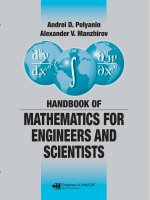


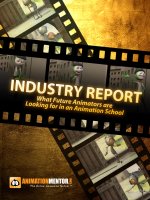

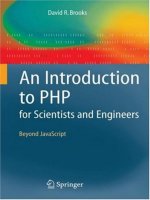
![acoustics for engineers [electronic resource] troy lectures](https://media.store123doc.com/images/document/14/y/lx/medium_lxa1401346385.jpg)
![just in time math for engineers [electronic resource]](https://media.store123doc.com/images/document/14/y/jc/medium_jcn1401357942.jpg)
![innovative solutions [electronic resource] what designers need to know for today's emerging markets](https://media.store123doc.com/images/document/14/y/qp/medium_DIeCX2VeTs.jpg)
