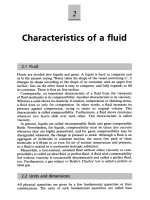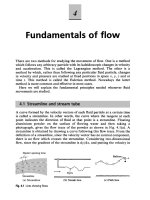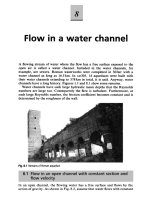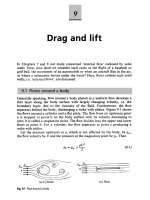FunctionBlock structuredtext introduction guide r144 e1 03
Bạn đang xem bản rút gọn của tài liệu. Xem và tải ngay bản đầy đủ của tài liệu tại đây (2.94 MB, 92 trang )
Introduction
- Please be sure to read and understand Precautions and Introductions in CX-Programmer Operation Manual
Function Block/Structured Text and CX-Programmer Operation Manual before using the product.
- This guide describes the basic operation procedure of CX-Programmer. Refer to the Help or the Operation Manual
of the PDF file for detailed descriptions.
- Acrobat Reader 5.0 or later is required to read the PDF files.
- You can display the PDF files from the [Start] menu on your desktop after installing the CX-Programmer.
- The screen views used in this guide may be different from the actual view, and be subject to change without notice.
- The product names, service names, function names, and logos described in this guide are trademarks or
registered trademarks of their respective companies.
- The symbols (R) and TM are not marked with trademarks and registered trademarks in this guide respectively
- The product names of the other companies may be abbreviated in this guide.
Contents
Chapter 1 OMRON FB Library
1. What is a Function Block?
2. An Example of a Function Block
3. Overview of the OMRON FB Library
3-1. Benefits of the OMRON FB Library
3-2. Example of using the OMRON FB Library
3-3. Content of the OMRON FB Library
3-4. File Catalog and Where to Access the OMRON FB Library
1-1
1-2
1-3
1-3
1-4
1-6
1-7
Chapter 2 How to use the OMRON FB Library
1. Explanation of the target program
1-1. Application Specifications
1-2. Specifications of the OMRON FB Part file
1-3. Input program
2. Opening a new project and setting the Device Type
3. Main Window functions
4. Import the OMRON FB Part file
5. Program Creation
5-1. Enter a Normally Open Contact
5-2. Entering an Instance
5-3. Entering Parameters
6. Program Error Check (Compile)
7. Going Online
8. Monitoring - 1
9. Monitoring - 2 Change Parameter Current Value
10. Online Editing
2-1
2-1
2-1
2-2
2-3
2-4
2-5
2-6
2-6
2-7
2-7
2-9
2-10
2-11
2-12
2-13
Chapter 3 Customize the OMRON FB Part file
1. Explanation of target program
1-1. Changing File Specifications
1-2. Changing the contents of the OMRON FB Part file
2. Copy the OMRON FB Part file
3. Add a variable to the Function Block
4. Changing the Function Block Ladder
4-1. Entering a Contact
4-2. Checking Usage Status of Variables
5. Transferring to the PLC
6. Verifying Operation
7. Online Editing of Function Blocks
3-1
3-1
3-1
3-2
3-3
3-4
3-4
3-5
3-6
3-6
3-7
Chapter 4 How to use the ST (Structured Text) language
1. What is the ST Language?
2. Explanation of the target program
3. Create a Function Block using ST
4. Entering Variables into Function Blocks
5. Entry of ST program
6. Entering the FB to the Ladder Program and error checking
7. Program Transfer
8. Monitoring the Function Block execution
Reference: Example of an ST program using IF-THEN-ELSE-END_IF
Reference: Example of an ST program using String Variables
4-1
4-1
4-2
4-3
4-4
4-5
4-6
4-7
4-8
4-9
Chapter 5 Advanced (Componentizing a Program Using FB)
1. Overview
2. How to Proceed Program Development
3. Application Example
4. How to Proceed Program Development
5. Entering FB Definition
Executing Steps using the Simulation Function
6. Creating FB Definition Library
7. Entering Main Program
8. Debugging Main Program
5-1
5-1
5-1
5-2
5-9
5-14
5-20
5-21
5-22
Supplemental Information
How to delete unused Function Block definitions/ Memory allocation for Function Blocks/ Useful Functions
Chapter 6 Advanced: Creating a Task Program Using Structured Text
Appendix. Examples of ST (Structured Text)
Appendix
Introduction
This section provides information that can be used when creating function blocks (FBs) and using the Smart FB Library with a SYSMAC
CS1, CJ1-H, or CJ1M Series CPU Unit (unit version 3.0 or later) and CX-Programmer version 5.0 or higher.
Features of OMRON Function Blocks
OMRON function blocks can be written in ladder language or ST (structured text) language, and conform to the IEC 61131-3 standard. The
function blocks provide functions for more efficient design and debugging of the user equipment, as well as easier maintenance.
Design
Debugging
Offline debugging with the Simulator
Maintenance
Online Editing of FB Definitions
FB Generation
Protecting FB Definitions
Smart FB Library
FB Nesting and Support for Operations on String Variables
IEC 61131-3 (JIS B3503) Compliance
PLC Program Development Steps and Corresponding Functions
Smart FB Library
The Smart FB Library is a set of function block elements that improve interoperability between OMRON PLC Units and FA components. If
this library is used, it is not necessary to create a ladder program to use basic Unit and FA component functions. This enables the user to
reduce the time spent on previous task, such as determining how to use the device’s functions. (CS1/CJ1H unit version 3.0 or later and CXProgrammer version 5.0 or higher)
Online Editing of FB Definitions
FB definitions can be changed during operation, so FB definitions can be edited quickly during debugging. In addition, FBs can be used
with confidence even in equipment that must operate 24 hours/day. (CS1/CJ1H unit version 4.0 or later and CX-Programmer version 7.0 or
higher)
Nesting
Not only can programs be created with nested OMRON FBs, it is possible to make easy-to-understand, stress-free operations by switching
windows depending on conditions and displaying structures in a directory-tree format. (CS1/CJ1H unit version 3.0 or later and CXProgrammer version 6.0 or higher)
Protecting FB Definitions
It is possible to prevent unintentional or unauthorized changes or disclosure of the program by setting passwords for the function block
definitions allocated in the project file and protecting the definitions based on their purpose. (CS1/CJ1H unit version 3.0 or later and CXProgrammer version 6.1 or higher)
Offline Debugging with the Simulator
The PLC program’s operation can be checked on the desktop, so program quality can be improved and verified early on. Both the ladder
and ST can be executed in the computer application. (CX-Programmer version 6.1 or higher and CX-Simulator version 1.6 or higher)
String Operations for Variable Support
The functions that perform string data operations in ST language not only support string variables, they also strengthen the instructions
(functions) used to communicate with string data I/O. (CS1/CJ1H unit version 4.0 or later and CX-Programmer version 7.0 or higher)
FB Generation Function
Existing PLC programs can be reused and easily converted to FBs. (CX-Programmer version 7.0 or higher)
OMRON FB Library
1.
1. What
What is
is aa Function
Function Block?
Block?
“Function Blocks” are predefined programs (or functions) contained within a single program element that may be
used in the ladder diagram. A contact element is required to start the function, but inputs and outputs are editable
through parameters used in the ladder arrangement.
The functions can be reused as the same element (same memory) or occur as a new element with its own memory
assigned.
Defining Inputs and Outputs …
Partial Ladder program for machine A
Process (algorithm)
Input
Input
Control Device 1
Output
Output
Control Device n
A1
X1
B1
An
An
Bn
Bn
An
Xn
Bn
Xn
Xn
TIM
TIM
1
n
#0100
#0100
Y1
T1
Yn
Tn
Yn
Yn
Z1
Zn
Zn
Zn
Produce template
Partial Ladder program for machine A
Function Block definition
Control Device 1
P_On
Device Control
Device Control
EN
A1
B1
A
B
ENO
X
Y
Z
X1
Y1
Z1
Sets input / output
Control Device 2 parameters
P_On
B2
Allocate to
Ladder
program
Function Block
Instance (call statement)
ENO
A
X
B
Y
Z
Device Control
EN
A2
EN
A
B
ENO
X
Y
Z
X2
Y2
Z2
Function Block definition … This contains the defined logic (algorithm) and I/O interface. The memory addresses are not allocated in the Function Block Definition
Function Block instance (call statement) … This is the statement that will call the function block instance when used by the ladder program, using the memory allocated
to the instance
OMRON FB Library
2.
2. An
An Example
Example of
of aa Function
Function Block
Block
The following figures describe an example of a function block for a time limit circuit, to be used in the ladder. It is
possible to edit the set point of the TIM instruction to reallocate the set time for turning off the output in the ladder
rung. Using the function block as shown below, it is possible to make the time limit of the circuit arbitrary by only
changing one specific parameter.
By enabling the input parameter to
be editable, it is possible to allow
an arbitrary time limit circuit.
Ladder diagram
000.00
TIM0000
TIM
0000
#0020
001.00
P_On
000.00
001.00
PULSE
EN
#0020
Start
ENO
Q
001.00
Time
Timing chart
Start
T_FB
TIM
000.00
T_FB
Time
001.00
Q
2.0 sec
Q
A function is also provided to generate function blocks based on existing ladder programs.
For details, refer to Overview of Helpful Functions, Generating FBs Based on an Existing Ladder Program.
OMRON FB Library
3.
3. Overview
Overview of
of the
the OMRON
OMRON FB
FB Library
Library
The OMRON FB Library is a collection of predefined Function Block files provided by Omron. These files are
intended to be used as an aid to simplify programs, containing standard functionality for programming PLCs
and Omron FA component functions.
3-1. Benefits of the OMRON FB Library
The OMRON FB Library is a collection of function block examples that aim to improve the connectivity of the
units for PLCs and FA components made by Omron. Here is a list of the benefits to be gained from using the
OMRON FB Library:
(1) No need to create ladder diagrams using basic functions of the PLC units and FA components
More time can be spent on bespoke programs for the external devices, rather than creating basic
ladder diagrams, as these are already available.
(2) Easy to use
A functioning program is achieved by loading the function block file to perform the target functionality,
then by inputting an instance (function block call statement) to the ladder diagram program and
setting addresses (parameters) for the inputs and outputs.
(3) Testing of program operation is unnecessary
Omron has tested the Function Block library. Debugging the programs for operating the unit and FA
components for the PLCs is unnecessary for the user.
(4) Easy to understand
The function block has a clearly displayed name for its body and instances. A fixed name can be
applied to the process.
The instance (function block call statement) has input and output parameters. As the temporary relay
and processing data is not displayed, the values of the inputs and outputs are more visible.
Furthermore, as the modification of the parameters is localised, fine control during debugging etc. is
easier.
Finally, as the internal processing of the function block is not displayed when the instance is used in
the ladder diagram, the ladder diagram program looks simpler to the end user.
(5) Extendibility in the future
Omron will not change the interface between the ladder diagram and the function blocks. Units will
operate by replacing the function block to the corresponding FB for the new unit in the event of PLC
and the FA component upgrades, for higher performance or enhancements, in the future.
A fixed name can be named to the processes.
It is not necessary to create the basic
communications program.
INPUT/OUTPUT data is clear.
Parameters are easy to understand and edit.
OMRON FB Library
3-2-1. Example of using the OMRON FB Library - 1
Controlling the predefined components made by Omron can be easily achieved from the PLC ladder diagram.
- Ability to configure low-cost communications (RS-232C/485)
FB
CS/C J Series
PLC
Access by Function Block
Example: Communication between
Temperature controller and PLC
Serial communications (Compoway/F protocol)
Temperature
controller
Smart sensor
Omron Components
Vision sensor
OMRON FB Library
3-2-2. Example of using the OMRON FB Library - 2
High performance communications can be made by DeviceNet level.
- Ability to communicate between PLC and DeviceNet slaves easily.
FB
CS/CJ series
PLC
Access by Function block
Example: data exchange between
PLC and the slave devices
Communicate between
PLC and the devices
DeviceNet
Temperature
controller
Generic slaves such as IO terminal
Inverter
PLC
Wireless
OMRON FB Library
3-3. Content of the OMRON FB Library
The OMRON FB Library consist of the following:
3-3-1. OMRON FB Part Files
The OMRON FB Part file is prepared using the ladder diagram function block, for defining each function of
the PLC unit and the FA component.
The files contain a program written in ladder diagram and have the extension .CXF.
The file name of the OMRON FB Part file begins with ‘_’ (under score).
When the OMRON FB Library is installed onto a personal computer, the OMRON FB Part files are
classified in the folder appropriate to each PLC Unit and FA component in the Omron Installation directory.
3-3-2. Library reference
The library reference describes the operation specifications of the OMRON FB Part file, and the specifications
of the input and the output parameters for each. The file format for this is PDF.
When the OMRON FB Library is used, the user should select the OMRON FB Part file, set the input / output
parameters, and test the program operations referring to the library reference.
OMRON FB Library
3-4. File Catalog and Where to Access the OMRON FB Library
3-4-1. Catalog of OMRON FB Library files
Type
Target components
FA components
Temperature controller, Smart sensor, ID sensor, Vision
sensor, 2 dimensions bar code reader, Wireless terminal
PLC
CPU unit, Memory card, Special CPU IO unit (Ethernet,
Controller Link, DeviceNet unit, Temperature control unit)
Motion control
components
Position control unit Inverter Servo motor driver
3-4-2. CX-One / CX-Programmer installation CD or DVD
OMRON FB Library is contained on the same install CD or DVD as CX-One / CX-Programmer.
Installation can be selected during CX-One / CX-Programmer installation.
Install CD or DVD
3-4-3. Accessing OMRON FB Library files from Web server
The latest version OMRON FB Library files are provided by Omron on the Web server.
New files will be added to support new or enhanced PLC units and FA components.
The download service of the OMRON FB Library is provided as a menu on our Web site.
Web server
The internet
The internet
Offline Operation
Explanation
Explanation of
of
target
target Program
Program
Opening
Opening aa
new
new project
project
Import
Import
FB
FB Library
Library
Creating
Creating aa
program
program
Program
Program Check
Check
1.
1. Explanation
Explanation of
of the
the target
target program
program
This chapter describes how to use OMRON FB Library using the OMRON FB Part file ‘Make ON Time/OFF
Time Clock Pulse in BCD’.
1-1. Application Specifications
The target application specifications are as follows :- Pulse is generated after PLC mode is changed to‘run’ or ‘monitor’ mode.
- Output the pulse to address 1.00.
- On time of generated pulse is set at D100.
- Off time of generated pulse is 2 seconds.
1-2. Specifications of the OMRON FB Part file
The OMRON FB Part file ‘Make ON Time/OFF Time Clock Pulse in BCD’ has the following specifications:-
Offline Operation
Explanation
Explanation of
of
target
target Program
Program
Opening
Opening aa
new
new project
project
Import
Import
FB
FB Library
Library
Creating
Creating aa
program
program
1-3. Input program
Create the following ladder program:-
[Reference] If created as a straightforward ladder diagram, the program would be as below:-
Program
Program Check
Check
Offline Operation
Explanation
Explanation of
of
target
target Program
Program
Opening
Opening aa
new
new project
project
Import
Import
Import
FB
Import
FB Library
Library
FB
FB Library
Library
Creating
Creating aa
program
program
2.
2. Opening
Opening aa new
new project
project and
and setting
setting the
the Device
Device Type
Type
Click the toolbar button [New] in CX-Programmer.
Click
Click the left mouse button.
! To use Function Blocks, select the following PLCs:
CJ2H, CS1G-H, CS1H-H, CJ1G-H, CJ1H-H, CJ1M
Click the left mouse button
Click the left mouse button
to select CPU type.
Click [OK] to decide
the selected CPU type.
Program
Program Check
Check
3.
3. Main
Main Window
Window functions
functions
The main window functionality is explained here.
Title bar
Menus
Tool bar
Project
Project Tree
Tree
Section
Section
Function
Function Block
Block Definition
Definition
Status bar
Project
Project Workspace
Workspace
Name
Ladder
LadderWindow
Window
Contents / Function
Title Bar
Shows the file name of saved data created in CX-Programmer.
Menus
Enables you to select menu items.
Toolbars
Enables you to select functions by clicking icons. Select [View] -> [Toolbars], display
toolbars. Dragging toolbars enables you to change the display positions.
Section
Enables you to divide a program into several blocks. Each can be created and
displayed separately.
Project Workspace
Project Tree
Controls programs and data. Enables you to copy element data by executing Drag and
Drop between different projects or from within a project.
Ladder Window
A screen for creating and editing a ladder program.
Function Block Definition
Status Bar
Shows Function Block definition.
By selecting the icons, you can copy or delete the selected Function Block definition.
is shown if the file is a OMRON FB Part file.
- In the case of a User-defined Function Block,
is shown if Ladder,
is shown if ST.
Shows information such as a PLC name, online/offline state, location of the active cell.
Offline Operation
Explanation
Explanation of
of
target
target Program
Program
Opening
Opening aa
new
new project
project
Import
Import
FB
FB Library
Library
Creating
Creating aa
program
program
Program
Program Check
Check
4.
4. Import
Import the
the OMRON
OMRON FB
FB Part
Part file
file
Select Function Block definition icon from the project tree using the mouse cursor, right click.
Select Insert Function Block, then select a Library file using mouse to navigate.
Click mouse right button
→ Insert Function Block
→ Library File
Double click mouse left button.
→ [OmronLib]
→ [Programmable Controller]
→ [CPU]
Select each of the above in
series.
Double click mouse left button
Select the necessary OMRON FB
Part file in the ‘Select Function
Block Library’ dialog.
! The default path of the OMRON FB Library is
C: /Program Files /Omron /CX-One /Lib /FBL.
Left Click
‘_CPU007_MakeClockPulse
_BCD.cxf’
Left Click the [Open] button
Function Block definition ‘_CPU007_MakeClockPulse_BCD’
is registered as part of the project file.
Function
Function Block
Block Definition
Definition
! You can easily check specifications of
OMRON FB part files by selecting
registered OMRON FB part files and [FB
Library Reference] from a pop-up menu
and showing a library reference file.
Offline Operation
Explanation
Explanation of
of
target
target Program
Program
Opening
Opening aa
new
new project
project
Import
Import
FB
FB Library
Library
Creating
Creating aa
program
program
Program
Program Check
Check
5. Program Creation
Confirm cursor position is at the upper left of Ladder Window to start programming.
5-1. Enter a Normally Open Contact
C
Press the [C] key on the keyboard to open the [New Contact] dialog.
Use the dropdownbox to select the “P_On” symbol.
P_On
ENT
Deleting commands
• Move the cursor to the command and
then press the DEL key or
• Move the cursor to the right cell of
the command and press the BS key.
“P_On” is a system defined symbol. Its state is always ON.
0 of the upper digit of an address is omitted when shown.
[.] (period) is displayed between a channel number and a relay number.
Offline Operation
Explanation
Explanation of
of
target
target Program
Program
Opening
Opening aa
new
new project
project
Import
Import
FB
FB Library
Library
Creating
Creating aa
program
program
Program
Program Check
Check
5-2. Entering an Instance
Press the [F] key on the keyboard to open the [New Function Block Invocation] dialog.
F
Enter text to create an FB
instance name.
[WorkInputTimingGenerator]
Applies
Applies aa name
name for
for the
the specific
specific
process
process in
in the
the diagram.
diagram.
ENT
Shows FB call statement ‘WorkInputTimingGenerator’.
5-3. Entering Parameters
P
or
ENT
Move the cursor to the left of input parameter.
Enter the address.
[d100]
ENT
Choose an address for the input
parameter ‘OnTime’.
Offline Operation
Explanation
Explanation of
of
target
target Program
Program
Opening
Opening aa
new
new project
project
Import
Import
FB
FB Library
Library
Creating
Creating aa
program
program
Program
Program Check
Check
Enter the remaining parameters in the same way.
P
Or
ENT
#10
ENT
O
1.00
ENT
[Generated Pulse]
ENT
Please add the following prefix for
entering constants as parameters:
“#” (Hexadecimal/BCD)
Or
“&” (Decimal)
Offline Operation
Explanation
Explanation of
of
target
target Program
Program
Opening
Opening aa
new
new project
project
Import
Import
FB
FB Library
Library
Creating
Creating aa
program
program
6. Program Error Check (Compile)
Before program transfer, check for errors using the program compile.
Click
Errors
Errorsand
andaddresses
addressesare
are
displayed
displayedininthe
theOutput
OutputWindow.
Window.
Double-click
Double-clickon
ondisplayed
displayederrors,
errors,
and
LadderDiagram
Diagram cursor
cursor
andthe
theLadder
will
willmove
moveto
tothe
thecorresponding
corresponding
error
errorlocation,
location,displaying
displayingthe
theerror
error
rung
rungininred.
red.
Modify
Modifythe
theerror.
error.
• Output Window automatically opens at program check.
• The cursor moves to an error location by pressing J or F4 key.
• Output Window closes by pressing the ESC key.
Program
Program Check
Check
Online Operation
Online
Online
to
to transfer
transfer
Monitoring
Monitoring
Online
Online
Edit
Edit
7. Going Online
CX-Programmer provides three methods of connecting, depending on usage.
Normal
Normal online.
online. Enables
Enables you
you to
to go
go online
online with
with aa PLC
PLC of
of the
the device
device type
type and
andmethod
method specified
specified when
when opening
opening aa project.
project.
Auto
Auto online.
online. Automatically
Automaticallyrecognizes
recognizes the
the connected
connected PLC
PLC and
and enables
enables you
you to
to go
go online
online with
with aa PLC
PLC with
with one
one button.
button.
→
→Uploads
Uploads all
all data,
data, such
such as
as programs,
programs, from
from the
the PLC.
PLC.
Online
Online with
with Simulator.
Simulator. Enables
Enables you
you to
to go
go online
online with
withCX-Simulator
CX-Simulator with
with one
one button
button (CX-Simulator
(CX-Simulator must
must be
be installed.)
installed.)
Online/debug
Online/debug functions
functions when
when working
working online
online with
with CX-Simulator
CX-Simulator are
are
explained
explained in
in this
this guide
guide (Install
(Install CX-Simulator
CX-Simulatorseparately).
separately).
Click
Click [OK]
Program transfer starts.
Click [OK]
The
The background
background color
color of
of
the
the Ladder
LadderWindow
Window
changes
changes to
to gray.
gray.
The
The CX-Simulator
CX-Simulator
Console
Console box
boxisis shown.
shown.
The
The operating
operating mode
mode of
of
the
the active
active PLC
PLCisis shown.
shown.
Scan
Scan time
time isis displayed
displayed
(except
(except during
during Program
Program Mode).
Mode).
Online Operation
Online
Online
to
to transfer
transfer
Monitoring
Monitoring
Online
Online
Edit
Edit
8. Monitoring - 1
Change
Change the
the PLC
PLC (Simulator)
(Simulator)
to
to Monitor
Monitormode.
mode.
The on/off status of contacts and coils can be monitored.
Click
If your program has a large volume of data,
the scroll speed of the screen may become
slow when monitoring.
To resolve this, click the icon below to cancel
monitoring, scroll to the address you want to
monitor, then restart the monitor mode.
Click [Yes].
xxx toggles PLC monitoring on/off
The
The monitored
monitored area
area isis
displayed
displayed in
in aa specified
specified
color.
color.
The
The current
current values
values of
of
parameters
parameters are
are shown.
shown.
Online Operation
Online
Online
to
to transfer
transfer
Monitoring
Monitoring
Online
Online
Edit
Edit
9. Monitoring - 2 Change Parameter Current Value
Change the current value of contact/coils or word data in the Ladder Window.
Move the cursor to the input
parameter ‘D100’.
Click mouse right button and
select the menu item
[Set/Reset(S)]
→ [Setting Value (V)]
Or
Double click mouse left button.
Or
ENT
Change
Change the
the current
current value
value of
of Input
Input
parameter.
parameter.
Click
Click [Set]
[Set]
Please add the following prefix for
entering constants as parameters:
“#” (Hexadecimal/BCD)
Or
“&” (Decimal)