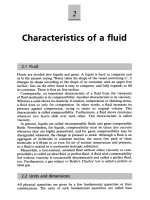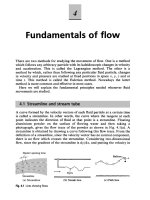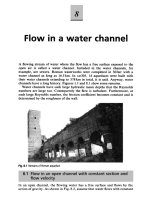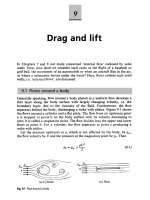SFC introduction guide r149 e1 02
Bạn đang xem bản rút gọn của tài liệu. Xem và tải ngay bản đầy đủ của tài liệu tại đây (2.66 MB, 60 trang )
Introduction
- Please be sure to read and understand Precautions and Introductions in CX-Programmer Operation Manual
SFC, CX-Programmer Operation Manual and CX-Programmer Operation Manual Function Block/Structured
Text before using the product.
- This guide describes the basic operation procedure of CX-Programmer. Refer to the Help or the Operation
Manual of the PDF file for detailed descriptions.
- Acrobat Reader 5.0 or later is required to read the PDF files.
- You can display the PDF files from the [Start ] menu on your desktop after installing the CX-Programmer.
-The screen views used in this guide may be different from the actual view, and be subject to change without
notice.
- The product names, service names, function names, and logos are the trademarks or registered trademarks
of the respective company.
-"TM"and the (R) mark do not appear with product or company names in this guide.
- The product names of the other companies may be abbreviated in this guide.
Table of Contents
Table of Contents
Section 1 SFC Overview ..............................................................................1-1
1-1 Introduction of SFC ....................................................................................1-1
1-1-1 Describing Programs with SFC ................................................................................ 1-1
1-1-2 Correspondence of Steps and Programs ................................................................. 1-1
1-2 What Can CX-Programmer Do? ................................................................1-2
1-2-1 Choosing a Programming Language for Your Application ....................................... 1-2
1-3 SFC Operation ...........................................................................................1-4
1-3-1 Elements of SFC ...................................................................................................... 1-4
1-3-2 SFC Program Operation .......................................................................................... 1-5
Section 2 Creating Programs with SFC .......................................................2-1
2-1 Workflow ....................................................................................................2-1
2-2 Designing Programs ..................................................................................2-2
2-2-1 Parking Gate System Operation .............................................................................. 2-2
2-2-2 Action Flow Diagram ................................................................................................ 2-5
2-2-3 Programming Example ............................................................................................. 2-6
2-3 Creating Projects .......................................................................................2-9
2-4 Creating SFC Programs ..........................................................................2-11
2-5 Creating Steps and Transitions ...............................................................2-13
2-5-1 Renaming Steps/Transitions .................................................................................. 2-13
2-5-2 Adding Steps/Transitions ....................................................................................... 2-15
2-5-3 Creating Transitions ............................................................................................... 2-18
2-5-4 Creating Loops to Initial Steps ............................................................................... 2-22
2-6 Compiling .................................................................................................2-24
2-6-1 Checking for Program Errors ................................................................................. 2-24
2-6-2 Saving Projects ...................................................................................................... 2-24
2-7 Simulated Transition Test ........................................................................2-25
2-7-1 Online Connection to Simulator ............................................................................. 2-25
2-7-2 Setting Transition Conditions ................................................................................. 2-26
2-8 Creating Action Blocks .............................................................................2-28
2-8-1 Creating Actions ..................................................................................................... 2-28
2-8-2 Assigning Action Qualifiers .................................................................................... 2-30
2-9 Simulated Operation Test ........................................................................2-32
Table of Contents
Appendix .................................................................................................... A-1
A-1 Reference ................................................................................................. A-1
A-1-1 Main Window ...........................................................................................................A-1
A-1-2 Action Qualifier (AQ) List .........................................................................................A-3
A-2 Creating SFC Elements ............................................................................ A-4
A-2-1 Simultaneous Sequence Divergences/Convergences ............................................A-4
A-2-2 Divergences/Convergences ....................................................................................A-6
A-3 Online Editing ........................................................................................... A-9
A-3-1 Transferring Programs to PLC ................................................................................A-9
A-3-2 Online Editing ........................................................................................................A-11
1-1 Introduction of SFC
Section 1
SFC Overview
This section explains the features and the operations of SFC.
1-1 Introduction of SFC
1
This section provides an overview of SFC.
SFC Overview
1-1-1 Describing Programs with SFC
Sequential Function Chart (hereafter called SFC) is a graphical programming language that
displays the process flow as a diagram, thereby allowing the user to control the sequential
processes by describing the transition conditions and actions for each step.
SFC is suitable for understanding the processing order and status transition of a program.
1-1-2 Correspondence of Steps and Programs
Program controls correspond to the actual step flow, making it easy to understand the program as
a whole. This reduces the workload in debugging and maintaining the programs.
1-1
1-2 What Can CX-Programmer Do?
1-2 What Can CX-Programmer Do?
This section explains the features and the usage of SFC.
1-2-1 Choosing a Programming Language for Your Application
Each program can be coded in any combination of SFC, ladder, and ST (Structured Text).
From the three, select the suitable programming language for the process.
For example, you can code step progression with SFC, device control with ladder, and arithmetic
processes with ST.
1
SFC Overview
Flow and order of controls can be coded with SFC, while actions within steps and transitions
between steps can be coded with ladder, ST or Boolean variables (contacts).
: Action Program (Ladder)
: Action Program (ST)
: Transition Program (Ladder)
: Transition Program (ST)
1-2
1-2 What Can CX-Programmer Do?
The SFC editor allows simultaneous viewing and editing of both the SFC chart and action/
transition programs. This allows for process and transition conditions to be viewed and edited while
maintaining a perspective on the program as a whole, allowing the user to fully utilize the features
of SFC.
: SFC View
: Program View
1
SFC Overview
The SFC editor can display the SFC view and
the Program view in horizontal or vertical
alignment.
To display the views in vertical alignment,
check SFC Horizontal Split on the SFC tab of
the Options dialog box.
1-3
1-3 SFC Operation
1-3 SFC Operation
This section explains the elements of SFC and the operation of SFC programs.
1-3-1 Elements of SFC
: Step
A step is an element of SFC programs, and
represents a single process within the overall
process flow. When a step becomes active,
action blocks assigned to that step are
executed.
The first step of a program is referred to as the
"initial step".
1
SFC Overview
: Action Block
An action block contains the step processes
(actions) for a single step.
: Action Qualifier
An action qualifier defines the execution
timing and status retention preference for
each action.
: Action Name
For each action, specify a Boolean variable
(contact) or an action program name.
: Transition
A transition represents the condition that
transfers the active status from the step
before the transition to the step after the
transition.
: Simultaneous Sequence Divergence/
Convergence
A simultaneous sequence divergence is a
structure in which a single transition is
followed by multiple steps. When the transition
condition is satisfied, all of the connected
steps become active simultaneously.
A simultaneous sequence convergence is a
structure in which multiple steps are followed
by a single transition. Active status is
transferred when the transition condition is
satisfied and after all the steps have been
activated.
1-4
1-3 SFC Operation
: Divergence/Convergence
A divergence is a structure in which a single
step is followed by multiple transitions. The
active status is transferred to the transition for
which the condition is satisfied.
A convergence is a structure in which multiple
transitions are each followed by a step. This
structure merges a flow that has been
branched.
For details on SFC elements, refer to CXProgrammer Operation Manual SFC .
1
SFC Overview
1-3-2 SFC Program Operation
A step can be either active or inactive.
When a step becomes active, actions defined within that step are executed.
When the transition condition is satisfied, the step immediately before the transition becomes
inactive, and the step immediately after the transition becomes active.
The following example illustrates a case in which transition condition "Trans1" is satisfied, and the
active status is transferred from step 1 to step 2.
The bullet symbol indicates the active step.
1-5
1-3 SFC Operation
Memo
1
SFC Overview
1-6
2-1 Workflow
Section 2
Creating Programs with SFC
This section explains the process of coding an SFC program with CX-Programmer, using a parking
gate system as an example.
2-1 Workflow
This section explains the SFC programming workflow, from creation to simulated debugging.
When creating a program for actual use, test the program with the actual devices after completing
the steps below.
2.Create Project
Start CX-Programmer, and begin programming.
Refer to 2-3 Creating Projects.
3.Create SFC Chart
Organize the overall process flow into actions
and transitions, and create an SFC chart. Assign
the created program to a task. Create an SFC
chart, and program the transition conditions.
Refer to 2-4 Creating SFC Programs.
4.Compiling
Check for errors in the program.
Refer to 2-6 Compiling.
5.Simulate
Using the simulator, check that the transitions
between steps actually take place when the
transition conditions are satisfied.
Refer to 2-7 Simulated Transition Test.
6.Add Actions
Program the actions for each step.
Refer to 2-8 Creating Action Blocks.
7.Debug
Test the operation of the program as a whole.
Refer to 2-9 Simulated Operation Test.
For details on debugging, refer to CXProgrammer Operation Manual .
2-1
2
Creating Programs with SFC
1.Define Operation
Define the operation of the system to perform.
Refer to 2-2 Designing Programs.
2-2 Designing Programs
2-2 Designing Programs
Design the program based on system operation.
2-2-1 Parking Gate System Operation
When a car approaches the gate, a ticket is issued. The gate is opened when the ticket is taken.
When the car passes the gate, the gate is closed, and the system returns to the initial state. A
display panel is used to display status messages. Transitions between actions are initiated by
inputs from the sensors.
2
Creating Programs with SFC
The program design process is outlined below.
• Define the operation of the parking gate system.
• Clarify the conditions by which transitions of action take place.
• Create an SFC chart based on action flow.
• Create the actual I/O device control programs for each action.
When the system is waiting for a car (wait
status), the gate is closed.
: Vehicle sensor is OFF.
: Ticket sensor is OFF.
: Gate open limit sensor is OFF.
: Gate close limit sensor is ON.
: Nothing is displayed on the display panel.
2-2
2-2 Designing Programs
When a car enters, the vehicle sensor turns
ON.
When the vehicle sensor turns ON, a ticket is
issued.
"Take ticket" is displayed on the display panel.
When the ticket is taken, the ticket sensor
turns ON.
Creating Programs with SFC
When the ticket sensor turns ON, the gate
opens.
"Opening gate" is displayed on the display
panel.
Gate close limit sensor turns OFF.
2
5
4
When the gate is fully open, the gate open
limit sensor turns ON.
When the gate open limit sensor turns ON, the
gate stops.
"Go" is displayed on the display panel.
8
When the car passes the gate, the vehicle
sensor turns OFF.
2-3
2-2 Designing Programs
When the vehicle sensor turns OFF, the timer
counts 3 seconds for safety, and then the gate
closes.
"Closing gate" is displayed on the display
panel.
The gate open limit sensor turns OFF.
When the gate is fully closed, the gate close
limit sensor turns ON.
When the gate close limit sensor turns ON,
the gate stops.
The system returns to the wait status.
2
Creating Programs with SFC
2-4
2-2 Designing Programs
2-2-2 Action Flow Diagram
The action flow diagram for the parking gate system is shown below.
The numbering in the diagram corresponds to the numbering in 2-2-1 Parking Gate System
Operation.
This is the initial state of the parking gate
system (wait status).
Maintain wait status until the vehicle sensor
turns ON.
When a car enters, the vehicle sensor turns
ON.
When the vehicle sensor turns ON, make a
transition from
to
.
When the driver takes the ticket, the ticket
sensor turns ON.
When the ticket sensor turns ON, make a
transition from
to
.
Rotate the gate operating motor in the normal
direction to open the gate.
Display "Opening gate" on the display panel.
Maintain this state until the gate open limit
sensor turns ON.
When the gate is fully open, the gate open
limit sensor turns ON.
When the gate open limit sensor turns ON,
make a transition from
to
.
The gate is stopped at the open limit.
Display "Go" on the display panel. Maintain
this state until the vehicle sensor turns OFF.
8
When the car passes the gate, the vehicle
sensor turns OFF.
When the vehicle sensor turns OFF, make a
transition from
to
.
2-5
Creating Programs with SFC
Activate the ticket dispenser and issue a
ticket.
Display "Take ticket" on the display panel.
Maintain this state until the ticket sensor turns
ON.
2
2-2 Designing Programs
Wait 3 seconds after the transition, then rotate
the gate operating motor in the reverse
direction to close the gate.
Display "Closing gate" on the display panel.
Maintain this state until the gate close limit
sensor turns ON.
When the gate is fully closed, the gate close
limit sensor turns ON.
When the gate close limit sensor turns ON,
make a transition from
to
.
2-2-3 Programming Example
2
An example program for the described parking gate system is shown below.
The numbering in the diagram corresponds to the numbering in 2-2-2 Action Flow Diagram.
Creating Programs with SFC
The programs used in this manual are provided for educational purposes only, to aid in understanding how
CX-Programmer works. When designing a program for actual use, be sure to make considerations for
safety in terms of hardware devices and control methods.
SFC Chart
Create an SFC chart based on the system operation.
Use a Step to code steps, an Action Program for processes within a step, an Action Qualifier for
execution timing, and a Transition for transition conditions.
2-6
2-2 Designing Programs
Memory Allocation
Set memory allocation for the external devices as follows.
External Device
I/O
Address
Input
0.00
Ticket Sensor
Input
0.01
Gate Open Limit Sensor
Input
0.02
Gate Close Limit Sensor
Input
0.03
Issue Ticket
Output
10.00
Normal Gate Operating Motor Rotation
Output
11.00
Reversed Gate Operating Motor Rotation
Output
11.01
Ticket Issuance Message
Output
20.00
Gate Opening Message
Output
20.01
Pass Gate Message
Output
20.02
Gate Closing Message
Output
20.03
2
Transitions
Set the transition conditions between steps. Example ladder programs are shown below.
For a ladder output coil, use the Boolean variable output, having the same name as the transition
program.
"Vehicle Detected" Program
"Ticket Received" Program
"Gate Fully Open" Program
"Gate Passed" Program
"Gate Fully Closed" Program
2-7
Creating Programs with SFC
Vehicle Sensor
2-2 Designing Programs
Actions
Describe the processes for each step. Example ladder programs are shown below.
"Ticket Issuance" Program
"Opening Gate" Program
"Passing Gate" Program
"Closing Gate" Program
2
Creating Programs with SFC
2-8
2-3 Creating Projects
2-3 Creating Projects
Start CX-Programmer, and select the device type.
1 Start CX-Programmer.
On the desktop, select Start - All Programs OMRON - CX-One - CX-Programmer - CXProgrammer.
CX-Programmer will start, and the main
window will be displayed.
For details of the main window, refer to A-1-1
Main Window.
2
Creating Programs with SFC
2 Create a new project.
Click New.
The Change PLC dialog box will be
displayed.
3 Select the device type and the
network type.
Select the device type from the Device Type
drop-down list.
Click Settings.
The Device Type Settings dialog box will be
displayed.
Settings for CJ1G-CPU42-H will be used here
as an example.
2-9
2-3 Creating Projects
Select the CPU from the CPU Type dropdown list.
Click OK.
The Device Type Settings dialog box will be
closed.
2
Creating Programs with SFC
Select the network type from the Network
Type drop-down list.
For example, select Toolbus.
Click OK.
The Change PLC dialog box will be closed.
2-10
2-4 Creating SFC Programs
2-4 Creating SFC Programs
Add an SFC program.
When a new project is created, it will automatically be configured for ladder programming.
1 Delete the ladder program.
Ladder programs are not used in this
example. Delete the existing ladder program
and add an SFC program.
On the project workspace, right-click New
Program 1 (00), and select Delete from the
pop-up menu.
A dialog box will be displayed to confirm
deletion.
2
Creating Programs with SFC
Click Yes.
The default ladder program will be deleted,
and the ladder editor will be closed.
2 Add an SFC program.
On the project workspace, right-click
Programs, and select Insert Program - SFC
from the pop-up menu.
2-11
2-4 Creating SFC Programs
A new program
will be registered. The
SFC editor
will be displayed.
2
Creating Programs with SFC
The default programming language for new
projects can be changed to SFC.
Select Tools - Options. The Options dialog
box will be displayed. From the PLC tab, select
SFC for Default Program Type in new PLC.
2-12
2-5 Creating Steps and Transitions
2-5 Creating Steps and Transitions
Create an SFC chart and set the transition conditions.
2-5-1 Renaming Steps/Transitions
When an SFC program is first created, two steps and a transition are displayed by default. Rename
these SFC elements, so that the program content can be understood more easily.
1 Rename the initial step.
By default, an initial step
, a transition
,
and a step
will be displayed in the SFC
view
.
Steps define a process, and transitions define
the condition(s) for moving to the next
process.
The step with the double-line frame is the
initial step. Execution of an SFC chart begins
at the initial step.
In this example, the step represents the
parking gate system in the wait status.
2
Creating Programs with SFC
Right-click Step1, and select Edit Step Name
from the pop-up menu.
Steps can be renamed without affecting
operation.
Type "Initial Step", and press the Enter key.
The step will be renamed.
2-13
2-5 Creating Steps and Transitions
2 Rename the transition.
Here, the transition represents the condition
for making a transition from the Initial Step
process to the following Issue Ticket process.
Double-click Trans1.
2
Trans1 will be selected.
Creating Programs with SFC
•If the transition is not selected, click on a blank
area of the SFC view, and retry.
•Transitions can be renamed without affecting
operation.
•Transition names can be hidden.
Select Tools - Options. The Options dialog
box will be displayed. Uncheck Show
Transition Name on the SFC tab.
Type "Vehicle Detection Flag", and press the
Enter key.
The transition will be renamed.
3 Rename the step.
In this example, the step represents the ticket
issuing process.
Right-click Step2, and select Edit Step Name
from the pop-up menu.
Type "Issue Ticket", and press the Enter key.
The step will be renamed.
o
2-14
2-5 Creating Steps and Transitions
2-5-2 Adding Steps/Transitions
Create the subsequent processes.
Add steps and transitions to the SFC chart.
1 Add a transition.
Right-click the Issue Ticket step, and select
Add Transition from the pop-up menu.
You can also add a transition by pressing the T
key while the step is selected.
2
Creating Programs with SFC
A transition will be added.
2 Add a step.
Right-click the Trans1 transition, and select
Add Step from the pop-up menu.
You can also add a step by pressing the S key
while the transition is selected.
A step will be added.
2-15