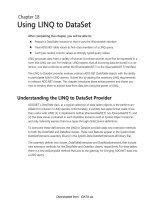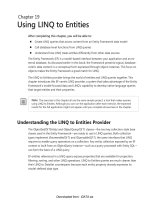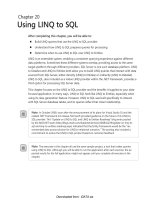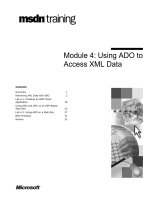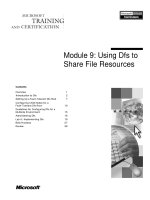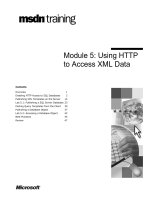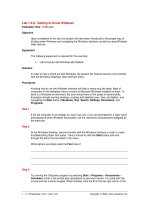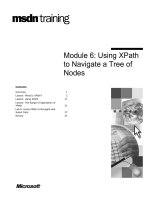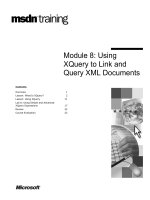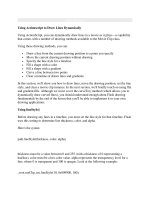Using python to harness windows
Bạn đang xem bản rút gọn của tài liệu. Xem và tải ngay bản đầy đủ của tài liệu tại đây (689.95 KB, 71 trang )
Robinson Analytics
Using Python to Harness Windows
Tutorial Notes
O’Reilly Python Conference, Monterey, 21-24 August 1999
Andy Robinson, Robinson Analytics Ltd.
These notes closely follow the slides for the tutorial and include all code samples.
ubo1505156058.doc
Table of Contents
Table of Contents....................................................................................................2
1 Background...........................................................................................................4
2 What is Python good for on Windows?................................................................5
3 How Python works on Windows...........................................................................6
4 The Pythonwin IDE................................................................................................9
5 Introduction to Python and COM........................................................................16
6 Adding a Macro Language..................................................................................31
7 Client Side COM and Excel................................................................................39
8 Automating Word.................................................................................................45
9 Distributing our Application with DCOM.............................................................52
10 Database Access..............................................................................................54
11 Communications................................................................................................61
12 System Administration......................................................................................63
13 Active Scripting..................................................................................................64
14 GUI Development..............................................................................................66
15 Delphi.................................................................................................................68
16 C and C++ Level Integration.............................................................................69
ubo1505156058.doc
Part 1: - Fundamentals
ubo1505156058.doc
Using Python To Harness Windows
1
Background
1.1 What we will cover
•
How Python works on Windows
•
What’s in Pythonwin
•
Building applications with Python and COM
•
Getting started on common tasks
•
Automating Office applications
•
Connecting to databases
•
Communications
•
GUI libraries
1.2 What we won’t cover
•
Low-level Windows internals
•
Hardcore COM - how it works
•
NT Services
•
NT processes, events and threading models
Page 4 of 71
ubo1505156058.doc
Using Python To Harness Windows
2
What is Python good for on Windows?
2.1 An integration tool
•
Works with files
•
Works with DLLs and C programs
•
Works with COM
•
Works with Networks
•
Works with Distributed Objects
2.2 “Low-threat” needs that Python fills in the corporate world
•
Adding a macro language to applications
•
Rapid Prototyping of object models and algorithms
•
Building test harnesses for other systems
•
Data Cleaning and Transformation
•
Python as Glue
Page 5 of 71
ubo1505156058.doc
Using Python To Harness Windows
3
How Python works on Windows
3.1 Installation and setup
Two files to download from
/>•
py152.exe – Python itself
•
win32all.exe – Windows extensions
What you end up with:
Page 6 of 71
ubo1505156058.doc
Using Python To Harness Windows
3.2 The Python Core on Windows
python15.dll – 545kb, the language, exports almost everything
python.exe – 5kb console mode program
pythonw.exe – 6kb non-console mode program – avoids ugly black DOS boxes
when you don’t want standard input/outpu
Note: some people like to copy python.exe and pythonw.exe to their system
directory, especially on Win95/98
Extensions and their meaning
.py
Python source.
.pyc
“Compiled” python source
.pyd
Extension module written in C – actually a DLL which has been
renamed to .pyd
.pyw
(advanced) – a Python source file you wish to have run with
pythonw.exe, not python.exe.
py, pyx and pyw all runnable with double-click (or right-click and choose Run).
Working with the command prompt on Win95/98
You need Python on your path, or a doskey macro!
C:\Scripts> doskey p="C:\Program Files\Python\Python.exe" $*
C:\Scripts>p hello.py
Hello from Python
C:\Scripts>doskey n=start notepad.exe $*
C:\Scripts>doskey pw=start pythonwin.exe $*
C:\Scripts>n hello.py
C:\Scripts>pw hello.py
Note also that you can drag filenames and directories from explorer
into MSDOS window.
Page 7 of 71
ubo1505156058.doc
Using Python To Harness Windows
Working with the command prompt on NT
Much nicer! Readline-like recall with up and down arrows.
NT knows what a py file is, so you can type:
C:\Scripts>hello.py
Hello from Python
C:\Scripts>
You can go one further with the PATHEXT variable. To kmake it
permanent, go to Control Panel | System | Environment:
C:\Scripts>echo %PATHEXT%
.exe;.bat;.cmd
C:\Scripts>set PATHEXT=%PATHEXT%;.py
C:\Scripts>echo %PATHEXT%
.exe;.bat;.cmd;.py
C:\Scripts>hello
Hello from Python
C:\Scripts>
..and of course you can use NT’s other command line tools, like the
scheduler to run Python jobs.
3.3 The Python for Windows Extensions
win32all includes:
•
the win32 extensions
•
the Pythonwin editor and MFC framework
•
The PythonCOM framework
•
Lots of help and examples
Page 8 of 71
ubo1505156058.doc
Using Python To Harness Windows
4
The Pythonwin IDE
Pythonwin 2.0:
Key features:
•
C editor component
•
Syntax coloring
•
drop-down completion (as far as is possible in Python) and argument lists
•
class and function browser which operates across modules
Page 9 of 71
ubo1505156058.doc
Using Python To Harness Windows
4.1 Modes
Pythonwin support a number of command line parameters:
Command Line
Description
/edit filename
Starts Pythonwin, and opens the named file for editing
/run filename
Starts Pythonwin, and runs the specified script.
/nodde
Must be the first parameter. Starts Pythonwin without DDE
support, allowing for multiple Pythonwin instances. See
Pythonwin and DDE later in this section
/app appmodule
Treats the named file as a Pythonwin application. This is for
advanced users only, and is discussed in Chapter ?? - GUI
Development.
4.2 Interactive window
Recalls previous lines
Drop-down completion available
4.3 Import feature
Saves, and reloads all necessary files
4.4 Script dialog
For scripts that work with files, know what directory you are in!
4.5 File | Locate
Searches path, checks in packages too
Page 10 of 71
ubo1505156058.doc
Using Python To Harness Windows
4.6 Source Code checking and tools
File | Check invokes TabNanny
Right click and View Whitespace shows tabs/spaces:
Some nice source tools, and no doubt more to come…from the context menu:
4.7 Old Object Browsers
Browse the entire top-level namespace, or a single object.
Page 11 of 71
ubo1505156058.doc
Using Python To Harness Windows
4.8 New Browser
Left pane of any script window
•
Browses in-memory objects, must import first
•
drill down to instance variables and base classes
•
jumps to code definition, opening another script window if necessary
Page 12 of 71
ubo1505156058.doc
Using Python To Harness Windows
4.9 Debugging
Currently stepping through, at ‘print z’ line in right pane.
•
Conditional breakpoints
•
breakpoints
•
watch list
•
Stack
•
Code Browser if you wish!
Page 13 of 71
ubo1505156058.doc
Using Python To Harness Windows
4.10 Grep
…leads to…
Click any line to go to source file.
4.11 Conclusion
•
evolving fast,
•
extensible
•
not too shabby for a free editor!
Page 14 of 71
ubo1505156058.doc
Using Python To Harness Windows
Part 2: - COM
Page 15 of 71
ubo1505156058.doc
Using Python To Harness Windows
5
Introduction to Python and COM
5.1 What’s COM about anyway?
COM
•
Lets objects in different languages talk to each other
•
Lets objects in different processes talk to each other
•
Lets objects on different machines talk to each other
•
Hides the details from the programmer
•
No performance penalties compared to DLLs
Most big apps expose their functionality through COM servers. You can borrow
their functionality for your own programs.
Programming for Windows is like being in a sea of objects all waiting to help you.
Discuss: Windows – the most open Operating System?
The Registry: where COM objects find out about each other. (Not just a big INI
file!)
5.2 A Minimal COM Client
Connect to Excel and insert some data
>>> from win32com.client import Dispatch
>>> xlApp = Dispatch("Excel.Application")
>>> xlApp.Visible = 1
>>> xlApp.Workbooks.Add()
<win32com.gen_py.Microsoft Excel 8.0 Object Library.Workbook>
>>> xlSheet.Cells(1,1).Value = 'What shall be the number of thy
counting?'
>>> xlSheet.Cells(2,1).Value = 3
Remember to install your Office Object Model Documentation!
Page 16 of 71
ubo1505156058.doc
Using Python To Harness Windows
5.3 A Minimal COM Server
# SimpleCOMServer.py - almost as small as they come!
class PythonUtilities:
_public_methods_ = [ 'SplitString' ]
_reg_progid_ = "PythonDemos.Utilities"
# NEVER copy the following ID
# Use "print pythoncom.CreateGuid()" to make a new one.
_reg_clsid_ = "{41E24E95-D45A-11D2-852C-204C4F4F5020}"
def SplitString(self, val, item=None):
import string
if item != None: item = str(item)
return string.split(str(val), item)
# Add code so that when this script is run by Python.exe, it
self-registers.
if __name__=='__main__':
print "Registering COM server..."
import win32com.server.register
win32com.server.register.UseCommandLine(PythonUtilities)
5.4 Using the minimal server from VB or VBA
Page 17 of 71
ubo1505156058.doc
Using Python To Harness Windows
5.5 Why write Python COM Servers?
•
Easiest way to expose Python functionality to your own or other applications
•
Python is best at the business logic, other tools are best at other things
(e.g. VB GUIs)
5.6 Doubletalk – Sample Application
Python Financial Modelling Toolkit. Models “Sets of Books” and “Transactions”
Good candidate for this architecture because
•
Very wide general applicability – from local data input app to back-office
server
•
Every company needs to customize it a little!
How could we sell it?
•
100% Native Windows GUI
•
Distributed, Dynamic Multi-tier Network Architecture
•
Embedded Scripting Language – lets you customize the way it works!
•
Extensible Plug-In Architecture
•
Command Prompt for Power Users
•
Integration with Word and Excel
•
Open Database Connectivity
•
Option to run critical tasks on Unix servers without changing a line of code!
•
Totally Buzzword Compliant!
Page 18 of 71
ubo1505156058.doc
Using Python To Harness Windows
Now to discuss what the app is about:
5.7 Transactions
Crudely, a movement of money.
All accounts must sum to zero!
Simple two-line (“Double-Entry”)
Date:
01/01/1998
Comment:
Start the company
Cash
+10 000
Share Capital
-10 000
Multi-line
Date:
10/03/1999
Comment:
Sell Widgets
Cash
+117.50
Sales Category 1
-50.00
Sales Category 2
-30.00
Sales Category 3
-20.00
Sales tax on all three (owed to Customs & Excise)
-17.50
Functionality:
•
Store
•
Edit
•
Add
•
Validate
•
effectOn(self, account)
•
Extra keys/values
•
add, multiply – an algebra for financial transactions!
Page 19 of 71
ubo1505156058.doc
Using Python To Harness Windows
5.8 Accounts
Accounts form a tree – this is the “Balance Sheet”…
•
Represent tree as dotted string notation: “MyCo.Assets.Cash.PiggyBank”
•
Assets, Cash and Expenditure are positive; Liabilities, Income and Profit are
negative.
5.9 BookSets
A wrapper around a list of transactions.
•
Load/Save with cPickle (one of Python’s killer features!)
•
Import/Export ASCII text, list/dictionary/tuple structures etc.
Fundamental change operations
•
Add/Edit/Delete transactions
•
Rename Account
Querying
•
get history of an account
•
get the ‘tree of accounts’
•
get all balances on date -> Balance Sheet report
•
get all changes between two dates -> Profit & Loss reports
Page 20 of 71
ubo1505156058.doc
Using Python To Harness Windows
Advanced
•
map from one accounts structure to another
•
analyse and trace cash flows
•
Multidimensional analysis
5.10 What we’d like…
Page 21 of 71
ubo1505156058.doc
Using Python To Harness Windows
5.11 Design Patterns for the COM Server
COM servers and Python apps handle some arg types differently…
• Unicode String Handling – Gotcha Number One! (hopefully goes in 1.6)
# our ordinary save method for use from Python
def save(self, filename):
f = open(filename,'wb')
cPickle.dump(self.__journal,f)
f.close()
# what we would need for use from COM
def save(self, unicode_filename):
# convert it to a python string:
python_filename = str(unicode_filename)
f = open(python_filename,'wb')
cPickle.dump(self.__journal,f)
f.close()
•
Wrap/Unwrap subobjects
…so a single class not the best design for real apps. Others options:
•
COM Base Class, Python Server
•
Pure Python Base Class, COM Subclass
•
COM interface, Python Delegate
We go for option 3: Delegate. Keeps our Python package pure and portable.
Startup Code:
# comservers.py – to be expanded
class COMBookSet:
_reg_clsid_ = '{38CB8241-D698-11D2-B806-0060974AB8A9}'
_reg_progid_ = 'Doubletalk.BookServer'
_public_methods_ = ['double']
def __init__(self):
self.__BookSet = doubletalk.bookset.BookSet()
def double(self, arg):
# trivial test function to check it is alive
return arg * 2
if __name__ == '__main__':
win32com.server.register.UseCommandLine(COMBookSet)
Page 22 of 71
ubo1505156058.doc
Using Python To Harness Windows
5.12 Visual Basic GUI Startup Code
Public BookServer As Object
Private Sub MDIForm_Load()
InitCOMServer
frmJournal.Show
End Sub
Private Sub MDIForm_Unload(Cancel As Integer)
CloseCOMServer
End Sub
Sub InitCOMServer()
'called when the program starts
On Error GoTo InitCOMServer_error
Set BookServer = CreateObject("Doubletalk.BookServer")
Exit Sub
InitCOMServer_error:
Dim msg As String
msg = "There was an error trying to initialize the
BookServer." + _
"Please check that it is properly registered and try
the Python " + _
"test functions first. The program will now abort."
MsgBox msg
End
End Sub
Sub CloseCOMServer()
Set BookServer = Nothing
End Sub
Sub TestCOMServer()
'just to check it is alive
Dim hopefully_four As Integer
hopefully_four = BookServer.Double(2)
MsgBox "2 x 2 = " & hopefully_four & ", so your server is
alive"
End Sub
Private Sub mnuToolsTestServer_Click()
'this helps establish if the COM server is alive
'using a minimal diagnostic function in the modMain module
TestCOMServer
End Sub
With a little luck…
Page 23 of 71
ubo1505156058.doc
Using Python To Harness Windows
5.13 Our first view – The Journal
Goal:
Date-Ordered List of Transactions
Python Code Needed:
# more methods for COMBookSet – must be named in
_public_methods_
def load(self, filename):
self.__BookSet.load(str(filename))
def count(self):
# return number of transactions
return len(self.__BookSet)
def getTransactionString(self, index):
return self.__BookSet[index].asString()
Visual Basic Code – File / Open handler
Private Sub mnuFileOpen_Click()
Dim sFile As String
With dlgCommonDialog
.DialogTitle = "Open"
.CancelError = False
'ToDo: set the flags and attributes of the common dialog
control
.Filter = "Doubletalk Journal Files (*.dtj)|*.dtj"
.ShowOpen
If Len(.FileName) = 0 Then
Exit Sub
End If
sFile = .FileName
End With
BookServer.Load sFile
'display something helpful in the Journal caption
frmJournal.Caption = sFile & ", " & BookServer.count & "
Transactions"
End Sub
Page 24 of 71
ubo1505156058.doc
Using Python To Harness Windows
Visual Basic – The Journal View
Public Sub UpdateView()
'make a list with a string describing each transaction
Dim count, i As Integer
Dim trantext As String
Dim tran As Object
Screen.MousePointer = vbHourglass
lstJournal.Clear
For i = 0 To frmMain.BookServer.count - 1
trantext = frmMain.BookServer.getOneLineDescription(i)
lstJournal.AddItem trantext
Next i
Screen.MousePointer = vbDefault
Caption = "Journal view - " & lstJournal.ListCount & "
transactions"
End Sub
The Result
Page 25 of 71
ubo1505156058.doc