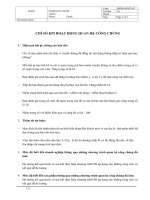training 3 question (2)
Bạn đang xem bản rút gọn của tài liệu. Xem và tải ngay bản đầy đủ của tài liệu tại đây (42.67 KB, 2 trang )
1
World_Population.xlsx
2
World_Population.xlsx
3
World_Population.xlsx
4
IceCream.xlsx
5
Book1
6
IceCream.xlsx
7
IceCream.xlsx
8
IceCream.xlsx
9
World_Population.xlsx
10
AccuTech_PhoneList.xlsx
11
Quarterly_Earnings_Overview.xlsx
12
IceCream.xlsx
13
Quarterly_Earnings.xlsx
14
World_Population.xlsx
15
World_Population.xlsx
16
Rep_Sales.xlsx
17
Rep_Sales.xlsx
18
Rep_Sales.xlsx
19
Quarterly_Earnings_Overview.xlsx
20
Rep_Sales.xlsx
Format the cell range A5:D106 to use center horizontal alignment.
Format the cell range named PopValues to not display decimal places.
Insert a header that contains the filename on the left side and sheet on the right side.
Insert a footer that contains the author, page number and current date.
Remove all comments, annotations, personal information and document properties in the workbook.
Insert a new worksheet named 2009 Sales (Corrected) between the 2009 Sales and 2010 Sales worksheets.
Copy only the values from the cell range A1:G26 in the 2009 Sales worksheet to the new worksheet.
Copy only the formatting from the cell range A1:G26 in the 2009 Sales worksheet to the 2010 Sales worksheet.
Add the text Sunday to cell A2 and enumerate the days of the week from cell A3 to A8.
Add the text January to cell B1 and enumerate the months of year from cell C1 to M1.
In the Summary worksheet, link the text 2009 Sales to the 2009 Sales worksheet and 2010 Sales to the 2010 Sales worksheet.
address and subject Sales Summary.
In the Flavor Cost worksheet, apply the formatting from cell A27 to A1and from A28 to the cell range A2:E2 and A3:A25.
In the Flavor Cost worksheet, format data in the Markup column to display as percentages.
In the 2010 Sales worksheet, apply the Heading 1 cell style to cellA1.
In the 2010 Sales worksheet, merge and center the content in the top row from column A to G.
Ensure that row and column headings and gridlines display when printing the worksheet.
Set the labels in the fourth row to repeat on each page.
Hide the label and data in the Fax, Ext and Mobile columns.
Hide the label and data in the San Diego Satellite Office rows.
Set the print area to include only cells in the Verigon Pharmaceuticals Quarterly Earnings table.
Change the page orientation to landscape.
In the 2010 Sales worksheet, format the data range A2:G26 as a table using the Table Style Dark 5 table style.
In the 2010 Sales worksheet, modify the size of the Title style font to24 and apply the Title style to cell A1.
Copy the Summary worksheet from theQuarterly_Earnings_Overview.xlsx workbook, found in your GMetrix Templates folder, and place it
as the last worksheet in the Quarterly_Earnings.xlsx workbook.
Set the tab color of the copied Summary worksheet to Red, Accent 2, Lighter 40%.
Split the worksheet at cell A5 into two horizontal panes. Save the workspace as split.xlw in the GMetrixTemplates Folder under Your
Documents.
Freeze the top four rows so that they are always visible when scrolling through the worksheet.
Change the worksheet view to Page Layout and hide rows 2 and 3.
Set the zoom to 150% and save as a custom view named PageZoom.
In the Top Performers worksheet, determine the highest sales number for 2010 in cell B2.
In the Top Performers worksheet, determine the highest sales number for 2011 in cell B3.
In the Combined Sales worksheet, correct the formula in the cell rangeD3:D7 so that it calculates the percentage of change from the sale
in2010 to 2011.
In the Combined Sales worksheet, add a new column with the title % Total between the % Change and Sales columns.
In the Combined Sales worksheet, calculate the sales percentage for each representative in the % Total column
Correct the function in the Overall column, so that the value Profitable or Marginal displays based upon whether the quarterly sales exceed
research costs or not.
Define the name Bonus for the cell range A2:C6 in the Commission Rates worksheet.
In the Combined Sales worksheet, add a right-most column named Bonus Pay and calculate the bonus amount for each sales representative.
21
IceCream.xlsx
22
Rep_Sales.xlsx
23
AccuTech_PhoneList.xlsx
24
IceCream.xlsx
25
Quarterly_Earnings_Overview.xlsx
26
Quarterly_Earnings_Overview.xlsx
27
World_Population.xlsx
28
Quarterly_Earnings_Overview.xlsx
29
World_Population.xlsx
30
Quarterly_Earnings_Overview.xlsx
In the Summary worksheet, determine the total units sold by flavor for each quarter based on the values in the 2009 Salesand 2010
Sales worksheets. Use the Auto Sum function.
Using the data in the Combined Sales worksheet, add a Pie chart including labels that presents the combined sales for each representative.
Move the chart to a new worksheet named Sales Chart in the workbook.
Rotate the direction of the arrow shape 90* Right.
Modify the pyramid SmartArt to use the Pyramid List layout and Sunset Scene style.
In the Summary worksheet, remove the background of the ice cream image.
In the Summary worksheet, sharpen by 50% and apply the Watercolor Sponge artistic effect to the image.
Add a Line sparkline to column L using the data in columns C through J.
Save the entire workbook as a PDF file in your GMetrixTemplates folder, omitting document properties and tags.
Remove all duplicates from the table based on the values in the Year and Value columns. Remove
the comment on cell A2 and replace it with the comment Redundant variants removed.
Filter the table to display data from only the Oncology and Gastrointestinal categories and those pharmaceuticals that end with the
suffix ex or lux.
Sort the table data by the Variant column and then by the Year column in ascending order.
With the cell range C3:J26, apply conditional formatting using blue gradient data bars.
In the cell range C3:J26, apply conditional formatting so that cells that contain values over 200,000 displays with green fill and text and values
under 10,000 displays with a red border.