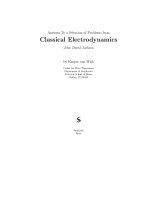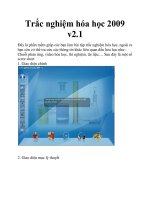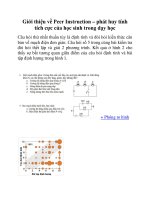Instruction pot5 v2 0
Bạn đang xem bản rút gọn của tài liệu. Xem và tải ngay bản đầy đủ của tài liệu tại đây (3.37 MB, 74 trang )
Copyright © Siemens AG 2008 All rights reserved – For internal use only
Instruction_PoT5 V2.0.doc
PCS7 on Tour
Practice Instruction
V2.0
IA AS CS2 SIN
Table of Content
1
ENGINEERING DOCUMENTS..................................................................................................................... 1-1
1.1
1.2
1.3
Copyright © Siemens AG 2008 All rights reserved – For internal use only
Instruction_PoT5 V2.0.doc
2
P&ID – PROCESS AND INSTRUMENT DRAWING ......................................................................................... 1-1
INSTRUMENT LIST ...................................................................................................................................... 1-2
CONTROL SYSTEM CONFIGURATION .......................................................................................................... 1-2
GETTING START ............................................................................................................................................ 2-1
2.1
2.2
2.3
2.4
2.5
2.6
2.7
2.8
2.9
2.10
2.11
2.12
2.13
3
START “NEW PROJECT WIZARD” ............................................................................................................... 2-1
CONFIGURATION IN THE COMPONENT VIEW .............................................................................................. 2-3
PLANT HIERARCHY GENERAL SETTINGS .................................................................................................... 2-6
NAMING IN THE PLANT VIEW ..................................................................................................................... 2-7
CREATE A CFC FOR A VALVE CONTROL ..................................................................................................... 2-8
CONFIGURE SFC “TRANSFERIN”............................................................................................................. 2-10
COMPILE AND DOWNLOAD AS PROGRAM ............................................................................................... 2-12
COMPILE OS ............................................................................................................................................. 2-12
OPEN OS PICTURE “RMT1” IN GRAPHIC DESIGNER ............................................................................... 2-13
TESTING OS RUNTIME.............................................................................................................................. 2-13
TEST THE BASIC OS FUNCTIONS:.............................................................................................................. 2-14
ARCHIVE PROJECT .................................................................................................................................... 2-14
“SAVE AS…” TO REORGANIZE PROJECT DATABASE ................................................................................. 2-15
HARDWARE CONFIGURATION ................................................................................................................ 3-1
3.1
PC CONFIGURATION ................................................................................................................................... 3-1
3.2
AS CONFIGURATION................................................................................................................................... 3-2
3.2.1
I/O module configuration ..................................................................................................................... 3-2
3.2.2
Activate CiR (Change in Run) .............................................................................................................. 3-4
3.3
CONFIGURE CONNECTION IN NETPRO ....................................................................................................... 3-4
4
DESIGN DEVICE TYPE WITH CFC ........................................................................................................... 4-1
4.1
4.2
4.3
4.4
4.5
4.6
5
ASSIGN SYMBOL TO THE IO ADDRESS:....................................................................................................... 4-1
CHANNEL DRIVER BLOCKS ........................................................................................................................ 4-2
OPTIMIZE RUN SEQUENCE.......................................................................................................................... 4-3
IMPORT PROCESS TAG TYPES FROM STANDARD LIBRARY ........................................................................ 4-3
TEST DEVICE TYPE CONFIGURATION .......................................................................................................... 4-4
“CLEAN” BLOCK TYPE ............................................................................................................................... 4-5
CONFIGURE ALL DEVICES IN RMT1 ...................................................................................................... 5-1
5.1
5.2
5.3
5.4
5.5
5.5.1
5.5.2
5.5.3
5.6
5.7
5.7.1
5.8
5.9
5.10
6
CREATE DEVICE TYPE (PROCESS TAG TYPE) BASED ON NK110............................................................... 5-1
ASSIGN/CREATE IMPORT FILES .................................................................................................................. 5-2
IMPORT PROCESS TAG TYPE ...................................................................................................................... 5-4
COPY PROCESS TAG TYPES FROM MASTER DATA LIBRARY ..................................................................... 5-5
CONFIGURATIONS FOR OS PICTURE ........................................................................................................... 5-6
Configure Device Orientation .............................................................................................................. 5-7
Configure measurement unit ................................................................................................................ 5-8
Create new measurement units in the project library.......................................................................... 5-9
CREATE CFC “MODE_RMT1” FOR OPERATION MODE .............................................................................. 5-9
PO VIEW FOR INTERCONNECTION CONFIGURATION................................................................................. 5-11
Select I/O for Parameters/Signals ...................................................................................................... 5-11
PO VIEW FOR EDITING COMMENTS AND OTHER SETTINGS ....................................................................... 5-12
CREATE CFC “SIM_TANK” WITH “CHART-IN-CHART” ........................................................................... 5-13
CONFIGURATION FOR “FC111”................................................................................................................ 5-14
CONFIGURE FUNCTIONS (SFC TYPE) .................................................................................................... 6-1
6.1
CREATE A SFC TYPE “TRANSFEROUT” IN MASTER DATA LIB ................................................................ 6-1
6.1.1
Define Interface (characteristics)......................................................................................................... 6-1
6.1.2
Use Enumerations for “Reactor” selection, ........................................................................................ 6-2
6.1.3
Configure Steps..................................................................................................................................... 6-3
6.2
CRATE FUNCTION “TRANSFEROUT” FOR RMT1 ...................................................................................... 6-4
V2.0
Table of Content
6.3
UPDATE BLOCK AFTER “SFC TYPE” CHANGED .......................................................................................... 6-5
6.4
CONFIGURE HOLD AND ABORT SEQUENCER .............................................................................................. 6-6
6.4.1
Abort Sequencer.................................................................................................................................... 6-6
6.4.2
Hold Sequencer..................................................................................................................................... 6-7
7
OS CONFIGURATIONS ................................................................................................................................. 7-1
7.1
7.2
7.3
7.4
7.5
7.6
7.6.1
7.6.2
8
OS SERVER-CLIENT CONFIGURATION ................................................................................................. 8-1
8.1
8.2
8.3
8.4
Copyright © Siemens AG 2008 All rights reserved – For internal use only
Instruction_PoT5 V2.0.doc
STATIC OBJECT DRAWING .......................................................................................................................... 7-1
OBJECT DYNAMIC CONFIGURATION .......................................................................................................... 7-2
TREND WINDOW ......................................................................................................................................... 7-3
ALARM WINDOW ........................................................................................................................................ 7-4
USER ADMINISTRATION – SIMATIC LOGON ............................................................................................. 7-5
TIME SYNCHRONIZATION ........................................................................................................................... 7-6
Set OS as Time Master.......................................................................................................................... 7-6
Set AS to Time Slave ............................................................................................................................. 7-6
9
CHANGE OS PROJECT TO MULTIUSER PROJECT ........................................................................................ 8-1
OS SERVER CONFIGURATION ..................................................................................................................... 8-2
OS CLIENT CONFIGURATION ...................................................................................................................... 8-2
DOWNLOAD OS STATION ........................................................................................................................... 8-5
MULTIPROJECT ENGINEERING .............................................................................................................. 9-1
9.1
9.2
9.3
9.4
9.5
9.6
9.7
9.8
9.9
V2.0
MULTIPROJECT CONFIGURATION ............................................................................................................... 9-1
CREATE NEW PROJECTS IN MULTIPROJECT ................................................................................................ 9-1
MOVE AS STATION BETWEEN PROJECTS .................................................................................................... 9-2
MOVE CFC CHARTS BETWEEN PROJECTS .................................................................................................. 9-3
UPDATE PLANT HIERARCHY AMONG PROJECTS ......................................................................................... 9-4
MERGE PROJECT SUB-NETWORKS............................................................................................................... 9-4
SINGLE PROJECT ENGINEERING AFTER REMOVED FROM MULTIPROJECT ................................................. 9-6
MERGE MODIFICATIONS FROM ALL SINGLE PROJECTS ............................................................................... 9-7
AS-AS COMMUNICATION ........................................................................................................................... 9-8
Table of Content
PoT Practice Instruction
1
Engineering Documents
Copyright © Siemens AG 2008 All rights reserved – For internal use only
Instruction_PoT5 V2.0.doc
1.1 P&ID – Process and Instrument Drawing
V2.0
Page 1-1
I IA CS2 SIN
PoT Practice Instruction
1.2 Instrument List
Tag Name
LI111
NK110
NK111
NK112
NK113
NK114
NP111
Device Description
RMT1 Tank Level
RMT1 Inlet Valve
RMT1 Outlet Valve
RMT1 Stop Valve
RMT1 to Reactor1 Valve
RMT1 to Reactor2 Valve
RMT1 Pump
1.3 Control System Configuration
Record the hardware information for the workshop practices:
Copyright © Siemens AG 2008 All rights reserved – For internal use only
Instruction_PoT5 V2.0.doc
•
Note:
You can find the Workshop documents under ..\Workshop-PoT5\Design Documents\
V2.0
Page 1-2
I IA CS2 SIN
PoT Practice Instruction
2
Getting Start
2.1 Start “New Project Wizard”
•
From SIMATIC Manager, File > ’New Project’ Wizard…
•
Step 1 of 4: (click “Next”)
•
Step 2 of 4: Select CPU:
Copyright © Siemens AG 2008 All rights reserved – For internal use only
Instruction_PoT5 V2.0.doc
1. Select CPU
2. Select Bundle
•
Step 3 of 4:
1. Hierarchy Level = 3
3. Select Single
System
2. Select OS
objects
V2.0
Page 2-1
I IA CS2 SIN
PoT Practice Instruction
•
Step 4 of 4:
1. Project Name
2. Project Folder Location
(Do not select system
Driver C:)
Copyright © Siemens AG 2008 All rights reserved – For internal use only
Instruction_PoT5 V2.0.doc
3. Start Wizard...
•
When the following dialog prompted, leave the default setting and continue the
wizard:
Always this option for PCS7
Note: depends on the PC speed, it may take 5-10 minutes to finish the wizard…, be patient.
V2.0
Page 2-2
I IA CS2 SIN
PoT Practice Instruction
•
This is how it looks after the wizard:
Copyright © Siemens AG 2008 All rights reserved – For internal use only
Instruction_PoT5 V2.0.doc
Start PLCSIM
•
2.2
Start PLCSIM for AS simulation.
Configuration in the Component View
•
Rename system components as follows:
1. Name your AS
(01..06)
5. <double click> to
open AS01
Configuration
2. S7Prog (use
No Spaces)
3. your PC Name
4. OS Project
(01..06)
V2.0
Page 2-3
I IA CS2 SIN
PoT Practice Instruction
•
Open AS01Æ Hardware Æ CP 443-1 Æ Properties
Copyright © Siemens AG 2008 All rights reserved – For internal use only
Instruction_PoT5 V2.0.doc
1. Open Properties
•
Configure CP443-1 Parameters as follows:
1. Enable ISO protocol
2. Disable IP protocol
3. Create a network
V2.0
Page 2-4
I IA CS2 SIN
Copyright © Siemens AG 2008 All rights reserved – For internal use only
Instruction_PoT5 V2.0.doc
PoT Practice Instruction
•
Open PC Station “Configuration”, insert a “IE General” from Catalog:
•
Configure “IE General” Properties as follows:
Enable MAC
address
Fill in with your
PC Network
MAC Address
Disable IP Protocol
Link to the Ethernet(1)
Note: You can find your PC MAC address by using the DOS command:
“ipconfig/all” in the DOS Window:
V2.0
Page 2-5
I IA CS2 SIN
PoT Practice Instruction
2.3 Plant Hierarchy general settings
Open Plant Hierarchy > Settings…
Copyright © Siemens AG 2008 All rights reserved – For internal use only
Instruction_PoT5 V2.0.doc
•
V2.0
Page 2-6
I IA CS2 SIN
PoT Practice Instruction
•
Customize the settings as follows:
Num of level = 3
OS Level = 2
Copyright © Siemens AG 2008 All rights reserved – For internal use only
Instruction_PoT5 V2.0.doc
Enable this option
2.4 Naming in the Plant View
•
V2.0
In the Plant View, create new objects in the plant hierarchy (Folders, CFCs,
SFCs, Pictures…)
Page 2-7
I IA CS2 SIN
PoT Practice Instruction
Copyright © Siemens AG 2008 All rights reserved – For internal use only
Instruction_PoT5 V2.0.doc
•
Configure the plant hierarchy structure as follows:
2.5 Create a CFC for a valve control
•
In the “Plant View”, insert a new CFC under “Plant1\RMT1” and name it as
“NK110”.
Create a new CFC
chart NK110 under
RMT1
V2.0
Page 2-8
I IA CS2 SIN
PoT Practice Instruction
•
Open CFC chart “NK110”
•
Insert Function Blocks: Valve, CH_DI, CH_DO from library “PCS 7 Library V71”
Compile & Download
1. Toggle the view
of “Catalog”
Copyright © Siemens AG 2008 All rights reserved – For internal use only
Instruction_PoT5 V2.0.doc
4. Name the
block as”V”
3. Drag & Drop the
function block “Valve”
2. Select “Libraries”
V2.0
•
Make interconnections between Function Blocks
•
Name the Blocks as V, fb_close, fb_open, cmd respectively.
Page 2-9
I IA CS2 SIN
PoT Practice Instruction
2.6 Configure SFC “TransferIN”
•
Your Task: to create an auto sequence to charge materials into the tank.
•
From Plant View, open the SFC Chart “TransferIN” (under the plant hierarchy
“Plant1\RMT1\Functions\”).
Compile & Download
1. Use “Element
Bar” to create SFC
steps.
Copyright © Siemens AG 2008 All rights reserved – For internal use only
Instruction_PoT5 V2.0.doc
4. Use “Browse” to
search signals
2. <Double click>
to configure steps
3. <Double click>
to configure
Transitions
V2.0
Page 2-10
I IA CS2 SIN
PoT Practice Instruction
Configure all steps and transitions as follows:
Copyright © Siemens AG 2008 All rights reserved – For internal use only
Instruction_PoT5 V2.0.doc
•
V2.0
Page 2-11
I IA CS2 SIN
PoT Practice Instruction
2.7 Compile and Download AS Program
•
Compile and Download from CFC or SFC
Compile and Download
Buttons in CFC
Online Button in CFC
Compile and Download
Buttons in SFC
Copyright © Siemens AG 2008 All rights reserved – For internal use only
Instruction_PoT5 V2.0.doc
Online Button in SFC
2.8 Compile OS
V2.0
•
Start OS Compilation wizard from SIMATIC Manager > Component View:
•
Follow the step-by-step instructions to finish the OS compilation.
Page 2-12
I IA CS2 SIN
PoT Practice Instruction
2.9 Open OS Picture “RMT1” in Graphic Designer
•
Modify picture as follows:
You can find
“Tank” object
from Display
Library
Move Block Icons
to their positions
Copyright © Siemens AG 2008 All rights reserved – For internal use only
Instruction_PoT5 V2.0.doc
Use Tube
objects to draw
pipe lines
2.10 Testing OS Runtime
•
Activate the OS Runtime from WinCCExplorer
Start OS runtime
art OS
ntime
V2.0
Page 2-13
I IA CS2 SIN
PoT Practice Instruction
2.11 Test the basic OS functions:
OS Screen
Selection
Block icon.
Copyright © Siemens AG 2008 All rights reserved – For internal use only
Instruction_PoT5 V2.0.doc
Start function
TransferIN
Open Valve Faceplate
by clicking its block icon.
2.12 Archive Project
• SIMATIC Manager Æ File Æ Archive…
Archive
Multiprojects
Note: It is important to archive your project regularly.
V2.0
Page 2-14
I IA CS2 SIN
PoT Practice Instruction
2.13 “Save as…” to reorganize project database
•
In case “internal errors” occur in the project database, you can try to use
following function to recover the database integrity.
•
From SIMATIC Manager Æ File Æ Save as…
Copyright © Siemens AG 2008 All rights reserved – For internal use only
Instruction_PoT5 V2.0.doc
Project
reorganization
V2.0
Page 2-15
I IA CS2 SIN
PoT Practice Instruction
3
Hardware configuration
•
Copyright © Siemens AG 2008 All rights reserved – For internal use only
Instruction_PoT5 V2.0.doc
3.1
Close PLCSIM, you will prepare for the connection to the AS (CPU)
PC Configuration
•
Refer to 2.2, verify the PC configurations:
•
From component view, open the PC Station > Object Properties
Put the local PC
name in this field
V2.0
Page 3-1
I IA CS2 SIN
PoT Practice Instruction
•
Configure and Download to each PC:
1. Configure PC
2. Download PC
3.2 AS Configuration
Copyright © Siemens AG 2008 All rights reserved – For internal use only
Instruction_PoT5 V2.0.doc
3.2.1 I/O module configuration
•
Look at your AS hardware and record the order numbers and locations for each
component.
•
Configure your AS hardware similar like the following figure:
On-Line
Status
Compile
HW Config
Download
to AS
2. Connect DP master
with CP443-5 Ext
1. Select PCS7 Profile
3. Insert IM 153-2 HF
with node address 3
4. Configure IO modules
V2.0
Page 3-2
I IA CS2 SIN
PoT Practice Instruction
•
Digital Input Module Properties:
Enable Diagnostic
interrupt
Copyright © Siemens AG 2008 All rights reserved – For internal use only
Instruction_PoT5 V2.0.doc
Disable unused
channels.
•
Analog Input Module properties:
Enable Diagnostic
interrupt
Disable unused
channels.
•
V2.0
Download your hardware configuration to CPU and correct the errors if found.
Page 3-3
I IA CS2 SIN
PoT Practice Instruction
Copyright © Siemens AG 2008 All rights reserved – For internal use only
Instruction_PoT5 V2.0.doc
3.2.2 Activate CiR (Change in Run)
•
Right-click on the PROFIBUS line:
•
Delete or add some IO modules, download new hardware configuration without
stopping the CPU.
3.3 Configure Connection in NetPro
•
Open “NetPro” from SIMATIC Manager:
•
Create a connection between PC and AS, name it as “OS_AS01”
Open NetPro
1.Highlight
WinCC Appt.
3. Compile &
Save NetPro
2. Insert New
Connection
4.Download
Connections
Renamed as
OS_AS01
V2.0
Page 3-4
I IA CS2 SIN